ZETTTSB485 Blue-Bot Rechargeable Programmable Floor Robot

Blue-Bot is an exciting development for the award winning programmable floor robot with a simple, child-friendly layout which is a perfect starting point for teaching control, directional language and programming to young children.
Please read all instructions carefully before using and retain the packaging as it contains important information.
Pack Contents
- Blue-Bot
- User guide
- USB charging lead (note that this lead is solely for the purposes of charging the Blue-Bot battery and cannot be used for transferring data).
Know your Blue-Bot

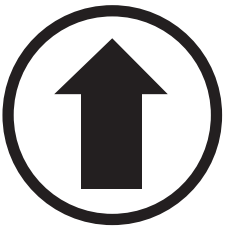 |
Forward |
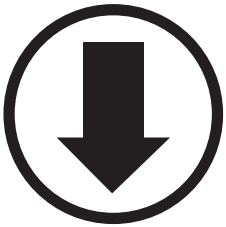 |
Backward |
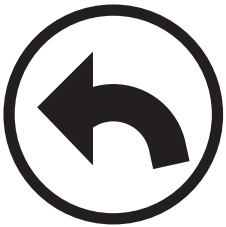 |
90° Left turn |
 |
90° Right turn |
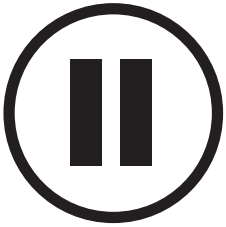 |
1 second pause |
 |
Clear the memory |
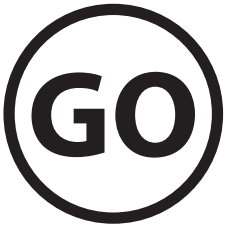 |
Start the program |
Recharging Your Blue-Bot
- Insert the USB cable into the charging socket on the underside of your Blue-Bot.
- Connect the other end to a spare USB port on a PC or laptop. Alternatively, connect to a USB charging plug.
- If you have the Blue-Bot docking station, then place the Blue-Bot into the docking station and connect the power cable.
- Eyes light up red to show Blue-Bot is charging. n Eyes change to green when the Blue-Bot is fully charged.
- It may take up to 4 hours to fully charge the Blue-Bot if the battery has been fully discharged.
- Once fully charged your Blue-Bot will have approx. 6 hours of normal usage, approx. 1.5 hours when in continuous use.Blue-bot’s eyes are used to provide some basic information:
- Solid Blue connected via Bluetooth.
- Solid Red Charging.
- Flashing Red Low battery. Blue-Bot needs charging.
- Solid Green Fully charged.
Compatibility
Blue-Bot will operate with any iOS, Android, Windows or Mac OS X containing compatible Bluetooth hardware. Blue-Bot is compatible with Bluetooth Specification version 3.0/ 4.0 + EDR onwards.
Pairing
NB Bluetooth v4.0, Bluetooth Smart and BLE devices should not need to be paired with Blue-Bot. For devices without Bluetooth v.4.0, Smart and BLE the Blue-Bot app will establish a connection when it is needed.
- Locate the Bluetooth settings on your device.
- Switch Bluetooth on and search for nearby devices.
- Turn your Blue-Bot on to make it discoverable with your device.
- The Blue-Bot will appear on the list of devices available.
- Select the Blue-Bot on the list to pair with.Once Blue-Bot has paired it can be controlled from the Blue-Bot app / software.
Renaming Blue-BotBlue-Bot has the default Bluetooth name “Blue-Bot”. This name can be changed within the Blue-Bot app settings. Where more than one Blue-Bot is being used in one area it is sensible to change the Bluetooth names. When a name is changed this could be noted on Blue-Bot’s underside or perhaps as a small number plate. Using a range of Bluetooth names will make Blue-Bot easier to manage in the classroom.
Programming Your Blue-Bot
Your Blue-Bot has been designed as a simple floor robot.
After initial switch-on, the sequence memory is cleared, pressing <Go> at this point will simply cause a sound to be played and no motion to occur.
The user can press a sequence of commands, which are stored in the sequence memory. A maximum of 200 commands can be stored; each command being either one forward/backward movement, left/right turn, or a pause.
- Each forward or backward command causes the unit to move approx. 150mm in the required direction.
- Each turn command causes the unit to rotate 90o.
- A pause command causes the unit to pause for 1 second.
- When the <Go> button is pressed, the unit will execute all the commands stored in order with a short pause between each command.
- When the command sequence completes, the unit will stop and play a sound. (Thesound can be turned on/off using the switch on the underside).
- Pressing <Go > whilst a sequence is running will stop the sequence.
Programming your Blue-Bot using the App
- The Blue-Bot app is available for Android, iOS, Windows 7+ and Mac OS X. The tablet app can be downloaded from Google Play or iTunes. The app for Windows, Mac OS X will be available on the TTS Website.
Clearing the Program
- When the memory in your Blue-Bot is full, no more commands can be entered. n Pressing the clear key <X> will clear the sequence memory.
Low power sleep mode
- If your Blue-Bot is not used for 5 minutes, then it will play a sound and go to sleep.
- In sleep mode, very little power is consumed and the batteries will last a long time.Pressing any button in sleep mode, wakes the Blue-Bot up, plays a sound and flashes the eyes.
Battery precautions
- Blue-Bot is powered by a Lithium Polymer battery pack which is not replaceable.
- Rechargeable batteries are only to be charged under adult supervision.
- The supply terminals are not to be short-circuited.
- Regularly examine for damage the plug, enclosure and other parts. In the event of any damage, the toy and charger must not be used until the damage has been repaired.
- Exhausted batteries are to be removed from the product.
Care and maintenance
- If necessary, wipe the Blue-Bot gently with a clean damp cloth
- Keep the Blue-Bot away from direct sunlight and heat.
- Do not allow the Blue-Bot to come into contact with water or other liquids. If painting or gluing on the additional shells, ensure the shells are dry before clipping to your Blue-Bot.
- In the event of a static discharge, your Blue-Bot may malfunction. In this case, please switch it off and then back on again to reset it.The battery fitted to your Rechargeable Blue-Bot is a replaceable DC 3.7V, 500mAh, Lithium Polymer rechargeable battery.
Important Information
This device complies with Part 15 of the FCC Rules. Operation is subject to the following two conditions: (1) This device may not cause harmful interference, and (2) This device must accept any interference received, including interference that may cause undesired operation.
Warning: Changes or modifications to this unit not expressly approved by the party responsible for compliance could void the user’s authority to operate the equipment.
NOTE: This equipment has been tested and found to comply with the limits for a Class B digital device, pursuant to Part 15 of the FCC Rules. These limits are designed to provide reasonable protection against harmful interference in a residential installation. This equipment generates, uses and can radiate radio frequency energy and, if not installed and used in accordance with the instructions, may cause harmful interference to radio communications.
However, there is no guarantee that interference will not occur in a particular installation. If this equipment does cause harmful interference to radio or television reception, which can be determined by turning the equipment off and on, the user is encouraged to try to correct the interference by one or more of the following measures:
Reorient or relocate the receiving antenna.
Increase the separation between the equipment and receiver.
Connect the equipment into an outlet on a circuit different from that to which the receiver is connected.
Consult the dealer or an experienced radio/TV technician for help.
Waste Electrical and Electronic Equipment (WEEE)
 When this appliance is out of use, please remove all batteries and dispose of them separately. Bring electrical appliances to the local collecting points for waste electrical and electronic equipment. Other components can be disposed of in domestic refuse.
When this appliance is out of use, please remove all batteries and dispose of them separately. Bring electrical appliances to the local collecting points for waste electrical and electronic equipment. Other components can be disposed of in domestic refuse.



Troubleshooting
Your Blue-Bot is a precision floor robot that has been designed to work within a school environment. However, it is not designed to be dropped or trodden on or otherwise mistreated. Under no circumstances should you open up the Blue-Bot as this will invalidate your warranty.
|
Problem |
Solution |
| Blue-Bot won’t do anything | Ensure Power switch is “ON” Ensure the batteries are charged |
| Recharge the batteries | |
| Blue-Bot doesn’t travel straight | Look for foreign objects in wheels Check for smooth patches on wheels |
Specification
Your Blue-Bot has been designed to be as accurate as possible in its movements. However, due to the natural tolerances of mass-production, we can make no claims beyond those given below. In most cases you will find that your Blue-Bot, on a good clean surface free from bumps, will perform even better.
| Forward/backward movement | 150mm ±8mm |
| Left/right turn | 90° ±4° |
| Pause | 1 second ±15% |
| Speed of movement (depends on battery condition) | approx. 65 mm/sec |
| Batteries | D.C. 3.7V, 500mAH Lithium Polymer |
| Battery life | approx 6 hours in normal usage (depends mainly on amount of movement) |
| Safety certificates | CE, EN71, EN62115, EMC, R&TTE |
Warranty & Support
This product is provided with a one year warranty for problems found during normal usage. Mistreating the Blue-Bot or opening the unit will invalidate this warranty. All out of warranty repairs will be subject to a replacement fee.
Technical Support
Please visit www.tts-group.co.uk for the latest product information.Email [email protected] for technical support.
TTS Group Ltd. Park Lane Business Park Kirkby-in-Ashfield Nottinghamshire NG17 9GU, UK.Freephone: 0800 318686Freefax: 0800 137525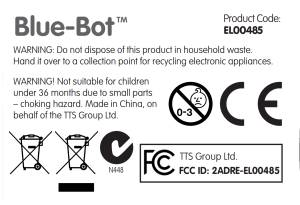
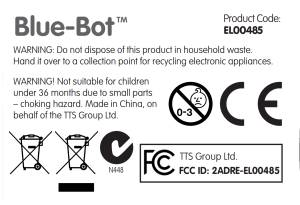
References
[xyz-ips snippet=”download-snippet”]




