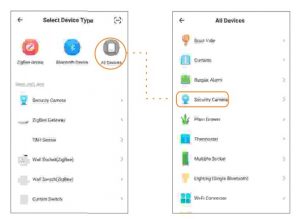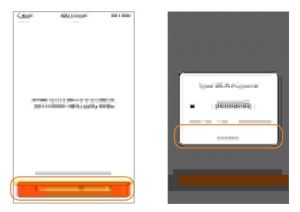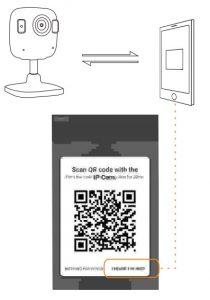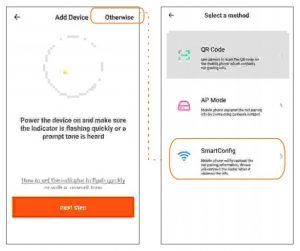tuya Home Smart Camera User Manual
tuya Home Smart Camera User Manual
tuya Home Smart Camera User Manual
Product Structure
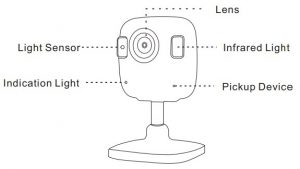
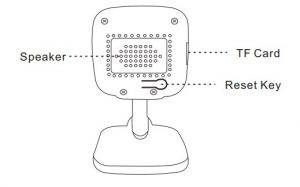
Instructions For Use
- Link the device’s power supply, power on state.
- Before configuring the network, please make sure that the device is powered on and in the reset configuration stare. If you are using a dual-band router, please connect the device to the 2.4G band, and do not let the device connect to the 5G band WiFi.(The device dose not support 5G WiFi configuration. If you are using 5G WiFi, please switch to other 2.4G WiFi.)
- Android 8.0 system must open “Location Information” to avoid searching for devices.
- Search for “TuyaSmart” in the app store to scan the QR code on the package/instructions manual to install the App For the first download, please click the “Registration” button to register your account; for the existing account, click the “Login” Button. (For a better user experience, please allow all notification permissions to prevent notifications from being obtained) Use mobile phone scan download “tuya” smart APP.
Device Connection
- Open the tuya smart app. Click on the “+” in the upper right corner to add the device,select “All Devices“, ” Smart Camera“

- Confirm indicator rapidly blink, Input you Wi-Fi Password and start Wi-Fi Configuration.

- Account and device binding successful, you can start using your device.
 If you wan to configure your Wi Fi network, please press reset button for 5 seconds and follow the instructions again.
If you wan to configure your Wi Fi network, please press reset button for 5 seconds and follow the instructions again. - The APP creates a QR code and make the camera scan the camera scan the QR code horizontally (20-30cm). Click the button of “Heard the remind voice” after you heard the remind voice of scanned successfully. Then you can use your device after configured successfully.

- If it don’t connect successfully via scan QR code. You can return to previous interface and click “Otherwise” on the top right corner and choose “Smart Config”. Then wait for configuration to complete.

Parameters
| Resolution | 1920 x 1080 (2.0 MP) |
| WIFI | 802.11 b/g/n |
| Audio | Two way audio, Echo cancellation Pickup distance 5m, Speakers power 5W |
| Video compression | H.264 |
| Storage | Support Micro SD Card (Max 256G) |
| Smart alarm | Smart motion detection, Timing on/off |
| Playback | Remember playback, Select calendar, Time axis playback |
| Connection | WIFI connection, QR Code |
| Shared device | Support device to be shared |
| Security protection | Only support the main account to manage the device. Only if the main account is removed, it can be added the second time |
| Frequency range | 2.4 GHz~2.4835 GHZ |
| Transmission distance | Outdoor: 100 Meters; indoor: 50 meters (Based on the environment) |
| Working temperature/humidity | -10oC ~ 50oC; humidity <95% (No condensation) |
| Power supply | DC5V 2A ± 10% |
| Power consumption | 6W MAX |
| Dimensions | 50 x 50 x 84 mm |
FAQS
Through the Ethernet connection, the antenna is not required after pairing with Wi-Fi. When you disconnect the Ethernet connection and need to use WiFi to connect to the camera, you must install the antenna,
The IR wavelength of this camera is 850 nm.
This camera supports image rotation (180 degrees). If it is installed outdoors, it is not recommended to install it upside down because it will affect the waterproof performance of the camera. If it is installed indoors (or a place where it is not exposed to rain), it can be installed on the roof and still get a great front image.
The IR wavelength of this camera is 850 nm.
Please check if your camera is in the correct mode. If yes, please check if your phone is in the correct mode. If yes, please check if your phone has enough power. If yes, please check if you have a good signal. If yes, please check if your phone and camera are too far away from each other. If yes, please check if you have connected the camera to the router correctly. If yes, please check if your router is working properly. Tuya Smart Home Camera User Manual
Check whether the router has been replaced, or the Wi-Fi name or password has been changed. If so, remove your device and then add it to the network again. Check whether the firmware is the latest version. To check this on the app, choose Home—Tap device icon—Top right button—Check for Firmware Updates.
It is a necessary component in the smart ecosystem to connect and control smart devices. You can use it for free without any operation or maintenance costs.
Sonos Beam 2.Roborock S7 MaxV.Hue Sync Box.Nest Hub.Arlo Ultra 2.
The total fee is 1,575 + 372 = USD1,947. After the USD1,500 subscription limit is deducted, an additional fee of USD447 is billed.
A recent investigation by cybersecurity firm Dark Cubed found that Tuya-powered devices “had at least one network connection to servers based in China … failed basic security checks … provided complete visibility into private images to anyone in the network
Yes, it’s safe. Including Tuya Smart APP and Smart Life APP.
Tuya IoT PaaS secures infrastructure management and operations as well as physical devices by selecting and working closely with the world’s leading cloud hosting providers such as Amazon Web Services, Microsoft Azure, and Alibaba Cloud. Tuya IoT PaaS security covers data and cloud services.
All Tuya compatible devices work from the Tuya app. You can reach your devices from everywhere over the world. Works over WiFi and you don’t need a gateway for a large part of the devices. More and more suppliers join Tuya and so more devices become available.
Zigbee devices must have a gateway to control. The Zigbee protocol and Wi-Fi protocol are different. Currently, mobile phones do not support the Zigbee protocol. To manage your Zigbee devices with your mobile phone, you need a Zigbee gateway to convert the Zigbee protocol into a Wi-Fi protocol.
Setting Up Tuya SmartInstall the app on your smartphone.Create your Tuya account.Get your bearings around the app’s home screen.Create your home’s profile.Add your household members.Connect the smart devices you want to use with Tuya Smart.
Simply the Tuya Smart is an application to control smart products via mobile devices such as smartphones or tablets. The TuyaSmart app is available for both iOS and Android operating systems. To download the app simply scan the QR code or use the links provided.
VIDEO
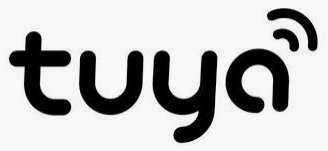
[xyz-ips snippet=”download-snippet”]