
FlexbookUser Manual

For more support, please email us at [email protected] Your questions will be answered promptly
TECHNICAL SUPPORT
If you have any issues or questions, let us know ASAP! We would love to get you taken care of and happy right away! All units come with a full 12-month warranty, so you can relax and take comfort in your purchase.
For the fastest & friendliest support, contact us (not Amazon) via one of the contact methods below.
- Email: [email protected]
- Phone: 832 – 303 – 5080
- Chat: https://typecase.co/support
COMPATIBILITY
Compatible with iPadOS 13 (and newer). We recommend updating your iPadOS to 13.4.1 for best performance.To check your iPad system version:1. Go to Settings ![]() > General > About > Software Version.2. Upgrade your version to iPadOS 13.4.1 or above to use the keyboard function correctly.
> General > About > Software Version.2. Upgrade your version to iPadOS 13.4.1 or above to use the keyboard function correctly.
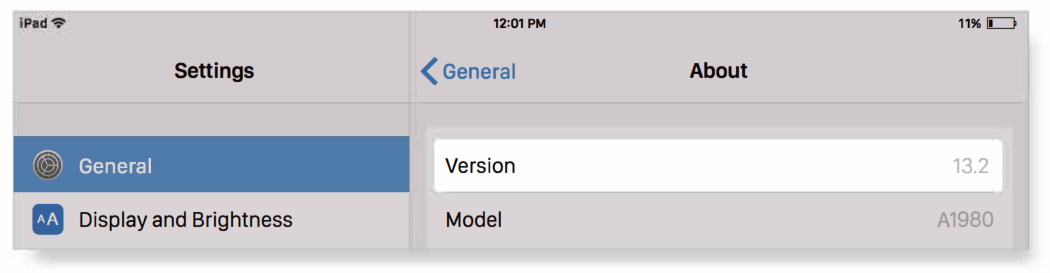
To upgrade your iPadOS to the latest version:1. Open your device’s Settings ![]() >General> Software Update.
>General> Software Update.
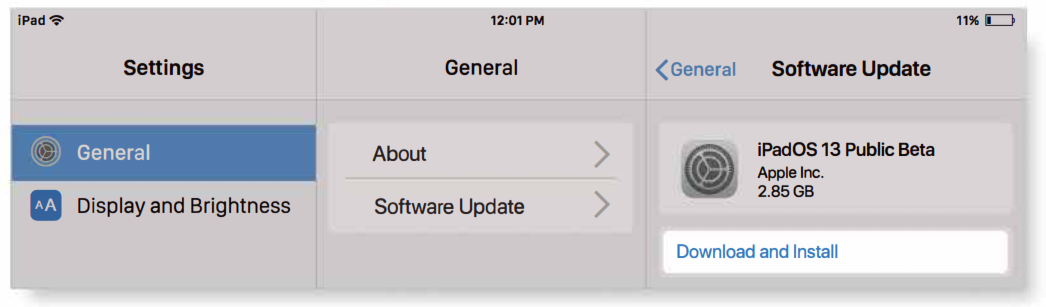
2. Tap Download and Install.* If you see Resume Download, tap that instead.
SETUP
To pair with your iPad:
- Switch ON/OFF switch to ON position.

- Bluetooth indicator light will start blinking. If the Bluetooth indicator light does not start blinking, press and hold the ‘Pair’ button for 3 seconds.

- Toggle Bluetooth ON in the Settings app
 the device is connected when the Bluetooth indicator stops flashing).
the device is connected when the Bluetooth indicator stops flashing).
- Tap ‘Typecase Flexbook‘ under ‘MY DEVICES’ in the Bluetooth section of the Settings app.
- Tap ‘Pair‘ in the pop-up window like shown below.* When pairing to new devices, please repeat steps 1-3.Pairing process is considered complete after the ‘Connected’ indicator appears.

SHORTCUT MAP

INSTALLATION AND REMOVAL
Installation:
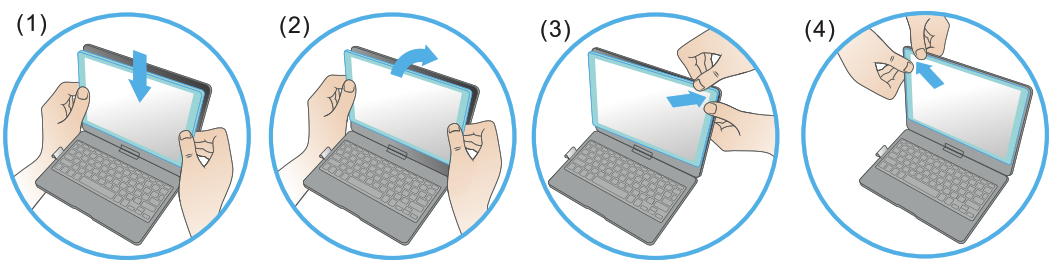
- Align the lower edge of the iPad with the keyboard case.
- Slightly push the iPad until all of the edges align.
- Press the upper corner of the iPad with your fingers to put it in place.
- Repeat pressing the remaining corners until the iPad is held tightly inside the case.
Removal:
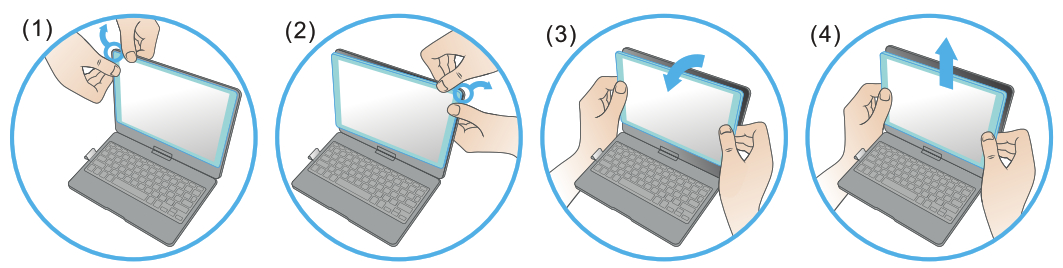
- Hold iPad on both sides of the upper corner and use your thumbs to gently push off the back cover. It’s held in place by two tabs.
- Repeat for the second upper corner. 3. Peel away the upper part completely. 4. Pull up to remove iPad from case
ROTATION

USAGE

CHARGING
 Switch on the keyboard (if the battery light is flashing, please charge the keyboard).
Switch on the keyboard (if the battery light is flashing, please charge the keyboard).- Plug the charging cable (included) into the keyboard and power adapter (not included, iPad or iPhone power adapter recommended);a) Battery indicator turns red when the keyboard is charging;b) Battery indicator turns blue when charging is complete.
TROUBLESHOOTING
If the keyboard is not working correctly, please check the following:
- The Bluetooth function on the iPad (or other Bluetooth devices) is enabled;
- The Bluetooth keyboard is within 33 feet;
- The Bluetooth keyboard is charged;
- Make sure the keyboard is turned on (the battery indicator is illuminated);
- Press the key ‘Pair’ and check the Bluetooth status;
- Make sure a keyboard has already been paired via Bluetooth.
If you have unwanted auto-correction or punctuation, please follow these steps:
- Open Settings app > General > Keyboard > Hardware Keyboard;
- Toggle OFF Auto-Capitalization, Auto-Correction, and “.” shortcut (please refer to the picture below).

If Bluetooth pairing fails, please try the following steps:
- Remove all Bluetooth devices on your iPad;
- Switch off the Bluetooth function on your iPad;
- Reboot the iPad;
- Turn on the Bluetooth on your iPad;
- Switch the keyboard off and on;
- Repeat the steps described on pages 2 and 3 to pair the keyboard.
PRODUCT SPECS
| Operating distance: 10 meters (33 feet)Modulation System: GFSKWorking voltage: 3.0-4.2VWorking current: 0.88-3.85mASleeping current: <125RACharging current: 500-800mAContinuous working time without backlight: 60 hours | Charging time: <2 hoursCharging voltage: 5VKey’s life span: > 5 million strokesOperating temperature: -10 ±55°CMaintenance: Please preserve the keyboard under normal temperature and recharge under normal voltage. |
COMPLIANCE
NOTE: This equipment has been tested and found to comply with the limits for a Class B digital device, pursuant to part 15 of the FCC Rules. These limits are designed to provide reasonable protection against harmful interference in a residential installation. This equipment generates uses and can radiate radio frequency energy and, if not installed and used in accordance with the instructions, may cause harmful interference to radio communications. However, there is no guarantee that interference will not occur in a particular installation. If this equipment does cause harmful interference to radio or television reception, which can be determined by turning the equipment off and on, the user is encouraged to try to correct the interference by one or more of the following measures:– Reorient or relocate the receiving antenna;– Increase the separation between the equipment and receiver;– Connect the equipment into an outlet on a circuit different from that to which the receiver is connected;– Consult the dealer or an experienced radio/TV technician for help.Changes or modifications not expressly approved by the party responsible for compliance could void the user’s authority to operate the equipment. This device complies with Part 15 of the FCC Rules. Operation is subject to the following two conditions:1) this device may not cause harmful interference, and2) this device must accept any interference received, including interference that may cause undesired operation.
References
[xyz-ips snippet=”download-snippet”]


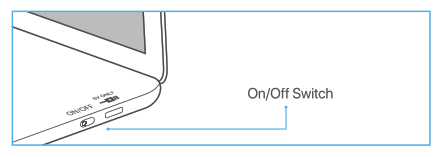
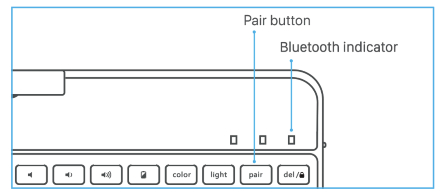
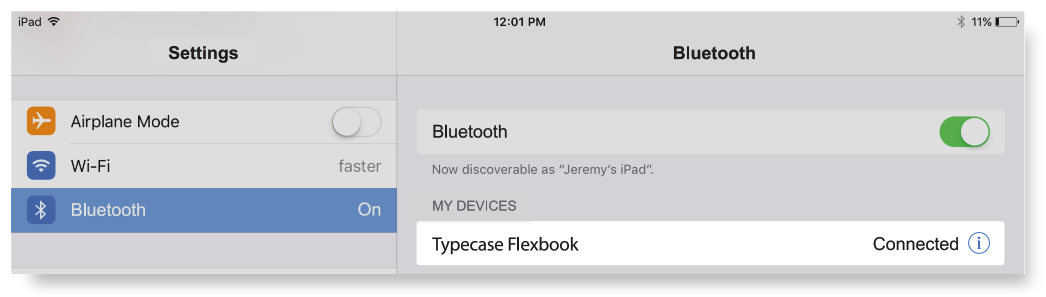

 Switch on the keyboard (if the battery light is flashing, please charge the keyboard).
Switch on the keyboard (if the battery light is flashing, please charge the keyboard).