User Manual


Typhoon RS-V1.2
INTRODUCTION
Typhoon H is an advanced aerial photography and videography platform, perfect for skilled pilots and photographers alike. It offers up to 25 minutes of flight time while filming with the CGO3+ 4K-resolution camera. Settings can be freely and remotely adjusted through the ST16 Personal Ground Station, an easy and intuitive remote controller which features a 7-inch Android touchscreen that displays live footage of your flight. To meet different needs for function and portability, Typhoon H has two configurations: the professional version with Intel RealSense, equipped with a portable backpack, and the advanced version with Sonar Collision Avoidance, which features an upgrade path to the professional version with the purchase ofa RealSense module, sold separately. Typhoon H with Intel ® RealSense ™ technology builds a 3D model of the world. The Intel ® RealSense ™ module provides high quality depth to the host system and enables the dr one to mak e intelligent choices about cr eating routes around obstacles.
OVERVIEW

SPECIFICATIONS
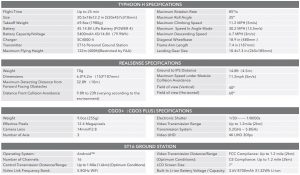
PLACEMENT BEFORE TAKE OFF
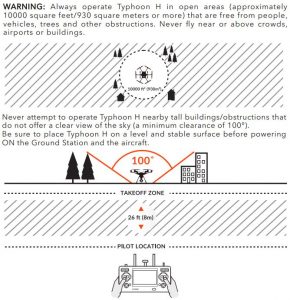
IMPORTENT NOTE: STEP BACK APPROXIMATELY 26 FEET (8 METERS) BEHIND THE Typhoon H.
NOTICE: Pilots are recommended to take off the aircraft under Angle Mode. If the pilot takes off the aircraft under Smart Mode, make sure to keep the air craft 32.8ft (10m) away fr om the pilot.
NOTICE: For the best performance, the 5.8GHZ patch antenna should be pointed to the air craft for better performance.
CHARGING
Power the SC4000-4 charger from a 100-240V AC outlet using the AC adapter/power supply, or from a 12V-16.8V DC accessory socket/cigarette lighter receptacle in a vehicle using the included adapter. Plug the aircraft battery into the char ger port as illustrated. A green blinking LED indicates the charger is powered on and ready to charge, and a red blinking LED indicates the battery is charging. It will take approximately 2.5 hours to charge a fully discharged (not over-discharged) battery. A solid green LED indicates the battery is fully char ged.
WARNING: All instructions and warnings must be followed exactly to prevent property damage and/or serious injury as the mishandling of Li-ion/LiPo batteries can result in fire.

FOR THE ST16 GROUND STATIONYou can charge the ST16 battery by using supplied USB cable and inserting it into the USB port on the charger. It will take approximately 5 hours to charge a fully discharged (not over-discharged) battery.
WARNING: Do not leave the battery in the charger after the battery is fully charged.
ASSEMBLY
STEP 1: ASSEMBLING THE ARMS Unfold the motor arms and secure them until hearing a ‘click’.
NOTICE: Press the ‘PRESS’ button to fold the motor arms.
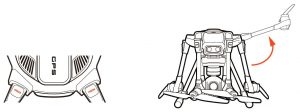
STEP 2: INSTALLING THE PROPELLERS

STEP 3: INSTALLING THE FLIGHT BATTERIESPush the battery into the battery compartment with the Yuneec logo facing upwards until hearing a ‘click’, which means the battery is installed successfully.
NOTICE: Gently open the battery cap to the maximum degree (to a position where is almost horizontal with the GPS cover), then you can pull the battery out.
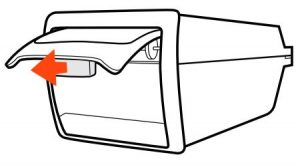
STEP 4: REMOVE THE PROTECTIVE COVER AND INSERT THE SD CARDCarefully remove the protective cover from the camera lens. Insert the included 16GB card or any Class 10 microSD card (U3 speed capable of 4K data rates) from 16GB to 128GB.
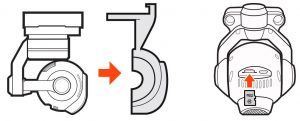
POWERING ON / OFF
NOTE: ALWAYS turn on the ST16 Ground Station and allow it to boot up BEFORE turning Typhoon H on (and ALWAYS turn Typhoon H off BEFORE turning off the ST16 Ground Station).
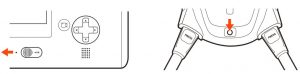
Place Typhoon H on a level and stable surface then power on the ST16 Ground Station. Press and hold power button on Typhoon H. Release the button when the aircraft emits a rising tune. DO NOT TOUCH OR MOVE THE Typhoon H UNTIL THE INITIALIZATION PROCESS IS COMPLETE. The gimbal camera will spin to the front position.
NOTICE: If the main LED blinks red slowly, the initialization has failed. The aircraft needs to be powered on again. To power off the aircraft, press and hold the power button until the aircraft emits a falling tune.
NOTICE: After hearing a rising tune, the main LED indicator will blink green for 1 to 2 seconds once with flight battery fully charged, yellow with half charged and red with low voltage.
STARTING/STOPPING THE MOTORS
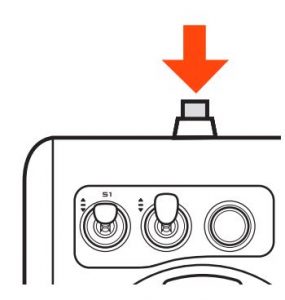
NOTICE: Only with sustainable GPS or IPS activated or GPS being turned off, the motors can be started or stopped by pressing the START/STOP button.
NOTICE: After the GPS is turned off, IPS will be turned off automatically and theindoor positioning function will be disabled.
OPTION 1Press and hold the START / STOP button for about 3 seconds to start, and about 2 secondsto stop the motors. Step back approximately 26 feet (8 meters) behind Typhoon H, make sure the ST16 Ground Station is in the Angle mode. When there is suitable GPS signal for both the ST16 Ground Station and Typhoon H, or IPS for the aircraft, you can start the motors.
OPTION 2With the GPS of both the aircraft and the ST16 Ground Station locked, the pilot can select Camera/Task switch icon, and tap the Take Off on the task row. Make sure the pilot is more than 5 meters away from the aircraft and then slide the icon on the screen, the aircraft will take off and hover at default height.
FLIGHT CONTROLS (SINGLE MODE)

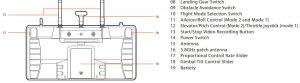

To take off, slowly raise the left-hand stick to above the center position. Typhoon H will take off and climb slowly (or raise the stick further until it does). Allow the stick to return to the center position when Typhoon H reaches the desired altitude.
FLYING (OBS AVOID OFF)Take your time learning how Typhoon H responds to various control inputs while flying. In Smart Mode, Typhoon H will always move in the direction the right-hand control stick is pushed relative to the pilot and no matter which way the front/nose is pointed. In Angle (Pilot) Mode, Typhoon H will move in the direction the control stick is pushed relative to the front/nose of the aircraft (and the ‘angle’ of movement is determined by how far you push the stick away from the center position).
FLYING (OBS AVIOD ON)In the smart mode ,the TYPHOON H will always move in the direction the right-hand control stick is pushed. The TYPHOON H will turn its nose in accord with the direction it will fly first, then move forward in the direction. The aircraft will avoid obstacles automatically and then fly according to the remote control.
In Angle mode, the aircraft will stop in front of the obstacle.
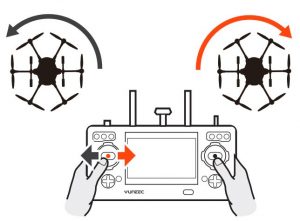
IMPORTANT NOTE: If at any time during flight you feel like Typhoon H is drifting out of/beyond your control, simply release both control sticks. Typhoon H will automatically self-level and will even hold its position (with a suitable GPS signal/lock and OBS AVOID off) when both control sticks are centered. You can also activate Home Mode and Typhoon H will automatically fly itself back to the home point and lands.
LANDING – There are two ways to land Typhoon H:1) Position Typhoon H above the area where you would like to land. Slowly lower the left-hand stick to below the center position. Typhoon H will descend slowly and land. After Typhoon H lands, press and hold the START/STOP button until the motor stops.
NOTICE: It is recommended to turn off the Obstacle Avoidance when landing.
2) Activate Home Mode and Typhoon H will automatically fly itself back to the home point and land.
NOTICE: After the copter takes off, the pilot can retract the landing gear by switching up the Landing Gear Switch on the top right side of the ST16 Ground Station. Make sure to flip the switch to the downward position when landing.
NOTICE: During the landing phase of the RTH you can fine tune the landing location. As the aircraft nears the ground refrain from touching the direction controls as this can cause the aircraft to tip over.
WARNING: Always land as soon as possible after the first low level voltage battery warning, or land immediately after the second level low voltage battery warning (as indicated by the vibrations and audible alerts from the ST16 Ground Station, and by the Motor LED Status Indicators flashing rapidly). If at any time the Aircraft Battery Voltage shown on the screen is below 14.1V, land Typhoon H immediately.
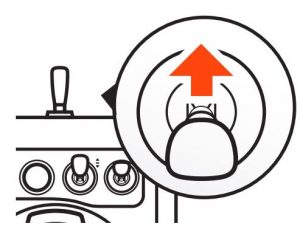
NOTICE: When the aircraft gives the first-level low voltage warning, it will exit the TASK mode and the functions under the TASK mode won’t be activated.
AFTER LANDINGNOTICE: When the landing gear is lowered down with OBS Switch on, the TYPHOON H can’t fly back in front of the obstacle. When the obstacle moves towards the TYPHOON H, the aircraft won’t fly back automatically. If the aircraft is controlled flying towards the obstacle by the pilot, it will stop in front of the obstacle (when in Angle Mode), or steer clear of the obstacle (when in Smart Mode).ALWAYS turn off Typhoon H BEFORE turning off the ST16 Ground Station. Then remove the battery from Typhoon H and allow it to cool to ambient/room temperature before recharging.
NOTICE: If the signal of the remote control is lost, Typhoon H will automatically return to the home point and hold its position (with a suitable GPS signal/lock) over the home position (except for low battery).
PROPORTIONAL CONTROL RATE SLIDERThe Proportional Control Rate Slider located on the right side of the ST16 Ground Station allows you to set the overall climb/descend and directional control rates. Use the turtle position for the lowest control rates (best for first-time pilots and required when flying between 5000 feet and 8000 feet Above Mean Sea Level), and use the rabbit position for the highest control rates (best for experienced pilots and can only be used when flying below 5000 feet MSL). Or use a position in between if you prefer.
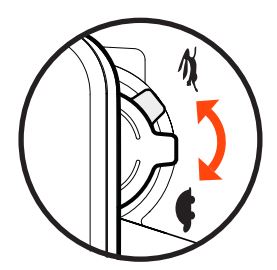
FLIGHT MODESThe ST16 Ground Station is equipped with 3 different flight modes which can be selected by using the mode switch in the top right corner above the right joystick.
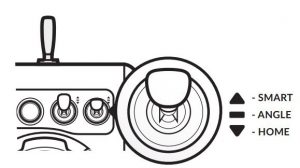
SMART MODE
When the Flight Mode selection switch is in the top position Typhoon H will be in Smart Mode. Although we recommend learning to fly Typhoon H in Angle (Pilot) Mode as soon as possible, Smart Mode is typically the best mode for beginning pilots to fly in and also features ‘Follow Me’. In Smart Mode (with OBS AVOID OFF) Typhoon H will always move in the direction the right-hand control stick is pushed relative to the pilot and no matter which way the front/nose is pointed. So if you push the stick to the left, Typhoon H will always move to the left, regardless of the direction the nose is pointing and even if it’s spinning. This mode can also be helpful for pilots that lose orientation while flying in Angle (Pilot) Mode.
NOTICE: In smart mode (with OBS AVOID on), the Typhoon H will always move in the direction the right-hand control stick is pushed relative to the pilot. The TYPHOON H will turn its nose in accord with the direction it will fly first, then move forward in the direction. The aircraft will avoid obstacles automatically and then fly according to the remote control.
ADDITIONAL SMART MODE FEATURES

FOLLOW METhe Follow Me function allows Typhoon H to follow the pilot, adjusting its location to the location of the ST16 Ground Station. This function is enabled when ST16’s GPS positioning completes, and Typhoon H is using shared GPS signal with the ST16 Ground Station. When Follow Me is activated, the background of the ‘Follow’ character will be red and the icon of Follow [ ] will be highlighted in white. Typhoon H will follow the movement of ST16 Ground Station if there is no extra operation on the ST16 Ground Station. The flight status is also controllable when you operate the ST16 and CGO3+.
IMPORTANT NOTE: After switching on OBS AVOID in Follow Me/Watch Me, the TYPHOON H will steer clear of the obstacle while following the pilot. The distance between the pilot and the aircraft might be farther result from the obstacle.
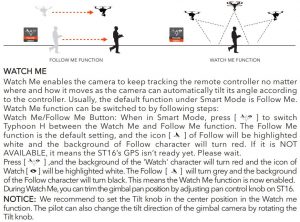
SMART CIRCLEIn most cases the Smart Circle will keep Typhoon H from coming within approximately26 feet (8 meters) of you (as long as you position yourself at least 26feet/8 meters behind Typhoon H.
GEO-FENCEThe geo-fence is a virtual barrier that will keep Typhoon H from traveling fartherthan 300 feet (91 meters). The geo-fence only works in Smart Mode. Althoughthis limit can be adjusted using the GUI we strongly recommend using thedefault limit at all times.
WARNING: Smart Mode only works when Typhoon H has a suitable GPS signal/lock. If you are flying in Smart Mode and Typhoon H loses GPS signal/lock it will switch to Angle (Pilot) Mode automatically. This is why we strongly recommend learning to fly in Angle (Pilot) Mode as soon as possible. Otherwise, if you lose GPS signal/lock and are not able to properly control Typhoon H in Angle (Pilot) Mode the aircraft may crash or even ‘fly away’.
IMPORTANT NOTE: Crash damage and ‘fly aways’ are NOT covered under warranty.IMPORTANT NOTE: When the ST16 Ground Station is connected to less than 6 satellites, the ‘FOLLOW ME’ feature will be disabled.
NOTICE: If the landing gear is not lowered down in Smart and Angle modes during landing, the aircraft can’t descent less than 6.6 feet (2 meters) from the ground.
NOTICE: When turning off the Realsense, the maximum speed of the TYPHOON H should be less than 37.3MPH. When turning on the Realsense, the maximum speed should be less than 11.2 MPH.
ANGLE MODEWhen the Flight Mode selection switch is the middle position, Typhoon H will be in Angle Mode, also known as in Pilot Mode. Angle (Pilot) Mode is the mode preferred by experienced RC/drone pilots because Typhoon H will move in the direction the control stick is pushed relative to the front/nose of the aircraft. So if you push the right-hand stick to the left Typhoon H will bank toward the left side and move to the left. This means if the front/nose of Typhoon H is pointing away from you it will move to the left, but if the front/nose is pointing at you Typhoon H will move to the right.
NOTICE: When in the Angle Mode, the aircraft will stop in front of the obstacle with realsense activated.
*ADDITIONAL ANGLE (PILOT) MODE FEATURE:The Typhoon H will automatically hold its position (with a suitable GPS signal/lock) and maintain a level attitude when the both joysticks are centered.
WARNING: If you do not properly control Typhoon H in Angle (Pilot) Mode the aircraft may crash or even ‘fly away’.
IMPORTANT NOTE: Crash damage and ‘fly aways’ are NOT covered under warranty.

OBSTACLE AVOID SwitchWith sustainable GPS locked, the realsense can be activated in any mode by being switched on except for the condition that the copter descend vertically at low speed with landing gear down. When the realsense is activated, the front motor LEDs will blink white and the icon on the ST16 screen will be solid green. If the OBSTACLE AVOID is switched on, but the function can’t be activated, then the icon will be yellow.
IMPORTANT NOTE: The environment requirement such as flight track might change depending on the situation. Only when the icon on the ST16 screen is solid green, it means the OBSTACLE AVOID function is activated.
NOTICE: The realsense can only detect the front obstacles, but can’t detect the lateraland rear obstacles.NOTICE: The speed of the aircraft will be limited with realsense activated.NOTICE: For the most up-to-date information of OBSTACLE AVOID, please visit thecorresponding product page at www.Yuneec.com or contact the nearest Yuneec office or authorized distributor.NOTICE: It is recommended to turn off Obstacle Avoid when landing. If the landing gear islowed down, the aircraft won’t recede in angle mode when the realsense detect the obstacle.
INDOOR POSITIONING SYSTEMIn Angle Mode, the TYPHOON H will automatically activate the IPS or not. When GPS can’t be locked, if the flight control activate the IPS, the Main LED indicator of the aircraft will be solid purple, and the GPS will display being searching on the Remote control, which indicates IPS is activated automatically. At the same time, the aircraft can’t be switched to Smart Mode, Home Mode, Task Mode and OBS AVOID, ONLY remain in Angle Mode even if switching the mode switch. When using IPS to lock the position of the aircraft, TYPHOON H can also hover at its current altitude automatically. The IPS is most suitable for indoor flight or without GPS locked.
NOTICE: When flying in door with IPS activated, the pilot should be cautious and not to fly too fast.
NOTICE: When using IPS without GPS locked, make sure that the indoor illumination is sufficient. The IPS may not be able to position when the aircraft is flying over highly reflective surfaces or over highly repeated surface texture (such as the same color).
HOME MODEWhen the Flight Mode selection switch is in the bottom position, Typhoon H will be in Home (also known as Return to Home) Mode.
In Home Mode the GPS connectivity will fly back Typhoon H in a straight line in the direction of the pilots’ current location, and automatically land within 13-26 ft (4-8m) of the pilot. This can be very helpful for beginning pilots who aren’t quite ready to land Typhoon H themselves. It can also be helpful for pilots that lose orientation during flight. Simply activate Home Mode until Typhoon H automatically moves toward the home position, and once you’ve confirmed orientation switch back to Angle (Pilot) Mode. If Typhoon H ever loses the link with the ST16Ground Station it will automatically enter Home Mode.
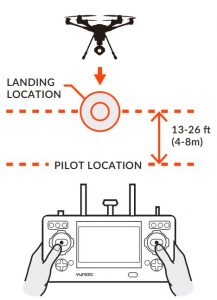
NOTICE: If the signal of remote control is lost, Typhoon H will automatically return to home point and hold its position (with a suitable GPS signal/lock) over the home position except for low battery.
NOTICE: If switching on OBS AVOID in Home Mode, the TYPHOON H will avoid the obstacle during home mode. The flight speed (only for RealSense Version) will be limited.
Before switching to Home Mode, press the Setting Calibration button on the right task column. Select Home Altitude and set a height as the desired altitude, and then Home Mode can be activated. The flight path is as follows:
REAL SENSE TURNED OFF
- When the flight height of the aircraft is lower than the desired altitude, it will climb to the desired altitude vertically first, then fly back at the current height and descend vertically within 13-26 ft (4-8m) of the pilot until it lands automatically.
- When the flight height of the aircraft is higher than the desired altitude, it will fly back at the current height, then descend vertically within 13-26 ft (4-8m) of the pilot until it lands automatically.
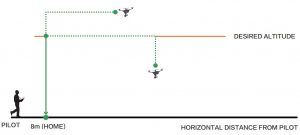
REAL SENSE TURNED ON
- When the flight height of the aircraft is lower than the desired altitude, the aircraft will climb to the desired altitude, meanwhile, it will fly back to the home point, and then descend vertically within 13-26 ft (4-8m) of the pilot until it lands automatically.
- When the flight height of the aircraft is higher than the desired altitude, the aircraft will descend to the desired altitude, meanwhile, it will fly back to the home point, and then descend vertically within 13-26 ft (4-8m) of the pilot until it lands automatically.

NOTICE: The default home altitude is 20m (65.6ft). But after the home altitude is reset, the latest data will be saved as the new default home altitude.
NOTICE: Users can control pitch, roll and yaw directions during descent.
NOTICE: After the Home Mode is activated, the aircraft will point its nose to the homepoint automatically. After the aircraft arrives home point and begins to descend, it will turnits tail pointing to the pilot.
CAUTION: With OBS. AOID switched off, you must be certain there are no obstacles in the‘Return to Home’ flight path otherwise Typhoon H may come into contact with them and crash. While Typhoon H is in Home Mode you will have a limited amount of directional control. To help avoid obstacles we strongly recommend switching to Smart or Angle Mode (then you can switch back to Home Mode).
WARNING: Home Mode only works when Typhoon H has a suitable GPS signal/lock. If Typhoon loses GPS signal/lock it will switch to Angle (Pilot) Mode automatically. This is why we strongly recommend learning to fly in Angle (Pilot) Mode as soon as possible. Otherwise, if you lose GPS signal/lock and are not able to properly control Typhoon H in Angle (Pilot) Mode the aircraft may crash or even ‘fly away’.
ADDITIONAL FUNCTIONS:
TASK MODESTap the TASK/CAMERA icon, the background of ‘TASK’ will become orange, then you will enter another interface displaying functions: CCC (Curve Cable Cam), Journey, POI (Point of Interest), ORBIT ME and TAKE OFF.
CCC: (Curve Cable Cam) Curve Cable Cam allows you to create an invisible route for Typhoon H to fly along. Once the pilot sets the point, Typhoon H will fly the set coordinates while remembering the heading.
If the PAN mode of the gimbal camera is switched to Follow and Follow Pan Controllable modes, the gimbal TILT angle will be adjusted as the same as the angle what the gimbal camera is at each waypoint after the pilot set the waypoints automatically and continuously. When the PAN mode is switched to the Global Mode, the PAN and TILT angle can be controlled by aileron and elevator stick.
NOTICE: The direct distance between every two waypoint should be more than 5 meters.
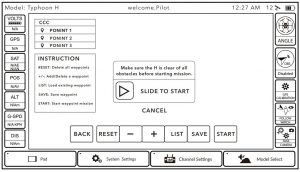
Tap the CCC to enter the Curve Cable Cam function.
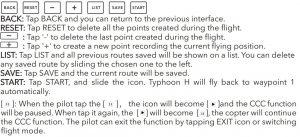
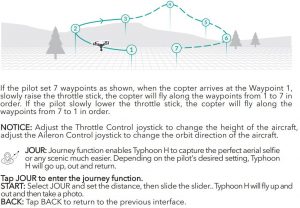
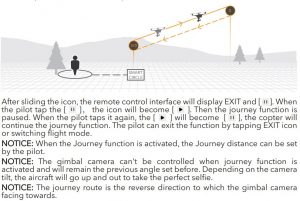
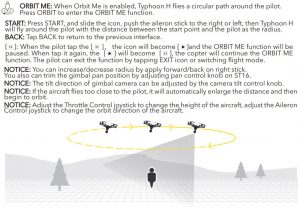
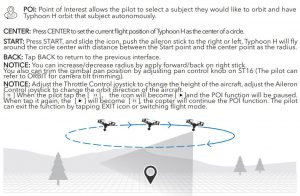
FLIGHT CONTROLS (TEAM MODE)


TEAM MODE ( TWO ST16 Ground Stations )


TEAM MODE (Wizard™ & ST16)
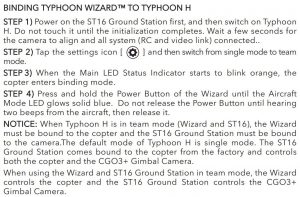
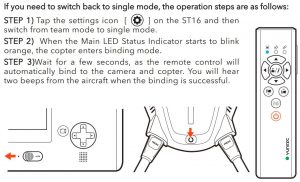
*All vibrate once when any of the combination function is activated(the Wizard will vibrate twice when turning on the altitude follow function ).
*For the last four functions, press the orange marked button first, and then the green one. Release both buttons at the same time after the function is activated.
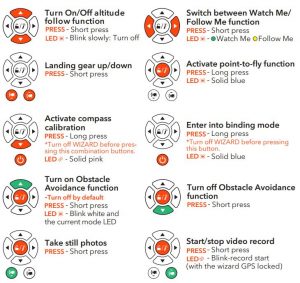
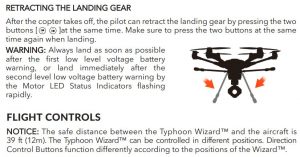

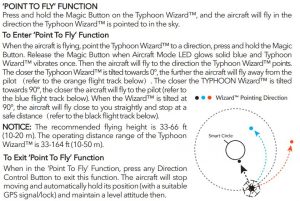
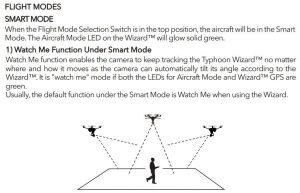

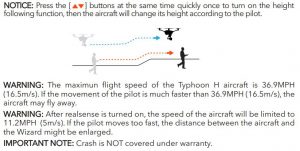
ANGLE MODEWhen the Flight Mode Selection Switch is in the middle position, the aircraft will be in Angle Mode. When Angle Mde is enabled, the Aircraft Mode LED on the Wizard™ will glow solid purple.
In this mode, the aircraft will move in the direction the Typhoon Wizard™ is controlled relativeto the front/nose of the aircraft. The aircraft has no function of Follow Me or Watch Me.
NOTICE: In this mode, the ‘Point To Fly’ Function can’t be activated.
IMPORTANT NOTICE: In Angle Mode, it is not suggested travelling further than 656 ft(200 m). The Wizard™ will keep vibrating when the aircraft travels further than 656 ft (200 m).
HOME MODEWhen the Flight Mode Selection Switch is in the bottom position, the aircraft will be in the Home Mode. The Aircraft Mode LED will be solid red. To exit the Home Mode, switch the Mode Switch to Angle/Smart Mode, then the aircraft will stop moving and automatically hold its position (with a suitable GPS signal/lock) and maintain a level attitude then.
In Home Mode (with realsense turned off) the aircraft will fly in a straight line in the direction of the pilots’ current location, and automatically land within 13-26 ft (4-8 m) of the pilot.
NOTICE: In this mode, the ‘Point To Fly’ Function can’t be activated.CAUTION: Don’t switch to Home Mode when you are near bodies of water.
NOTICE: When Home mode is activated by the Wizard, the aircraft will land slowly automatically. Pilots can hold the Wizard upwards to 90° and long press the [▼ ] to accelerate the landing speed.
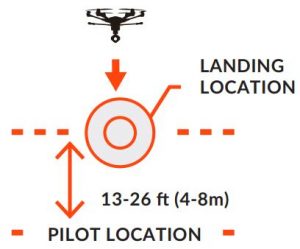
NOTICE: In Home Mode, the aircraft will avoid the obstacle automatically with realsense turned on when flying back to home point. The speed will be limited.
CAMERA CONTROLS
SINGLE MODE
GIMBAL CAMERA TILT CONTROLThere is a gimbal tilt mode switch on ST16—S1. When the switch is in up/middle position, the CGO3+ gimbal camera is in Angle Mode. Use the slider (C) on the left side of the ST16 to set the tilt position of the gimbal camera. When the S1 is in bottom position, the gimbal camera is in Velocity Mode. When the slider (C) is in the middle position, it means the velocity rate is 0 for the CGO3+, and it will stop tilting up/down.
When the slider (C) is above the middle position, theCGO3+ will start tilting up. When the slider (C) is below the middle position, the CGO3+ will start tilting down. The distance between the slider(C) and the middle position decides the velocity rate, the further distance, the higher velocity it would be.
CAUTION: You MUST stop recording video in order to take still photos.It will take approximately 1-2 seconds to capture a still photo and before you can tak e another.
CAUTION: ALWAYS stop recording video before turning off Typhoon H to avoid data loss.
NOTICE: Only in the velocity mode, the camera can tilt upwards 15°maximum.
Button A = Take Still Photo Button B = Start/Stop Recording Video
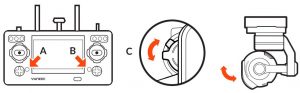
NOTICE: After the pilot switch from video mode (Camera type C-GO3-Pro) to take photo mode, the pilot can activate the function of long exposure for four seconds.
GIMBAL CAMERA PAN CONTROLThere is a gimbal pan mode switch on ST16—S2. When the switch position is up, the gimbal camera is in Follow Mode. The pan control of the gimbal camera is now disabled. The gimbal camera will adjust its pan direction according to the aircraft’s movements. When the switch is in the middle position, the gimbal camera is in Follow Pan Controllable Mode, the gimbal camera will adjust its pan direction according to the aircraft’s movements. Meanwhile, the pan control is activated, use the Pan Control Knob to set the pan position of the gimbal camera. When the switch position is down, the gimbal camera is in Global Mode. The pan direction of the gimbal camera will be fixed regardless of the aircraft’s movements. Use the Pan Control Knob to set the pan position of the gimbal camera.
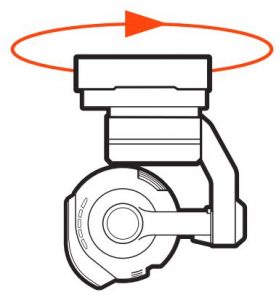
TEAM MODE
GIMBAL CAMERA TILT CONTROLThere is a gimbal tilt mode switch on S T16—S1. When the switch is in up/middle position, the CGO3+ gimbal camer a is in Angle Mode. Use the slider (C) on the lef t side of the S T16 to set the tilt position of the gimbal camer a. When the S1 is in bot tom position, the gimbal camera is in Velocity Mode. When the Elevator joystick is in the middle position, it means the velocity rate is 0 for the CGO3+, and it will stop tilting up/down. When the Elevator joystick is above the middle position, the CGO3+ will start tilting up. When the Elevator joystick is below the middle position, the CGO3+ will start tilting down. The distance between the Elevator joystick and the middle position decides the velocity r ate, the fur ther distance, the higher velocity it would be.
NOTICE: Only in the velocity mode, the camera can tilt upwards 15°maximum.
NOTICE: After the pilot switch from video mode to take photo mode, the pilot can activate the function of long exposure for four seconds (Camera type C-GO3-P ro).
GIMBAL CAMERA PAN CONTROLThere is a gimbal pan mode switch on ST16—S2. When the switch position is up , the gimbal camera is in Follow Mode. The pan control of the gimbal camer a is now disabled. The gimbal camera will adjust its pan direction according to the air craft’s movements. When the switch is in the middle position, the gimbal camera is in Follow Pan Controllable Mode, the gimbal camera will adjust its pan direction according to the aircraft’s movements. Meanwhile, the pan control is activated, use the aileron joystick to set the pan position of the gimbal camera. When the switch position is down, the gimbal camera is in Global Mode. The pan direction of the gimbal camera will be fix ed regardless of the aircraft’s movements. Use the aileron joystick to set the pan position of the gimbal camera.
TAKING PHOTOS AND RECORDING VIDEOThe ST16 seamlessly integrates control of the CGO3+ so you can easily take still photos and start/stop video recording using the corresponding but tons located on the face.
To Take A Still PhotoPress the button located near the bottom left corner of the ST16. You’ll hear an audible ‘shutter’ sound from the ST16 and the LED indicator on the front of the CGO3+ will blink blue and green alternatively once. It will take approximately 1-2 seconds to capture the photo and before you can take another still photo.
To START/STOP Recording VideoPress the button located near the bottom right corner of the ST16. You’ll hear an audible indication from the ST16 each time the recording starts/stops. And while video is recording the LED indicator on the front of the CGO3+ will flash blue and green, and there will be a red dot next to the time length of the r ecording on the scr een of the S T16.
NOTICE: C-GO3-Pro camera is the default selection in ST16. You can take still photos in the video recording mode. The resolution is set by the video resolution.
CAUTION: Do not change settings when aircraft is further than 1,000 feet from S T16. fusers are professionals in photography and videography, and want to adjust manual set tings, please follow the steps below:
STEP 1) Press System Settings, choose Camera Select, press C-GO3-Pro, press Select, and pr ess OK.
STEP 2) The second left column is available for adjusting the camera settings, like white balance, exposure, shutter speed and ISO , etc.
STEP 3) Press camera setting button in the Video Mode, different video resolutions are available.
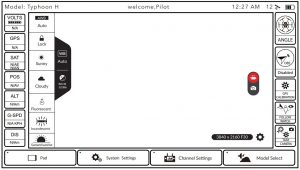
CAMERA PARAMETER SETTING
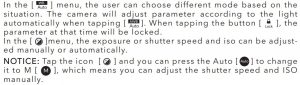
NOTICE: In the taking-picture mode, the resolution is 12,400,000. In the video recording mode, resolution needs to be applied when taking pictures.
CAUTION: ALWAYS stop recording video before turning off Typhoon H/CGO3+ to avoid data loss. If you accidentally turn off Typhoon H/CGO3+ before you stop recording, re-insert the micro SD card (if removed) and turn the system on again. Wait until the camera LED starts to glow solid green indicating the last video file was recovered.
CAUTION: When entering the photo capturing mode, video recording is disabled. You MUST switch to video recording to start recording videos. In the video recording mode, picture taking (Button A) is accessible. The resolution is set by the video resolution. In this mode, you will capture still photos.
GPS FUNCTIONALITYWhen flying outdoor, Typhoon H requires a suitable GPS signal/lock in order to start the motors and to be flown. please operated in open areas that are free from people, vehicles and other obstructions. In order to acquire a suitable GPS signal/lock it’s critical that the GPS antenna installed in the top of Typhoon H always have a clear view of the sky (100° minimum clearance required).
NOTICE: if the flight control activate the IPS indoor, the Main LED indicator of the aircraft will be solid purple, then you can start the motors.
NOTICE: When using IPS without GPS locked, make sure that the indoor illumination is sufficient. The IPS may not function well when the aircraft is flying over highly reflective surfaces or over highly repeated surface texture (such as the same color).
NOTICE: When flying indoor with IPS, OBS Avoid, Smart Mode and Home Mode are disabled.
WARNING: When using GPS outdoor, do NOT attempt to fly near or between tall buildings/ obstructions, near or under dense vegetation structures. Do NOT attempt to fly in any location known to have poor GPS coverage. Do NOT disable/turn off GPS unless you’re able toproperly control Typhoon H in Angle (Pilot) Mode without GPS or IPS assistance and accept ALL responsibility and liability for crashes or ‘fly aways’. If the Typhoon loses GPS signal/lock while flying high in the sky it can only be flown in Angle (Pilot) Mode, Smart Mode, OBS AVOID and Home Mode, along with their corresponding features, will no longer work. The Main LED Status Indicator will flash purple and the LED Status Indicators below the motors will flash three times per second then will stay off for one (1) second when the Typhoon loses GPS signal/lock (or if GPS has been disabled/ turned of f). If the GPS signal/lock is reacquired (after receiving 5–10 seconds of suitable GPS signal), Smart Mode and Home Mode will work again.
WARNING: Loss of GPS signal/lock may result in a crash or even a ‘fly away’ . IMPORTANT NOTE: Crash damage and ‘fly aways’ are NOT covered under warranty.
NO-FLY ZONESWith a suitable GPS signal/lock it will not be possible to start the motors, takeoff or fly Typhoon H in the ‘No-Fly Zones’ within a 4 mile (6.4 kilometer) radius of most major airports.
NOTICE: If the aircraft flies near the ground and lost GPS signal, the IPS may assist aircraft to fly. After IPS is on, the LED will be solid purple, and OBS AVOID, Smart Mode and Home Mode are disabled.
DISABLING GPSWARNING: Smart Mode and Home Mode, along with their corresponding features, only work when GPS is active and Typhoon H has a suitable GPS signal/lock. If you disable/turn off GPS, Typhoon H can only be flown in Angle (Pilot) Mode. If you cannot properly control the Typhoon in Angle (Pilot) Mode, the aircraft may crash or even ‘fly away’.
NOTICE: IPS will be turned off when GPS is turned off, do not turn off GPS when the pilot needs IPS to fly indoor .
IMPORTANT NOTE: Crash damage and ‘fly aways’ are NOT covered under warranty. We do not typically recommend disabling GPS for any reason, especially if you’re a first-time or low-time pilot. However, if you’re an experienced pilot that’s able to properly control Typhoon H in Angle (Pilot) Mode, you can disable/turn off GPS. Do NOT disable/turn off GPS unless you accept ALL responsibility and liability for crashes or ‘fly aways’.
IMPORTANT NOTE: Every time you turn on Typhoon H, it will default to having GPS active/on (even if you disabled GPS the last time is was powered on).
After the ST16 Ground Station and the CGO3+ are bound successfully, press the GPS Calibration icon, and then tap the GPS Switch to turn off the GPS.
CREATE A NEW MODELPREPARING THE ST16STEP 1) Switch on the ST16 Ground Station, then tap ‘Model Select’, and if required press ‘OK’ to accept any pop up warnings/alerts. Tap the ‘Bind’ button.STEP 2) Tap the new model and select the ‘Create Model’, then choose ‘Type’, select the ‘TYPHOON H’STEP 3) Input the model name and tap the above icon [![]() ]STEP 4) Select the TYPHOON H photo, then tap ‘Save’.STEP 5) Enter the newly created model, then tap the ‘System Setting’. BINDING THE TYPHOON HSTEP 1) Switch on the aircraft and wait till all the initialization completes.STEP 2) Lean the TYPHOON H in the forward direction twice (45°) until the Main LED indicator blinks orange rapidly.
]STEP 4) Select the TYPHOON H photo, then tap ‘Save’.STEP 5) Enter the newly created model, then tap the ‘System Setting’. BINDING THE TYPHOON HSTEP 1) Switch on the aircraft and wait till all the initialization completes.STEP 2) Lean the TYPHOON H in the forward direction twice (45°) until the Main LED indicator blinks orange rapidly.
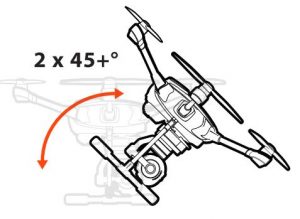
STEP 3) Tap the ‘Refresh’ button on the screen.
STEP 4) Select the ‘SR24_XXXXX’ receiver listed in the column under ‘Model’, and CGO 3P_XXXXX WiFi listed in the column under ‘camera’ on the ST16 Ground Station. Typing ‘Bind’ then enter the password ‘1234567890’ to connect the WiFi, and then tap ‘OK’ af ter the connection has been established.
STEP 5) Tap the ‘Back’ button to return to the main screen and you will hear twolong beeps. The flight data will show on the screen.
NOTICE: You can also copy a model to bind a new aircraft by long press the original model icon and tap ‘C opy’. Then repeat the above steps.
NOTICE: If there is an error tip about camera mode, tap OK and it will enter into camera mode choose interface automatically. Select C-GO3 or C-GO3-Pro, and then press return button to return back to controlling interface.
GUI INSTRUCTION
CAUTION: R emove all the pr opellers befor e using the GUI.STEP 1) Download the TYPHOON H GUI setup on our official website: www.yuneec.comSTEP 2) Unpack and install the file.STEP 3) Double click the icon [ ]STEP 4) Switch off the ST16 Ground Station. Power on the TYPHOON H and use the USB cable to connect the aircraft and computer. The interface will display the sensor information automatically, and you will see all the da ta on the scr een.
FUNCTION 1:Speed Controller S tatus and TestingSTEP 1) Click the ‘Enable Testing’, then click ‘I have removed the propellers, and it’s safe to enable motor testing’, tap ‘YES’.STEP 2) All the motors will turn red in the top right corner on the interface. Move your mouse on the propeller which you want to spin, and click it, then the motor will spin.
NOTICE: If you hold and press it, the motor will spin continuously. You can also click the ‘ALL TURN’ button to spin all the motors at the same time.
FUNCTION 2:SettingsThe Geo-fence and Height limit can be redefined by adjusting the data in the ‘New Value’ column, then you can write the new data in the flight control by clicking the ‘Upda te’ but ton.
NOTICE: Although the data can be changed by the pilot, we recommend to keep the default settings.
FUNCTION 3:GPS Informa tionYou can check the Signal Strength and the Available Satellites by the graph, and mor e detailed informa tion below the gr aph.
FUNCTION 4:Device Informa tionYou can get the information about the GUI version, firmware and Vehicle type and ID .
NOTICE: When the aircraft is connected with the computer, you can’t switch of f the air craft.
CALIBRATION
COMPASS CALIBRATION
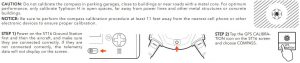
STEP 3) Lift Typhoon H airframe straight & level. When the LEDs on two motors start to blink blue and green separately as illustrated, turn it forward as shown by the red arrow above until the two LEDs turn off.STEP 4) When the LEDs on another two motors start to blink white and red separately as illustrated, turn the aircraft 60° to the left and then turn it forward as shown by the red arrow above until the two LEDs turn off.STEP 5) When the LEDs on another two motors start to blink white and red separately, Turn the aircraft 60° to the left again and then turn it forward as shown by the red arrow above until the two LEDs turn off.STEP 6) When the LEDs on another two motors start to blink green and blue separately, Turn the aircraft 60° to the left again and then turn it forward as shown by the red arrow above until the two LEDs turn off.STEP 7) When the LEDs on another two motors start to blink red and white separately, Turn the aircraft 60° to the left again and then turn it forward as shown by the red arrow above until the two LEDs turn off.STEP 8) When the LEDs on another two motors start to blink red and white separately, Turn the aircraft 60° to the left again and then turn it forward as shown by the red arrow above until the two LEDs turn off.
If the calibration has been successful, all the LED status indicators will blink continuously, the Main LED Status Indicator will be solid green and the flight controller restarts, you will recognize this when you hear the acknowledgement tone, the same one you hear when you switch the system on.
IMPORTANT NOTE: If calibration has failed, the Main LED Status Indicator will be solid white and you must repeat the calibration process. If the calibration continues to fail, either the site of calibration is unsuitable or the compass is defective. Refer to your Yuneec service center.
GIMBAL CAMERA CALIBRATIONSTEP 1) Place the TYPHOON H on a level and stable surface. Switch on the ST16 Ground Station and the aircraft and wait till the RC and WiFi connected.STEP 2) Make sure the tilt mode and pan mode all switched upwards, then tap the ‘GPS Calibration’ button and choose the ‘GIMBAL CALIBRATION’.STEP 3) The Gimbal camera will calibrate itself automatically. Wait the gimbal camera align in 3 axis and stay still, which means the gimbal calibration completes.NOTICE: The whole calibration will take about 2-3 minutes. During the calibration pr ocess, do not touch or move the air craft.
ACCELEROMETER CALIBRATIONSTEP 1) Place the TYPHOON H on a level and stable surface. Switch on the ST16 Ground Station and the aircraft and wait till the RC and WiFi connected.STEP 2) Make sure the FLIGHT MODE switch is in the middle position. Tap the GPS C alibration but ton, and choose ‘A CCELEROMETER’.STPE 3) Keep the aircraft hovering during the calibration process. During calibration, the main led will blink red, green and blue slowly at first and start the motors and take off the aircraft, then the LED will blink r apidly af terwards. When the LED blink s slowly , land and air craft and stop the motors. If calibration succeed. The copter will restart automatically. You will recognize the this when you hear the raising tone.NOTICE: You must do the acceler ometer calibration in no-wind condition.IMPORTANT NOTE: If calibration has failed, the Main LED Status Indicator will be solid white and you must repeat the calibration process. If the calibration continues to fail, either the site of calibration is unsuitable or the accelerometer is defective. Refer to your Yuneec service center.
UPDATE
UPDATE THE ST16 GROUND STATIONSTEP 1) Download the Firmware update document and unpack it. Copy the firmwar edocument into the Micro SD card.STEP 2) Plug the Micro SD card into the ST16 Ground Station, and switch on the Ground Station.STEP 3) Tap the ‘System Settings’ , and if required press ‘OK’ to accept any pop up warnings/alerts.STEP 4) Tap the ‘About Controller’ and press the ‘UPDATE’ in the ST16 column, and it will update automatically.NOTICE: When the update process completes, the ST 16 Ground Station will restart automatically.NOTICE: Make sure the ST16 is fully charged to complete the upgrade process.

UPDATE THE TYPHOON H AIRCRAFTSTEP 1) Download the Firmware update document and unpack it. Copy the firmwar edocument into the Micro SD card.STEP 2) Plug the Micro SD card into the CGO3+, and switch on theST16 Gr ound sta tion and the TYPHOON H.STEP 3) Wait all the connections are established. Tap the ‘System Settings’ , and if required press ‘OK’ to accept any pop up warnings/alerts.STEP 4) Tap the ‘About Controller’ and press the ‘UPDATE’ in the TYPHOON H column, and it will update automatically.NOTICE: When the update process completes, the ST 16 Ground Station will pop up tips to restart the TYPHOON H manually .
LED STATUS INDICATIONS

LED STATUS INDICATIONS DURING STARTUPMain LED Status Indicator
- Initialization failed
- The Aircraft is in “Bind” Mode
- The Aircraft is in a No-Fly Zone *
* Please see the instruction manual for more information regarding no-fly zones
LED STATUS INDICATIONS BEFORE/DURING FLIGHTMain LED Status Indicator
- The Aircraft is in Smart Mode with GPS lock
- The Aircraft is in Smart Mode without GPS lock
- The Aircraft is in Angle Mode with GPS lock or IPS
- The Aircraft is in Angle Mode without GPS lock or IPS
- The Aircraft is in Home Mode
- Enter Task function
- First Level low Voltage Battery Warning
- Second Level low Voltage Battery Warning
- GPS Disabled
NOTICE: White blink between solid flight mode indicates enough satellites for Watch Me/Follow Me.
Below Motor Led Status Indicators– Low voltage battery warning
LED STATUS INDICATIONS FOR CALIBRATION MODES
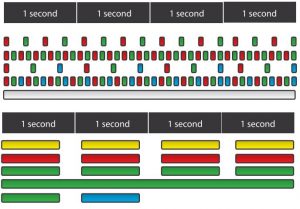 Main LED Status Indicator
Main LED Status Indicator
- Compass Calibration Mode Entered
- Compass Calibration Started
- Accelerometer Calibration Mode Entered
- Accelerometer Calibration started
- Calibration failed
CGO3+ CAMERA LED STATUS INDICATIONS
- Without T-card or T-card Memory Full
- WiFi Error
- WiFi Initialized
- WiFi Connected
- Recording Video or Taking Still Photos
LED STATUS INDICATIONS FOR CALIBRATION MODES
Main LED Status Indicator
- Compass Calibration Mode Entered
- Compass Calibration Started
- Accelerometer Calibration Mode Entered
- Accelerometer Calibration started
- Calibration failed
CGO3+ CAMERA LED STATUS INDICATIONS
- Without T-card or T-card Memory Full
- WiFi Error
- WiFi Initialized
- WiFi Connected
- Recording Video or Taking Still Photos
Blinks red and green slowly (2 times per second)Blinks red and green rapidly (5 times per second)Blinks red, green and blue slowly (1 time per second)Blinks red, green and blue rapidly (3 times per second)Glows solid white
Blinks yellowBlinks redBlinks greenGlows solid greenBlinks green, blue slowly
Wizard™ LED STATUS
Aircraft Mode LED
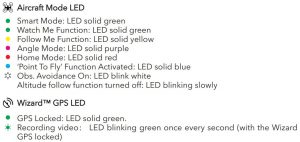
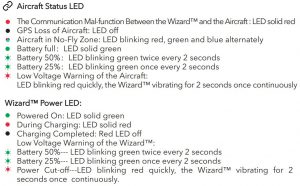
NOTICES AND WARNINGS
IMPORTANT NOTE: All safety precautions and warnings, instructions, warranties and other collateral information is subject to change at the sole discretion of Yuneec. For the most up-to-date information please visit the corresponding product page at www.Yuneec.com or contact the nearest Yuneec office or authorized distributor.
The following special language terms are used throughout the product literature to indicate various levels of potential harm when operating this product:
NOTICE: Procedures, which if not properly followed, create a possibility of property damage and/or possibility of injury.
WARNING: Procedures, which if not properly followed, create the probability of property damage, collateral damage and/or serious injury or create a high probability of superficial injury.
WARNING: Read the ENTIRE quick start guide and instruction manual to become familiar with the features of the product before operating. Failure to operate the product correctly can result in damage to the product, property and/or cause serious injury.
WARNING: This is a sophisticated consumer product. It must be operated with caution and common sense, and requires some basic mechanical ability.
Failure to operate this product in a safe and responsible manner could result in damage to the product, property and/or cause serious injury. This product is not intended for use by children without direct adult supervision. Do not use with incompatible components or alter this product in any way outside of the instructions provided by Yuneec. The quick start guide and instruction manual contain instructions for safety, operation and maintenance. It is essential to read and follow all the instructions and warnings prior to assembly, setup and/or use in order to operate the product correctly and avoid damage or serious injury. AGE RECOMMENDATION: NOT FOR CHILDREN UNDER 14 YEARS. THIS IS NOT A TOY.
GENERAL SAFETY PRECAUTIONS AND WARNINGS
WARNING: Failure to use this product in the intended manner as described in the quick start guide and instruction manual can result in damage to the product, property and/or cause serious injury. A Radio Controlled (RC) multirotor aircraft, APV platform, drone, etc. is not a toy! If misused it can cause serious bodily harm and damage to property.
WARNING: As the user of this product you are solely and entirely responsible for operating it in a manner that does not endanger yourself and others or result in damage to the product or the property of others.
- Keep your hands, face and other parts of your body away from the spinning propellers/ rotor blades and other moving parts at all times. Keep items that could impact or become entangled away from the propellers/rotor blades including debris, parts, tools, loose clothing, etc.
- Always operate your aircraft in open areas that are free from people, vehicles and other obstructions. Never fly near or above crowds, airports or buildings.
- To ensure proper operation and safe flight performance never attempt to operate your aircraft nearby buildings or other obstructions that do not offer a clear view of the sky and can restrict GPS reception.
- Do not attempt to operate your aircraft in areas with potential magnetic and/or radio interference including areas nearby broadcast towers, power transmission stations, high voltage power lines, electrical storms, etc.
- Always keep a safe distance in all directions around your aircraft to avoid collisions and/or injury. This aircraft is controlled by a radio signal subject to interference from many sources outside your control. Interference can cause momentary loss of control.
- To ensure proper and safe operation of the automatic landing function in Home Mode you must start the motors with the aircraft in a position that has at least 10 feet (approximately 3 meters) of clear and open space around it and achieve a proper GPS lock.
- Do not attempt to operate your aircraft with any worn and/or damaged components, parts, etc. (including, but not limited to, damaged propellers/rotor blades, old batteries, etc.).
- Never operate your aircraft in poor or severe weather conditions including heavy winds, precipitation, lightning, etc.
- Always operate your aircraft starting with a fully charged battery. Always land as soon as possible after the first level low voltage battery warning or land immediately after the second level low voltage battery warning (as indicated by the vibrations and audible alerts from the transmitter/personal ground station).
- Always operate your aircraft when the voltage of the battery in the transmitter/personal ground station is in a safe range (as indicated by the battery charge status icon on the screen of the transmitter/personal ground station).
- Always keep the aircraft in clear line of sight and under control, and keep the transmitter/ personal ground station powered on while the aircraft is powered on.
- Always move the throttle control stick down fully and turn off the motors in the event the propellers/rotor blades come into contact with any objects.
- Always allow components and parts to cool after use before touching them and flying again.
- Always remove batteries after use and store/transport them per the corresponding guidelines.
- Avoid water exposure to all electronic components, parts, etc. not specifically designed and protected for use in water. Moisture causes damage to electronic components and parts.
- Never place any portion of the aircraft or any related accessories, components or parts in your mouth as doing so could cause serious injury or even death.
- Always keep chemicals, small parts and electronic components out of the reach of children.
- Carefully follow the instructions and warnings included with this aircraft and any related accessories, components or parts (including, but not limited to, chargers, rechargeable batteries, etc.).CAUTION: The electronic speed controls (ESCs) installed in the TORNADO are not compatible with any other product, and the TORNADO is not compatible with any other ESCs. Use of any other ESCs in the TORNADO will cause a crash, which may result in damage to the product, property and/or cause serious injury.
LIPO BATTERY WARNINGS AND USAGE GUIDELINES
WARNING: Lithium Polymer (LiPo) batteries are significantly more volatile than alkaline, NiCd or NiMH batteries. All instructions and warnings must be followed exactly to prevent property damage and/or serious injury as the mishandling of LiPo batteries can result in fire. By handling, charging or using the included LiPo battery you assume all risks associated with LiPo batteries. If you do not agree with these conditions please return the complete product in new, unused condition to the place of purchase immediately.
- You must always charge the LiPo battery in a safe, well-ventilated area away from flammable materials.
- Never charge the LiPo battery unattended at any time. When charging the battery you must always remain in constant observation to monitor the chargingprocess and react immediately to any potential problems that may occur.
- After flying/discharging the LiPo battery you must allow it to cool to ambient/room temperature before recharging.
- To charge the LiPo battery you must use only the included charger or a suitably compatible LiPo battery charger. Failure to do so may result in a fire causingproperty damage and/or serious injury.
- If at any time the LiPo battery begins to balloon or swell, discontinue charging or discharging immediately. Quickly and safely disconnect the battery, then place it in a safe, open area away from flammable materials to observe it for at least 15 minutes. Continuing to charge or discharge a battery that has begun to balloon or swell can result in a fire. A battery that has ballooned or swollen even a small amount must be removed from service completely.
- Do not over-discharge the LiPo battery. Discharging the battery too low can cause damage to the battery resulting in reduced power, flight duration or failure of the battery entirely. LiPo cells should not be discharged to below 3.0V each under load.
- Store the LiPo battery at room temperature and in a dry area for best results.
- When charging, transporting or temporarily storing the LiPo battery the temperature range should be from approximately 40–120° F (5–49° C). Do notstore the battery or aircraft in a hot garage, car or direct sunlight. If stored in a hot garage or car the battery can be damaged or even catch fire.
- Never leave batteries, chargers and power supplies unattended during use.
- Never attempt to charge low voltage, ballooned/swollen, damaged or wet batteries.
- Never allow children under 14 years of age to charge batteries.
- Never charge a battery if any of the wire leads have been damaged or shorted.
- Never attempt to disassemble the battery, charger or power supply.
- Never drop batteries, chargers or power supplies.
- Always inspect the battery, charger and power supply before charging.
- Always ensure correct polarity before connecting batteries, chargers and power supplies.
- Always disconnect the battery after charging.
- Always terminate all processes if the battery, charger or power supply malfunctions.
IMPORTANT NOTE: It’s safer and better for the longevity of the battery to store it only partially charged for any length of time. Storing the battery approximately 50% charged is typically best, however, it will take some careful management of the charge time and the use of a volt meter to achieve this voltage. If you have the equipment and skills to achieve the 50% charge level for storage it is recommended. If not, simply be sure to not store the battery fully charged whenever possible.
In fact, as long as the battery will be stored at approximately room temperature and for no more than a few weeks before the next use, it may be best to store the battery in the discharged state after the last flight (as long as the battery was not over-discharged on the last flight).
DISCLAIMER
- Yuneec Electric Aviation cannot be held liable for any damage, injury or for use of the product in violation with legal regulations, especially in the following circumstances:
- Damage and/or injury as well violation of legal regulations resulting from a failure to comply with the operating instructions or the instructions at www.yuneec.com, product information, user manual and other legally binding information.
- Damage and/or injury as well violation of legal regulations brought about by the influence of alcohol, drugs, medication or mother narcotics which may impact on the concentration of the user. The same applies to illnesses effecting the concentration of the user (dizziness, tiredness, nausea etc.) or other factors compromising mental and physical capabilities. Intentionally caused damage, injury or violation of legal regulations.
- Any request for compensation caused by an accident resulting from use of the product.
- Damage and/or injury as well as violation of legal regulations caused by use of the product in a no-fly zone, e.g. next to an airfield, above a motorway or a natural conservation area. Malfunction of the product caused by retrofitting or replacement with components which did not come from Yuneec Electric Aviation.
- Damage and/or injury caused by the use of replica parts (non-original parts).
- Damage and/or injury as well as violation of legal regulations caused by incorrect operation or misjudgment.
- Damage and/or injury caused by damaged spare parts or not using original Yuneec Electric Aviation spare parts.
- Damage and/or injury as well as violation of legal regulations caused by ignoring the low voltage battery warning.
- Damage and/or injury caused by knowingly and negligibly flying with a damaged model or one which is unfit to fly, e.g. due to dirt, water penetration, coarse particles, oil or a model which has not been correctly or completely assembled or if the main components exhibit visible damage, defects or missing parts.
- Damage and/or injury as well as violation of legal regulations caused by operating the model in a magnetic field (e.g. high voltage lines, electricity/transformer stations, radio towers, mobile phone masts etc.), a strong wireless signal environment, no-fly zones, poor visibility and in the event of vision impairments or other impacts on the pilot which are left unchecked etc…
- Damage and/or injury brought about through a violation of the legal regulations for operating the model, in unsuitable weather conditions, e.g. rain, wind, snow, hail, storms, hurricanes etc.
- Damage and/or injury as well as violation of legal regulations caused by force majeure, e.g. collision, fire, explosion, flooding, tsunami, landslide, avalanche, earthquake or other forces of nature.
- Damage and/or injury as well as violation of legal regulations caused by the illegal or immoral use of the model, e.g. capturing videos or recording data which infringes upon/harms the privacy of other people.
- Damage and/or injury as well as violation of legal regulations caused by incorrect use of the batteries, protection systems, chargers or aircraft.
- Consequential damage caused by the incorrect operation of any kind of system components and accessory parts, especially memory cards, whereby image or video material from the camera can become defect.
- Any non-compliance with legal obligations, personal injury, material damage and environmental damage caused by use and a failure to comply with the local laws and regulations.
- Damage and/or injury as well as violation of legal regulations caused by hazardous use without sufficient practical experience.
- Damage and/or injury as well as violation of legal regulations caused by flying in legally defined no-fly zones. Further losses which do not fall within the scope of use defined by Yuneec Electric Aviation as improper.
- This product is designed for both professional use and personal, private use. The national and international laws and regulations in force as the time of take off must be adhered to.
CERTIFICATION INFORMATION
FCC STATEMENT:This equipment has been tested and found to comply with the limits for Part 15 of the FCC rules. These limits are designed to provide reasonable protection against harmful interference in a residential installation. This equipment generates, uses and can radiate radio frequency energy and, if not installed and used in accordance with the instructions, may cause harmful interference to radio communications.
However, there is no guarantee that interference will not occur in a particular installation. If this equipment does cause harmful interference to radio or television reception, whichcan be determined by turning the equipment off and on, the user is encouraged to try to correct the interference by one or more of the following measures:
- Reorient or relocate the receiving antenna.
- Increase the separation between the equipment and receiver.
- Connect the equipment to an outlet on a circuit different from that to which the receiver is connected.
This device complies with part 15 of the FCC rules. Operation is subject to the following two conditions:(1) This device may not cause harmful interference, and (2) this device must accept any interference received, including interference that may cause undesired operation.
NOTE: This equipment has been tested and found to comply with the limits for a Class B digital device, pursuant to part 15 of the FCC Rules. These limits are designed to providereasonable protection against harmful interference in a residential installation. This equipment generates, uses and can radiate radio frequency energy and, if not installed and used in accordance with the instructions, may cause harmful interference to radio communications.
However, there is no guarantee that interference will not occur in a particular installation. If this equipment does cause harmful interference to radio or television reception, which can bedetermined by turning the equipment off and on, the user is encouraged to try to correct the interference by one or more of the following measures:
- Reorient or relocate the receiving antenna.
- Increase the separation between the equipment and receiver.
- Connect the equipment into an outlet on a circuit different from that to which the receiver is connected.
- Consult the dealer or an experienced radio/TV technician for help.
RF EXPOSURE WARNINGThis equipment must be installed and operated in accordance with provided instructions and the antenna(s) used for this transmitter must be installed to provide a separation distance of at least 20 cm from all persons and must not be co-located or operating in conjunction with any other antenna or transmitter. End-users and installers must be provide with antennainstallation instructions and transmitter operating conditions for satisfying RF exposure compliance.
IC RADIATION EXPOSURE STATEMENT FOR CANADAThis device complies with Industry Canada license-exempt RSS standard(s). Operation is subject to the following two conditions: (1) this device may not cause interference, and (2) this device must accept any interference, including interference that may cause undesired operation of the device.
Article 12Without permission, any company, firm or user shall not alter the frequency, increase the power, or change the characteristics and functions of the original design of the certified lower power frequency electric machinery.
Article 14The application of low power frequency electric machineries shall not affect the navigation safety nor interfere a legal communication, if an interference is found, the service will be suspended until improvement is made and the interference no longer exists.
NCC Warning StatementWithout permission, any company, firm or user shall not alter the frequency, increase the power, or change the characteristics and functions of the original design of the certified lower power frequency electric machinery. The application of low power frequency electric machineries shall not affect the navigation safety nor interfere a legal communication, if an interference is found, the service will be suspended until improvement is made and the interference no longer exists.
CE Warning Statement:Wi-Fi function of this device is restricted only to indoor use when operating in the 5150-5250MHz frequency range.
CAUTION: Any changes or modifications not expressly approved by the party responsible for compliance could void the user’s authority to operate this equipment. The module’s FCC ID and IC ID are not visible when installed in the host, or If the host is marketed so that end users do not have straight forward commonly used methods for access to remove the module so that the FCC ID and IC ID of the module is visible; then an additional permanent label referring to the enclosed module: Contains Transmitter Module FCC ID: 2ACS5-SR24P; IC: 11554B-SR24P or Contains FCC ID: 2ACS5-SR24P; IC: 11554B-SR24P must be used.
COLLECTION AND PROCESSING OF DATAYuneec may collect navigation information such as GPS data to help improve our products.We may also collect Depth Map information and Infrared Image information from your drone delivered to our service center for repair and maintenance service or any other service.We may also collect other information such as device information, server log information, etc. We may also collect personal information used in registration if you choose to become a registered user and any other information user provided to Yuneec.We may also collect information which user send to other users, and the recipients and senders of such information.We reserve the right to disclose your information if required to do so by law or in the good-faith belief that such disclosure is needed to comply with applicable laws, for example in response to a court order, judicial subpoena, warrant or request from government, or otherwise cooperating with government agencies or law enforcement.We also reserve the right to disclose your information that we believe in good faith is necessary or appropriate to: (i) protect ourselves or others from fraudulent, unlawful, or abusiveactivities; (ii) take precautions against potential liability; (iii) protect the security of the Yuneec Apps embedded into or downloaded onto your drone or any associated equipment and services; (iv) protect the legal rights of ourselves or any others.Any information we collected maybe disclosed or transferred to an acquirer, successor or assignee as part of any potential merger, acquisition, debt financing or other activities that involves transfer of business assets.We may make the aggregated non-personal information of the users available to third parties for various purposes, including (i) complying with various report obligations; (ii) marketing efforts; (iii) analyzing product safety; (iv) understanding and analyzing our users’ interests, habits, usage pattern for certain functionalities, services, content, etc.
CUSTOMER SERVICE
MANUFACTURER:Yuneec International (China) Co., Ltd.Production Address:East Zhengwei Road No.388, JinxiTown, Kunshan City, Jiangsu Province
DISTRIBUTOR:US: Yuneec USA Inc.Address: 5555 Ontario MillsParkway, Ontario, CA91764, USATel: +1 855 284 8888
EU: Yuneec Europe GmbHAddress: Niklaus–Otto-Strasse 4,24568 Kaltenkirchen, Germany.Tel: +49 4191 932620
CN: Youyu (Shanghai) Digital Technology Co.,Ltd.Address: B 15F, 461 HongCao Road,CaoHeJingSoftware Building XuHui District, Shanghai, ChinaTel: +86 400 8207 506
Any information above might be changed due to the software update. For the latest documents, please check the official website.
Typhoon RS-V1.2 User Manual – Typhoon RS-V1.2 User Manual –
Questions about your Manual? Post in the comments!
[xyz-ips snippet=”download-snippet”]

