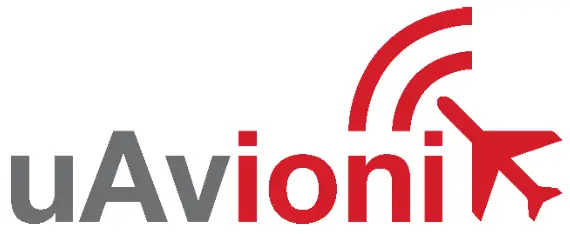
microLinkQuick Start Guide
 |
 |
UAV-1005202-001 Rev A
1 Appendix A Quick Start Guide
The skyStation and airborne MicroLink radios are shipped from the factory with a default configuration that allows them to connect on power-up right out of the box.
This quick start guide illustrates the steps to get up and going with your pixHawk flight controller without any manual configuration.
Note that the ratios depend on a GPS 3D fix in order to connect. A GPS signal repeater is typically required for indoor operation. Also note that some firewalls, antivirus/antimalware, and network switches may block communication on certain network ports. Unblocking TCP ports 42430 and 42431 may be necessary.
1.1 skyStation• Connect the skyStation to the Power+Data port of the power over ethernet (PoE) adapter. Connect your router to the Data Only port of the PoE adapter.
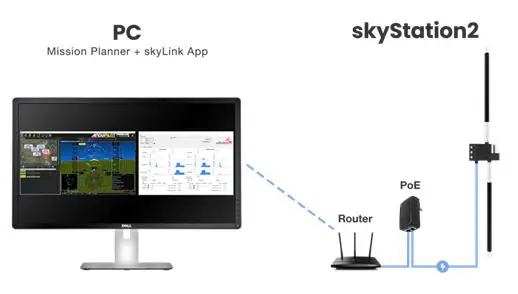 1.2 MicroLink
1.2 MicroLink
- Connect the PixHawk2 TELEM 1 port to the MicroLink USER port (top connector).
- Connect the microFYX GPS to the MicroLink CNTL radio port (bottom connector).
 Figure 1-1 Airborne MicroLink connections
Figure 1-1 Airborne MicroLink connections
• Apply power to your pixHawk. The TELEM 1 port supplies power to the MicroLink and to the Microflex.
1.3 skyLinkApp and Mission PlannerOpen the skyLinkApp.exe, configure the COM Settings to TCP, enter the IP address of the station, and enter the default Control port 42431. When the data arrives, skyLinkApp.exe will begin graphing the radio link statistics.
NOTE: If you are not able to connect to the skyStation it is likely your firewall is blocking the broadcast on port 42431. Please set up your firewall to allow skyLinkApp.exe broadcast access to port 42431.
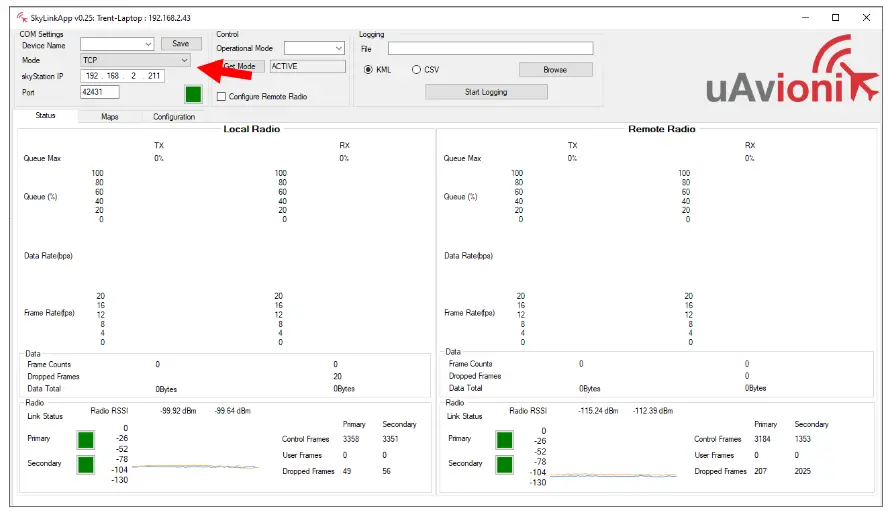
Figure 1-2 Automatic discovery. The IP address of the skyStation appears in the upper left
If you encounter a message from Windows Defender Firewall when launching skyLinkApp, select Private Networks and press “Allow Access”.
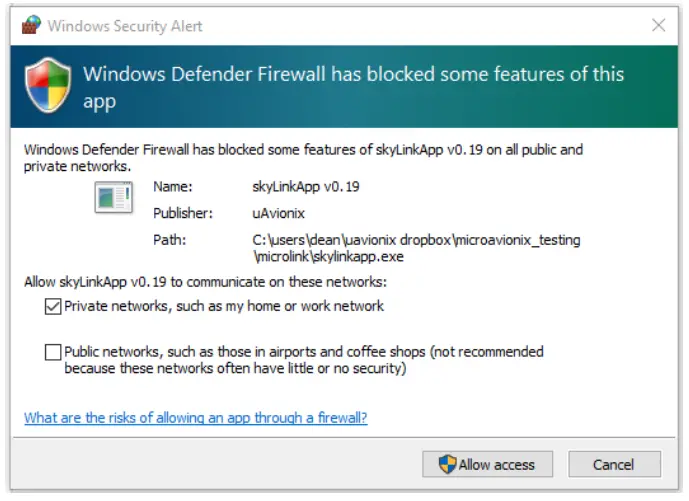
• Connect Mission Planner to the skyStation using a TCP connection, the skyStation IP Address, and port number 42430.
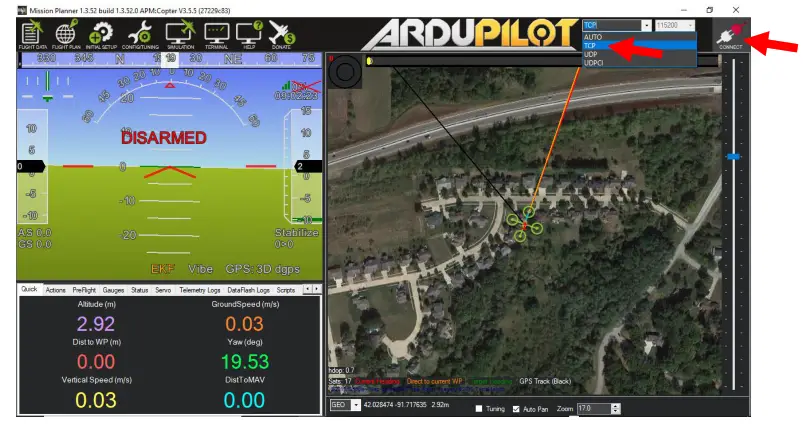
Figure 1-3 Select TCP connection type
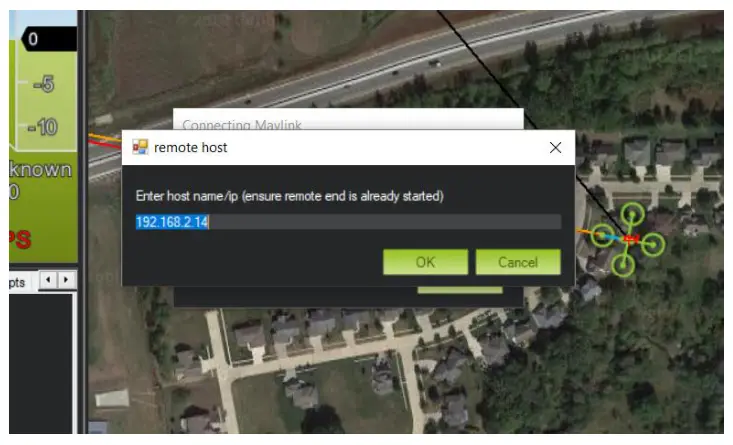
Figure 1-4 Enter the IP address of the skyStation
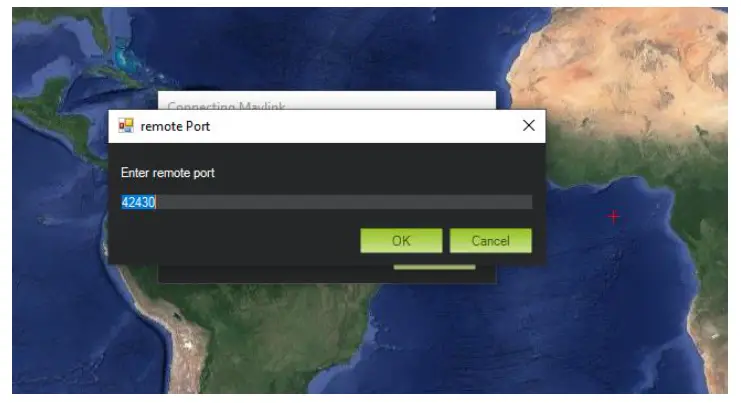
Figure 1-5 Enter the USER Data Port number from the station (30011 default)
- Use skyLinkApp to verify that the radios are connected.
- Once connected and all the parameters are downloaded you are ready to plan your mission and fly!
[xyz-ips snippet=”download-snippet”]

