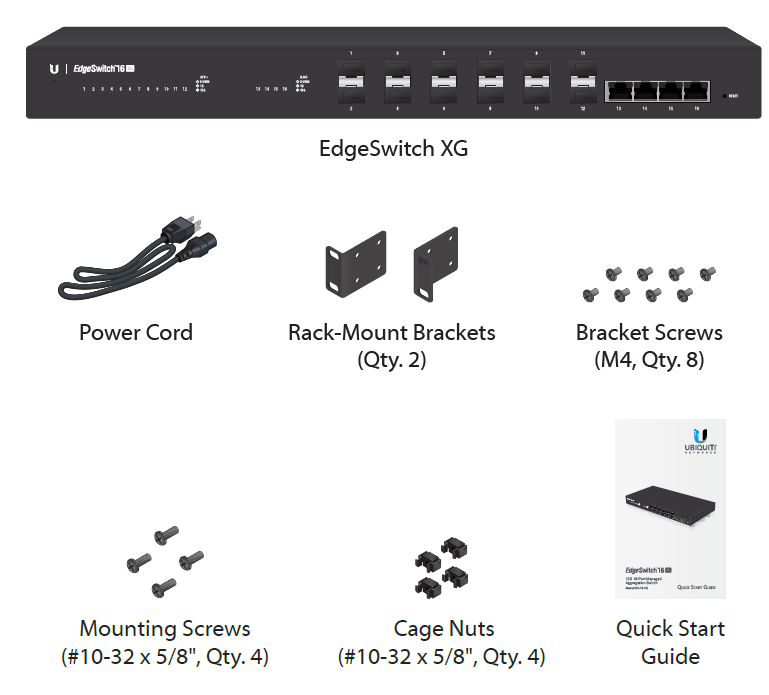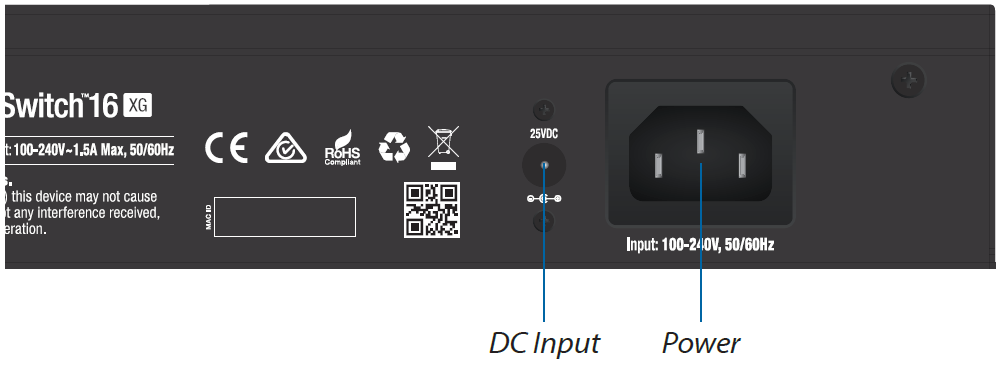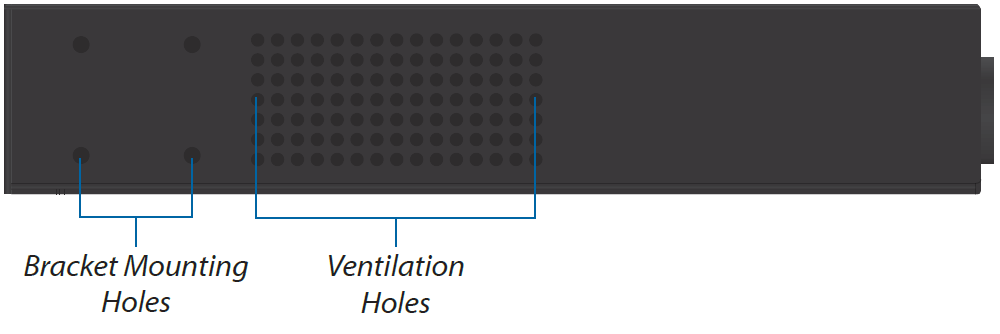UBIQUITI 10G 16-Port Managed Aggregation

Introduction
Thank you for purchasing the Ubiquiti Networks® EdgeSwitch™ XG. This Quick Start Guide is designed to guide you through installation and also includes warranty terms.
Package Contents
TERMS OF USE: All Ethernet cabling runs must use CAT6A (or above). It is the customer’s responsibility to follow local country regulations, including operation within legal frequency channels, output power, indoor cabling requirements, and Dynamic Frequency Selection (DFS) requirements.
Installation Requirements
- Phillips screwdriver (for rack- or wall-mounting)
- Standard-sized, 19″ wide rack with a minimum of 1U height available (for rack-mounting)
- Use compatible fiber SFP+ modules with the appropriate fiber optic cabling. For information about compatible fiber SFP+ modules, visit: community.ubnt.com/edgemax
- For indoor applications, use Category 6A (or above) UTP cabling approved for indoor use.
- For outdoor applications, shielded Category 6A (or above) cabling should be used for all wired Ethernet connections and should be grounded through the AC ground of the power supply.
We recommend that you protect your networks from harmful outdoor environments and destructive ESD events with industrial-grade, shielded Ethernet cable from Ubiquiti Networks. For more details, visit: www.ubnt.com/toughcable
WARNING: To reduce the risk of fire or electric shock, do not expose the switch to rain or moisture.Note: Although the cabling can be located outdoors, the Edge Switch XG itself should be housed inside a protective enclosure.
Hardware Overview
Front Panel Ports
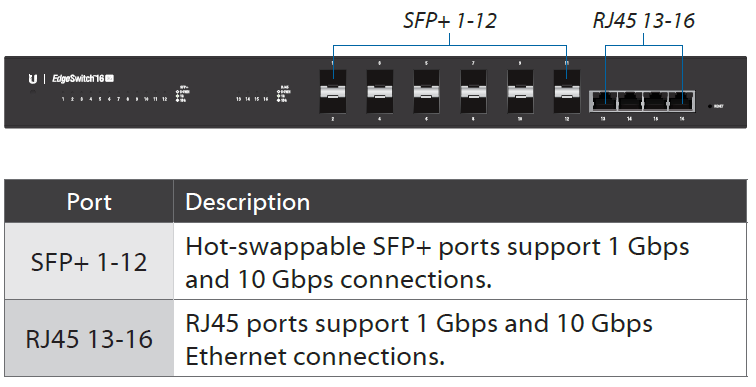
Front Panel LEDs
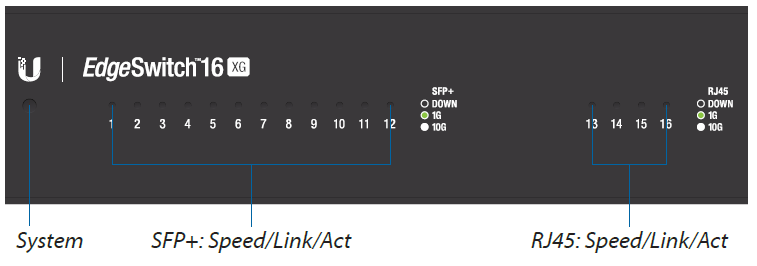
| LED | State | Status | |
| System | White | Ready for Use | |
|
Blue |
Bootup in Progress
Flashing Indicates Reset to Factory Defaults |
||
| SFP+ 1-12 |
Speed/ Link/ Act |
Off | No Link |
|
Green |
Link Established at 1 Gbps
Flashing Indicates Activity |
||
|
White |
Link Established at 10 Gbps
Flashing Indicates Activity |
||
| RJ45 13-16 |
Speed/ Link/ Act |
Off | No Link |
|
Green |
Link Established at 1 Gbps
Flashing Indicates Activity |
||
|
White |
Link Established at 10 Gbps
Flashing Indicates Activity |
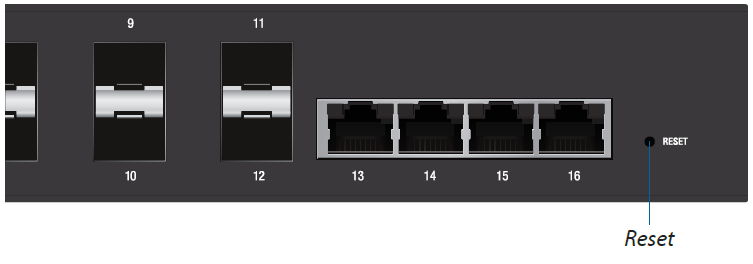
| Button | Description |
| Reset | There are two methods to reset the EdgeSwitch XG to factory defaults:
Runtime Reset (Recommended) The EdgeSwitch XG should be running after bootup is complete, and the System LED is white. Press and hold the Reset button. The EdgeSwitch XG will reboot, and the System LED becomes blue after three seconds. Continue to hold the Reset button for about 15 seconds until the System LED flashes blue for two seconds. This indicates that the EdgeSwitch XG has reset to its factory defaults. Power-on Reset 1. Disconnect the power from the EdgeSwitch XG. 2. While connecting the power to the EdgeSwitch XG, hold the Reset button for about 15 seconds until the System LED flashes blue for two seconds. This indicates that the EdgeSwitch XG has reset to its factory defaults. |
Back Panel Console Port
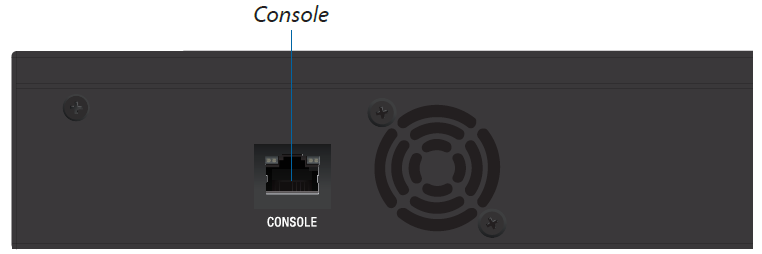
| Port | Description |
| Console | RJ45 serial console port for Command Line Interface (CLI) management. Use an RJ45-to-DB9, serial console cable, also known as a rollover cable, to connect the Console port to your computer. Then
configure the following settings as needed: • Baud rate 115200 • Data bits 8 • Parity NONE • Stop bits 1 • Flow control NONE |
Back Panel Power
DC Input: The 25VDC input can connect a redundant or stand-alone DC power source (not included) with minimumpower: 56W, 25 to 16V, and 2.5 mm DC power inline connector.
Note: You can use the redundant DC power source as a hot spare; if the internal AC/DC power supply no longer provides power, then the EdgeSwitch XG will switch to the DC power source without interrupting its operation.
Side Panel
Hardware Installation
The EdgeSwitch XG can be placed on a horizontal surface, mounted on a wall, or mounted in a rack.
WARNING: FAILURE TO PROVIDE PROPER VENTILATION MAY CAUSE FIRE HAZARD. KEEP AT LEAST 20 MM OF CLEARANCE NEXT TO THE VENTILATION HOLES FOR ADEQUATE AIRFLOW
Mounting in a Rack (Optional)
- Attach the Rack-Mount Brackets to the EdgeSwitch XG using the eight Bracket Screws

- Attach the EdgeSwitch XG to the rack or wall using the four Mounting Screws. (If the rack has square slots, then use the Cage Nuts with the Mounting Screws.)

Connecting Power
- Connect the Power Cord to the Power port of the EdgeSwitch XG.

- Connect the other end of the Power Cord to a power outlet.

Connecting SFP+
- Remove the protective plug covering the SFP+ port.
- Plug a compatible fiber module into the SFP+ port.

- Connect the fiber optic cable to the fiber module. Then connect the other end of the cable to another fiber device.

- Repeat steps 1-3 to connect additional SFP+ ports.
Connecting RJ45
- Connect an Ethernet cable from your computer or host system to any RJ45 port of the EdgeSwitch XG.

- Connect Ethernet cables from the RJ45 ports of your devices to the other RJ45 ports of the EdgeSwitch XG.

Accessing the Configuration Interface
The EdgeSwitch XG is set to DHCP by default, so it will try to automatically obtain an IP address. If that fails, then it will use the default fallback IP address, 192.168.1.2. Proceed to the appropriate section, DHCP or Fallback IP Address:
DHCP
Use one of the following methods:
- Set up the DHCP server to provide a specific IP address to the EdgeSwitch XG based on its MAC address (on the label).
- Let the EdgeSwitch XG obtain an IP address and then check the DHCP server to see which IP address was assigned.
To log in, follow these steps:
- Launch your web browser. Type the appropriate IP address in the address field. Press enter (PC) or return (Mac).
- The login screen will appear. Enter ubnt in the Username and Password fields. Read the Ubiquiti License Agreement, and check the box next to I agree to the terms of this License Agreement to accept it. Click Login.
The EdgeSwitch Configuration Interface will appear. Customize additional settings as needed. For more information, refer to the EdgeSwitch documentation, which is available at documentation.ubnt.com/edgemax
Fallback IP Address
- Ensure that your computer (or other host system) is connected to the EdgeSwitch XG.
- Configure the Ethernet adapter on your host system with a static IP address on the 192.168.1.x subnet.
- Launch your web browser. Type the appropriate IP address in the address field (192.168.1.2 is the default fallback IP address). Press enter (PC) or return (Mac).
- The login screen will appear. Enter ubnt in the Username and Password fields. Read the Ubiquiti License Agreement, and check the box next to I agree to the terms of this License Agreement to accept it. Click Login.
- The EdgeSwitch Configuration Interface will appear. Go to System > Connectivity > IPv4.
- Change the IP Address to a unique IP address or select DHCP on the IPv4 tab. Click Submit.
Note: If you change the IP settings, then the session will be cut off, and you will need to reconnect to the EdgeSwitch XG using the new IP address.
Customize additional settings as needed. For more information, refer to the EdgeSwitch documentation, which is available at documentation.ubnt.com/edgemax
Specifications
| ES-16-XG | |
| Dimensions | 443 x 221 x 43 mm (17.44 x 8.70 x 1.69″) |
| Weight
With Mount Brackets |
2.62 kg (5.78 lb)
2.71 kg (5.97 lb) |
| Total Non-Blocking Line Rate | 160 Gbps |
| Max. DC Power Consumption | 36W
(excludes SFP/SFP+ module) |
| Power Method AC
DC |
100-240VAC/50-60 Hz, Universal Input DC 56W, 25 to 16V, with 2.5 mm DC Power Inline Connector |
| Power Supply | AC/DC, Internal, 56W DC |
| Supported Voltage Range | 100 to 240VAC
25 to 16VDC |
| Certifications | CE, FCC, IC |
| Rack-Mount | Yes, 1U High |
| ESD/EMP Protection | Air: ± 24 kV, Contact: ± 24 kV |
| Operating Temperature | -5 to 40° C (23 to 104° F) |
| Operating Humidity | 5 to 95% Noncondensing |
| Shock and Vibration | ETSI300-019-1.4 Standard |
| LEDs Per Port
SFP+ Data Ports RJ45 Data Ports |
Speed/Link/Activity Speed/Link/Activity |
| Interfaces
Networking Interfaces Management Interface |
(12) 1/10 Gbps SFP+ Ethernet Ports
(4) 1/10 Gbps RJ45 Ethernet Ports (1) RJ45 Serial Port, Ethernet In-Band |
Safety Notices
- Read, follow, and keep these instructions.
- Heed all warnings.
- Only use attachments/accessories specified by the manufacturer.
WARNING: Failure to provide proper ventilation may cause fire hazard. Keep at least 20 mm of clearance next to the ventilation holes for adequate airflow.WARNING: To reduce the risk of fire or electric shock, do not expose this product to rain or moisture.WARNING: Do not use this product in location that can be submerged by water.WARNING: Avoid using this product during an electrical storm. There may be a remote risk of electric shock from lightning.
Electrical Safety Information
- Compliance is required with respect to voltage, frequency, and current requirements indicated on the manufacturer’s label. Connection to a different power source than those specified may result in improper operation, damage to the equipment or pose a fire hazard if the limitations are not followed.
- There are no operator serviceable parts inside this equipment. Service should be provided only by a qualified service technician.
- This equipment is provided with a detachable power cord which has an integral safety ground wire intended for connection to a grounded safety outlet.
- Do not substitute the power cord with one that is not the provided approved type. Never use an adapter plug to connect to a 2-wire outlet as this will defeat the continuity of the grounding wire.
- The equipment requires the use of the ground wire as a part of the safety certification, modification or misuse can provide a shock hazard that can result in serious injury or death.
- Contact a qualified electrician or the manufacturer if there are questions about the installation prior to connecting the equipment.
- Protective earthing is provided by Listed AC adapter. Building installation shall provide appropriate short-circuit backup protection.
- Protective bonding must be installed in accordance with local national wiring rules and regulations.
Limited Warranty
UBIQUITI NETWORKS, Inc (“UBIQUITI NETWORKS”) warrants that the product(s) furnished hereunder (the “Product(s)”) shall be free from defects in material and workmanship for a period of one (1) year from the dateof shipment by UBIQUITI NETWORKS under normal use and operation. UBIQUITI NETWORKS’ sole and exclusive obligation and liability under the foregoing warranty shall be for UBIQUITI NETWORKS, at its discretion, to repair or replace any Product that fails to conform to the above warranty during the above warranty period. The expense of removal and reinstallation of any Product is not included in this warranty. The warranty period of any repaired or replaced Product shall not extend beyond its original term.
Warranty Conditions
The above warranty does not apply if the Product:
- has been modified and/or altered, or an addition made thereto, except by Ubiquiti Networks, or Ubiquiti Networks’ authorized representatives, or as approved by Ubiquiti Networks in writing;
- has been painted, rebranded or physically modified in any way;
- has been damaged due to errors or defects in cabling;
- has been subjected to misuse, abuse, negligence, abnormal physical, electromagnetic or electrical stress, including lightning strikes, or accident;
- has been damaged or impaired as a result of using third party firmware;
- has no original Ubiquiti MAC label, or is missing any other original Ubiquiti label(s); or
- has not been received by Ubiquiti within 30 days of issuance of the RMA.
In addition, the above warranty shall apply only if: the product has been properly installed and used at all times in accordance, and in all material respects, with the applicable Product documentation; all Ethernet cabling runs use CAT6A (or above), and for outdoor installations, shielded Ethernet cabling is used, and for indoor installations, indoor cabling requirements are followed.
Returns
No Products will be accepted for replacement or repair without obtaining a Return Materials Authorization (RMA) number from UBIQUITI NETWORKS during the warranty period, and the Products being received at UBIQUITI NETWORKS’ facility freight prepaid in accordance with the RMA process of UBIQUITI NETWORKS. Products returned without an RMA number will not be processed and will be returned freight collect or subject to disposal. Information on the RMA process and obtaining an RMA number can be found at: www.ubnt.com/support/warranty
Disclaimer
EXCEPT FOR ANY EXPRESS WARRANTIES PROVIDED HEREIN, UBIQUITI NETWORKS, ITS AFFILIATES, AND ITS AND THEIR THIRD PARTY DATA, SERVICE, SOFTWARE AND HARDWARE PROVIDERS HEREBY DISCLAIM AND MAKE NO OTHER REPRESENTATION OR WARRANTY OF ANY KIND, EXPRESS, IMPLIED OR STATUTORY, INCLUDING, BUT NOT LIMITED TO, REPRESENTATIONS, GUARANTEES, OR WARRANTIES OF MERCHANTABILITY, ACCURACY, QUALITY OF SERVICE OR RESULTS, AVAILABILITY, SATISFACTORY QUALITY, LACK OF VIRUSES, QUIET ENJOYMENT, FITNESS FOR A PARTICULAR PURPOSE AND NON-INFRINGEMENT AND ANY WARRANTIES ARISING FROM ANY COURSE OF DEALING, USAGE OR TRADE PRACTICE IN CONNECTION WITH SUCH PRODUCTS AND SERVICES. BUYER ACKNOWLEDGES THAT NEITHER UBIQUITI NETWORKS NOR
ITS THIRD PARTY PROVIDERS CONTROL BUYER’S EQUIPMENT OR THE TRANSFER OF DATA OVER COMMUNICATIONS FACILITIES, INCLUDING THE INTERNET, AND THAT THE PRODUCTS AND SERVICES MAY BE SUBJECT TO LIMITATIONS, INTERRUPTIONS, DELAYS, CANCELLATIONS AND OTHER PROBLEMS INHERENT IN THE USE OF COMMUNICATIONS FACILITIES. UBIQUITI NETWORKS, ITS AFFILIATES AND ITS AND THEIR THIRD PARTY PROVIDERS ARE NOT RESPONSIBLE FOR ANY INTERRUPTIONS, DELAYS, CANCELLATIONS, DELIVERY FAILURES, DATA LOSS, CONTENT CORRUPTION, PACKET LOSS, OR OTHER DAMAGE RESULTING FROM ANY OF THE FOREGOING. In addition, UBIQUITI NETWORKS does not warrant that the operation of the Products will be error-free or that operation will be uninterrupted. In no event shall UBIQUITI NETWORKS be responsible for damages or claims of any nature or description relating to system performance, including coverage, buyer’s selection of products (including the Products) for buyer’s application and/or failure of products (including the Products) to meet government or regulatory requirements.
Limitation of Liability
EXCEPT TO THE EXTENT PROHIBITED BY LOCAL LAW, IN NO EVENT WILL UBIQUITI OR ITS SUBSIDIARIES, AFFILIATES OR SUPPLIERS BE LIABLE FOR DIRECT, SPECIAL, INCIDENTAL, CONSEQUENTIAL OR OTHER DAMAGES
(INCLUDING LOST PROFIT, LOST DATA, OR DOWNTIME COSTS), ARISING OUT OF THE USE, INABILITY TO USE, OR THE RESULTS OF USE OF THE PRODUCT, WHETHER BASED IN WARRANTY, CONTRACT, TORT OR OTHER LEGAL THEORY, AND WHETHER OR NOT ADVISED OF THE POSSIBILITY OF SUCH DAMAGES.
Note:
Some countries, states and provinces do not allow exclusions of implied warranties or conditions, so the above exclusion may not apply to you. You may have other rights that vary from country to country, state to state, or province to province. Some countries, states and provinces do not allow the exclusion or limitation of liability for incidental or consequential damages, so the above limitation may not apply to you.
EXCEPT TO THE EXTENT ALLOWED BY LOCAL LAW, THESE WARRANTY TERMS DO NOT EXCLUDE, RESTRICT OR MODIFY, AND ARE IN ADDITION TO, THE MANDATORY STATUTORY RIGHTS APPLICABLE TO THE LICENSE OF ANY SOFTWARE (EMBEDDED IN THE PRODUCT) TO YOU. The United Nations Convention on Contracts for the International Sale of Goods shall not apply to any transactions regarding the sale of the Products.
Compliance FCC
Changes or modifications not expressly approved by the party responsible for compliance could void the user’s authority to operate the equipment.This device complies with Part 15 of the FCC Rules. Operation is subject to the following two conditions:
- This device may not cause harmful interference, and
- This device must accept any interference received, including interference that may cause undesired operation.
NOTE: This equipment has been tested and found to comply with the limits for a Class A digital device, pursuant to part 15 of the FCC Rules. These limits are designed to provide reasonable protection against harmful interference when the equipment is operated in a commercial environment. This equipment generates, uses, and can radiate radio frequency energy and, if not installed and used in accordance withthe instruction manual, may cause harmful interference to radio communications. Operations of this equipment in a residential area is likely to cause harmful interference in which case the user will be required to correct the interference at his own expense.
Industry Canada
CAN ICES-3(A)/NMB-3(A)This Class [A] digital apparatus complies with Canadian CAN ICES-003.CAN ICES-3(A)/NMB-3(A)Cet appareil numérique de la classe [A] est conforme à la norme NMB-003 du Canada.
Australia and New Zealand
Warning: This is a Class A product. In a domestic environment this product may cause radio interference in which case the user may be required to take adequate measures.
CE Marking:CE marking on this product represents the product is in compliance with all directives that are applicable to it.
European Directive 2012/19/EU requires that the equipment bearing this symbol on the product and/or its packaging must not be disposed of with unsorted municipal waste. The symbol indicates that this product should be disposed of separately from regular household waste streams. It is your responsibility to dispose of this and other electric and electronic equipment via designated collection facilities appointed by the government or local authorities. Correct disposal and recycling will help prevent potential negative consequences to the environment and human health. For more detailed information about the disposal of your old equipment, please contact your local authorities, waste disposal service, or the shop where you purchased the product.
Online Resources
Support support.ubnt.comCommunity community.ubnt.comDownloads downloads.ubnt.com
References
[xyz-ips snippet=”download-snippet”]