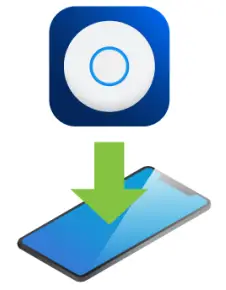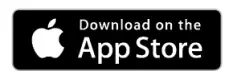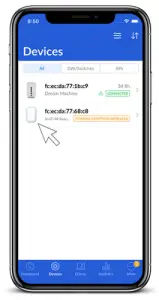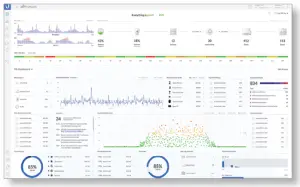UBIQUITI UAP-BeaconHD User Guide
Package Contents

System Requirements
- If a controller is used: UniFi Network Controller software v5.11 or newer (running on a UniFi Cloud Key or other server), available at: ui.com/download/unifi
- (1) UniFi Access Point* or Dream Machine for the UAP-BeaconHD to mesh to
- Either of the following is required:
- iOS or Android™ Mobile Device with UniFi Network App Installed
- Web Browser: Google Chrome (Other browsers may have limited functionality)
- 5 GHz required.
Hardware Overview
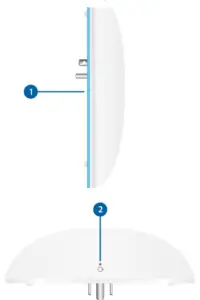
| System LED | |
| Flashing White | Initializing. |
| White | Factory defaults, waiting for integration. |
| Alternating White/Blue | Device is busy; do not touch or unplug it. This usually indicates that a process such as a firmware upgrade is taking place. |
| Blue | Successfully integrated into a network and working properly. |
| Flashing Blue | This is used to locate a device.
When you click Locate in the UniFi Network Controller software, the LED will flash blue. The software will also display the location of the device on the map. |
| Reset Button: complete. Press and hold the Reset button for about 10 seconds until the LED starts flashing and then becomes solidly lit. After a few seconds, the LED will turn off, and the device will automatically reboot |
Connecting Power

Replacing the Wall Plate (Optional)
If the UAP-BeaconHD doesn’t fit over the existing wall plate, install the included Wall Plate instead.



Before You Begin
The UAP-BeaconHD is automatically discovered by the UniFi Network Controller of a UniFi AP or UDM that can hear the UAP-BeaconHD.
Before adopting the UAP-BeaconHD, access the configuration screen of the nearby UniFi AP or UDM. Ensure that Allow meshing from other access points is enabled (enabled by default)
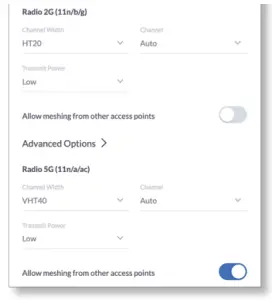
Adopting the UAP-BeaconHD
You have the following options:
Using the UniFi Network App
Using the UniFi Network Software
- From the UniFi Network Controller dashboard, click Devices in the left menu bar.

- On the Devices screen, locate the UAP-BeaconHD in the list of devices under the Model column. To adopt the UAP-BeaconHD, click Adopt.

- The System LED will turn blue to confirm that it has been successfully adopted.
Specifications
| UAP-BeaconHD | |
| Dimensions | 169.7 x 112.15 x 32.2 mm
(6.68 x 4.42 x 1.27″) |
| Weight | 260 g
(9.17 oz) |
| Max. Power Consumption | 11.5W |
| Power Method | AC |
| Power Supply | AC |
| Supported Voltage Range | 100 – 240VAC, 0.3A Max., 50/60 Hz |
| LED | System Status |
| Operating Frequency | 2.4 GHz 5 GHz |
| Max. TX Power (EIRP)
2.4 GHz 5 GHz |
24.8 dBm 30 dBm |
| Wi-Fi Standards | 802.11 a/b/g/n/ac/ac-wave2 |
| Wireless Security | WEP, WPA-PSK,
WPA-Enterprise (WPA/WPA2, TKIP/AES) |
| Operating Temperature | -10 to 60° C (14 to 140° F) |
| Operating Humidity | 5 to 95% Noncondensing |
| Certifications | FCC, IC |
| (2) Dual-Band | 2.4 GHz | 4.5 dBi |
| 5 GHz | 5 dBi | |
| (2) Single-Band | 5 GHz | 5 dBi |
Safety Notices
- Read, follow, and keep these instructions.
- Heed all warnings.
- Only use attachments/accessories specified by the manufacturer
![]() WARNING: Do not use this product in location that can be submerged by water.
WARNING: Do not use this product in location that can be submerged by water.
![]()
![]()
![]()
Electrical Safety Information
- Compliance is required with respect to voltage, frequency, and current requirements indicated on the manufacturer’s label. Connection to a different power source than those specified may result in improper operation, damage to the equipment or pose a fire hazard if the limitations are not followed.
- There are no operator serviceable parts inside this equipment. Service should be provided only by a qualified service technician.
Limited Warranty
The limited warranty requires the use of arbitration to resolve disputes on an individual basis, and, where applicable, specify arbitration instead of jury trials or class actions.ui.com/support/warranty
Compliance
FCC
Changes or modifications not expressly approved by the party responsible for compliance could void the user’s authority to operate the equipment.
This device complies with Part 15 of the FCC Rules. Operation is subject to the following two conditions.
- This device may not cause harmful interference, and
- This device must accept any interference received, including interference that may cause undesired operation.
This equipment has been tested and found to comply with the limits for a Class B digital device, pursuant to Part 15 of the FCC Rules. These limits are designed to provide reasonable protection against harmful interference in a residential installation. This equipment generates, uses, and can radiate radio frequency energy and, if not installed and particular installation. If this equipment does cause harmful interference to radio or television reception, which can be determined by turning the equipment off and on, the user is encouraged to try to correct the interference by one or more of the following measures:
- Reorient or relocate the receiving antenna.
- Increase the separation between the equipment and receiver.
- Connect the equipment into an outlet on a circuit different from that to which the receiver is connected.
- Consult the dealer or an experienced radio/TV technician for help.
This radio transmitter (FCC ID: SWX-UDMB) has been approved by FCC.
ISED Canada
CAN ICES-3(B)/NMB-3(B)
This device complies with ISED Canada licence-exempt RSS standard(s). Operation is subject to the following two conditions:
- This device may not cause interference, and
- This device must accept any interference, including interference that may cause undesired operation of the device
This radio transmitter (IC: 6545A-UDMB) has been approved by ISED Canada.
The device for operation in the band 5150-5250 MHz is only for indoor use to reduce the potential for harmful interference to co-channel mobile satellite systems.
IMPORTANT NOTE:
Radiation Exposure Statement:
This equipment complies with radiation exposure limits set forth for an uncontrolled environment.
This equipment should be installed and operated with minimum distance 20 cm between the radiator and your body.
This transmitter must not be co-located or operating in conjunction with any other antenna or transmitter.
Online Resources
References
[xyz-ips snippet=”download-snippet”]