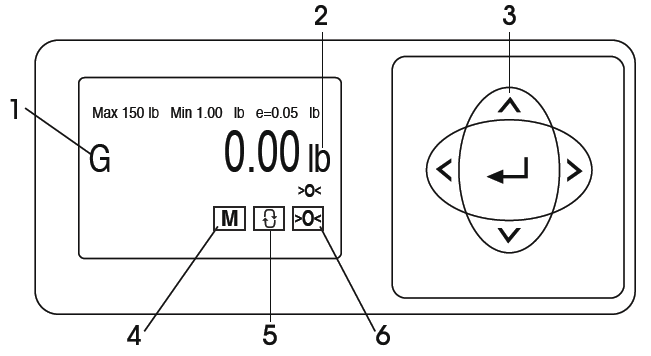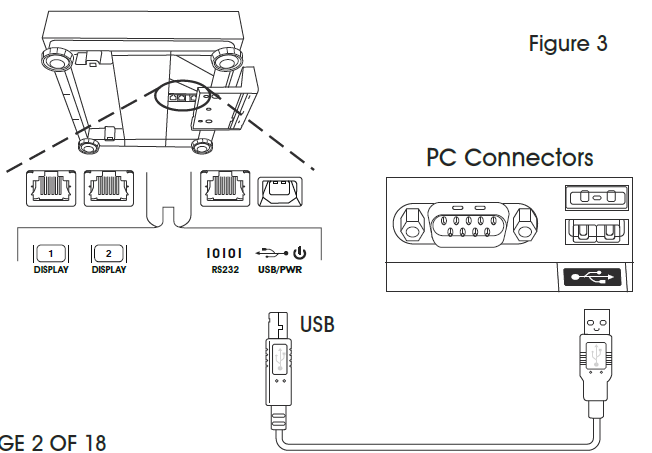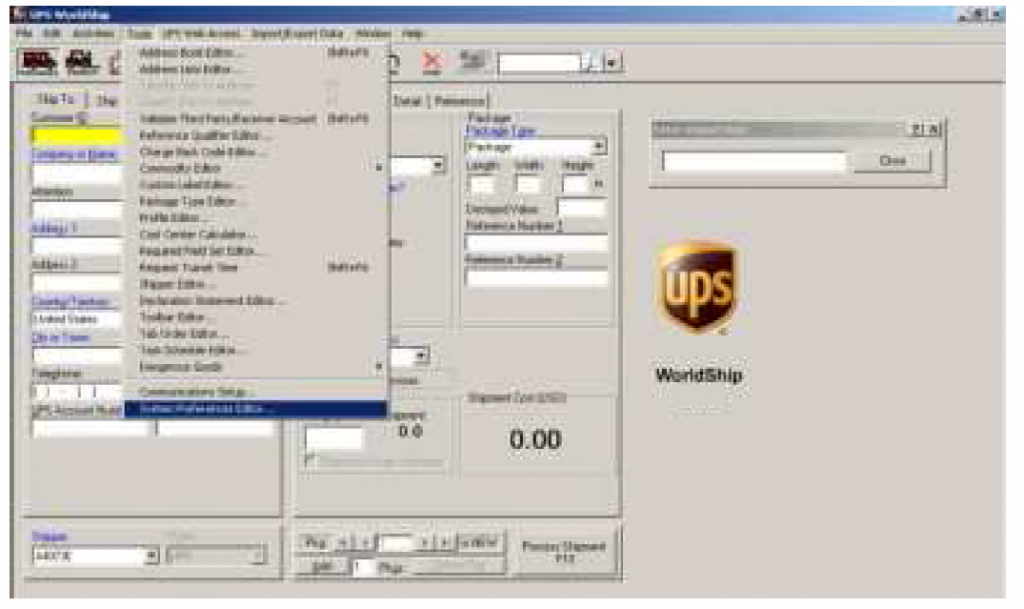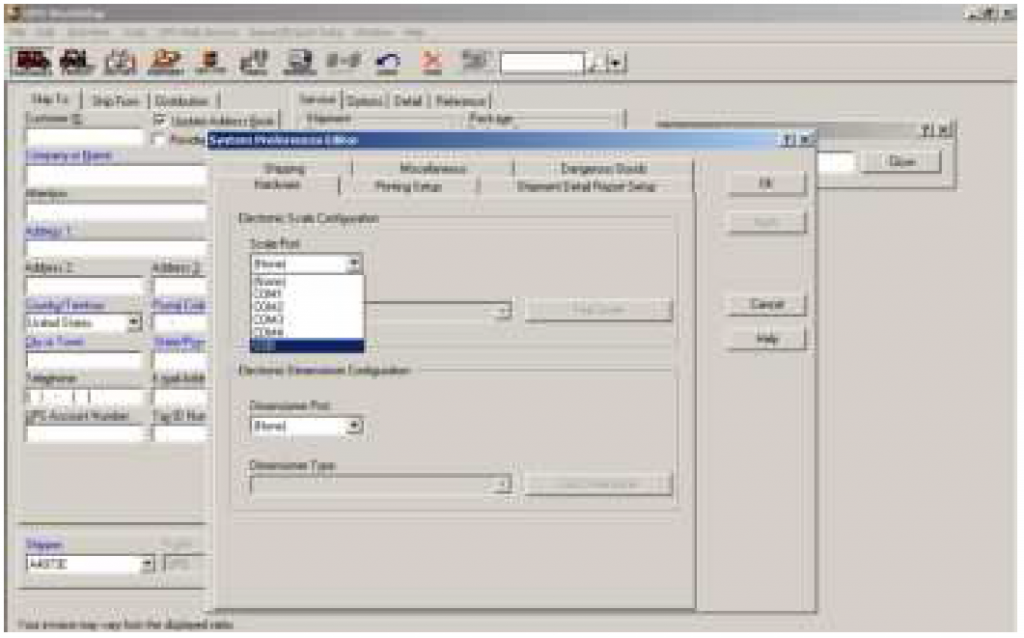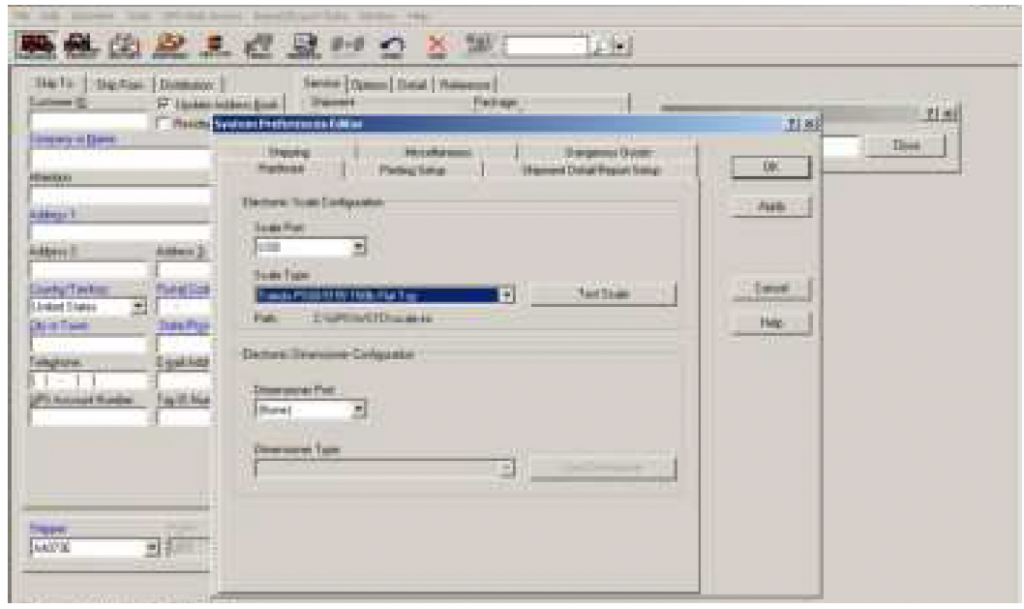ULINE H-5275 150 LBS. x .05 LB. Parcel Scale

OVERVIEW OF CONTROLS
CONTROL PANEL
CONTROL PANEL PARTS
| # | DESCRIPTION |
| 1 | Gross Weight Indicator |
| 2 | Units Indicator |
| 3 | Keypad |
| 4 | Mode Selection |
| 5 | Units |
| 6 | Zero |
CONTROL FUNCTIONS
SET UP
LEVELING
With platter off, level the scale by adjusting the feet until the scale is stable and the bubble is centered inside the reference circle. Level is located on the display bracket. (See Figure 1)

PC AND POWER CONNECTIONS
- Choose one method of connecting the scale to your PC: USB or RS232. (See Figure 2)

- Preferred method is USB if supported in carrier or shipping software.
- USB connection must be used if scale is to communicate with multiple carrier or shipping software programs.CAUTION! DO NOT connect both USB and RS232 cables at the same time.
- Turn the scale over and make the PC connections as follows:
USB
- Plug small end of USB cable into the scale connector port marked “USB.” (See Figure 3)
- Plug large end of the USB cable into the PC. A direct connection to the computer is required. Do not use a USB hub.NOTE: The scale is adequately powered by the USB port so the Power Supply is not needed with a USB connection.

RS232
- Plug the small end of the RS232 cable into the scale connector port marked “RS232.” Connect the large end of the RS232 cable into the PC port (generally labeled COM 1, COM A or IOIOI). (See Figure 4)
- Plug large end of the USB cable into the power supply. Plug small end into USB connector. Plug power supply into AC outlet.
NOTE: If you plugged the RS232 cable into the incorrect PC port, turn off the computer, then change ports and restart your computer.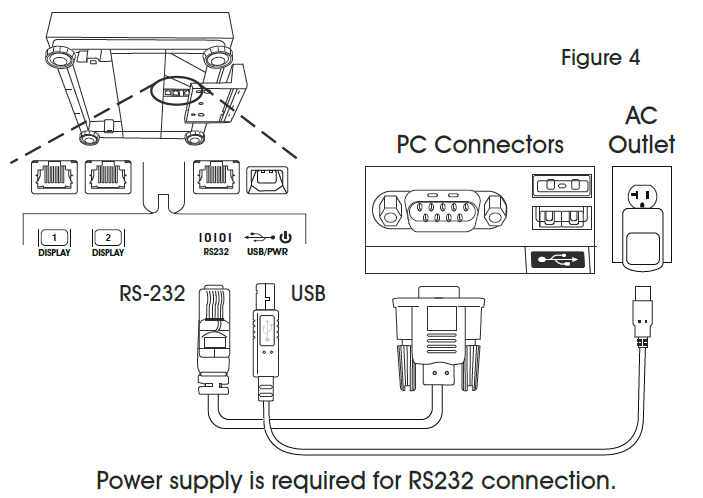
GEOCAL LOCATION
The very first time the scale is powered up, if the display shows “0•0”, skip to Software Configuration. If the display shows “GEo_Code” (See Figure 5), then enter the GeoCal™ Code as follows:

- Choose the code from the GeoCal™ Location Codes chart on page 3 that best matches your location.
- With GEO Code box highlighted, press or to scroll to that number. Numbers will repeat.
- Use key to highlight Language/Units if enabled. Press the or key to scroll to the proper selection. Items will repeat. Do the same for the Manifest SW if enabled.
- Press key to highlight EXIT and press Enter. Scale will reboot.
GEOCAL™ LOCATION CODES
| STATE | CODE | STATE | CODE | STATE | CODE |
| Alabama
Birmingham & North South of Birmingham |
13 12 |
Indiana
North of Indianapolis Indianapolis & South |
16 15 |
North Carolina Raleigh & North South of Raleigh |
14 13 |
| Alaska
Anchorage & South Anchorage – Kotzebue North of Kotzebue |
23 26 27 |
Iowa
North of Des Moines Des Moines & South |
17 16 |
North Dakota | 18 |
| Ohio
Akron & North South of Akron |
16 15 |
||||
| Kansas | 14 | ||||
| Arizona
Phoenix & North South of Phoenix |
12 11 |
Kentucky | 14 | Oklahoma | 13 |
| Louisiana | 12 | Oregon
Salem & North Salem – Oakridge South of Oakridge |
18 17 16 |
||
| Maine | 18 | ||||
| Arkansas | 13 | Maryland | 15 | ||
| California
North of Chico Chico – San Francisco San Fran Bakersfield South of Bakersfield |
16 15 14 13 |
Massachusetts | 17 | ||
| Michigan
NW of Lake Michigan SE of Lake Michigan |
18 17 |
Pennsylvania | 16 | ||
| Rhode Island | 16 | ||||
| South Carolina | 13 | ||||
| Minnesota | 18 | ||||
| South Dakota | 17 | ||||
|
Colorado Denver & North South of Denver |
13 12 |
Mississippi Kosciusko & North South of Kosciusko |
13 12 |
Tennessee | 13 |
| Texas
NE of Colorado River SW of Colorado RIver |
12 11 |
||||
| Connecticut | 16 | Missouri
North of Springfield Springfield & South |
15 14 |
Utah | 13 |
| Delaware | 15 | Vermont | 17 | ||
|
Florida West Palm Beach & North South of West Palm Beach |
11 10 |
Montana Helena & North South of Helena |
18 17 |
Virginia | 14 |
| Washington, DC | 15 | ||||
| Washington State | 18 | ||||
| Georgia | 12 | Nebraska | 15 | West Virginia | 15 |
| Hawaii | 9 | Nevada | 13 | Wisconsin
Green Bay & North South of Green Bay |
18 17 |
| Idaho
North of Salmon River Mt. South of Salmon River Mt. |
17 16 |
New Hampshire | 17 | ||
| New Jersey | 16 | ||||
|
Illinois Bloomington & North South of Bloomington |
16 15 |
New Mexico | 11 |
Wyoming North of Casper Casper & South |
15 14 |
| New York
Albany & North South of Albany |
17 16 |
SOFTWARE CONFIGURATION
Configure your carrier, shipping or POS software to communicate with the scale. Make the proper scale selection from the pull-down list in the software setup or configuration screen, typically, a variation of “METTLER TOLEDO,” “TOLEDO” or “60.” For additional support, please contact Uline Customer Service at 1-800-295-5510.
UPS WORLDSHIP SOFTWARE SETUP
- Connect the scale to your computer using the USB cable and open the UPS WorldShip software.
- Under the Tools menu, select System Preferences Editor. (See Figure 6)

- From the Scale Port drop down menu, select USB. (See Figure 7)

- From the Scale Type drop down menu, select the scale with a variation of “Mettler Toledo,” “Mettler” or “60.”

- Click Apply and then click OK.
- Repeat Step 3. Click Test Scale. (See Figure 9)
- Close the System Preferences Editor window.

TROUBLESHOOTING
| OPERATING ISSUE | CAUSES | RECOMMENDATIONS |
| Scale is not communicating by serial. | Invalid pairing in the PC RS232 connection setting. | Select the correct scale model in the shipping software (“Toledo,” “PS60,” or “BC60”). |
| No weight is displayed on the scale. | Power supply may be unplugged or display cable is not attached to scale base.
Something is on or touching the scale. |
If using RS232, confirm power supply is plugged into working AC outlet, USB cable is plugged into power supply and USB cable is plugged properly into scale base.
If using USB, make sure USB cable is pushed in all the way at both scale and PC. Unplug and reinsert the display connector into the scale base. Make sure nothing is on or touching the top of the scale when powering up. |
| The scale is showing brackets at the top of display. | Scale is over capacity. Too much weight is on the scale. | Reduce weight.
Disconnect power by unplugging the USB cable or power supply. Remove any weight from the scale, then plug the scale back in. The scale will reboot and capture zero. |
| The scale is showing brackets at the bottom of display. | Scale is under capacity. Weight is on the scale at power up. | Zero scale with no weight on platter.
Disconnect power by unplugging the USB cable or power supply. Remove any weight from the scale, then plug the scale back in. The scale will reboot and capture zero. |
If the problem persists, or if the troubleshooting section does not resolve or describe your problem, contact Uline Customer Service at 1-800-295-5510.
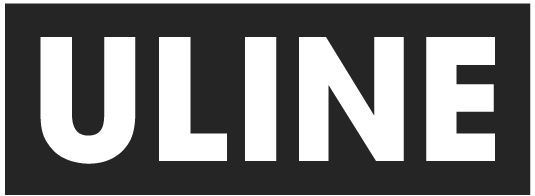
1-800-295-5510 uline.com
References
[xyz-ips snippet=”download-snippet”]