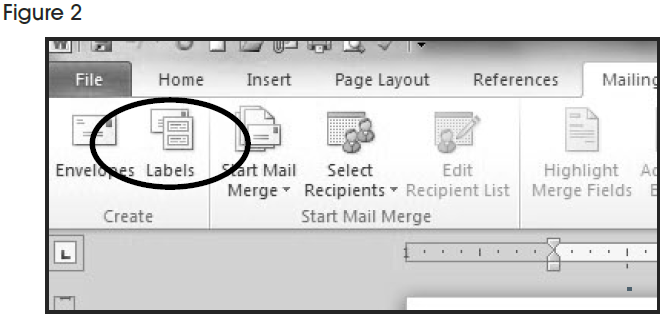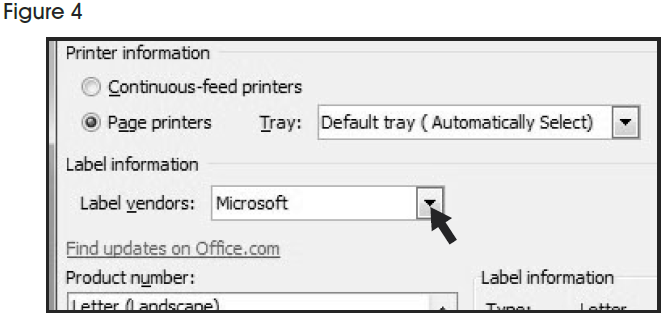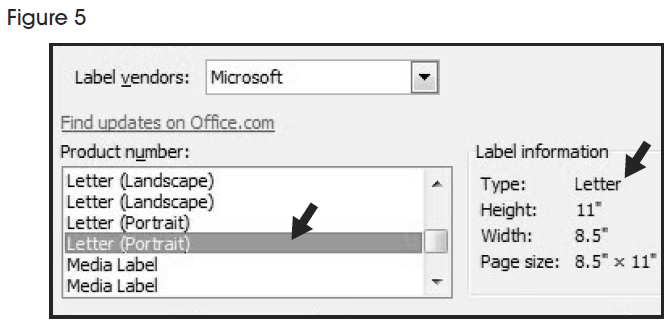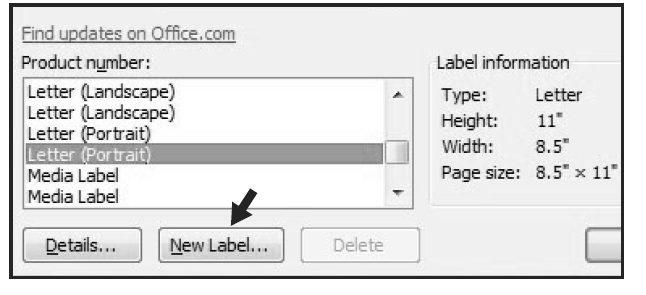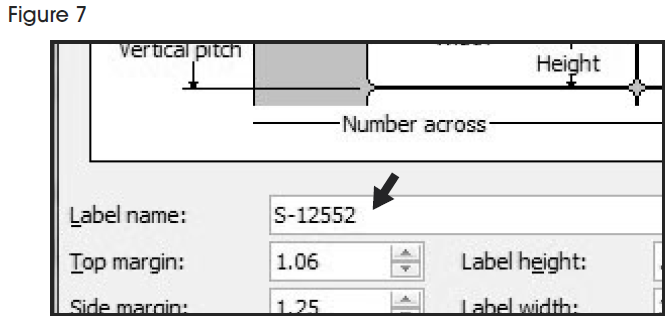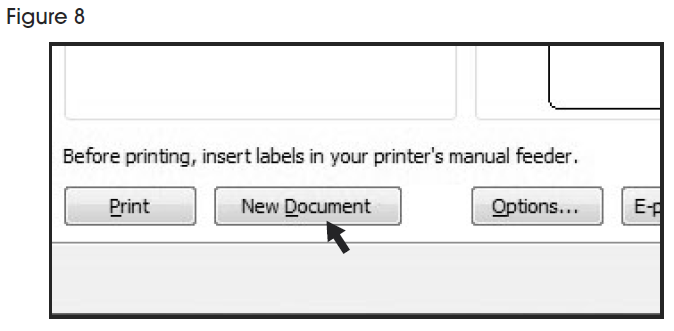ULINE S-15588 1 x 3″ Plastic Label Holder
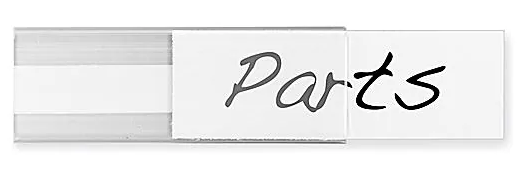
INSTRUCTIONS
CREATING LABELS
- On the toolbar ribbon, click the MAILINGS tab. (See Figure 1)

- Click the LABELS button. (See Figure 2)

- On the LABELS tab, click the OPTIONS button. (See Figure 3)

- Under LABEL INFORMATION, use the drop down menu to select MICROSOFT. (See Figure 4)

- Under PRODUCT NUMBER, select LETTER (PORTRAIT). (See Figure 5)

- Click the NEW LABEL button. (See Figure 6)

SETTING MARGINS
- Enter the following settings:
Top Margin .56″ Side Margin 1.25″ Vertical Pitch .99″ Horizontal Pitch 3″ Label Height .99″ Label Width 3″ Number Across 2 Number Down 10 NOTE: Enter the value for Number Across first.
- In the LABEL NAME box, enter a name for your template (i.e. Uline item # S-12552). (See Figure 7)

- Click the OK button.
- Click OK in the LABEL OPTIONS menu.
- Click NEW DOCUMENT in the ENVELOPES & LABELS menu. (See Figure 8)

TYPEFormat and add text as you desire.PRINTPlace Insert Cards in the printer paper tray and select PRINT.
TO USE THIS TEMPLATE AT ANOTHER TIME
-
On the toolbar ribbon, click the MAILINGS tab.
-
Click the LABELS button.
-
On the LABELS tab, click the OPTIONS button.
-
Under LABEL INFORMATION, use the drop down menu to select OTHER/CUSTOM. (See Figure 9)

- In the PRODUCT NUMBER listing, select your saved template. (See Figure 9)
- Click the OK button.
- Click NEW DOCUMENT in the ENVELOPES & LABELS menu.
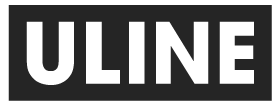
References
[xyz-ips snippet=”download-snippet”]