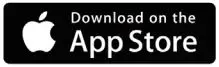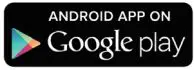Ultraloq U-Bolt WiFi V1.3 Installation Guide
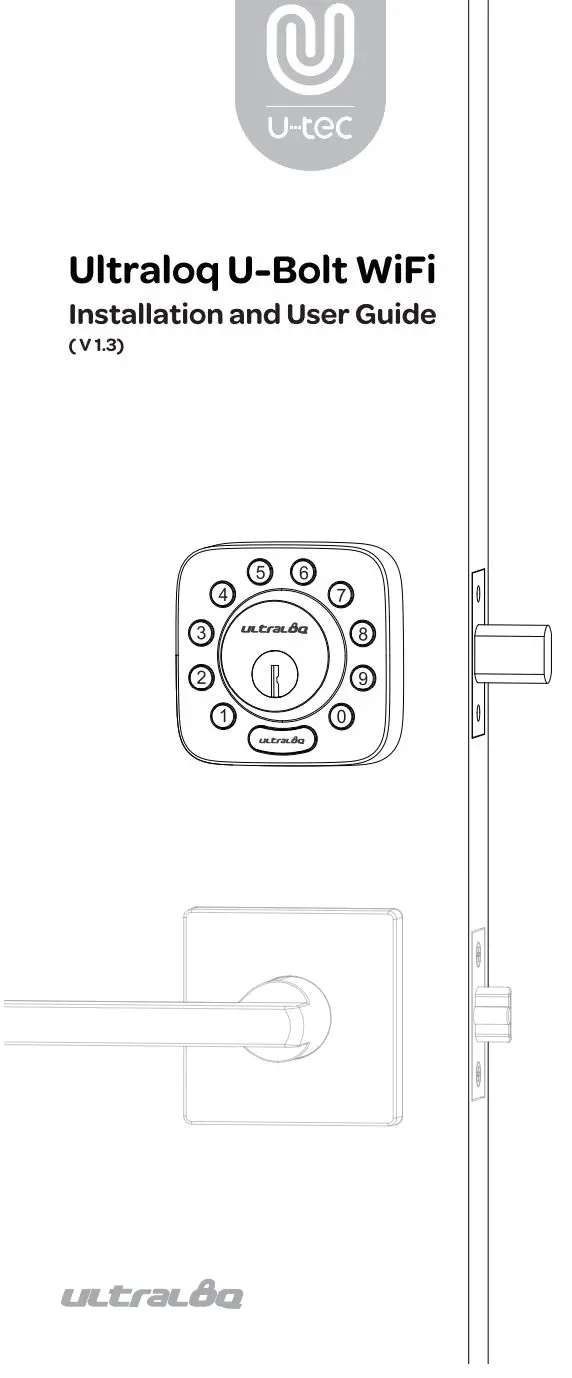
Important Notes
- Do not use a power drill for installation.
- Install and test the lock with the door open to avoid being locked out.
- Please read all the instructions before contacting customer support.
- Please contact customer support before returning the product to the store.
- DO NOT install the batteries before installing the lock!
- Follow the instructions in sequential order!
- This lock is designed for the following operating temperatures:Outside Lock Body: -31°F(-35°C) to 158°F (70°C)Inside Lock Body: 14°F (-10°C) to 131°F (55°C)
- Please must use AA Alkaline Battery and don’t use Lithium Battery or Rechargeable Battery.
Statements
To ensure the best service, please register your account at www.u-tec.com/register.html
Ultraloq Terms & Policies
Before using all Ultraloq products, please read all applicable terms, rules, policies and usage provisions found at www.u-tec.com/company/privacy. By using your Ultraloq, you agree to be bound by the U-tic Privacy Policy.
Need Help?For technical documents and morePlease visit support.u-tec.com
Packing List
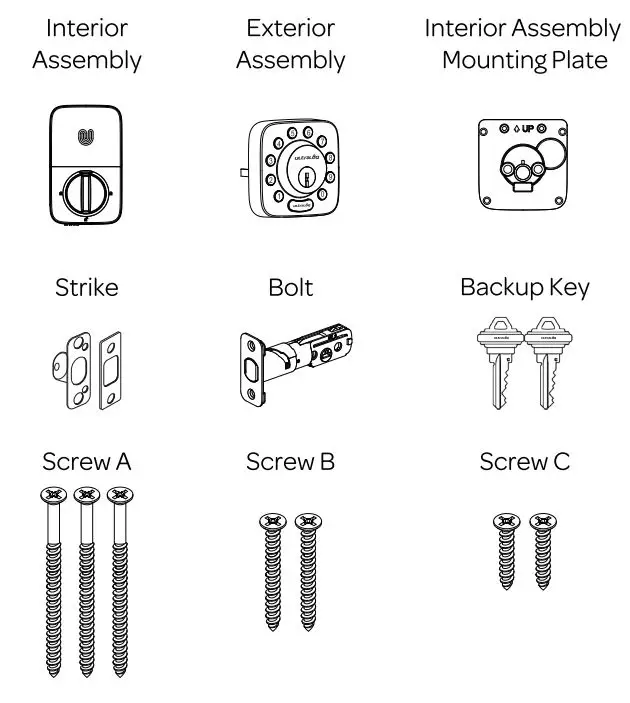
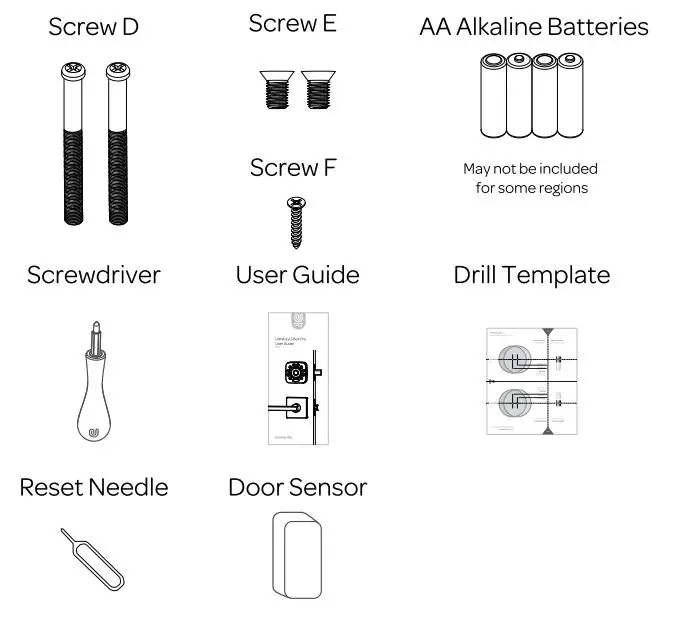
Installation Guide
Installation Video

Please scan this QR code to watch the easy step by step installation video before attempting to install Ultraloq U-Bolt WiFi. Or you can also view the website directly. www.u-tec.com/lock/U-bolt-WiFi/guide
- Preparing Door
Check the door’s dimensions.Step 1Measure to confirm that the door is between Pia” – 1¾” (35 mm-45 mm) thick.Step 2Measure to confirm that the diameter of the hole is 21/a” (53 mm)Step 3Measure to confirm that the backset is either 23/a” or 23/:,’ (60 mm or 70 mm).Step 4Measure to confirm that the diameter of the hole in the door edge is 1″ (25 mm).Step 5Measure to confirm the depth of the hole in the frame is at least 1″(25mm).
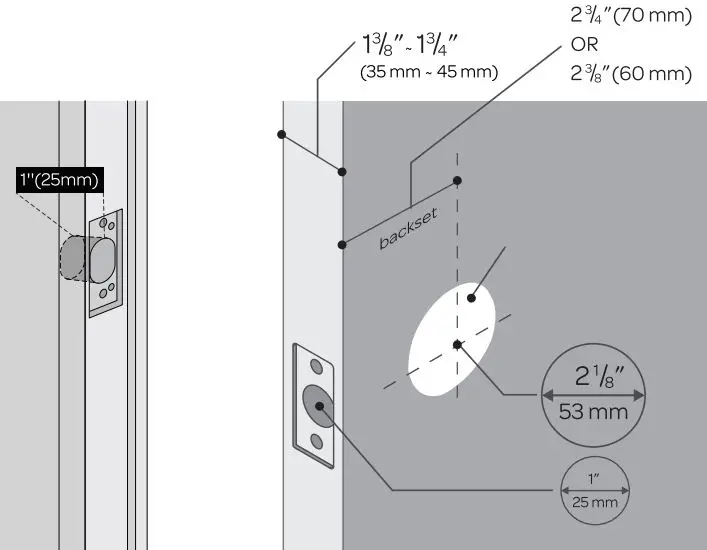
If you have a new door, please drill the holes according to Drill Template.
2. Installing Bolt and Strike
Step 1Install Bolt into the door. Make sure the UP ↑ icon goes up.
Note: Bolt is set for 23/a” backset initially. It can be adjusted to 2¾” if needed.To adjust it please make sure the bolt is retracted, then, press it, twist and pull it or push it to your desired length.
Step 2Install Strike into the door frame.
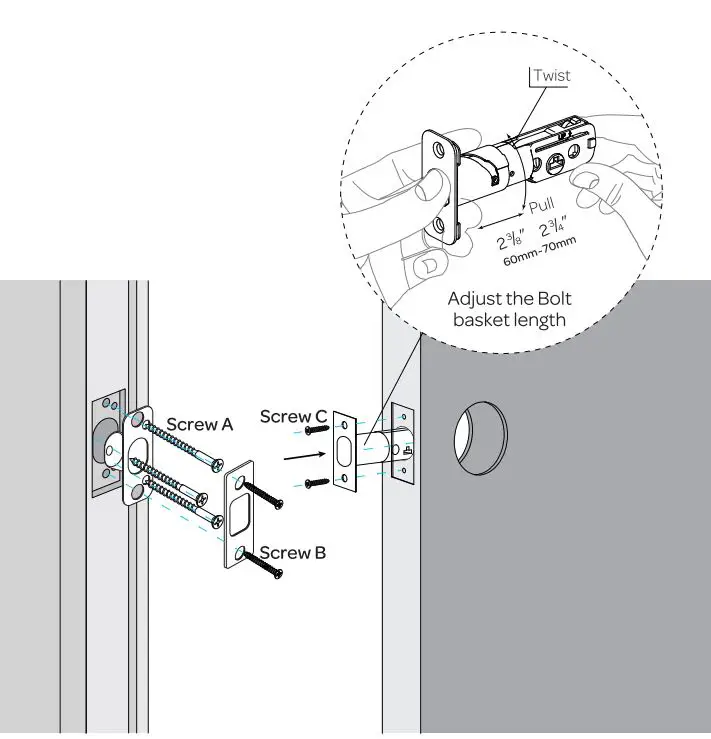
3. Installing Exterior Assembly
Step 1Keep Bolt retracted and the cylinder tail piece horizontal. Install Exterior Assembly. Please do not insert the mechanical key during installation.Step 2Align its two sticks with two holes on Bolt. The cable goes through the hole below Bolt.
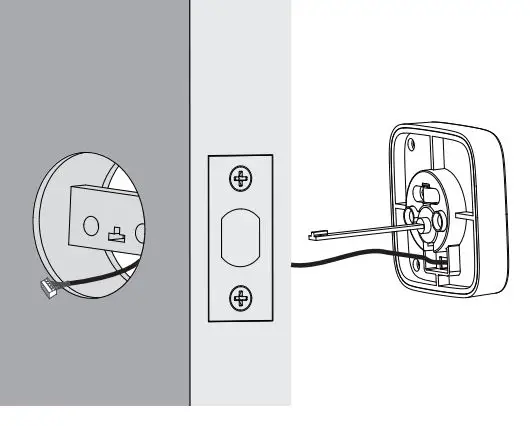
4. Installing Interior Assembly Mounting Plate
Step 1Route the cable through the hole on Interior Assembly Mounting Plate.Step 2Secure Interior Assembly Mounting Plate to Exterior Assembly using Screws D.
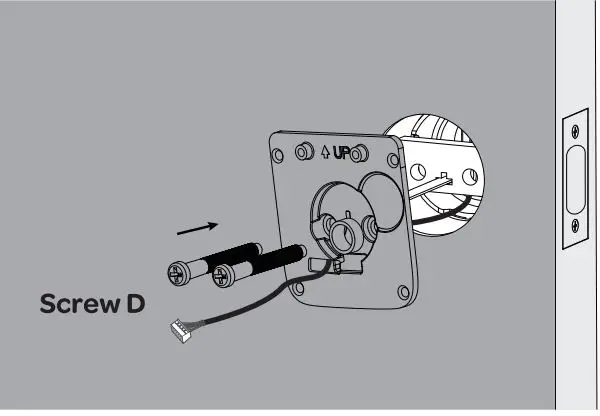
5. Installing Interior Assembly
Step 1Remove the battery cover of the Interior Assembly.Step 2Insert the connector of the cable to the socket on Interior Assembly. Press the connector in firmly until it is completed seated.
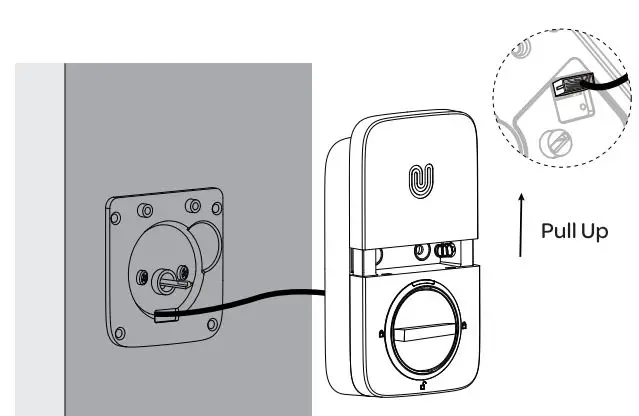
Step 3Rotate the knob and keep it in a vertical position to stay unlocked.
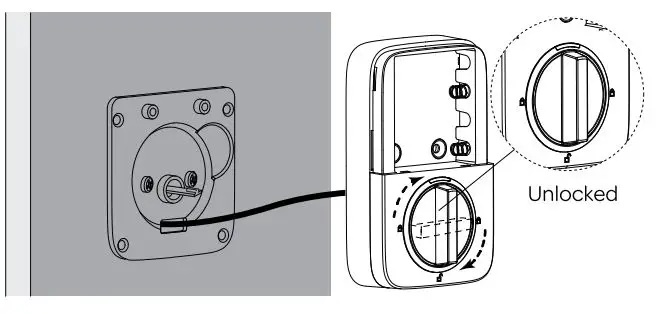
Step 4Attach Interior Assembly to Mounting Plate and tighten 2 Screws E.
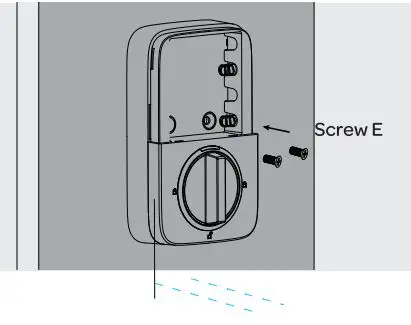
6. Installing the Batteries and Performing the Door Handing Process
This step will teach your lock the orientation of your door and is crucial to lock operation.
Step 1Rotate the knob and keep it in a horizontal position to stay locked.
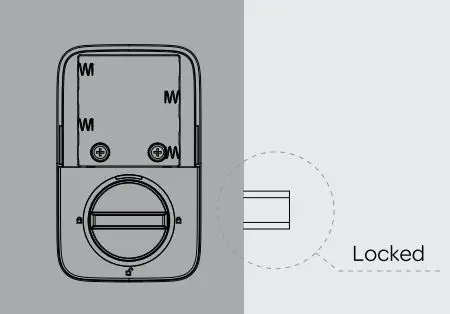
Step 2Insert 4 AA Alkaline Batteries.
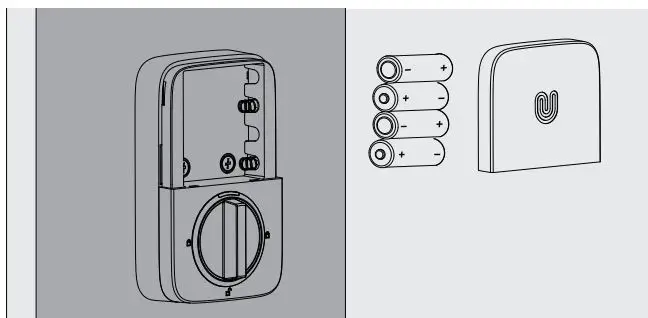
Note: Any fingerprint or code can unlock U-Bolt Pro WiFi in Factory Default Mode.
Step 3Install battery cover.
7. Installing the Door Sensor(Optional)
The door sensor lets you know whether the door is open or closed through the App. When the auto lock is enabled in the App, your Ultraloq will only lock itself when the door is closed.
Please do not mount the door sensor on the kind of metal door that interferes with the magnet inside the door sensor(ln this case, the door sensor sticks to the metal door magnetically). The door sensor can be installed on the wooden door or the kind of metal door that will not interfere with the door sensor(ln this case, the door sensor will not stick to the door magnetically).
Option 1 Installing with Sticker
Peel off either side of the sticker and push it against the door frame about 10s. Peel off the other side and secure the door sensor on the sticker firmly. Put on the door sensor cover at last.
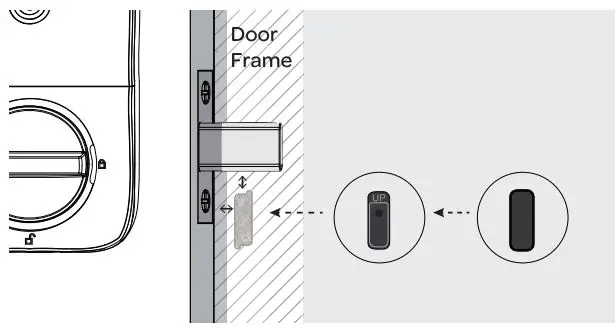
Option 2 Installing with Screw F
Push the door sensor against the wall and secure it with Screw F. You may need to drill a hole first if the door frame is hard to screw in with Screw F directly. Put on the door sensor cover at last.
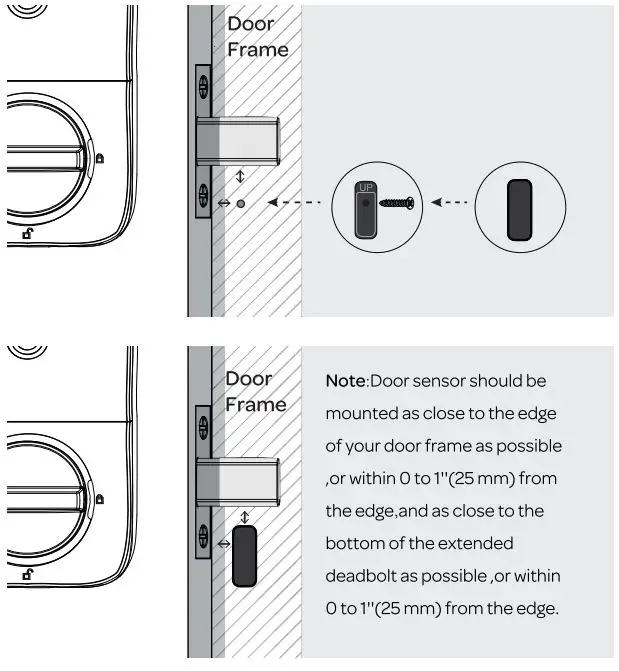
Note: Please refer to the guide in U-Tec App for more information.
User Guide
User Guide Video
Please watch our easy step by step User Guide video before attempting to use your Ultraloq U-Bolt WiFi Smart Lock.

Or you can also view the website directly. www.u-tec.com/lock/U-bolt-WiFi/guide
1. Product Overview
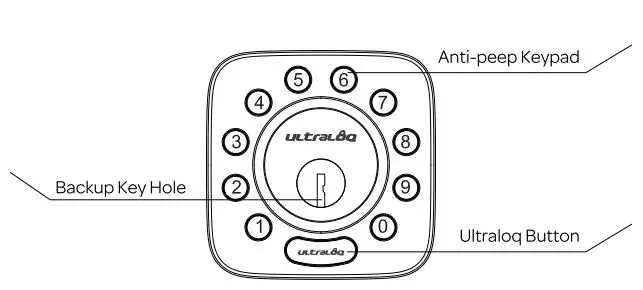
Anti-peep KeypadUsed to enter the code and unlock from outside.
Backup Key HoleUsed to insert the key to unlock in emergency situations.
Ultraloq ButtonUsed to lock from the outside, illuminate the keypad for code entry and confirm previous operation etc.Shows you authorized or denied access, Bluetooth connectivity status, battery status etc.
1.1 Interior
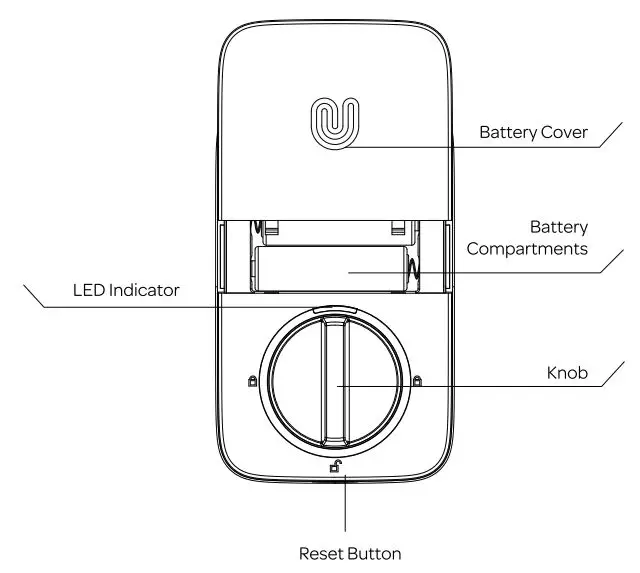
Reset ButtonUsed to reset the lock to Factory Default settings.
Battery CompartmentsUsed to insert 4 AA alkaline batteries.
Note: Lithium batteries may have a longer life, but when they begin to fail, they fail quickly. We don’t recommend them because they don’t give you a lot of time to change your batteries before the lock is completely dead. Please don’t use any Rechargeable Battery.
Battery CoverUsed to cover batteries and product label.
KnobUsed to unlock and lock the door from inside.
LED IndicatorTurns red when door is unlocked.
1.2 Low Battery Alarm
There will be low battery alert on the lock and App when battery is low. Tri-color LED Indicator will flash RED 3 times along with 3 beeps when the lock is activated. Please replace batteries.
2. Lock Setup
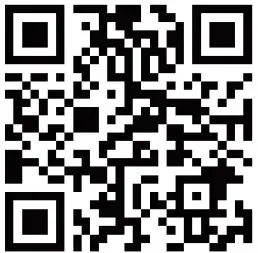
Scan QR code to download the App
Step 1Scan above QR code to download the App, or search “U-Tec” in App Store (iOS) and Google Play (Android).
Step 2Open the App, register U-Tec account and log in the account.
Step 3Make sure the lock is in Factory Default Mode. Turn on Bluetooth on your smartphone, stay near the lock (within 10 feet ) and search the lock in the App.
Step 4Pair the lock in the App and start to use it.
Note: Please refer to the guide in U-Tec App for more information.
DON’T WANT TO USE THE APP?Please go to page 14 for programming guide for Standalone Mode.
3. Using Your Lock
3.1 Unlock From Outside
- User Code
Enter 4-8 digit code and press Ultraloq Button to unlock.Note: You can press Ultraloq Button to turn on Keypad backlight.

- Smartphone
Use your smartphone to unlock. Please refer to the guide in U-Tec App.
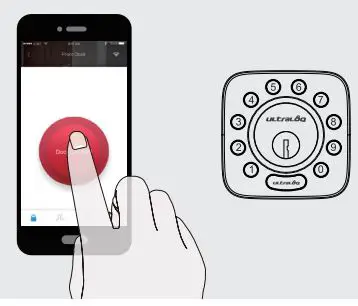
3.2 Lock From Outside
Press Ultraloq Button to lock manually.Enable Auto Lock feature and the lock will relock automatically.
3.3 Unlock From Inside
Rotate the knob to a vertical position to unlock.
3.4 Reset the Lock
Please note all data will be erased if you reset U-Bolt WiFi to factory default. If you are using U-Tec App as Owner, please click “Delete and Reset” to remove the lock from your U-Tec Account, then use a Reset Needle to push the Reset Button (at the bottom of Interior Assembly) for around 3 seconds until you hear one long beep and two short beeps.
3.5 Replace Batteries
Please use 4 high-quality alkaline AA batteries for replacement when the battery is dead.
3.6 Emergency Key Override
Emergency Key Override can be used when the battery is dead.
Important NotePlease keep at least one key in secure location outside of your place.
3. 7 Enable Or Disable Auto Lock
EnablePlease keep Bolt unlocked and press “1” button for 3 seconds until LED turns green and “1” button blinks.
DisablePlease keep Bolt unlocked and press “0” button for 3 seconds until LED turns green and “0” button blinks.
This can also be set in U-Tec App and Auto Lock timing can be programmed between 10 seconds to 5 minutes. Factory Default timing is 30 seconds.
3.8 Anti-peep Keypad
The lock supports up to 16-digit Vague Code. Just enter any 16-digit code, as long as a correct code is included in what you entered, you can open the door.
ExampleUser Code: 123456Vague Code
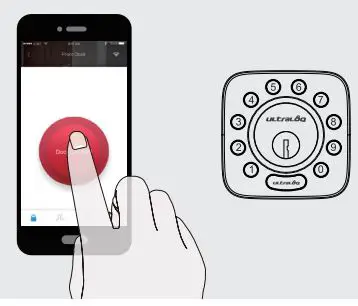
4. Standalone Mode Programming Guide
It is recommended to use U-Tec App to program your lock. If you don’t have a smartphone or don’t want to use the App, you can use the programming instructions below.
WarningStandalone Mode is NOT available after the lock is registered in App! Please reset the lock to Factory Default Mode first to program your lock in Standalone Mode.
4.1 Add Admin Code in Standalone Mode
Ad min Code must be created first prior to any other programming. Only one Ad min Code is available.
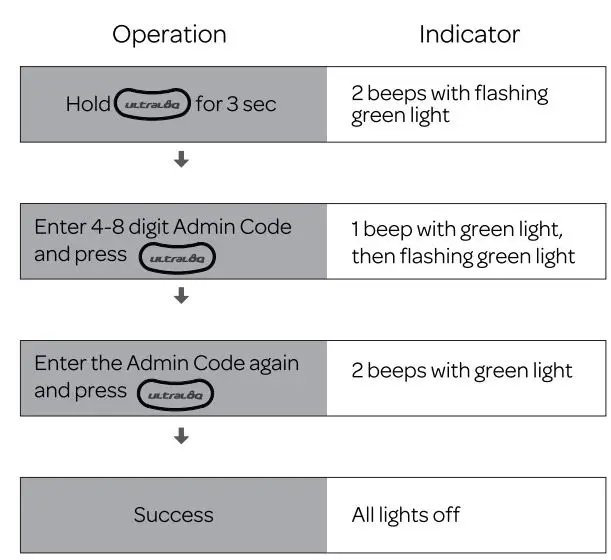
4.2 Add User Code in Standalone Mode
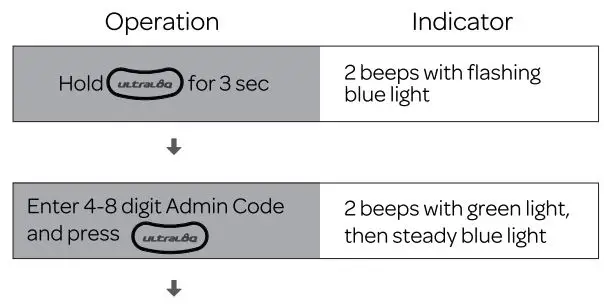
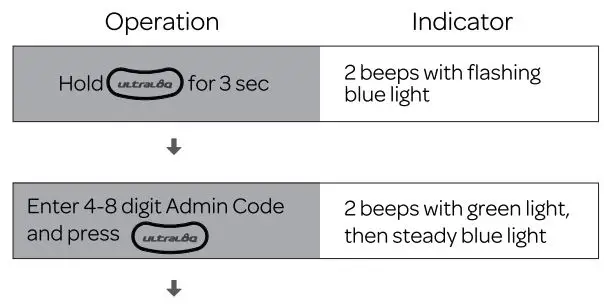
4.3 Delete Ad min and User
Please reset the lock to Factory Default Mode to delete Ad min and all Users.
How to reset the lock in Standalone Mode?Please use a Reset Needle to push the Reset Button (at the bottom of Interior Assembly) for around 3 seconds until you hear one long beep and two short beeps.
FAQ
- How to reset U-Bolt WiFi?Please note all data will be erased if you reset U-Bolt WiFi to factory default.If you are using U-Tec App as Owner, please click “Delete and Reset” to remove the lock from your U-Tec Account, then use a Reset Needle to push the Reset Button (at the bottom of Interior Assembly) for around 3 seconds until you hear one long beep and two short beeps.
If U-Bolt WiFi is working as Standalone Mode, please use a Reset Needle to push the Reset Button (at the bottom of Interior Assembly) for around 3 seconds until you hear one long beep and two short beeps.
- What if I lost the paired smartphone?Please go to www.u-tec.com/myutec.html or login U-Tec App via another smartphone to change your U-Tec Account password.
- How can I unlock U-Bolt WiFi if battery runs out?There will be low battery alert on the lock and App when battery is low. Red LED will flash 3 times along with 3 beeps when the lock is activated. Please replace batteries.If battery runs out, you can use the backup key to unlock.
- What’s the difference between Owner, Admin, Normal User and Temporary User?Owner is the person who owns U-Bolt WiFi and registers it in U-Tec App originally. Owner has all privileges. Admin can always unlock via code or App. Admin can add ordelete Ad min and Users, control all lock settings and view logs. Normal User can always unlock via code or App. Temporary User has limited access within specific time range.
- Does U-Bolt WiFi work with accessories such as bolt from third party?It is recommended to use the original accessories for best performance and stability.
- What is the user capacity for U-Bolt WiFi?U-Bolt WiFi supports maximum 50 users and each user can register 1 code.
- What is the log capacity for U-Bolt WiFi?U-Bolt WiFi supports maximum 1000 logs. The latest log will replace the oldest one once log is full.
- How to extend battery life of Ultraloq U-Bolt WiFi?You can disable the Remote Access to Lock function in the U-Tec APP. After turning off the Remote Access to Lock function, battery life will be approximately doubled. Remote operation, smart control such as Alexa, Google Assistant, IFTTT and smart notifications will all be unavailable if turned off.
- Does Ultraloq U-Bolt WiFi need to be paired with an Ultraloq Bridge?No, it is a smart lock with built-in WiFi. No extra hub required.
- What is the network requirement?U-Bolt WiFi can only work with the 2.4G WiFi network (5G WiFi NOT supported).
Keep Your Records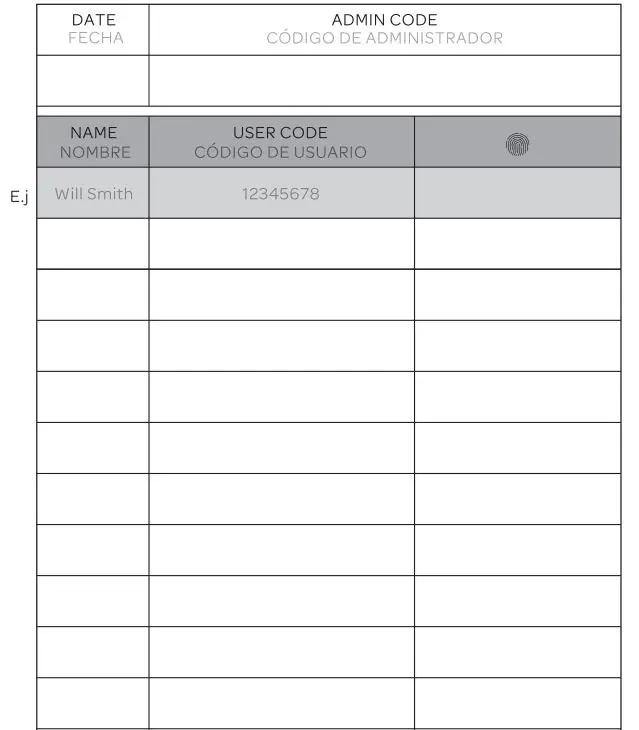
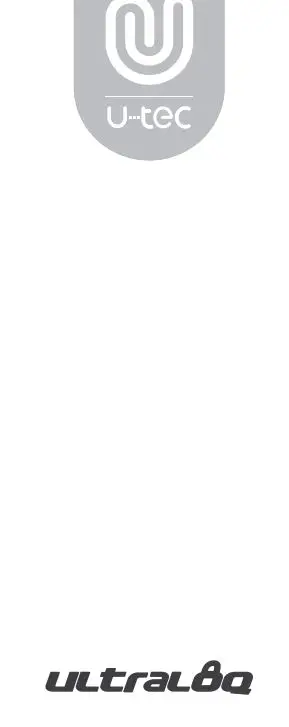 © 2027 U-Tec Group Inc.U-Tec and Ultraloq brands and products are trademarkedand protected under law in the United States.Unauthorized use is prohibited. Ultraloq is sub-brand ofU-Tec Group Inc.
© 2027 U-Tec Group Inc.U-Tec and Ultraloq brands and products are trademarkedand protected under law in the United States.Unauthorized use is prohibited. Ultraloq is sub-brand ofU-Tec Group Inc.
[xyz-ips snippet=”download-snippet”]