A9Thanks for choosing UMIDIGI products.www.umidigi.com
ThanksBuilding a great phone is hard enough, so building a great phone on a budget should be infinitely more difficult. Big thanks to all who made this superphone super awesome by contributing valuable time and developing hardware, software & other developments. Thanks for choosing UMIDIGI products, thanks to your support our value can be realized and we can constantly move forward to create smart devices with a better user experience.
Scan following QR-codes to follow us and enter the giveaway to win a UMIDIGI smart device for free!
https://vk.com/umidigihttp://youtube.com/umidigi/https://www.facebook.com/Umidigihttps://twitter.com/umidigihttps://www.instagram.com/umidigi
UMIDIGI is a registered trademark by Shenzhen Youmi Intelligent Technology Co., Ltd.All other trademarks are the property of their respective owner.Visit www.umidigi.com for more information
PRODUCT HEX-VISION IMAGE
POWER BUTTON: Long press to turn on the device; When the device is on, short press Power Button to shut down or turn on the screen.
VOLUME BUTTON: Short press to adjust the volume or to mute Incoming calls.
CARD INSERT MANUAL
Insert Nano-SIM Card
Please face the chip side of the Nano-SIM card adown when inserting Into the slot. Be aware of the direction of the cut edge when placing the Nano-SIM card into the slot.
Reminder:
Please use a standard Nano-SIM card. Please don’t use a nonstandard card that is hand-cut, in order to prevent the SIM slot and card tray from being damaged and card-rejection situation that may cause damage to the phone.
Dual NANO SIM and TF
TF Card InstallationPlease place the metal contact of the TF card adown, be aware of the direction of the cut edge. Place the card onto the tray and insert it into the device.Reminder:Please turn off the phone before changing or replacing the TF card.TF card does not come with the phone, please purchase separately.Please do not plug in and out of the SIM card tray when the phone is on. Be careful when using the slot thimble from scratching the phone.
DUAL-SIM MANAGEMENT
Please choose which SIM card slot to be the main one to be for the 4G network via Setting > SIM Card. Choose your preferred network types of 4G/3G/2G via Setting>t4etwork&Intemet>Mobile network >Prefened network type
FINGERPRINT IDENTIFICATION
You can unlock the screen by fingerprint ID function.Click Setting>Secunly&Location>Fingerprint, please enter your fingerprint information by following the instructions on the screen.Reminder:Please ensure your finger is clean and dry when giving your fingerprint information to the phone.Please enter the Information of your finger pulp for fingerprint information. When unlocking the phone by fingerprint, please place your finger pulp on the Touch ID sensor for about a second.
NETWORK CONNECTION
Connecting WLANInto the setting of WLAN via Settings>Network&Intemet>VVi-Fi When WLAN is on, a list of available WiFi connections will appear. Click on the one you want to connect to, enter the password if the network is encrypted, then click Connect. When it’s a public network, just click Connect When the network shows “connected”, it is available to useBluetooth FunctionInto the setting of Bluetooth function via Settings>Connected devices>Bluetooth Enable the Bluetooth function by clicking the Menu Button then select ‘Refresh”, then the phone will search for available Bluetooth devices for pairing and list on the screen. Click on the one you want to pair with, then click °Pair” on the dialog pop-up. Documents are available for transmission after Bluetooth pairing.Reminder:Slide down the status bar twice to open the shortcut switches for Bluetooth and other functions.WLAN Hot-spot SettingClick on via Settings>Network&Internet>Hotspot&tethering >Wi-Fi hotspot to turn on the Portable WLAN Hot-spot function. When setting up the WLAN hot-spot, enter your user name in “Network Name” and password, then click Save. Another device can use the WLAN hot-spot by searching and entering the password of the password.Reminder:Please enable the Data Connection before enabling the network sharing function. Your mobile traffic will be shared by other devices, so please use it carefully. The signal of the WLAN hot-spot depends on the signal strength and devices
CAMERA
Aim the camera at the shooting object, the phone will start focusing automatically; or you can click on the screen to choose the object you want to focus on, then click “Capture” Icon to take photos. You can also choose other modes such as video recording. beautifying, panorama to take photos/videos.
INSTRUCTIONS FOR DUAL–CARD STANDBY
“Dual card, dual standby, single-pass* means you can insert two SIM cards and have them both ‘standby”, but cannot make phone calls at the same time. During the standby mode, both cards are available for receiving phone calls, but once one of the cards is activated, the other one cannot receive phone calls nor make phone calls.
SECURITY INFORMATION
Security information (including BS. ES. battery security information) of third-party software installation and function may vary in different regions or by different hardware specifications. UMIDIGI holds a disclaimer for the performance problem or incompatibility caused by third-party applications, registry editing. OS software modifying. Customizing the OS may cause the device or some applications to fail to work properly.Please prevent the device or the battery in extreme cold/hot conditions. The extreme temperature will lead to the deformation of the phone and reduce the charging capacity and battery life.Please only use the custom-designed and approved battery and recharger by UMIDIGI. An incompatible battery and recharger may cause damage to the phone. Please abide by local regulations when disposing of the used batteries and phones.Please do not place the battery or the phone onto or inside heating devices such as microwave, oven or radiator. The battery may explode if it gets too hot.Please do not crush or pierce the battery. Prevent the battery from getting high pressure from outside, it may cause internal short and overheat
SPECIFICATIONS
| BASIC INFORMATION | |
| ModelOperating SystemCPUGPURAMROMBatteryTouch ID | A9AndroidTM 11MT6762 Helio G258xARM Cortex-A53 up to 2.0GHzIMG PowerVR GE8320 up to 650MHz 3GB64GB5150mAhRear Fingerprint |
DisplayScreen Size: 6.53 inchResolution: 1600×720 PixelsTouch: Capacitive multi-touchCamerasRear Camera: 13MP+2MP+8MP CameraFront Camera: 8MP CameraConnection(I/O)Band: LTE FDD: B1/2/3/4/5/7/8/12/13/17/18/19/ 20/26/28A/28B/66 LTE TDD:B34/38/39/40/41 WCDMA: B1/2/4/5/6/8/19 TD-SCDMA:B34/39 GSM: B2/3/5/8SIM/TF card: Dual NANO SIM and TFWIFI: IEEE802.11 a/b/g/nBluetooth:Bluetooth 5.0GNSS: GPSFM: YesEarphone Port: 3.5mmUSB Port: Type-COther FeaturesVideo File Format: 3GP/MPEG4,etc.Audio File Format: WAV/MP3/AAC/AMR/MIDI/APE/WMA,etc.Card Extend: Support TF card up to 256 GBLanguage: Support Multi-languageSensor: G-Sensor, P-Sensor, L-Sensor, Compass, GyroscopeIn the box
1 x Phone1 x Screen Protector (pre-applied)1 x Phone Case1 x Type-C Cable1 x Power Adapter1x SIM Tray Ejector1 x Quick Start GuideAndroid is a trademark of Google LLC.
Follow the UMIDIGI community.a place where you can share and discuss with UMIDIGI users keep posted with the most up-to-day news.
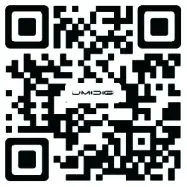 Manufacturer: Shenzhen Youmi Intelligent Technology Co., Ltd.Add:406-407 Jinqi Zhigu Building,4/F,1 Tangling Road, Nanshan District, Shenzhen City, China.Made in China
Manufacturer: Shenzhen Youmi Intelligent Technology Co., Ltd.Add:406-407 Jinqi Zhigu Building,4/F,1 Tangling Road, Nanshan District, Shenzhen City, China.Made in China
[xyz-ips snippet=”download-snippet”]
