
AirBuds U
Wireless Earbuds Operating Instructions
Please read the instructions carefully and keep it safe.
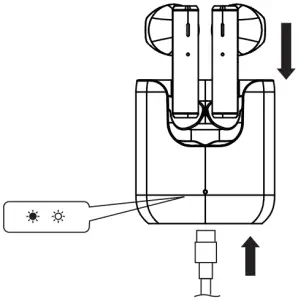
Quick Start Guide
Charging Earbuds
In red, please charge in time.
Pairing
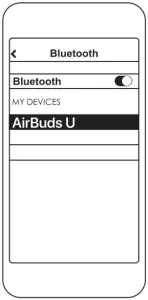
- Turn on Bluetooth on your deice;
- Select AirBuds U;
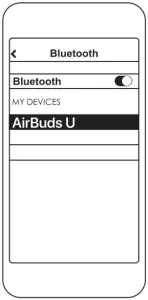
Not pairing with your device?
Try restarting your device, then repeat pairing process.
Play/Pause Music
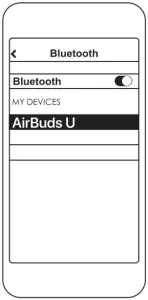
– – – – – – – – – – – – – – – – – – – – – – – – – – – – – – – – – – – – – – – – – – –
Previous Tracks Next TracksLong press the left touch panel. Long press the right touch panel.
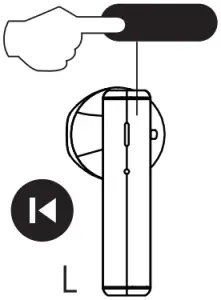
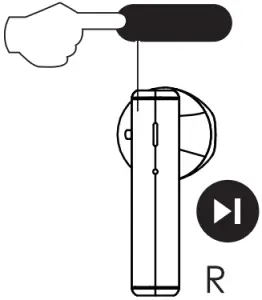
Answer/Hang Up Calls
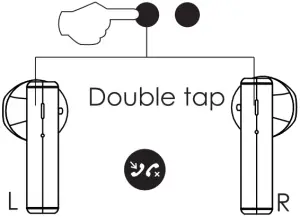
– – – – – – – – – – – – – – – – – – – – – – – – – – – – – – – – – – – – – – – – – –
Voice Assistant Low-latency mode
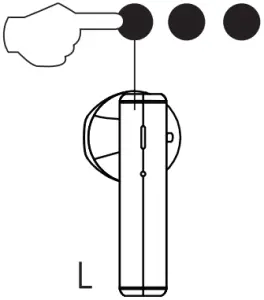 Triple tap
Triple tap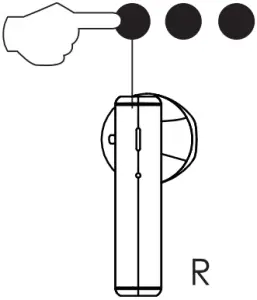
Pair new devices
Disconnect the Bluetooth connection and repeat the pairing process.
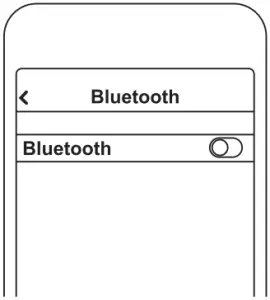
Overview
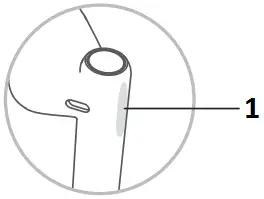
- Touch panel
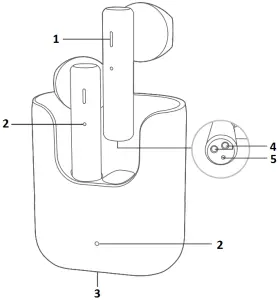
- Touch panel
- LED
- Type-C USB
- Pogo pins
- Mic
How to Connect
First Time Pairing:
Pick up both earbuds to power on. They will auto pair with each other and turn connectable to phone. On phone, search for AirBuds U and tap to connect.
Switch Paired Device:
- Turm off phoneA’s Bluetooth faculty and earbuds will auto disconnect and turn connectable to phone.
- On phoneB, search for AirBuds U and tap to connect.
*Multi-point connection is not available. Earbuds will auto reconnect to phoneB upon powering up again.
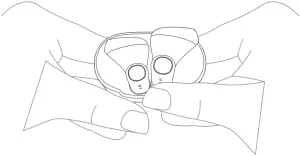
Factory setting
Delete pairing records:(please try the following steps if earbuds fail to connect)
1. On cellphone, delete the connectivity records of AirBuds U.2. With both ears in the charging compartment, click the touch panel of the dual earphones 6 times until both ears, The red and green lights flash alternately 3 times, indicating a successful reset. Take out the headset from the charging box. Both ears will automatically team up.
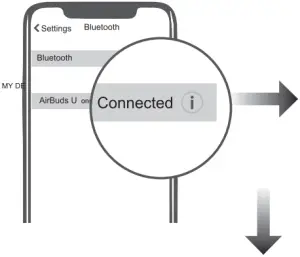
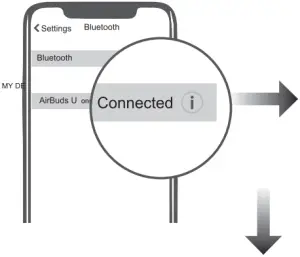
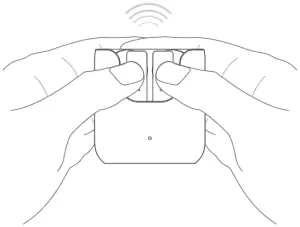
How to Wear
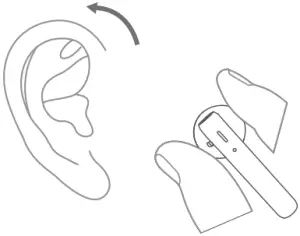
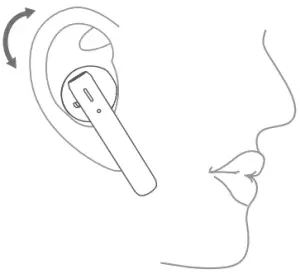
- Rotate earbud and pop it into your ear then shake head to check wearing stability.
- Please adjust Mic towards your mouth to gain better calling experience.
- Please wear earbuds properly, making sure they fit in firmly and sound holes are inside ear canals
Mono Mode
- Earbuds were paired before. Keep touching panel on either earbud for 2s to power on. It will then auto turn connectable to phone in 5s (LED will blink green).
- On phone, search for AirBuds U and touch to connect.
Charging Earbuds
Push earbud into case to power it off and get charged. LED will glow solid red when the earbud is charged and turn green for 1 minute once topped up.
Charging Case
The charging box turns red when charging and green when fully charged.
For better using experience,please scan to download UMIDIGI app before start-up.
Function
| Function | Current status | Operation | LED | Prompt |
| Power-on | Earbuds are not in the case | Keep touching the panel for 1.5s | LED blinks green | TONE |
| Earbuds in case within power | Pick up earbuds | |||
| Power-off | Earbuds are power-on and case is within power | Push earbuds in case to power off | LED Glows solid red when charging | \ |
| Earbuds are power-on | Keep touching the panel for 5s | LED glows red for 2s | TONE | |
| Answer/end call | Incoming call/ calling | Double touch the panel to answer/end the call | \ | TONE |
| Ignore call | Incoming call | Keep touching the panel for 1.5s | \ | TONE |
| Voice assistant | Connected | Triple touch left panel | \ | TONE |
| Music pause/resume playing | Playing | Double touch | \ | \ |
| Skip track backward | Playing | Keep touching left panel to skip track backward | \ | \ |
| Skip track forward | Playing | Keep touching right panel to skip track forward | \ | \ |
| Low-latency mode | Connected | Triple touch right panel to turn on/off | \ | TONE |
FAQ
Q:Why can I only listen to one earphoneA:Put the two earphones back into the charging compartment and take them out again to see if the binaural mode is restored.
Q:How to solve the problem of unable to connect.A:Delete the pairing record on the mobile phone, and then perform the search signal connection again after deletion.
Q:How to listen to songs/calls without sound.A:Android has a setting icon on the right side of the phone connection record, click to enter, uncheck the two audio options and reselect it. Apple is setting the general auxiliary function to enter the audio call mode and select automatic. If it is automatic, change other options. Then select Automatic, and try again if the pairing record is not restored.
Q:Why is there a delay in the video/game.A:Affected by the use environment, network, and mobile phone codec speed, it will cause varying degrees of delay when the mobile phone transmits audio data to the headset.
Q:How can there be stuttering/intermittent.A:If there are a large number of WIFI connections, 4G signals, high-power electrical appliances, etc., interfere with it during use, it may be stuck or intermittent. It can be solved by changing the environment or re-pairing the connection.
FCC Statement
This equipment has been tested and found to comply with the limits for a Class B digital device, pursuant to Part 15 of the FCC Rules. These limits are designed to provide reasonable protection against harmful interference in a residential installation.This equipment generates uses and can radiate radio frequency energy and, if not installed and used in accordance with the instructions, may cause harmful interference to radio communications. However, there is no guarantee that interference will not occur in a particular installation. If this equipment does cause harmful interference to radio or television reception, which can be determined by turning the equipment o and on, the user is encouraged to try to correct the interference by one or more of the following measures:–Reorient or relocate the receiving antenna.–Increase the separation between the equipment and receiver.–Connect the equipment into an outlet on a circuit dierent from that to which the receiver is connected.–Consult the dealer or an experienced radio/TV technician for help.This device complies with part 15 of the FCC Rules. Operation is subject to the following two conditions:(1)This device may not cause harmful interference, and (2)this device must accept any interference received, including interference that may cause undesired operation.Changes or modifications not expressly approved by the party responsible for compliance could void the user’s authority to operate the equipment.Free exchange service will not be accessed under following circumstances:
- Damages caused unauthorized disassembly.
- Defects or physical damages caused by leaking or dropping o.
- Damages by act of God. Supposing your item is within any damages or defects except
Follow UMIDIGI community.a place where you can share and discuss with UMIDIGI user keep posted with the most up-to-day news.


![]()

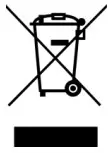

Manufacturer: Shenzhen Yingkeda Technology Co., Ltd.Add: 3rd and 4th floors, 88, Xingwang Road, Sigang, HenggangStreet, Longgang District, Shenzhen City, Guangdong, China
Amazon service Email :[email protected].
Made in China
[xyz-ips snippet=”download-snippet”]




