App Cam Solo4G PTQuick Start Guide
What’s in the Box
General Introduction
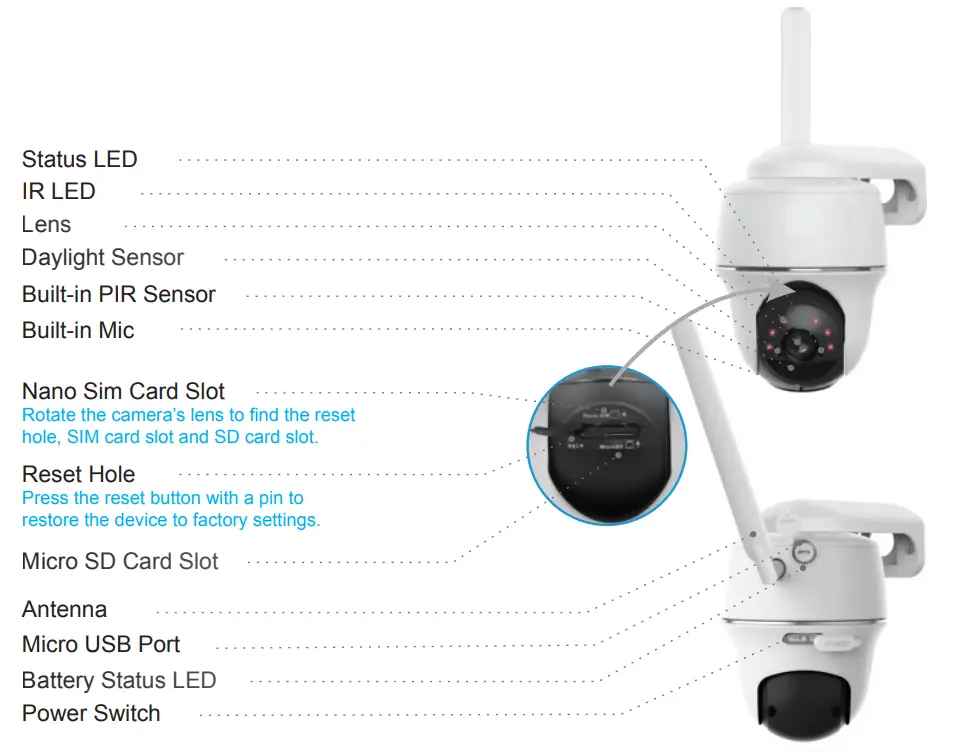
Insert the SIM Card and SD Card

- Rotate the camera lens, and remove the rubber cover.
- Insert the SIM card.• The SIM card slot is above the SD card slot. When inserting it in, please note that gold contacts on the SIM card shall face down, and the trimmed corner shall be inside the camera.• The SD card slot is below the SIM card slot. When inserting it in, please note that gold contacts on the SD card shall face up.
- With these done, please press the rubber cover firmly for better waterproof performance.
Tips on How to Choose the Right SIM Card

Required size of a nano-SIM card:
- The SIM card shall support WCDMA and FDD LTE.
- Some SIM cards have a PIN code. Please use your smartphone to disable the PIN first.
- Activate the card on your smartphone or with your network carrier before inserting it into the camera.
- Please check if the camera installation area is within the selected network carrier coverage before inserting the SIM card.
Register on Network (Camera Initial Setup)
- After inserting the SIM card, you can turn on the camera.

- Wait a few seconds and a red light will be on and solid for a couple of seconds. Then it will go off.

- A blue LED will flash for a few seconds and then go solid before going out. You will hear a voice prompt “Network connection succeeded”, which means the camera has been successfully connected to the network.
 Note: You may also run into the following situations:
Note: You may also run into the following situations:
|
Voice Prompt |
Camera Status |
Solutions |
|
| 1 | “SIM card cannot be recognized” | Camera cannot recognize this SIM card. | 1. Check if the SIM card is facing the reverse direction.2. Check if the SIM card is not fully inserted and insert it again. |
| 2 | “The SIM card is locked with a PIN. Please disable it” | Your SIM card has a PIN. | Put the SIM card into your mobile phone and disable the PIN. |
| 3 | “Not registered on the network. Please activate your SIM card and check the signal strength” | The camera fails to register to the operator network. | 1. Check whether your card is activated or not. If not, please call the operator to activate the SIM card.2. The signal is weak at the current position. Please move the camera to a location with a better signal.3. Check if you are using the correct version of the camera. |
| 4 | “Network connection failed” | Camera fails to connect to the server. | The camera will be in Standby mode and reconnect later. |
| 5 | “Data call failed. Please confirm your cellular data plan is available or import the APN settings | The SIM card has run out of data or APN settings are not correct. | 1. Please check whether the data plan for the SIM card is still available.2. Import the correct APN settings to the camera. |
Charge the Battery
   |
  |
| 1. Charge the battery with a power adapter. | 2. Charge the camera with Uniden solar panel. |
LED Battery Status
There is a status LED under the micro USB port of the camera, indicating the battery charging status.![]()
![]()
![]()
![]()
![]()
![]()
App Cam Solo 4G PT is not designed for 24/7 full capacity running or around-the-clock live streaming. It’s designed to record motion events and remotely view live streaming only when you need it.
- Please charge the rechargeable battery with a standard and high-quality DC 5V or 9V battery charger.
- If you want to power the battery via the solar panel, please note that the battery is ONLY compatible with Uniden solar panel. You cannot charge the battery with other solar panel brands.
- Please charge the battery in temperatures between 0°C and 40°C.
- Always use the battery in temperatures between -20°C and 60°C.
- Always make sure the USB charging port is clean.
- Please keep the USB charging port dry, clean, and free of any debris, and make sure the battery contacts are aligned.
- Please cover the USB charging port with the rubber plug after the battery has been fully charged.
- Never charge, use or store the battery near any ignition sources, such as fire or heaters.
- Always store the battery in a cool, dry, and ventilated environment.
- Never store the battery with any hazardous or combustible objects.
- Do keep the battery away from children.
- Do not short-circuit the battery by connecting wires or other metal objects to the positive (+) and negative (-) terminals. Do NOT transport or store the battery with necklaces, hairpins, or other metal objects.
- Do NOT disassemble, cut, puncture, short-circuit the battery, or make it disposed of in water, fire, microwave ovens, and pressure vessels.
- Do NOT use the battery if it gives off an odor, generates heat, becomes discolored or deformed, or appears abnormal in any way. If the battery is being used or charged, remove the battery from the device or the charger immediately, and stop using it.
- Always follow the local waste and recycle laws when throwing the used battery away.
- All rechargeable batteries are consumables and have a limited lifespan—eventually their capacity and performance decline.
Install Uniden Solo App
There are two ways to get the Uniden Solo App:
- Search “Uniden Solo” in App Store (for iOS), download and install the app.
- Search “Uniden Solo” in Google Play (for Android), download and install the app.
![]()
![]()
Please click the “![]()
![]()
![]()
Set up the Camera
Please follow the prompt tone to configure the camera Camera has been started up. Please run the app, add the camera and set it up.After you created a password for your camera, please follow the steps to sync the time, and then start live view or go to “Device Settings”
![]()
![]()
| Menu | Device Settings | ||
| Add New Device | Access Live View | ||
| Enable/Disable PIR Motion Sensor(the PIR sensor is enabled by default) | Battery Status |
Attention for Camera Installation
For outdoor use, please install the App Cam Solo 4G PT upside down in order to maximize the weatherproof performance and the PIR motion sensor’s efficiency.For indoor use, the camera can be placed upright, but please make sure to place it at a maximum of 2.5 meters from the ground.
PIR Sensor Detecting DistanceThe PIR sensor has 3 ranges of sensitivity levels for your adjustment: Low/Mid/High.Higher sensitivity offers a longer detecting distance. The default sensitivity of the PIR sensor is at “Mid”.Path for adjusting distance in App: Device settings-PIR settings
|
Sensitivity |
Value | Detecting Distance (For moving and living things) |
Detecting Distance (For moving vehicles) |
| Low | 0 – 50 | Up to 5 meters | Up to 10 meters |
| Mid | 51 – 80 | Up to 8 meters | Up to 12 meters |
| High | 81 – 100 | Up to 10 meters | Up to 15 meters |
Note:Higher sensitivity offers longer detecting distance, but it would lead to more false alarms.You are advised to set up the sensitivity level to “Low” or “Mid” when you install the camera outdoors.
PIR Sensor Installation Angle
Pease installs the camera 2-3 meters above the ground. The detection range of the motion sensor would be maximized at such a height.For effective motion detection, please install the camera angularly and the angle between the PIR sensor and the detected object must be larger than 10°.Due to the limitation of PIR sensor detection, if a moving object approaches the PIR sensor vertically (the direction of the orange arrow in the image), the camera may fail to detect motion.
![]()
![]()
![]()
![]()
For reducing false alarms, please note that:
- Do not install the camera facing any objects with bright lights, including sunshine, bright lamplights, etc.
- Do not place the camera too close to a place where there are frequently moving vehicles. The recommended distance between the camera and the vehicle is 15 meters
- Stay away from the outlets, including the air conditioner vents, humidifier outlets, the heat transfer vent of projectors, etc.
- Do not install the camera facing the mirror.
- Do not install the camera where there are strong winds
- Keep the camera at least 1 meter away from any wireless devices, including Wi-Fi routers and phones in order to avoid wireless interference.
Note:
- When in rotating status, the camera will record motion detection videos when the PIR sensor is triggered, but will not send any push or email notifications.
How to Install Plastic Mount
Step 1Drill holes in accordance with the mounting hole template and screw the plastic mount to the wall. If you are mounting the camera to masonry or on any other hard surface, remember to insert the plastic anchors into the hole.


| Step 2Install the antenna to the camera. | Step 3Screw the camera to the security mount and adjust to the proper direction. |
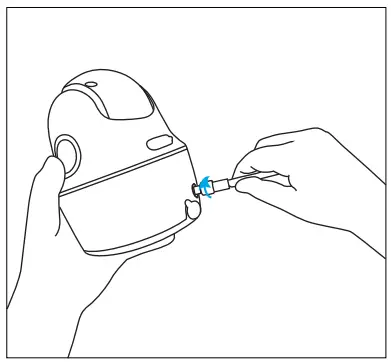 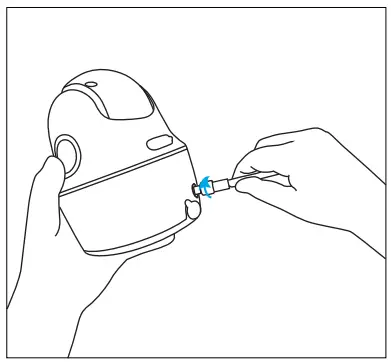 |
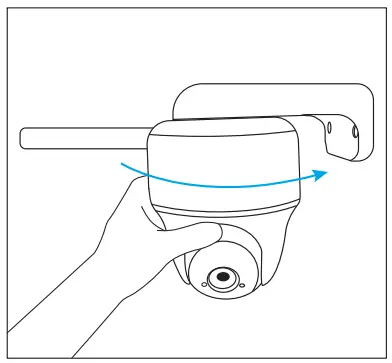 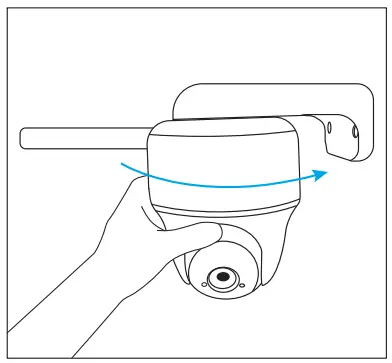 |
How to Mount the Camera to the Ceiling
Loosen the screw on the security mount and remove the ceiling bracket from the mount.
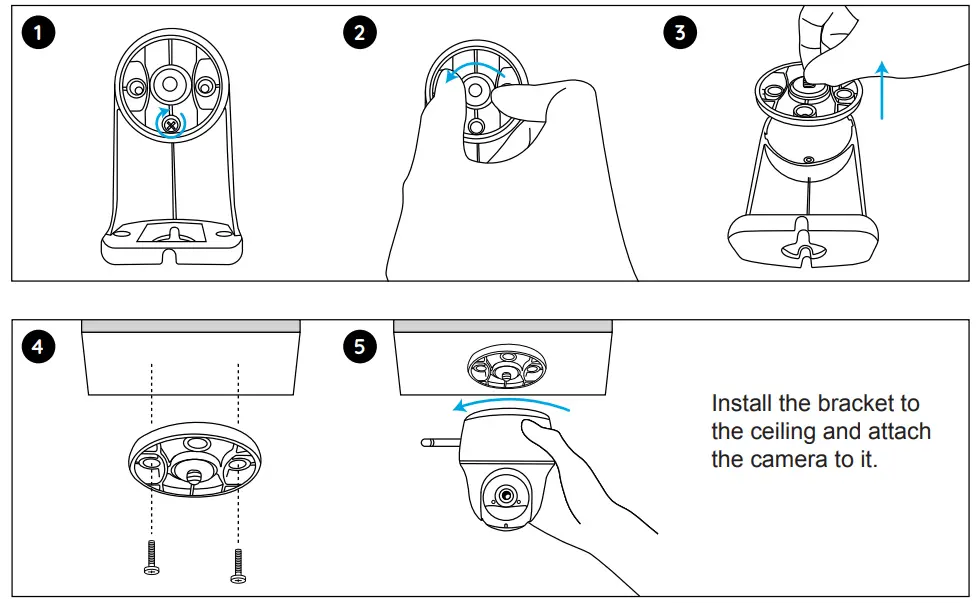
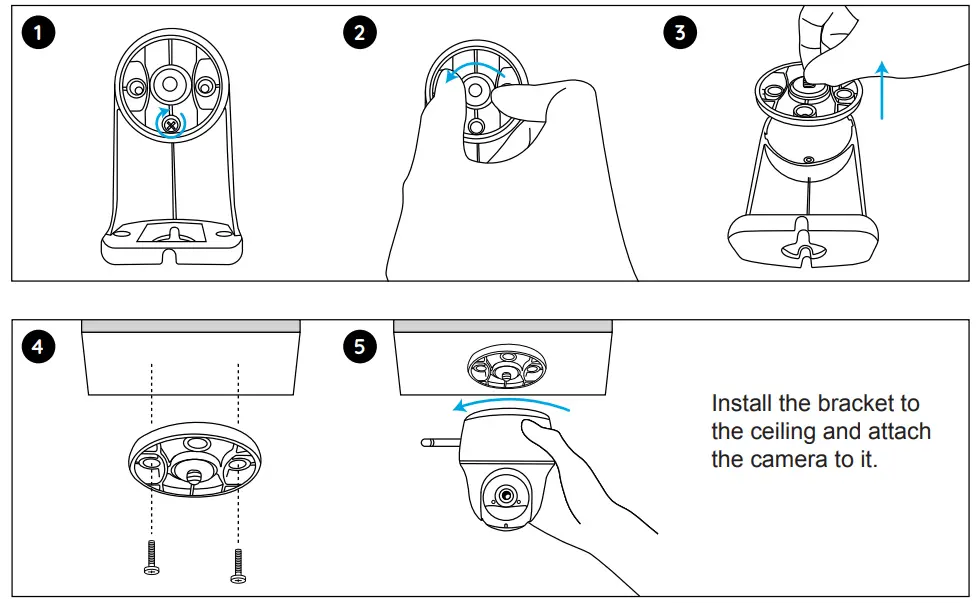
How to Attach the Camera to a Tree
You are allowed to strap the camera to a tree with both the security mount and ceiling bracket.Thread the provided strap to the plate and fasten it to a tree. Next, attach the camera to the plate and you are good to go.
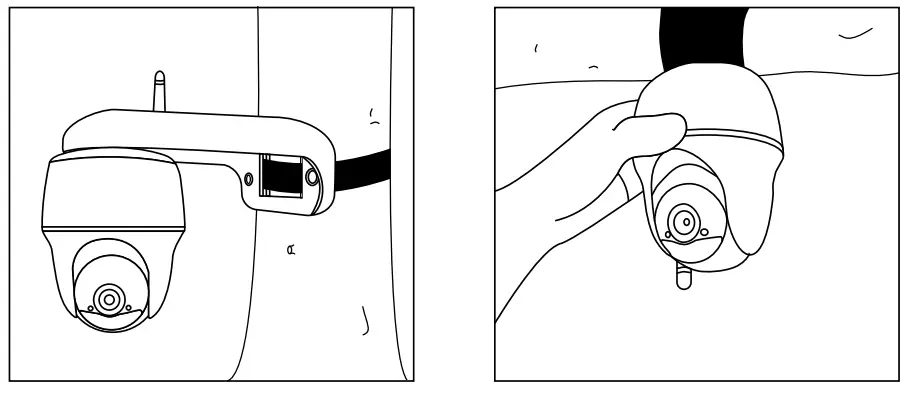
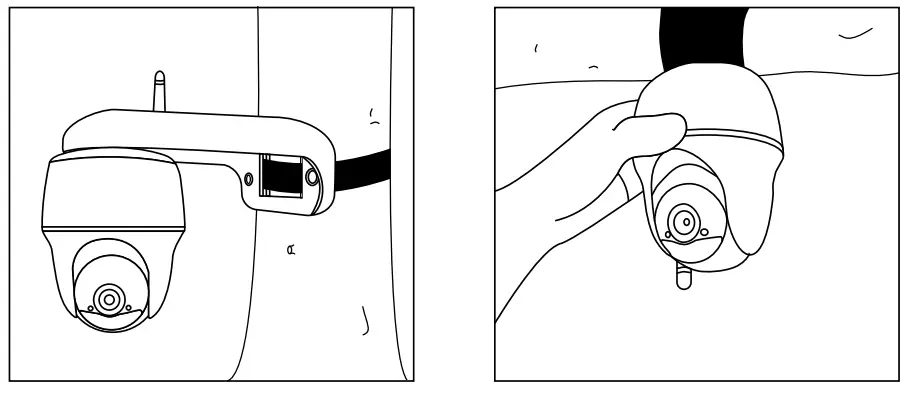
Troubleshooting
Camera is not turning onIf your camera is not turning on, please apply the following solutions:
- Make sure you’ve turned the power button on.
- Charge the camera with a DC 5V/2A power adapter. When the green light is on, the battery is fully charged.
PIR sensor fails to trigger an alarmIf the PIR sensor fails to trigger any kind of alarm within the covered area, please apply the following solutions:
- On Uniden Solo App and go to Device Settings-> PIR Settings. Check if the Time Schedule, Sensitivity, and Action settings are enabled and set properly.
- Adjust the camera angle so as to improve its motion detection performance.
- Reset the camera and see if it works.
Failed to reset the cameraPlease strictly follow the steps below in order to reset the camera successfully:
- If the camera has already been powered on for a long time, please use the reset needle to press the reset button for about 3 seconds. After hearing a prompt tone/sound, release the reset button.
- If the camera just starts up, please wait for about 20 seconds. After you see a flashing blue or redLED, use the reset needle to press the reset button.
Specification
| Video |
Model |
App Cam Solo 4G PT |
| Image Sensor | Starlight CMOS Image Sensor | |
| Video Resolution | 1920 x 1080 (2.0Megapixel) 15 fps | |
| Video Compression | H.264 | |
| Viewing Angle | Diagonal: 105° | |
| Pan Angle | 355° | |
| Tilt Angle | 140° | |
| PIR Detecting Distance | Up to 10 Meters | |
| PIR Detecting Angle | Horizontal: 90° | |
| Night Vision | Up to 10 Meters | |
| Record Mode | PIR | |
| Connectivity Bandwidth | Frequency Bands | LTE FDD: B1/B2/B3/B4/B5/B7/B8/B28LTE TDD: B40WCDMA: B1/B2/B5/B8 |
| Transmission Data | LTE FDD: Max 10Mbps (DL), Max 5Mbps (UL)LTE TDD: Max 8.96Mbps (DL), Max 3.1Mbps (UL)HSPA+: Max 42Mbps (DL), Max 5.76Mbps (UL)UMTS: Max 384Kbps (DL), Max 384Kbps (UL) | |
| Power | Battery | Lithium battery/3.6V, 6500mAh |
| Compatible Solar Panel | SPS-01/SPS-02 | |
| Storage | SD Card | Supports up to 64GB micro SD card, min class 10 |
| Size & Weight | Size | 098 x 112 mm |
| Weight | 485 g (including battery) | |
| Other Parameters | Temperature | Operating Temperature: -10°C—+55°C |
| Humidity | Operating Humidity: 20% — 85% | |
| Waterproof Level | IP64 Weatherproof |
WARRANTY
Uniden App Cam Solo 4G PTImportant:Satisfactory evidence of the original purchase is required for warranty service. Please refer to our Uniden website for any details or warranty durations offered in addition to those contained below.Warrantor:The warrantor is Uniden Australia Pty Limited ABN 58 001 865 498 (“Uniden Aust”).Terms of Warranty: Uniden Aust warrants to the original retail purchaser only that the Uniden App Cam Solo 4G PT (“the Product”), will be free from defects in materials and craftsmanship for the duration of the warranty period, subject to the limitations and exclusions set out below.Warranty Period: This warranty to the original retail purchaser is only valid in the original country of purchase for a Product first purchased either in Australia or New Zealand and will expire, as indicated below, from the date of original retail sale.
| Product | 2 Year |
If a warranty claim is made, this warranty will not apply if the Product is found by Uniden to be:A. Damaged or not maintained in a reasonable manner or as recommended in the relevant Owner’s Manual;B. Modified, altered, or used as part of any conversion kits, subassemblies, or any configurations not sold by Uniden Aust;C. Improperly installed contrary to instructions contained in the relevant Owner’s ManualD. Repaired by someone other than an authorized Uniden Repair Agent in relation to a defect or malfunction covered by this warranty; orE. Used in conjunction with any equipment, parts, or a system not manufactured by Uniden.
Parts Covered: This warranty covers the Product and included accessories.User-generated Data: This warranty does not cover any claimed loss of or damage to user-generated data (including but without limitation phone numbers, addresses and images)that may be stored on your Product.Statement of Remedy: If the Product is found not to conform to this warranty as stated above, the Warrantor, at its discretion, will either repair the defect or replace the Product without any charge for parts or service. This warranty does not include any reimbursement or payment of any consequential damages claimed to arise from a Product’s failure to comply with the warranty.
Our goods come with guarantees that cannot be excluded under the Australian Consumer Law. You are entitled to a replacement or refund for a major failure and for compensation for any other reasonably foreseeable loss or damage. You are also entitled to have the goods repaired or replaced if the goods fail to be of acceptable qualityand the failure does not amount to a major failure.This warranty is in addition to and sits alongside your rights under either the COMPETITION AND CONSUMER ACT 2010 (Australia) or the CONSUMER GUARANTEES ACT (New Zealand) as the case may be, none of which can be excluded.
Procedure for Obtaining Warranty Service: Depending on the country in which the Product was first purchased, if you believe that your product does not conform with this warranty, you should deliver the Product, together with satisfactory evidence of your original purchase (such as a legible copy of the sales docket) to Uniden. Please refer to the Uniden website for address details. You should contact Uniden regarding any compensation that may be payable for your expenses incurred in making a warranty claim. Prior to delivery, we recommend that you make a backup copy of any phone numbers, images or other data stored on your Product, in case it is lost or damaged during warranty service.UNIDEN AUSTRALIA PTY LTDPhone number: 1300 366 895Email address: [email protected]
THANK YOU FOR BUYING A UNIDEN PRODUCT© 2020 Uniden Australia Pty Limited V1.0Printed in PRC
[xyz-ips snippet=”download-snippet”]

