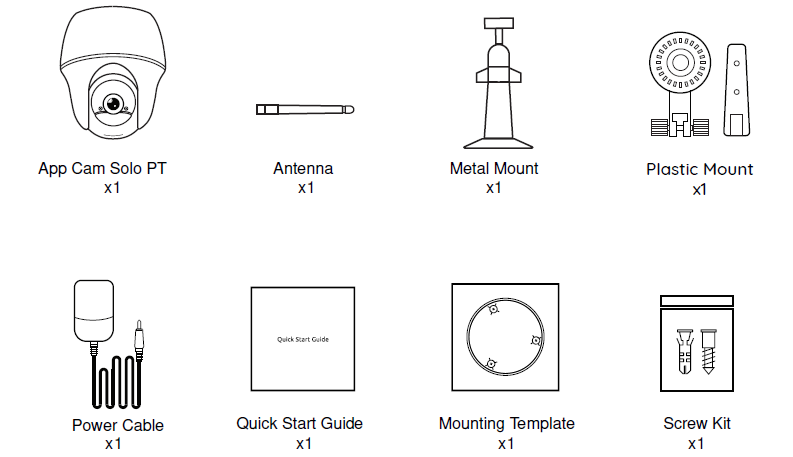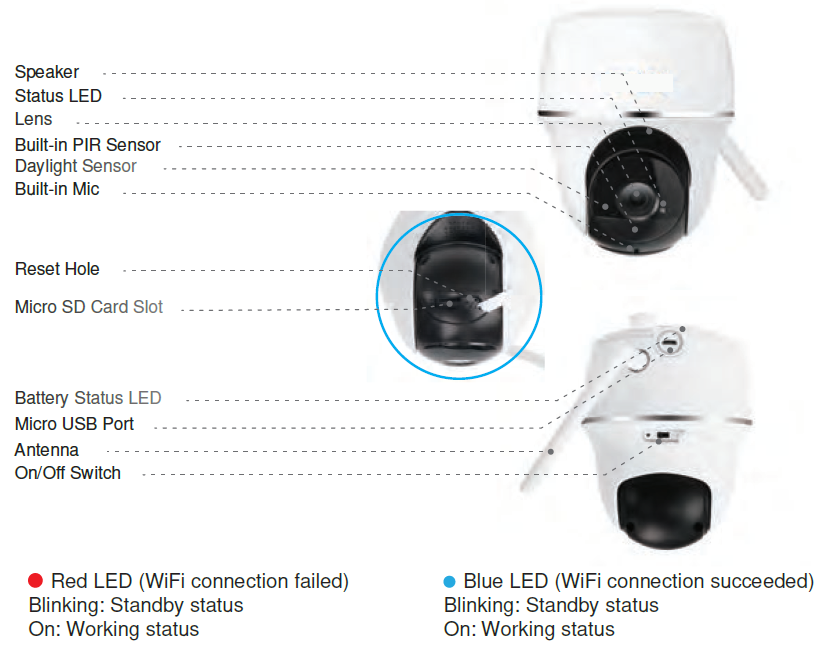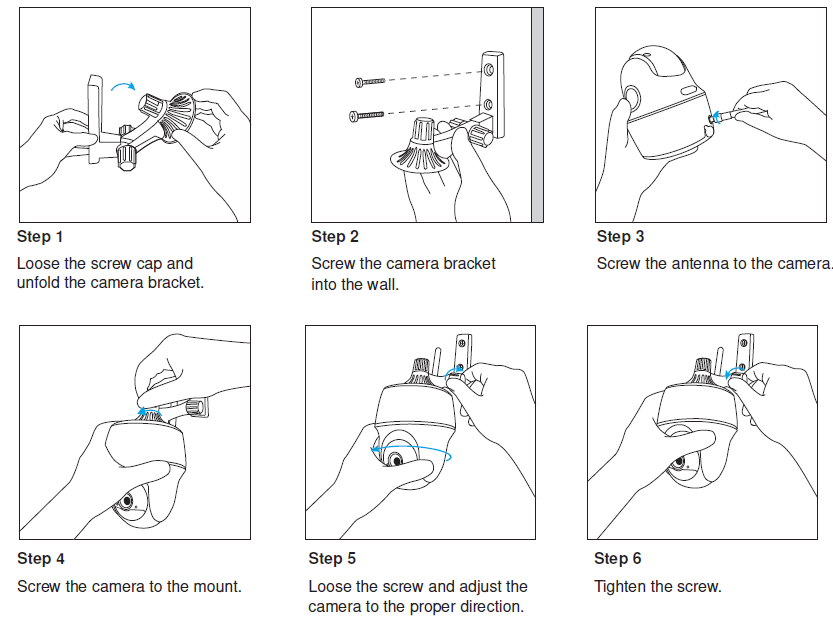Uniden App Cam Solo PT

What’s in the Box
Optional Accessories
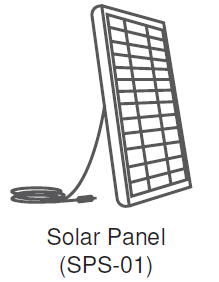
Visit the App Cam Solo PT page on the website for more information on the availability of optional accessories: www.uniden.com.au for Australia
General Introduction
Install the Antenna

Please install the Antenna to the camera. Turn the antenna base in a clockwise motion to connect. Leave the antenna in a vertical position for best reception.
Turn on the Camera
The camera is turned off by default, please turn it on before setting up the camera.
Note:If the camera will not be in use for a very long time, it’s suggested to turn it off.
Charge the Battery
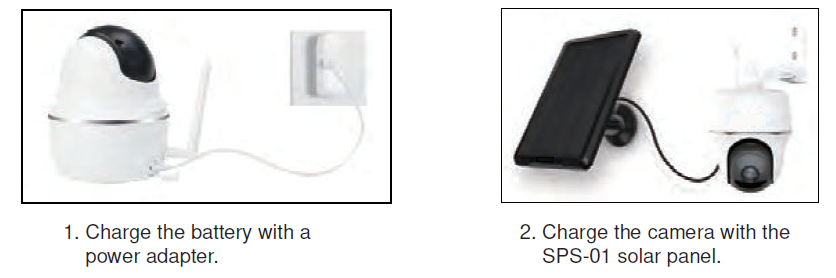
- The battery is built-in,please do not remove it from the camera
- Please note that the USB charger and Solar Panel are NOT included in the package. You can buy the solar panel separately.
LED Battery Status
There is a status LED under the micro USB port of the camera, indicating the battery charging status.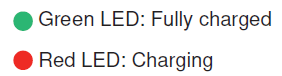
Important Safeguards on Rechargeable Battery Use
App Cam Solo PT is not designed for 24/7 full capacity running or around-the-clock live streaming. It’s designed to record motion events and remotely view live streaming only when you need it.
- Please charge the rechargeable battery with a standard and high-quality DC 5V or 9V battery charger.
- If you want to power the battery via the solar panel, please note that the battery is ONLY compatible with SPS-01 solar panel. You cannot charge the battery with other solar panel brands.
- Please charge the battery in temperatures between 0°C and 45°C.
- Always use the battery in temperatures between -20°C and 60°C.
- Please make sure the battery compartment is clean.
- Please keep the USB charging port dry, clean and free of any debris and make sure the battery contacts are aligned.
- Always make sure the USB charging port is clean. Please cover the USB charging port with the rubber plug after the battery has been fully charged.
- Never charge, use or store the battery near any ignition sources, such as fire or heaters.
- Always store the battery in a cool, dry and ventilated environment.
- Never store the battery with any hazardous or combustible objects.
- Do keep the battery away from children.
- Do not short-circuit the battery by connecting wires or other metal objects to the positive (+) and negative (-) terminals. Do NOT transport or store the battery with necklaces, hairpins or other metal objects.
- Do NOT disassemble, cut, puncture, short-circuit the battery, or make it dispose of in water, fire,microwave ovens and pressure vessels.
- Do NOT use the battery if it gives off an odor, generates heat, becomes discolored or deformed, or appears abnormal in any ways. If the battery is being used or charged, remove the battery from the device or the charger immediately, and stop using it.
- Always follow the local waste and recycle laws when throwing the used battery away.
- All rechargeable batteries are consumables and have a limited lifespan—eventually their capacity and performance decline.
Install Uniden Solo App
There are two ways to get the Uniden Solo App: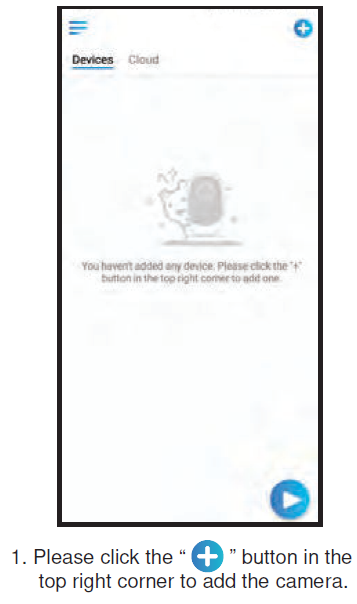
• Search “Uniden Solo” in App Store (for iOS), download and install the app.• Search “Uniden Solo” in Google Play (for Android), download and install the app.
Set up the Camera
Please follow the prompt tone to configure the camera
Camera has been started up. Please run app, add the camera and set it up.

Note:When the setup for the camera is completed, your family can access the camera simply by clicking “Access Cameras” without reconfiguring it.App Cam Solo PT Camera can only connect to 2.4GHz Wi-Fi.
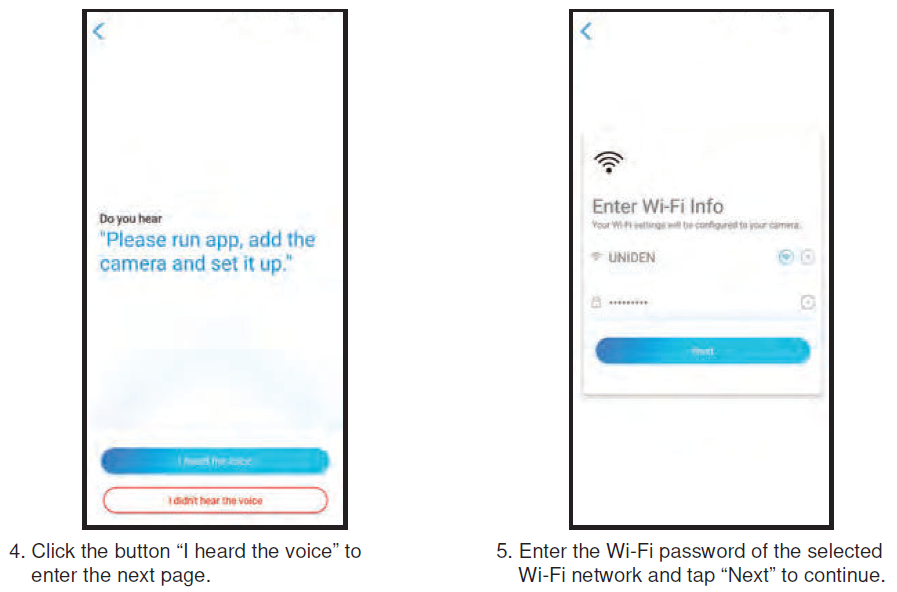
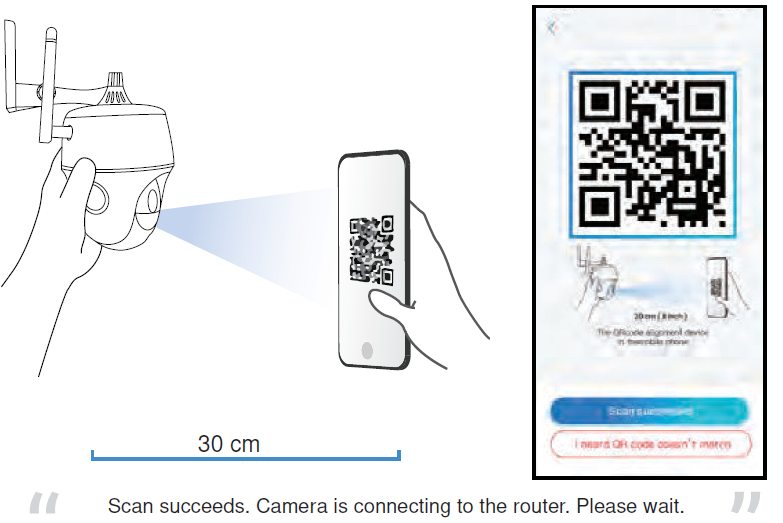
A QR code will be generated on the phone. Please place the QR code on your phone towards App Cam Solo PT camera’ lens at a distance of about 30cm to let the camera scan the QR code. Please make sure that you’ve ripped the protection film of the camera’s lens.
Note: To help scanning, please tap the QR code to display in full screen
Connection to the router failed!
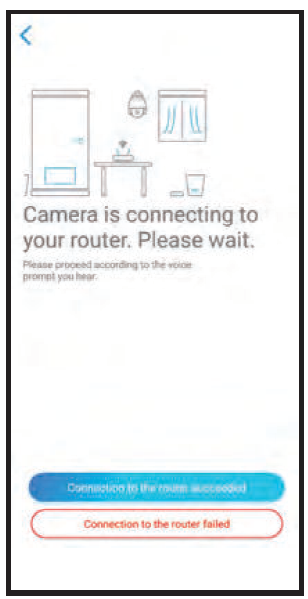
If you hear the above voice prompt, please press “I heard ‘Wi-Fi connection failed’ ” for help.Connection to the router succeeded.If you hear the above voice prompt, please press “I heard ‘Connection to the router succeeded.’ ” to finish the quick setup.
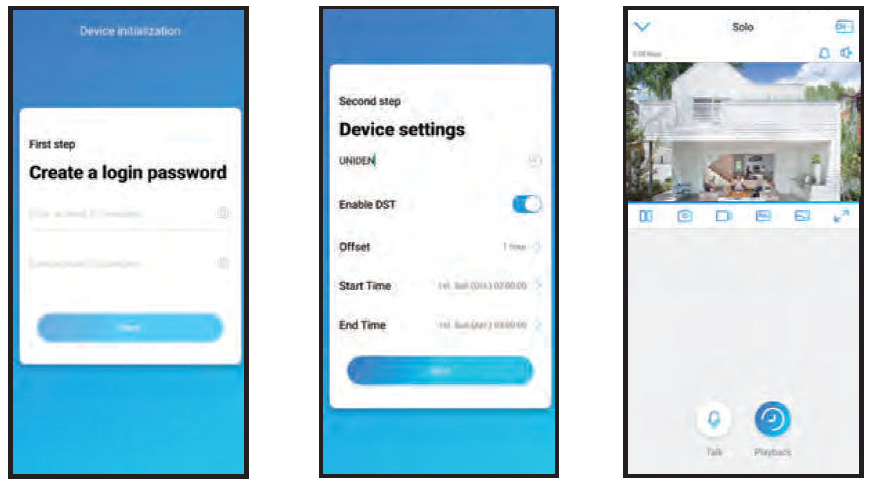
Create a password (at least 6 characters), name the camera and set the DST time. Then start live view or go to “Device Settings” for more configurations.Note: “Name your camera” field refers to the display name of the camera rather than the login username.
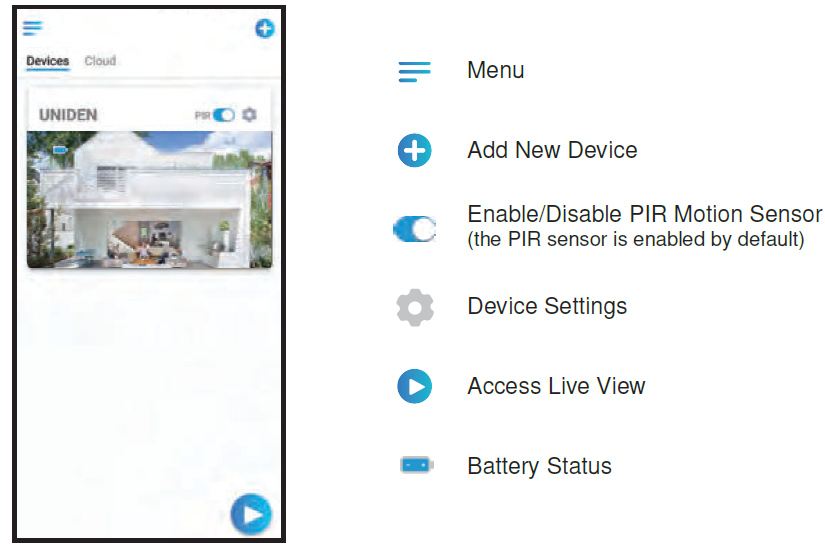
Attention for Camera Installation
For outdoor use, please install the App Cam Solo PT upside down in order to maximize the weatherproof performance and the PIR motion sensor’s efficiency.For indoor use, the camera can be placed upright, but please make sure to place it at a maximum of 2.5 meters from the ground.
PIR Sensor Detecting Distance
The PIR senor has 3 sensitivity levels for your adjustment: Low/Mid/High.Higher sensitivity offers longer detecting distance. The default sensitivity of the PIR sensor is at “Mid”. Path for adjusting distance in App: Device settings-PIR settings
| Sensitivity | Value | Detecting Distance (For moving and living things) | Detecting Distance (For moving vehicles) |
| Low | 0 – 50 | Up to 4 meters | Up to 10 meters |
| Mid | 51 – 80 | Up to 6 meters | Up to 12 meters |
| High | 81 – 100 | Up to 10 meters | Up to 15 meters |
Note:Higher sensitivity offers longer detecting distance, but it would lead to more false alarms.You are advised to set up the sensitivity level to “Low” or “Mid” when you install the camera outdoors.
PIR Sensor Installation Angle
When installing the camera, please install the camera angularly (the angle between the sensor and the detect-ed object is larger than 10°) for effective motion detec-tion. If the moving object approaches the PIR sensor vertically, the sensor may not detect the motion events.For reference:
- The PIR sensor’s detecting distance: 6m (by default)
- The PIR sensor’s detecting angle: 120° (H)
The Ideal Viewing Distance
The ideal viewing distance is 2-10 meters, which enables you to recognise a human.
Important Notes for Reducing False Alarms
For reducing false alarms, please note that:
- Do not install the camera facing any objects with bright lights, including sunshine, bright lamplights, etc.
- Do not place the camera too close to a place where there are frequently moving vehicles. The recommended distance between the camera and the vehicle is 15 meters
- Stay away from the outlets, including the air conditioner vents, humidifier outlets, the heat transfer vent of projectors, etc.
- Do not install the camera facing the mirror.
- Do not install the camera where there are strong winds
- Keep the camera at least 1 meter away from any wireless devices, including Wi-Fi routers and phones in order to avoid wireless interference.
Note: When in rotating status, the camera will record motion detection videos when the PIR sensor is triggered, but will not send any push or email notifications.
How to Install Metal Mount
Step 1: Screw the camera bracket into the wall.Step 2: Loosen the adjusting control on the metal mount and adjust the angle of the screw pointing downwards, and then fasten the adjusting control to secure your setting. adjusting control to secure your setting.Step 3: Screw the antenna to the camera.Step 4: Screw the camera to the mount. Adjust the camera to the proper direction. Tighten the nut to secure the camera.Step 5: Loosen the adjusting control if you wish to further adjust the camera pointing direction and then fasten the adjusting control to secure your setting.
How to Install Plastic Mount
Specification
|
Video |
Model | App Cam Solo PT |
| Image Sensor | Sony Starlight CMOS Image Sensor | |
| Video Resolution | 1920 x 1080 (2.0Megapixel) 15 fps | |
| Video Compression | H.264 | |
| Viewing Angle | Diagonal: 105° | |
| Pan Angle | 355° | |
| Tilt Angle | 140° | |
| PIR Detecting Distance | Low: 2-4 Meters, Mid: 4-6 Meters, High: 6-10 Meters | |
| PIR Detecting Angle | Horizontal: 90° | |
| Night Vision | Up to 10 Meters | |
| Standby Wake Up | PIR Alarm, Remote Access, Reset Button | |
| Record Mode | PIR Alarm Record | |
|
WiFi |
WiFi | 2.4 GHz IEEE 802.11b/g/n |
| Wireless Security | WPA-PSK/WPA2-PSK | |
|
Battery |
Battery Type | Lithium battery/3.6V, 6500mAh |
| Battery Life | Up to 3 Months in Standby Mode with one detection a day |
| Storage | SD Card | Supports up to 64GB micro SD card, min class 10 |
|
Size & Weight |
Size | Φ98 x 112 mm |
| Weight | 470 g (including battery) | |
|
Other Parameters |
Temperature | Operating Temperature : -10°C~+55°C |
| Humidity | Operating Humidity: 20% ~ 85% | |
| Waterproof Level | IP65 Weatherproof |
WARRANTY
Uniden App Cam Solo PT
Important: Satisfactory evidence of the original purchase is required for warranty service. Please refer to our Uniden website for any details or warranty durations offered in addition to those contained below.Warrantor: The warrantor is Uniden Australia Pty Limited ABN 58 001 865 498 (“Uniden Aust”).Terms of Warranty: Uniden Aust warrants to the original retail purchaser only that the Uniden App Cam Solo PT (“the Product”), will be free from defects in materials and craftsmanship for the duration of the warranty period, subject to the limitations and exclusions set out below.Warranty Period: This warranty to the original retail purchaser is only valid in the original country of purchase for a Product first purchased either in Australia or New Zealand and will expire, as indicated below, from the date of original retail sale.If a warranty claim is made, this warranty will not apply if the Product is found by Uniden to be:
A. Damaged or not maintained in a reasonable manner or as recommended in the relevant Owner’s Manual;B. Modified, altered or used as part of any conversion kits, subassemblies or any configurations not sold by Uniden Aust;C. Improperly installed contrary to instructions contained in the relevant Owner’s ManualD. Repaired by someone other than an authorized Uniden Repair Agent in relation to a defect or malfunction covered by this warranty; orE. Used in conjunction with any equipment, parts or a system not manufactured by Uniden.
Parts Covered: This warranty covers the Product and included accessories.User-generated Data: This warranty does not cover any claimed loss of or damage to user-generated data (including but without limitation phone numbers, addresses and images)that may be stored on your Product.Statement of Remedy: If the Product is found not to conform to this warranty as stated above, the Warrantor, at its discretion, will either repair the defect or replace the Product without any charge for parts or service. This warranty does not include any reimbursement or payment of any consequential damages claimed to arise from a Product’s failure to comply with the warranty.Our goods come with guarantees that cannot be excluded under the Australian Consumer Law. You are entitled to a replacement or refund for a major failure and for compensation for any other reasonably foreseeable loss or damage. You are also entitled to have the goods repaired or replaced if the goods fail to be of acceptable quality and the failure does not amount to a major failure.
This warranty is in addition to and sits alongside your rights under either the COMPETITION AND CONSUMER ACT 2010 (Australia) or the CONSUMER GUARANTEES ACT (New Zealand) as the case may be, none of which can be excluded.Procedure for Obtaining Warranty Service: Depending on the country in which the Product was first purchased, if you believe that your Product does not conform with this warranty, you should deliver the Product, together with satisfactory evidence of your original purchase (such as a legible copy of the sales docket) to Uniden. Please refer to the Uniden website for address details. You should contact Uniden regarding any compensation that may be payable for your expenses incurred in making a warranty claim. Prior to delivery, we recommend that you make a backup copy of any phone numbers, images or other data stored on your Product, in case it is lost or damaged during warranty service.
UNIDEN AUSTRALIA PTY LTDPhone number: 1300 366 895Email address: [email protected]

© 2019 Uniden Australia Pty Limited V1.0 Printed in PRC
References
[xyz-ips snippet=”download-snippet”]