Uniden App Cam Spotlight+ User Guide
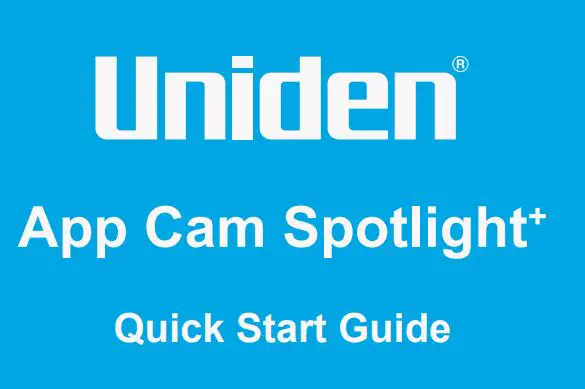
What’s in the Box

General Introduction

Install Uniden Solo App
There are two ways to get the Uniden Solo App:
- Search “Uniden Solo” in App Store (for iOS), download and install the app.
- Search “Uniden Solo” in Google Play (for Android), download and install the app.
Set up the Camera
Please follow the prompt tone to configure the cameraPlease run app, add the camera and set it up.

- Please click the “
 ” button in the top right corner to add the camera.
” button in the top right corner to add the camera.  Scan the QR code on the bottom of the camera.
Scan the QR code on the bottom of the camera. Click “Connect to Wi-Fi” to continue.Note: When the setup for the camera is completed, your family can access the camera simply by clicking “Access Cameras” without reconfiguring it.App Cam Spotlight+ Camera can only connect to 2.4GHz Wi-Fi.
Click “Connect to Wi-Fi” to continue.Note: When the setup for the camera is completed, your family can access the camera simply by clicking “Access Cameras” without reconfiguring it.App Cam Spotlight+ Camera can only connect to 2.4GHz Wi-Fi.
- Click the button “I heard the voice” to enter the next page.If you did not hear the voice prompt, please press “I didn’t hear the voice” for help.

- Enter the Wi-Fi password of the selected Wi-Fi network and tap “Next” to continue.

- A QR code will be generated on the phone. Please place the QR code on your phone towards App Cam Solo+ camera’ lens at a distance of about 20cm to let the camera scan the QR code. Please make sure that you’ve ripped the protection film of the camera’s lens.Note: To help scanning, please tap the QR code to display in full screen
 Connection to the router failed!
Connection to the router failed! - If you hear the above voice prompt, please press “I heard `Wi-Fi connection failed’ ” for help.Connection to the router succeeded.
- If you hear the above voice prompt, please press “I heard `Connection to the router succeeded.’ ” to finish the quick setup.

- Create a password (at least 6 characters) and name the camera. Then start live view or go to “Device Settings” for more configurations.
Note: “Name your camera” field refers to the display name of the camera rather than the login username.

Attention for Camera Installation
Select an Installation Height
Please install the camera 2-3 meters above ground. This height maximizes the detection range of the motion sensor.For effective motion detection, please install the camera angularly and the angle between the PIR sensor and the detected object must be larger than 10°.
NOTE: Due to the limitation of PIR sensor detection, if a moving object approaches the PIR sensor vertically (the direction of the orange arrow in the image), the camera may fail to detect motion.

PIR Sensor Detecting Distance
The PIR detection range can be adjusted to meet specific needs. You can refer to the following table to set it up in Uniden Solo App Device Settings. Higher sensitivity offers longer detecting distance, but it would lead to more false alarms. You are advised to set up the sensitivity level to “Low” or “Mid” when you install the camera outdoors.

NOTE: The path to adjust the Sensitivity on Uniden Solo App: Device Settings-> MD Settings-> Sensitivity
![]() Important Notes for Reducing False AlarmsFor reducing false alarms, please note that:
Important Notes for Reducing False AlarmsFor reducing false alarms, please note that:
- Do not install the camera facing any objects with bright lights, including sunshine, bright lamplights, etc.
- Do not place the camera too close to a place where there are frequently moving vehicles. The recommended distance between the camera and the vehicle is 15 meters
- Do not install the camera where there are strong winds.
- Stay away from the outlets, including the air conditioner vents, humidifier outlets, the heat transfer vent of projectors, etc.
- Do not install the camera facing the mirror.
- Keep the camera at least 1 meter away from any wireless devices, including Wi-Fi routers and phones in order to avoid wireless interference.
How to Install Wall Mount
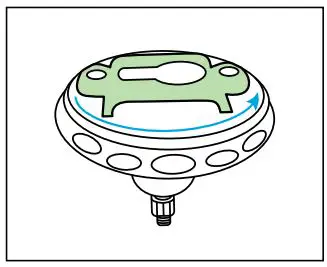
Step 1Rotate and open the bracket.
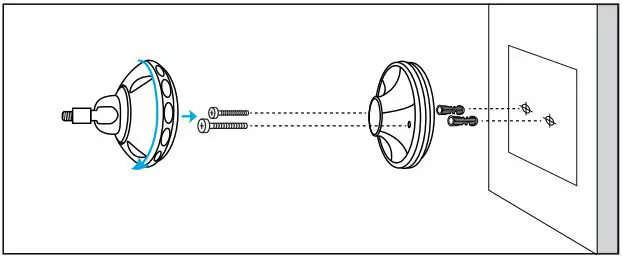 Step 2Drill holes in terms of the provided mounting hole template and insert the plastic anchors into the hole. Screw the bottom of the bracket onto the wall and then attach the other part of the bracket onto the bracket bottom.
Step 2Drill holes in terms of the provided mounting hole template and insert the plastic anchors into the hole. Screw the bottom of the bracket onto the wall and then attach the other part of the bracket onto the bracket bottom.
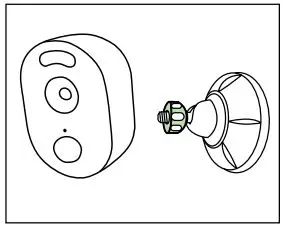
Step 3Fasten the camera to the bracket by turning the screw identified in the following chart anticlockwise.
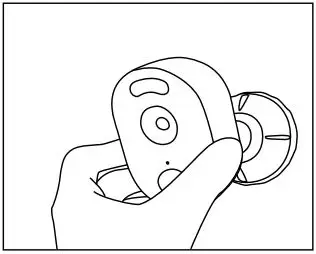
Step 4Adjust the camera angle, and get the best viewing angle when you see the live feed in the Uniden Solo App.
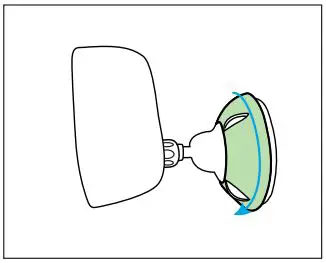
Step 5Secure the camera by turning the part on the bracket identified in the image clockwise.
NOTE: In case you will need to adjust the camera angle later, please loosen the bracket by turning the upper part anti-clockwise.
Troubleshooting
Camera is not powering onIf your camera is not powering on, please try the following:
- Plug the camera into another outlet.
- Use another 5V power adapter to power up the camera.
Fail to scan the QR code on the phoneIf the camera failed to scan the QR code on your phone , please try the following:
- Remove the protective film on the lens of the camera.
- Wipe the camera lens with a dry paper/ towel/tissue.
- Vary the distance (about 30cm) between your camera and the mobile phone which enables the camera to focus better.
- Increase the phone screen bright and try scanning the QR code.
Wi-Fi connection failed during the initial setup processIf the camera fails to connect to Wi-Fi , please try the following:
- Please make sure the band of the Wi-Fi network meet the requirement of the camera.
- Please ensure you have entered the correct Wi-Fi password.
- Put your camera close to your router to ensure a strong Wi-Fi signal.
- Change the encryption method of the Wi-Fi network to WPA2 -PSK/WPA -PSK (safer encryption) on your router interface.
- Change your Wi-Fi SSID or password and make sure that SSID is within 31 characters and password is within 64 characters.
- Set your password using only the characters on the keyboard.
Specifications

WARRANTYUniden App Cam Spotlight+Important:
Satisfactory evidence of the original purchase is required for warranty service. Please refer to our Uniden website for any details or warranty durations offered in addition to those contained below.
Warrantor:The warrantor is Uniden Australia Pty Limited ABN 58 001 865 498 (“Uniden Aunt”).
Terms of Warranty: Uniden Aunt warrants to the original retail purchaser only that the Uniden App Cam Spotlight+ Single/Twin/Quad Pack (“the Product”), will be free from defects in materials and craftsmanship for the duration of the warranty period, subject to the limitations and exclusions set out below.
Warranty Period: This warranty to the original retail purchaser is only valid in the original country of purchase for a Product first purchased either in Australia or New Zealand and will expire, as indicated below, from the date of original retail sale.
Product 1 YearAccessories 90 Days
If a warranty claim is made, this warranty will not apply if the Product is found by Uniden to be:
- A. Damaged or not maintained in a reasonable manner or as recommended in the relevant Owner’s Manual;
- B. Modified, altered or used as part of any conversion kits, subassemblies or any configurations not sold by Uniden Aunt;
- C. Improperly installed contrary to instructions contained in the relevant Owner’s Manual
- D. Repaired by someone other than an authorized Uniden Repair Agent in relation to a defect or malfunction covered by this warranty; or
- E. Used in conjunction with any equipment, parts or a system not manufactured by Uniden.
Parts Covered: This warranty covers the Product and included accessories.
User-generated Data: This warranty does not cover any claimed loss of or damage to user-generated data (including but without limitation phone numbers, addresses and images)that may be stored on your Product.Statement of Remedy: If the Product is found not to conform to this warranty as stated above, the Warrantor, at its discretion, will either repair the defect or replace the Product without any charge for parts or service. This warranty does not include any reimbursement or payment of any consequential damages claimed to arise from a Product’s failure to comply with the warranty.
Our goods come with guarantees that cannot be excluded under the Australian Consumer Law. You are entitled to a replacement or refund for a major failure and for compensation for any other reasonably foreseeable loss or damage. You are also entitled to have the goods repaired or replaced if the goods fail to be of acceptable quality and the failure does not amount to a major failure.
This warranty is in addition to and sits alongside your rights under either the COMPETITION AND CONSUMER ACT 2010 (Australia) or the CONSUMER GUARANTEES ACT (New Zealand) as the case may be, none of which can be excluded.
Procedure for Obtaining Warranty Service: Depending on the country in which the Product was first purchased, if you believe that your Product does not conform with this warranty, you should deliver the Product, together with satisfactory evidence of your original purchase (such as a legible copy of the sales docket) to Uniden. Please refer to the Uniden website for address details. You should contact Uniden regarding any compensation that may be payable for your expenses incurred in making a warranty claim. Prior to delivery, we recommend that you make a backup copy of any phone numbers, images or other data stored on your Product, in case it is lost or damaged during warranty service.
UNIDEN AUSTRALIA PTY LTD Phone number: 1300 366 895 Email address: [email protected]
THANK YOU FOR BUYING A UNIDEN PRODUCT© 2020 Uniden Australia Pty Limited V1.0Printed in PRC
[xyz-ips snippet=”download-snippet”]


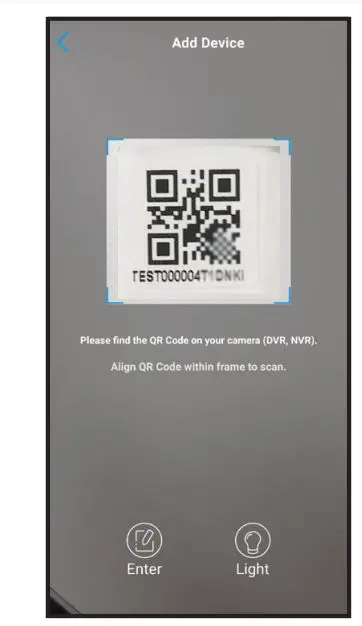 Scan the QR code on the bottom of the camera.
Scan the QR code on the bottom of the camera.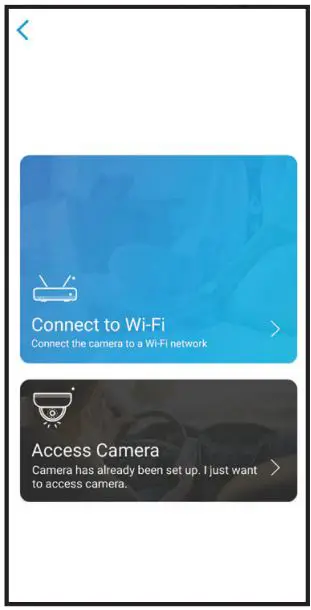 Click “Connect to Wi-Fi” to continue.Note: When the setup for the camera is completed, your family can access the camera simply by clicking “Access Cameras” without reconfiguring it.App Cam Spotlight+ Camera can only connect to 2.4GHz Wi-Fi.
Click “Connect to Wi-Fi” to continue.Note: When the setup for the camera is completed, your family can access the camera simply by clicking “Access Cameras” without reconfiguring it.App Cam Spotlight+ Camera can only connect to 2.4GHz Wi-Fi.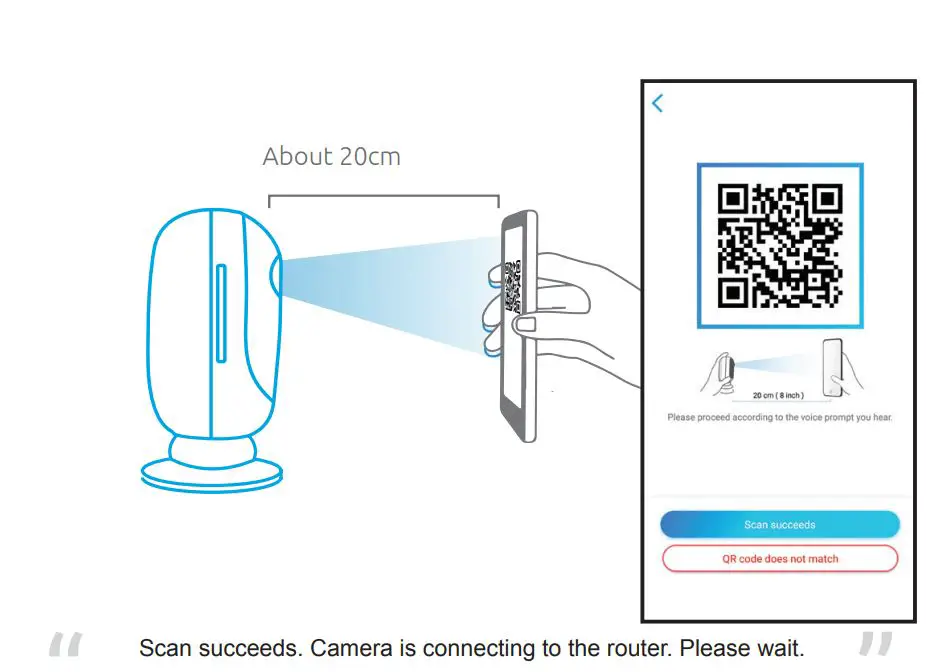
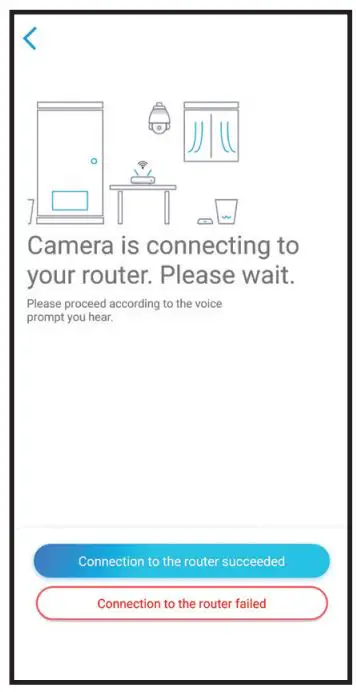 Connection to the router failed!
Connection to the router failed!