GETTING STARTEDUNIZ Desktop 3D printer quick start guide
UNIZ 3D PRINTING SYSTEM
UNIZ 3D PRINTING SYSTEM
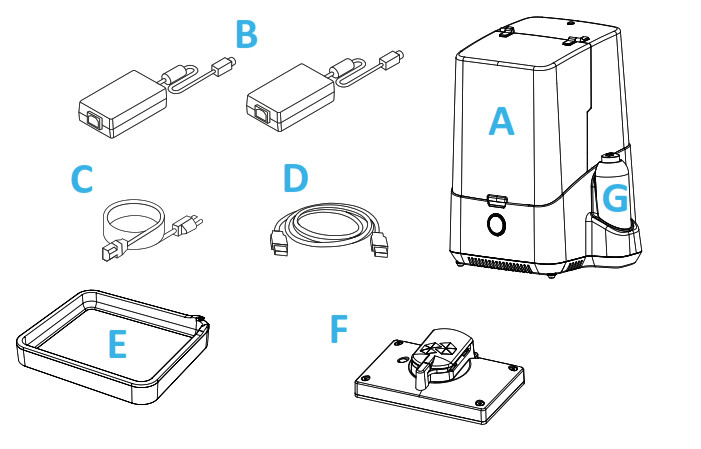
A SLASH 3D printerB Power AdapterC Power CableD USB CableE Resin TankF Build PlatformG Resin Bottle
*Slash-c DOES NOT have a resin pump or automatic Level control & Liquid cooling system
 Blinking redPrinter busy(Starting up/Paused/Z axis moving).
Blinking redPrinter busy(Starting up/Paused/Z axis moving).
 GreenPrinter is ready for a command.
GreenPrinter is ready for a command.
 Progressing blueData transferring in progress.
Progressing blueData transferring in progress.
 Blinking greenData transferred. Wait for a touch confirmation.
Blinking greenData transferred. Wait for a touch confirmation.
 Progressing greenPrinting in progress.
Progressing greenPrinting in progress.
UNPACK YOUR SYSTEM
A Pull the printer out.*

 Please keep the original box and protectors in case of future shipping or storing.*Detailed packing list is in the box.
Please keep the original box and protectors in case of future shipping or storing.*Detailed packing list is in the box.
SET-UP YOUR PRINTER
B Position the printer.
- Place the printer on a leveled desk.
- Adjust the four leveling screws under the printer to level it. Check the leveling bubble on the Build Platform for levelness.
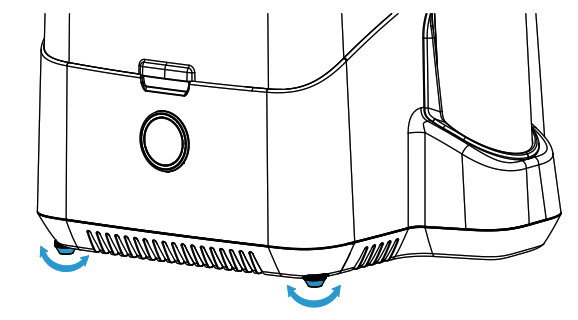
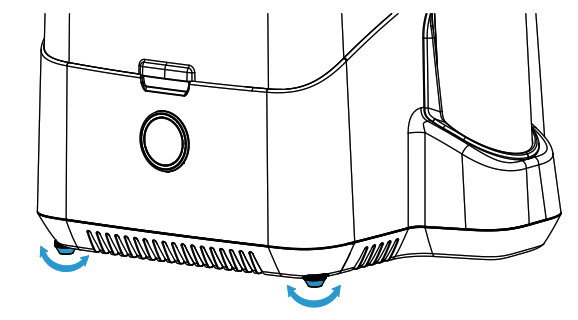





C Check the Build Platform.
- Make sure the Build Platform is locked onto the ARM firmly.
- Turn the lock handle anticlockwise will unlock the Platform.
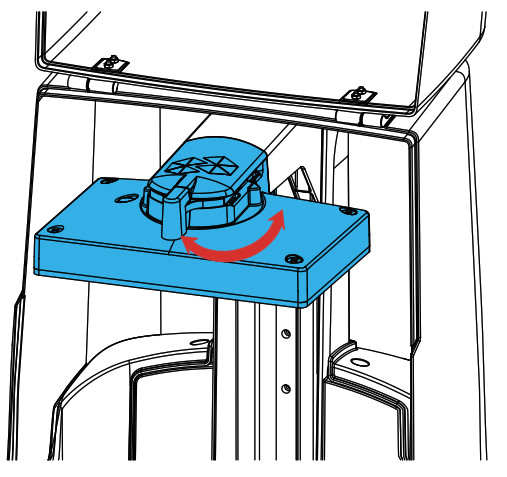
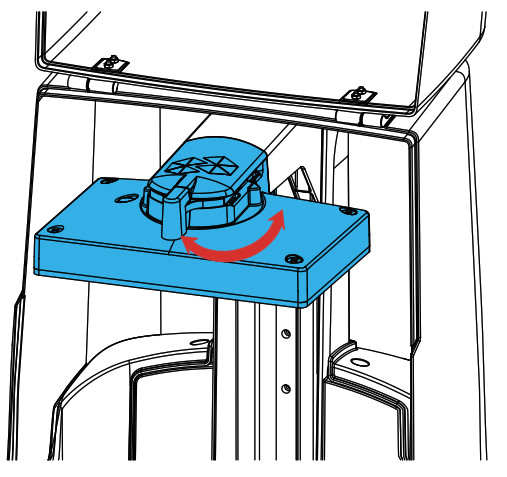
D Check the Resin Tank.
- Turn the lock handle down will unlock the Platform.
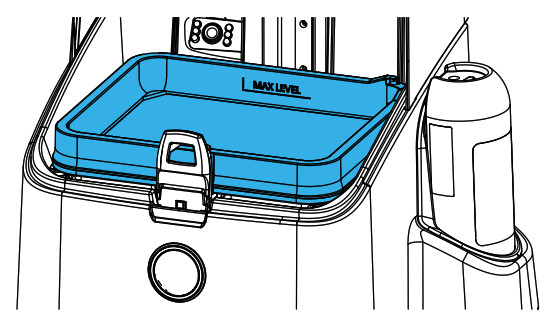
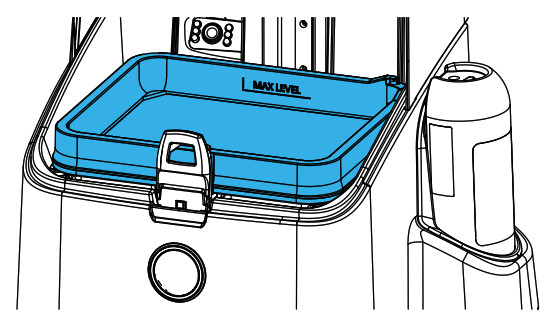
2. Check the Resin Tank, the film should be intact.
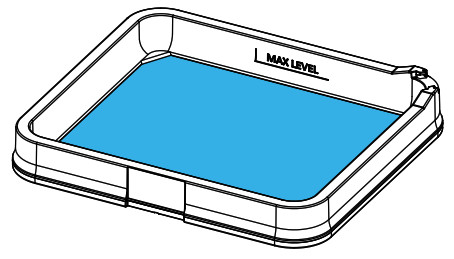
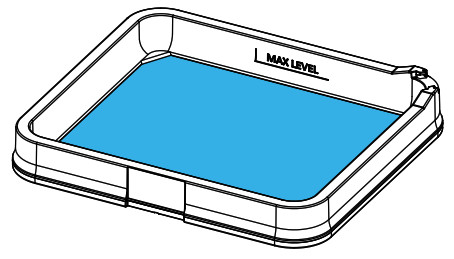
3. Check the protective film on the LCD.







4. Put the Resin Tank back and lock it.
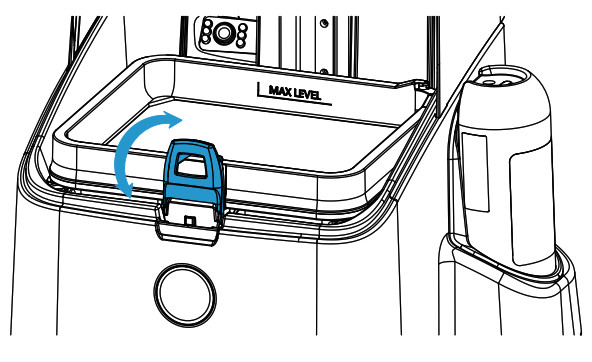
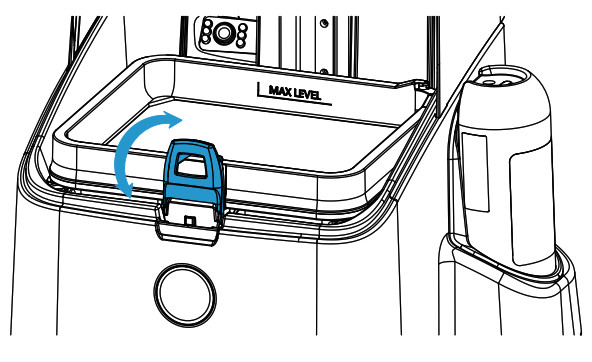
E Load the Resin.*
- Take the Cap off the Resin Bottle.
- Pour the resin into Resin Tank directly.
- Put the Caps back and close the Front Cover.
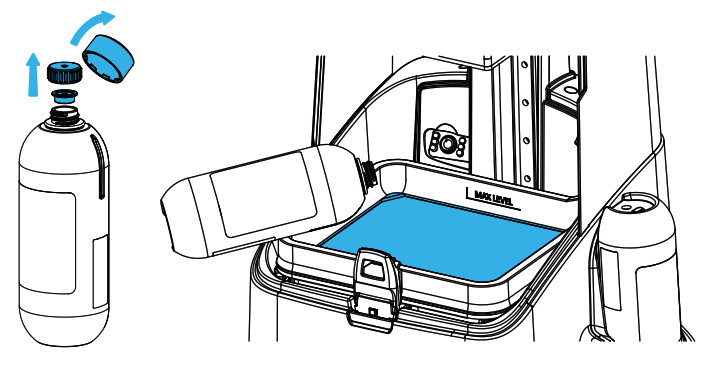
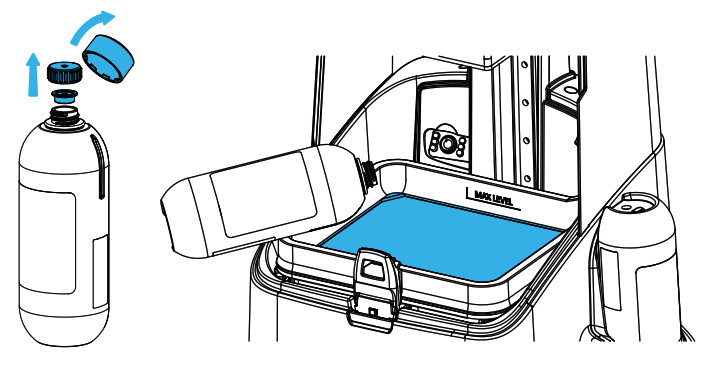
F Light it up.
- Connect power adapter and cable.
- Toggle the switch to ON.
- Connect to your computer via USB cable.
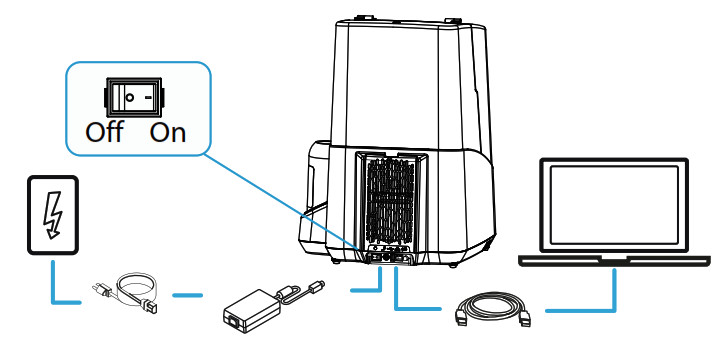
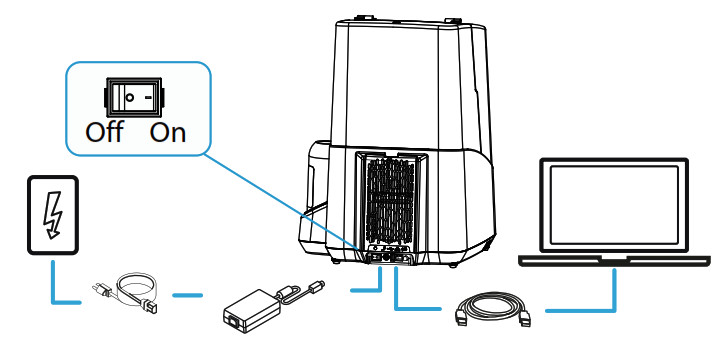





START THE FIRST PRINT
G Download and install UNIZ Desktop. https://www.uniz.com/softwareH Test print.*
- Open the UNIZ Desktop software.
- Select the corresponding printer type from the drop-down list. The USB icon on the right means the printer has been successfully connected.
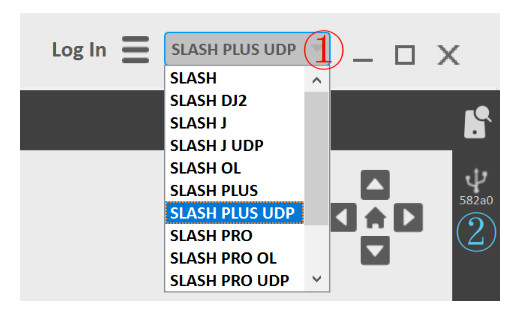
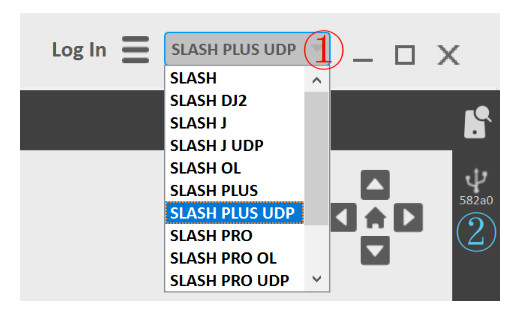
3. Choose the LIBRARY interface and load a Natural-Peel-Mode model.
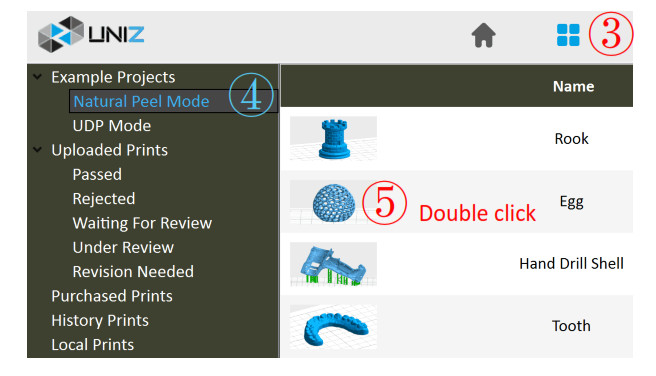
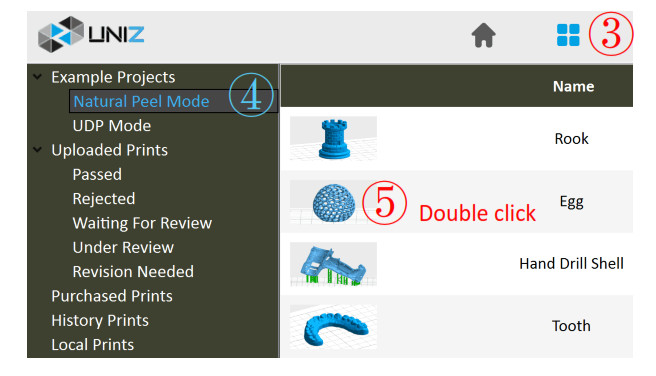
4. Choose the Slice Function and click the Slice button. When finished, click Start.
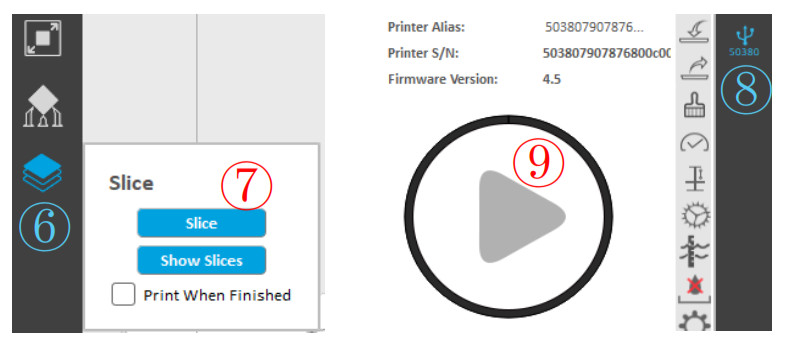
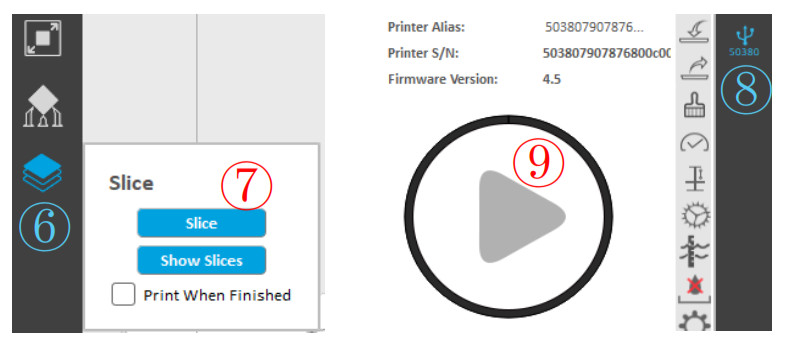
5. Touch the front button when the light is blinking green to begin the first print.
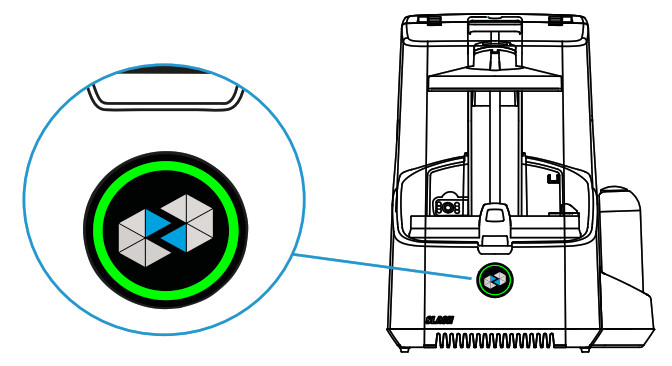
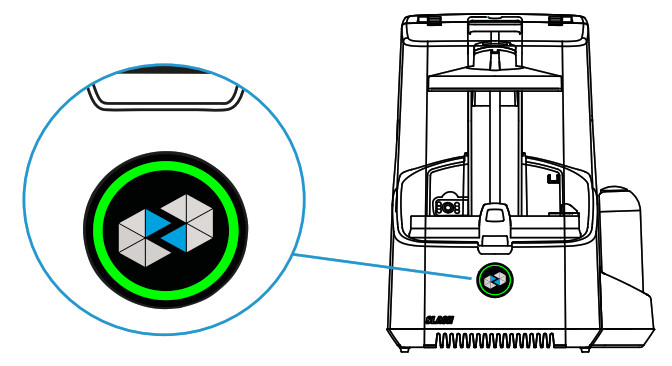
*Learn more deatils about how to print, please check User Manual.
MAINTENANCE*
J Always make sure the Build Platform and Resin Tank are clear of debris.
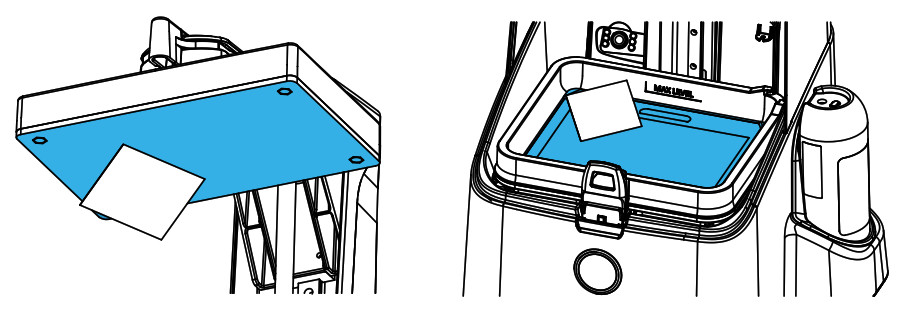
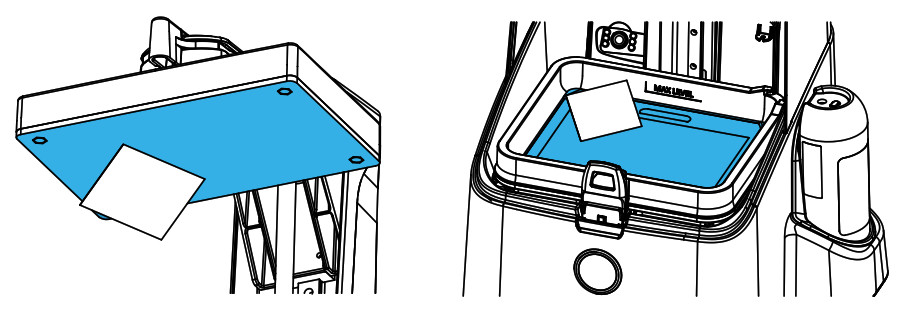
*For more details regarding usage and maintenance, please check User Manual.
FOR MORE INFORMATION
Our website has extensive documentation and troubleshooting information to solve issues quickly on your own.[email protected]If you ever need help resolving an issue, please send an email to the address above to contact our Support Team.
STORE
uniz.com/storeTo learn about other UNIZ products, including UNIZ resins, please visit our online store.[email protected]Sales Team at the address above.If you have additional questions about UNIZ product, please email our
FEEDBACK
[email protected]We love to hear from you. Please give us feedback.
UNIZ Technology LLC9400 Activity Rd Ste L, San Diego, California, 92126, United States
References
[xyz-ips snippet=”download-snippet”]


