Instruction Manual

UOH Mathematics Department Laptop
The equipment you are receiving belongs to the University of Houston and is on loan to you. You are not allowed to uninstall,upgrade or delete any pre-configured software, or install or uninstall any Operating System(s). For any major changes, you should contact the administrators first (). Computers with Windows Operating System should be connected to the internet at least once a week for updates. Failure to follow these simple rules may result in losing the privilege of using the equipment.
Laptop Cases:
Since laptops are portable, extra care should be taken to avoid unnecessary risk and damage. Laptops should only be transported in approved cases which have 1/2”or more of padding. Usually, a laptop case is provided with the laptop. Special backpacks are available that have the required padding built-in can be requested instead of a normal laptop case. Such requests must be approved in advance.
Laptop power:
The charging cables (AC adapter) for the laptop should not be wound tightly and users should avoid rolling over the cables with chairs or other items as it can cause damage. If the cables are damaged, then the battery may not function properly. In some cases, extreme damage can expose wires and be a potential electrical hazard. Users should inspect the cables frequently for exposed wires and if found, notify the Math IT staff immediately so that equipment still under warranty can be repaired before further damage can occur. Simply wrapping electrical tape around exposed wires is insufficient and not advised. When storing the charging cables with the laptop, special attention should be made to avoid crushing and/or damaging the laptop display.
Laptop batteries need exercise. If you don’t use it, you’ll lose it. In as little time as 3 months, a laptop battery that is constantly plugged into the AC adapter can lose its ability to hold a charge. At a minimum, once a month the laptop should run only off the battery and not be recharged until the battery gets low. This time will vary for each laptop, but should be as long as 2 or more hours. Otherwise, the battery may need replacing.
Bluetooth Adapter:
If you are using a wireless tablet and Bluetooth is not installed in the laptop, you will probably have a Bluetooth adapter. When you plug in the Bluetooth adapter, the Bluetooth icon should change from blue and red to blue and white. When you turn on the tablet and it connects, the Bluetooth icon should change to blue and green. When turning off the laptop, or to stop using the tablet, first turn off the tablet, and the Bluetooth icon should change back to blue and white. Then you can unplug the Bluetooth adapter. If you unplug the Bluetooth adapter before turning off the tablet, you might have to pair the tablet to the laptop again. For more help, see http://math.uh.edu/~dave/help/bluetooth/index.html.
Writing Tablets:
If the tablet is wireless, make sure the Bluetooth is turned on and working first, then you can turn it on. USB tablets usually don’t have a power button and are powered by the laptop, so don’t have batteries. Wireless writing tablets have batteries that need to be used and recharged like laptops. Because they use less power, tablets can usually last 6-10 hours between charges. This will lessen as the battery gets older. If the wireless tablet is already paired with the Bluetooth adapter, when you turn on the tablet, the blue light should blink once and stay on. If the power light turns off after 3-5 seconds, then you need to pair it.
Pairing the Wireless Tablet
There is a tiny button on the bottom of the wireless tablet. Once you press it, the blue power light will blink for 3 minutes or until it is paired with another device. While the light is blinking, either run the Bluetooth Wizard or manually search for Bluetooth devices. After a short time, the Tablet should appear in a list, which might also show other Bluetooth devices nearby. Choose the Tablet and then it should connect to it and “pair” with it. Once paired, the blue power light on the tablet should stop blinking and remain on and the tablet pen or mouse should be working. For more help, see http://math.uh.edu/~dave/help/tablets/index.html
Warranties:
We usually have 3 or 4 year warranties for laptops as this is the typical amount of time that it is still useful. Any damage to laptops should be reported ASAP. Warranty repairs are usually returned in 1-2 weeks. Before returning a laptop for repair, users should backup their data unless the problem is a failing hard drive.
Backups:
Storage and backups of personal data is the user’s responsibility. The Math IT staff is NOT responsible for backing up user files! In the event of a failed drive, if a backup can be made, one of the IT staff will do so before sending the laptop off or replacing the drive. Users should not rely on this for their backup, although it will be made available for use when possible. Since it is possible that a failed drive can be so damaged that data is corrupted and/or unrecoverable, users should already have some type of backup procedure in use to protect important data. Users can also save their files to external drives, like USB memory sticks or drives. But, since these devices can fail, users are advised not to store data only on the external device.
Connection to user accounts in the Math Department:
The university provides free and open wireless internet connections; however, users cannot connect directly to their math accounts without using SSH or SFTP (which is installed on all department Windows computers). While in the Math Dept., users can connect their laptops to the network using an Ethernet cable, as long as the laptop is updated frequently for security. Users are not allowed to disconnect Ethernet cables from department computers. Remote access to user accounts in the Math Dept. can also be done using SSH or SFTP, and files can be saved in their home directory. Since the department does regular backups frequently, the data would bequite safe.
Software:
Laptops and desktops will have Windows XP and the following software installed by default:
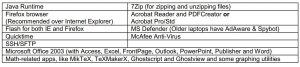
Newer PCs will have Window 7, instead of Windows XP, Office 2010 instead of Office 2003 and MS Expression Web instead of FrontPage.
In addition, laptops may have other software for extra hardware, such as writing tablets, Bluetooth adapters and other devices. If other software is required, the department may provide it, but it might require authorization first. The Math department has licenses for MathLab, Mathematica, & Maple, but there are limitations for use outside the department network and may have additional costs.
Users are not allowed to uninstall or upgrade any system software without checking with the Math IT staff beforehand. Doing so can make the system unstable. Users may install other personal software on their own, like iTunes, but should be cautious to avoid unknown and/or possibly harmful software (like bittorrent P2P software for music or movies). Before returning the laptop, users should uninstall any personal software.
If the free versions of SpyBot and AdAware are installed (icons for them are on the desktop), they must be run periodically and manually updated in order to be of much use. If MS Defender is installed, then it updates and scans automatically. McAfee should automatically update when the laptop is connected to the internet for longer than 30 minutes. See http://math.uh.edu/~dave/help/mcafee/index.html for more help. Users should become familiar with these software tools to help avoid viruses and malware.
If you ever suspect your laptop/desktop is infected, immediately remove it from the network, wired or wireless, and manually run each of the above tools to check the PC. If the PC is infected and these programs don’t help or you don’t want to do this yourself, contact the Math IT staff to schedule servicing,
Final Words:
Do not loan the PC to anyone. Do not leave the PC where it can be easily stolen. Do not expose the PC to extreme temperatures, such as in your car during a freeze or in the summer heat. With proper care and maintenance, a laptop can remain useful for as long as a desktop, which is typically 4-5 years or longer.
See http://www.math.uh.edu/~dave/ for assistance on computers and software issues.
UOH Mathematics Department Laptop Instruction Manual – UOH Mathematics Department Laptop Instruction Manual –
Questions about your Manual? Post in the comments!
[xyz-ips snippet=”download-snippet”]

