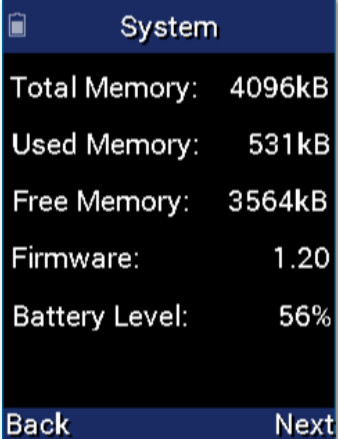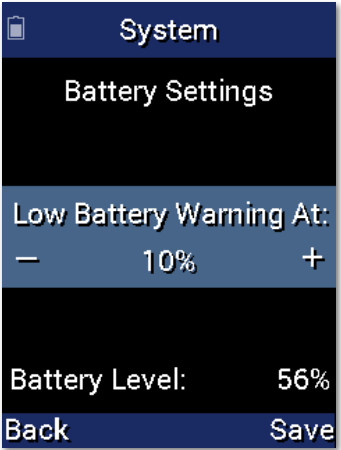MX-790 / MX-790iOwner’s Manual

MX-790 / MX-790iOwner’s Manual
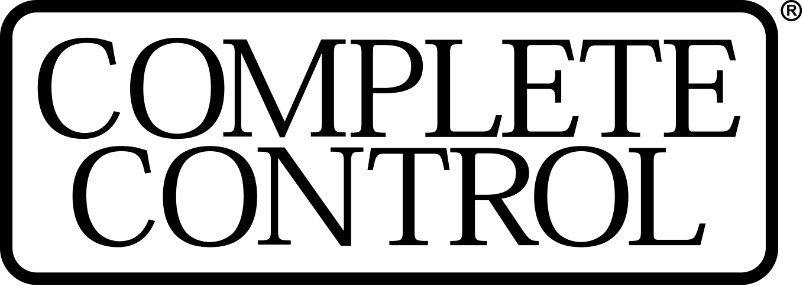
COMPLETE CONTROL
Introducing the MX-790Thank you for purchasing URC’s MX-790 wand remote control. Its easy and intuitive use helps to simplify your life while adding control of more things than thought possible.Online Support:Complete Control is sold direct only and must be installed/program by a certified custom integrator.End-User Support:Visit the URC Home Page for product information, owner’s manuals, and support contact information.Contact Support:Complete Control is a URC product sold direct only. For questions or assistance contact your Custom Installer/Programmer.My Installer/Programmer
 Technical SupportToll-Free: 800-904-0800Main: 914-835-4484[email protected]ours: 9 : 00 am – 5: 00 pm ESTM -F
Technical SupportToll-Free: 800-904-0800Main: 914-835-4484[email protected]ours: 9 : 00 am – 5: 00 pm ESTM -F
Congratulations!Thank you for purchasing the Complete Control MX-790 universal remote control. This unit can directly control every IR device in your home. You can also control devices located in different rooms by integrating an MRF base station. Controlling your home is simple with the MX-790 remote.Brilliant LCD color display with hard button interfaceThe color LCD (Liquid Crystal Display) screen, as well as the remote buttons, light up.Once the screen is lit, each of the three buttons on either side of the screen are labeled.These button labels are based on the devices you want to watch or listen to.User interface customization for any activityEach Main Menu button can be customized for activities, such as watching TV or listening to the radio. These activities can contain multiple commands (macros) which enable a single button press to turn the needed devices ON or OFF.Ultra-reliable narrowband RF – compatible with URC 418 MHz RF Base Stations The MX-790 can communicate directly to RF base stations. This gives the MX-790 the ability to control your system without being in direct line of sight. (The MX-790i uses are frequency of 433MHz.)Fast setup of complex systems via Complete Control PC editorTo fully automate an audio/video system, the programmer must have a detailed knowledge of each component and how the system connects and operates. Only a trained and certified professional audio/video installer can install an MX-790 remote control in a timely and efficient manner.Replacing the BatteriesRemove the cover by lightly pressing down on the grooves along the top and sliding the cover away from the remote. Observe the + and – polarity indicators inside the battery compartment and the batteries. Place the four AA batteries into their positions in the battery compartment. Now, replace the battery cover and slide it into place.

Using the MX-790The MX-790 displays the title (Main or name of the device being used) at the top of the screen. Below the title, the LCD displays the device’s command names. All of the hard buttons of the MX-790 are changed to control the functions of the selected device.
Displaying the Settings ScreenYou can adjust settings for the MX-790 whenever you like by pressing and holding the MAIN + ENT button for three seconds. When you do, the screen will change to the Settings menu. If you do not press any button on the Settings screen, the MX-790 returns to the previous Settings or Main screen after 30 seconds.There are two Settings screens. To access the other page, press Next. To select a setting, press the button adjacent to the setting you would like to adjust.To go back a page, press Back. To exit the Settings menu, press either the MAIN button or the EXIT button on the MX-790.

Color ScreenColor screen settings provides two configurable options.
- Brightness: Adjust the screen brightness by pressing the screen buttons on the left and right side of the slider bar. Once the brightness has been adjusted, simply press the Save button. Pressing the Back button will revert to the remote’s last saved brightness setting.Note: High brightness settings will deplete the batteries faster.
- Automatic Turn Off: Adjust the duration the LCD screen will remain illuminated after a button is pressed. Pressing the left and right screen buttons, next to the slider bar, changes how long the LCD screen stays on. Pressing the Less side decreases the time in steps down to a minimum time of 5 seconds. Pressing the More side increases the time in steps up to a maximum of 60 seconds. Once the setting has been adjusted, simply press the Save button. Pressing the Back button reverts the remote’s Automatic Turn Offsetting to the last saved setting.Note: Increasing the Auto Turn off time will deplete the batteries faster.

Button Lighting
- The Button Backlights settings page provides two configurable options for how the MX-790’s hard buttons should behaveBacklight When Pressed: Adjusting this setting controls when the hard button backlight automatically turns on.A. Yes: Every time a button is pressed the backlight automatically turns on.B. No: The only way to turn on the hard button backlight is to press the dedicated Light button, located on the upper-right side of the remote control.Once all changes have been made, press the Save button. Pressing the Back button reverts to the remote’s last saved setting.Note: Selecting Backlight When Pressed will deplete the batteries faster.
- Automatic Turn-Off: You can adjust the amount of time the backlight remains on after a button is pressed. Press the < and > screen buttons to change the duration. Pressing the < decreases the time in steps down to a minimum of 5 seconds. Pressing the > increases the time by 8 seconds. Once the setting has been adjusted, simply press the Save button. Pressing the Back button reverts to the remote’s last saved Automatic Turn offsetting.Note: Increasing the Automatic Turn Off Time will deplete the batteries faster.
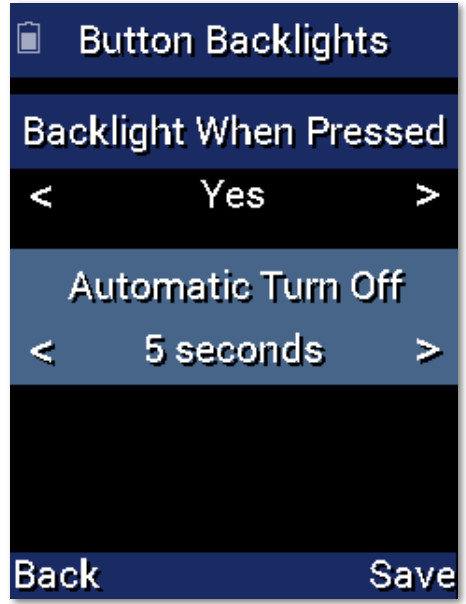
SystemThe System Settings page provides two options.
- System Info: The System Info screen displays data about the MX-790’s memory usage and operating system version. Pressing the Next screen button takes you to the Battery Settings screen, and pressing the Back button takes you back to the Settings menu.

- Power Remaining: This option shows you how much battery life is remaining. You can also adjust when the low battery warning screen appears by pressing the screen buttons to the left and right of the slider bar. Once the low battery percentage is reached, a notification screen appears reminding you the batteries will need to be replaced. Once the setting has been adjusted, simply press the Save button. Pressing The back button reverts to the remote’s last saved Power Remaining setting.

Erasing and ResettingWARNING! Only use this button when instructed by Technical Support. It resets the memory of the MX-790 to the factory default. All of your programmings will be lost!To erase your MX-790 program, press the Erase button to return to factory default. Once selected, a confirmation screen will ask if you really want to erase the program.
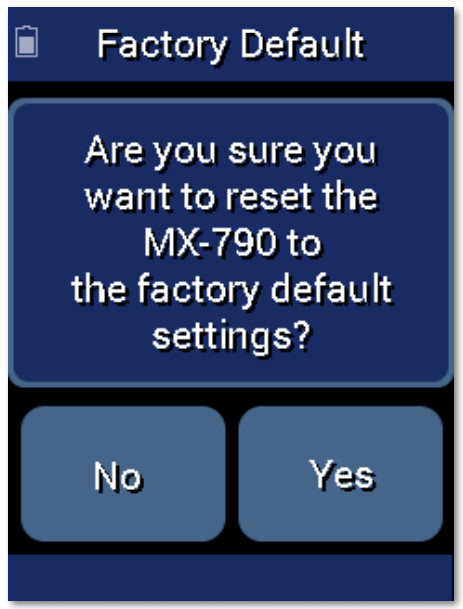
Specifications
These are the technical specifications for the MX-790:Microprocessor: ARM CortexMemory: External 64MbRAM: CPU Internal 48KbytesLCD: 240 x 320, 2” TFT LCDIR Range (Line of Sight via Infrared): 30 to 50 feet, depending on the environmentRF Range (Radio Frequency): 50 to 100 feet, depending on the environmentBatteries: 4x AA Alkaline Batteries (DC 6V / 1.5V x 4EA)Operating Temp: 0~40 ℃Size: 225 X 52 X 27.5 (mm)Product Weight: 222g (with battery loaded)
Parts ListThese are the parts included within the packaging:
- MX-790 Remote Control
- 4x AA Alkaline Batteries
- USB Type C-Cable
Limited Warranty Statement
- Limited Warranty and DisclaimersUniversal Remote Control, Inc. (“URC”) warrants that the URC equipment shall be free from defects in material and workmanship under normal usage for one (1) year from purchase for all products with the exception of all Total Control whole-house products which is for two (2) years from purchase when such is purchased from URC.This limited warranty is valid only in the United States of America.URC warrants that the software will substantially conform in any material with respect to its functional specifications at the time of delivery. URC shall not be liable for operational, technical or editorial errors and/or omissions made in the URC documentation. URC does not warrant that the URC software is bug-free or error-free or that there are no errors/bugs in the URC software.URC equipment purchased from someone other than an authorized URC dealer or distributor are without warranty.In the event of any warranty claim, URC will, at its sole options, repair the URC equipment using new or comparable rebuilt parts, or exchange the URC equipment for new or rebuilt equipment. In the event of a defect, there are the end user’s exclusive remedies. All the URC equipment returned for service, exchange, or repair requires an RGA number. To obtain an RGA number, you must complete a Return Request Form which you may obtain by calling (914) 835-4484 or contacting URC at [email protected]. To obtain warranty service, end-users must deliver the URC equipment, freight prepaid, in its original packaging or packaging affording adequate protection to URC at 37 Ramland Road, Unit 104, Orangeburg, NY 10962. It is the end user’s responsibility to backup any macro programming, artwork, software, or other materials that may have been programmed into the unit. It is likely that such data, software, or other materials will be lost during service and URC will not be responsible for any such damage or loss. A dated purchase receipt, bill of sale, or installation contract or other verifiable proof of purchase is required. For detailed information regarding warranties and returns, please visit URC’s website, available at http://www.urc-automation.com/warranty orcall the Customer Service Center at (914) 835-4484.
- URC’s Limitations of LiabilityIN NO EVENT SHALL URC BE LIABLE FOR INDIRECT, SPECIAL, INCIDENTAL, EXEMPLARY, PUNITIVE OR CONSEQUENTIAL DAMAGES OF ANY KIND OR LOSS OF PROFITS OR BUSINESS OPPORTUNITY, EVEN IF URC IS ADVISED OF THE POSSIBILITY OF SUCH DAMAGES.IN NO EVENT SHALL URC BE LIABLE FOR LOSS OF OR DAMAGE TO DATA, COMPUTER SYSTEMS, OR COMPUTER PROGRAMS. URC’S LIABILITY, IF ANY, FOR DIRECT DAMAGES OF ANY FORM SHALL BE LIMITED TO ACTUAL DAMAGES, NOT IN EXCESS OF AMOUNTS PAID BY THE END-USER FOR THE URC EQUIPMENT.IN NO EVENT SHALL URC BE LIABLE FOR ANY EVENTS BEYOND ITS CONTROL, INCLUDING ANY INSTANCE OF FORCE MAJEURE. IN NO EVENT SHALL URC BE LIABLE FOR THE ACTS OR OMISSIONS OF THE END-USER OR ANY THIRD PARTY.THE LIMITATIONS OF LIABILITY MAY NOT APPLY TO THE END-USERS IN WHOLE OR IN PART, WHERE SUCH ARE RESTRICTED LIMITED OR EXCLUDED BY APPLICABLE LAW AND SUCH SHALL APPLY TO THE MAXIMUM EXTENT PERMITTED BY APPLICABLE LAW.URC SHALL NOT BE HELD RESPONSIBLE FOR THE STATEMENTS MADE BY OTHERS.SOME STATES OR JURISDICTIONS DO NOT ALLOW THE EXCLUSION OR LIMITATION OF INCIDENTAL OR CONSEQUENTIAL DAMAGES OR ALLOW LIMITATIONS ON HOW LONG AN IMPLIED WARRANTY LASTS, SO THE ABOVE LIMITATIONS OR EXCLUSIONS MAY NOT APPLY TO END-USERS. THIS LIMITED WARRANTY GIVES END-USER SPECIFIC LEGAL RIGHTS AND END-USER MAY HAVE OTHER RIGHTS WHICH VARY FROM STATE TO STATE OR JURISDICTION TO JURISDICTION.
End-User AgreementThe terms and conditions of the End User Agreement available at https://www.urc-automation.com/legal/end-user-agreement/ shall apply.
Federal Communication CommissionInterference StatementThis equipment has been tested and found to comply with the limits for a Class B digital device, pursuant to part 15 of the FCC Rules. These limits are designed to provide reasonable protection against harmful interference in a residential installation.This equipment generates, uses and can radiate radio frequency energy and, if not installed and used in accordance with the instructions, may cause harmful interference to radio communications. However, there is no guarantee that interference will not occur in a particular installation. If this equipment does cause harmful interference to radio or television reception, which can be determined by turning the equipment off and on, the user is encouraged to try to correct the interference by one more of the following measures:
- Reorient or relocate the receiving antenna.
- Increase the separation between the equipment and receiver.
- Connect the equipment into an outlet on a circuit different from that to which the receiver is connected.
- Consult the dealer or an experienced radio/TV technician for help.
Warning!Changes or modifications not expressly approved by the manufacturer could void the user’s authority to operate the equipment.Note: The manufacturer is not responsible for any radio or TV interference caused by unauthorized modifications to this equipment. Such modifications could void the user’s authority to operate the equipment.
FCC CautionThis device complies with Part 15 of the FCC Rules. Operation is subject to the following two conditions: (1) this device may not cause harmful interference, and (2) this device must accept any interference received, including interference that may cause undesired operation.Any changes or modifications not expressly approved by the party responsible for compliance could void the authority to operate the equipment.
Regulatory Information to the user
- CE conformity Notice
Products with “CE” marking comply RED Directive issued by the commission of the European Community.
- RED Directive• Article 3.2 (Radio)• Article 3.1b (EMC)• Article 3.1a (Health/Safety)

| Certification | |
| Type No.(Model No.) | MX-790i |
| Batch/Serial No. | – |
References
[xyz-ips snippet=”download-snippet”]