
M-200 ANCACTIVE NOISE-CANCELING HEADPHONESUSER MANUAL
CAUTIONIf the serial number on the product, the manual cover or the bottom of the packaging is missing or defaced, please return to the retailer immediately.READ MEBefore using this product, carefully read the safety and warranty information in the booklets provided. Please then keep the documents where they can be available for immediate reference. To acquire a full printable version of the manual, please visit www.v-moda.com/manuals
ABOUT THE HEADPHONES


Welcome to V-MODA, the ultimate referral point for the music lover’s lifestyle. We sincerely hope you enjoy our headphones, the perfect blend of timeless style, modern ergonomics, and state-of-the-art technology. M-200 ANC is our first headphone built with hybrid active noise cancellation which puts you in complete control of your sound:take your music above the noise with vibrant V-MODA studio-quality sound and cutting-edge audio personalization. Download the V-MODA app to fully customize your audio experience. Choose the level of noise cancellation ideal for your surroundings and even customize your sound signature using the EQ tool: select the EQ preset perfect for whatever you’re listening to, or take matters into your own hands by customizing each level to your liking.With smart features such as Voice In and built-in easy access to your favorite voice assistants, M-200 ANC is made to make your life flow seamlessly. With 20 hours of ANC-activated wireless listening on a single charge and customizable power-off modes, get the most out of your day while M-200 ANC powers you through it. 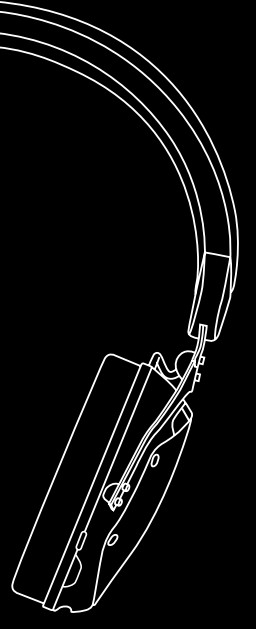
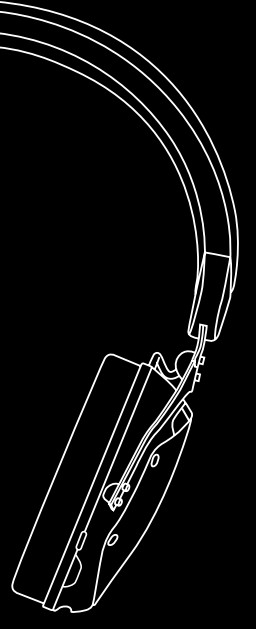
While soft to the touch with a 100% premium PU leather exterior, M-200 ANC is extremely durable thanks to a metal-build core and an adjustable headband. Large ear cups and replaceable magnetic memory foam cushions complete the M-200 ANC’s incredibly comfortable design to make it perfect for ‘all day, everyday wear. Lightweight and featuring a CliqFold hinge, the M-200 ANC fold effortlessly into their protective Exoskeleton carry case (complete with a carabiner clip) so they’re ready to hit the road when you are.
PACKAGE CONTENTS




- M-200 ANC Over-Ear Headphones
- Exoskeleton Carry Case
- Audio Only Cable
- USB-C Charging Cable
- Carabiner Clip
- Flight Adapter
USING YOUR HEADPHONES
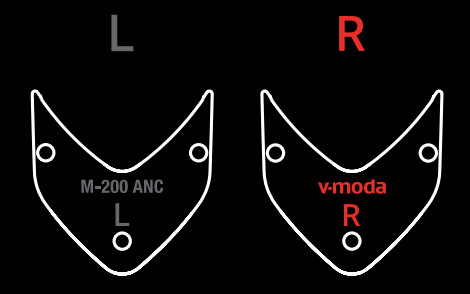
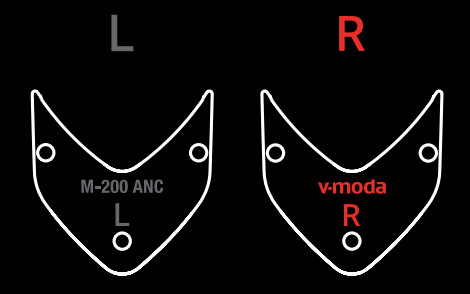
- Very important: Place earcups on the corresponding ear. “L” on left ear, “R” on the right ear
- Push hair back, extend the earcups from the headband until they fit comfortably on-ear, creating a snug fit to ensure the highest sound quality and comfort

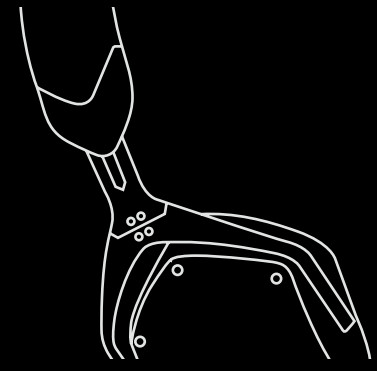
FOLDING AND STORING YOUR HEADPHONES


- Hold the two ear cups lightly together, cushion to cushion
- Place the heel of another hand on top of headband
- Push gently together to activate the CliqFold hinge
- Place the headphones in the Exoskeleton case,with the headband placed closest to the case’s hinge
- Insert any cables you wish in the extra space below
- Zip the Exoskeleton case to close
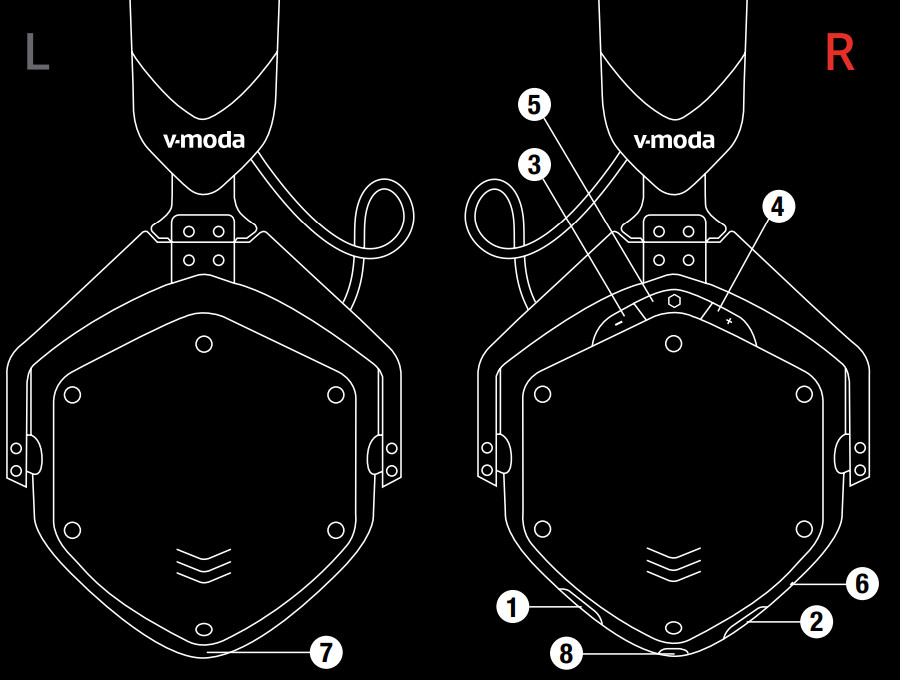
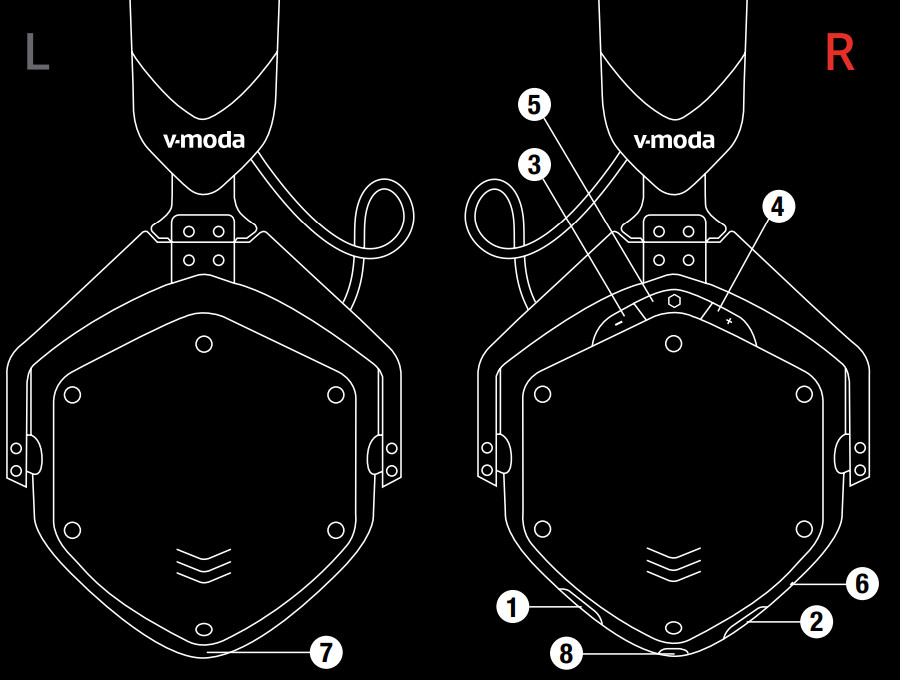
- Power Button
- ANC Button
- Volume Down
- Volume Up
- Multi-Function Button
- Microphone
- Voice In Sensor
- 3.5mm Mini Stereo Jack Input
GETTING STARTED
- Ensure M-200 ANC is charged and within 1m of the device you want to pair it with
- Press and hold the Power button for 3 seconds to turn the headphones on
- Once the light blue LED starts to blink twice per second, release the button.
- It will begin to search for a nearby device
- Open the Bluetooth settings on your device
- When “V-MODA M-200 ANC” appears in the “new Bluetooth devices” section on your device, select it to pair
You can also pair your headphones directly in the V-MODA app.Get the V-MODA app on Google Play or the App Store.It is recommended to charge the battery before using your headphones for the first time.
STEP BY STEP GUIDE
1 Before proceeding to the next step, make sure to follow the “GETTING STARTED” instructions immediately above this section 2 ON/OFF a. To turn headphones on, press and hold the Power button for 3 secondsb. The LED indicator will illuminate light blue if a device is pairedc. To turn headphones off, press and hold the Power button for 3 seconds until you hear the Power Off sound3 PAIRING A SECOND DEVICE a. Ensure M-200 ANC is switched off, charged and within 1m of the deviceb. Activate Bluetooth in the settings of your new devicec. Press and hold the Power button for 6 seconds until you hear the pairing sound to turn the headphones on and enter secondary pairing mode (sonar sound)d. When “V-MODA M-200 ANC” appears in the “new Bluetooth devices” section on your device, select it to pair4 MULTI PAIRINGNote: M-200 ANC’s memory can hold up to 2 devices. You will only need to repair a device if M-200 ANC is reset or if you pair a 3 rd device. Pairing a 3 rd device will overwrite the first device paired.a. Ensure that the first pairing and secondary pairing procedures have been completedb. To switch between devices via multi-pairing, ensure that both of your paired devices have Bluetooth activatedc. Turn the headphones off and then on againd. Select “V-MODA M-200 ANC” in the Bluetooth settings of the device you want to play audio frome. Press “Play” to play audio from your selected devicef. M-200 ANC will now switch its active connection to your selected device.You may only listen to audio from one device at a time
5 MULTIFUNCTION BUTTON
| Answer a call | Press once | |
| Refuse incoming call | Press and hold for 1-2 seconds then release | |
| Play and pause audio | Press once | |
| Skip to the next song | Press twice | |
| Go to the previous track | Press three times | |
| Summon voice assistant | Press and hold for three seconds |
6 VOLUME BUTTONS
| Volume Up | Press + button | |
| Volume Down | Press – button | |
  |
Reset paired device history | Press and hold “+” and “-” at the same time for 5 seconds |
7 ACTIVE NOISE CANCELLING (ANC) CONTROLSa. Press the ANC button to turn noise cancellation on and offb. Download and open the V-MODA app to adjust your level of active noise cancellation
8 CHARGINGConnect the USB-C charging cable to charge headphones.To prevent malfunction or equipment failure, turn the volume down and turn the headphone off before connecting to a power source.
| Low Battery | Power button red LED with 2 beeps |
| Headphones are now charging | Power button fading red LED |
| Charging complete | Power button solid light blue LED |
9 VOICE INCover the Voice In sensor on the lower part of the left earcup to momentarily lower the audio volume.10 WIRED MODEPlug in the audio cable to activate the wired mode.11 RESET PAIRED DEVICE HISTORYa. Press and hold Volume Up and Volume Down for 5 seconds until you hear the reset soundb. The Power button LED will blink light blue to confirm the reset
TROUBLESHOOTING
If you are experiencing trouble with your headphones, please refer to the troubleshooting guidelines below. If the problem persists, please contact the V-MODA Six Star Service at www.v-moda.com/support or +1 888.866.3252
1 CANNOT PAIR WITH A BLUETOOTH DEVICE
| CAUSE | SUGGESTIONS |
| The headphones are not turned on | Press and hold the Power button for |
| The headphones are not in pairing mode | Press and hold the Power button for 3 seconds to enter pairing mode 3 seconds to turn headphones on |
| The device’s Bluetooth is not enabled | Enable Bluetooth connection on the device 3 seconds to enter pairing mode |
| The headphones paired devices history is full | Perform the “Reset paired device history” procedure |
| CAUSE | SUGGESTIONS |
| Other | Turn headphones off and on again Try to pair with another device to make sure that both the headphones and yourBluetooth devices is working properly |
2 ANC IS NOT WORKING
| CAUSE | SUGGESTIONS |
| The headphones are not turned on | Press and hold the Power button for 3 seconds to turn headphones on |
| ANC is not turned on | Press ANC button to turn ANC on |
| ANC level is turned down in the V-MODA app | Go to the V-MODA app and set the level of the ANC in the ANC settings menu |
3.NO AUDIO OR LOW-QUALITY AUDIO FROM AUDIO SOURCE
| CAUSE | SUGGESTIONS |
| The headphones are not turned on | Press and hold the Power button for 3 seconds to turn headphones on |
| The battery level is extremely low | Charge the headphones |
| The audio source is not playing any track | Make sure the audio source is playing |
| The volume on the device is muted or turned down | Make sure the volume on the device is not muted or turned down |
| “Voice-in” function is on | Make sure left ear cup is not covered |
| The audio device or the file you are listening to has problems | Check that the audio device or the audio file you are listening to do not have any issues |
| EQ settings in the V-MODA app are not set properly | Go the V-MODA app and set your EQ
preference in the Sound settings menu |
| Other | Reboot the source/deviceTurn headphones off and on againReset paired devices history of the headphonesTry streaming from another device or select another trackMove the device closer to the headphonesMove away from any possible interference(wireless routers, other Bluetooth devices, microwaves etc.)Close any application on your device that is not in use and disable Wi-Fi |
4 AUDIO AND VIDEO DO NOT MATCH
| CAUSE | SUGGESTIONS |
| Technological limitation on the device or the selected file | Try streaming from another device or select another track/file |
5 NO AUDIO (IN WIRED MODE)
| CAUSE | SUGGESTIONS |
| The audio cable is not securely connected | Make sure the audio device and the
headphone jack are free of debris and that the cable is securely connected |
6 UNEVEN SOUND (IN WIRED MODE)
| CAUSE | SUGGESTIONS |
| The audio cable is not securely connected | Make sure the audio device and the
headphone jack are free of debris and that the cable is securely connected |
7 HEADPHONES WILL NOT CHARGE
| CAUSE | SUGGESTIONS |
| The charging cable is not functioning properly | Make sure the charging cable is functioning properly or try a different one |
| The charging source is not functioning properly | Make sure the charging source is functioning properly or try a different one |
| The USB plugs are not firmly connected into their sockets | Make sure both USB plugs are firmly connected into their sockets |
| The computer you are using to charge is not turned on | Make sure your computer’s USB port is activated and turn on your computer |
8 HEADPHONES ARE NOT RESPONDING
| CAUSE | SUGGESTIONS |
| A software error has occurred | Perform a hardware reset/factory reset |
9 RAPIDLY FLASHING RED LIGHT
| CAUSE | SUGGESTIONS |
| A charging error occurred | Contact the retailer or V-MODA customer service |
©2021 V-MODA. All rights reserved.V, V-MODA, and the V-MODA logo are registered trademarks of V-MODA, LLC.Patents: Roland.cm/patentsThe Bluetooth ® word mark and logos are registered trademarks owned by Bluetooth SIG, Inc.and any use of such marks by V-MODA is under license.Qualcomm aptX is a product of Qualcomm Technologies, Inc. and/or its subsidiaries.Qualcomm is a trademark of Qualcomm Incorporated, registered in the United States and other countries.aptX is a trademark of Qualcomm Technologies International, Ltd., registered in the United States and other countries.Apple and the Apple logo are trademarks of Apple Inc., registered in the U.S. and other countries.Google Play and the Google Play logo are trademarks of Google LLC.Other trademarks and trade names are those of their respective owners.V-MODA LLC5100 S. Eastern Ave, Los Angeles, CA 90040
ISSUES WITH THE PRODUCTFor any issues relating to your V-MODA product,please contact our Six Star Service directly.VISITwww.v-moda.com/supportEMAIL[email protected]CALL+1 888.866.3252


References
Roland – Company – Virtual Patent Marking – Virtual Patent Marking
V-MODA | Product registration
V-MODA | Product manuals
V-MODA | Award-Winning Custom Headphones
Moda.com – Fashion Designers, Jewelry Designers, Home Design, Vintage Fashion.
V-MODA | Product manuals
V-MODA | Product registration
Roland – Company – Virtual Patent Marking – Virtual Patent Marking
V-MODA | Award-Winning Custom Headphones
Moda.com – Fashion Designers, Jewelry Designers, Home Design, Vintage Fashion.
[xyz-ips snippet=”download-snippet”]

