 Instruction ManualVS-1088Portable Bluetooth speaker
Instruction ManualVS-1088Portable Bluetooth speaker

Troubleshooting guide
| Common problems | Possible Cause | Solution |
| There is no sound when power is on | 1. No input source.2. The main volume is at the minimum position. | 1. Use better music signals.2. Adjust the volume appropriately. |
| Distortion of sound | 1. Volume is adjusted to the max.2. Speaker may be damaged. | 1. Turn down the main volume.2. Check whether the speaker is damaged or not.If so, it needs to be repaired. |
| Mic is silent | 1. The microphone switch is not on.
2. Mic volume is at 0 positions. 3. Low battery of wireless microphone. |
1. Turn on the microphone switch.2. Adjust the microphone volume appropriately.3. Replace the wireless microphone battery. |
| MP3 is silent | 1. USB song format is wrong.2. Improper operation leads to procedural chaos.3. The USB /TF card is not inserted properly. | 1. Convert the format to MP3.2. Restart the machine.3. Unplug and re-plug into the USB/TF card. |
Main technical specifications
Output power———————————- 200WInput sensitivity—————————- 500±30mVSNR—————————————- ≥75dBFrequency response———————- 50Hz~20KHzPower supply———————————- DC 15V*Above specifications are the specifications of the sampling machine and are for reference purposes only.*Because of continuous product improvement. specifications will keep changing at any time without prior notification.
Common function description
VOLUME: Adjust the volumeTREBLE: Adjust the trebleBASS: Adjust bassMIC VOL: Adjust the microphone volumeECHO: Adjust the echoMIC INPUT: Wired microphone input
Product features
This system can be used with PC, DVD, VCD, MP3, Electronic Piano, Radio, and any device with audio output.The amplifying circuit is designed with high performance and high fidelity and equipped with professional and high-quality speakers, it can make the sound field positioning clear and layered.The system voice effect is outstanding, the bass is surging and shocking, the middle tone is strong and bright, the treble is crisp and pleasant.Professional electronic frequency division circuit, so that the division point of the machine is more accurate, better effect.The use of professional design and manufacture of large capacity batteries, as well as audio power supply capacitor makes the local power reserve margin larger, more stable, better dynamic, higher SNR.
Charging instructions
 When charging, use the power transformer that comes with the package to connect AC 110V ~ 240V voltage for charging. The charging time should be 5 ~ 8 hours. After being fully charged, unplug the power supply to avoid damage to the battery due to long-term charging.Battery level indicator: There is a battery level indicator on the display.When the battery power is too low, the battery indicator icon will flash, please charge it in time. The red light on the display will light up when charging, and the blue light on the display will light up when fully charged.Note: If the battery is used out, please recharge the battery within 48 hours. Do not leave the empty battery for a long time, otherwise, the battery will be damaged.
When charging, use the power transformer that comes with the package to connect AC 110V ~ 240V voltage for charging. The charging time should be 5 ~ 8 hours. After being fully charged, unplug the power supply to avoid damage to the battery due to long-term charging.Battery level indicator: There is a battery level indicator on the display.When the battery power is too low, the battery indicator icon will flash, please charge it in time. The red light on the display will light up when charging, and the blue light on the display will light up when fully charged.Note: If the battery is used out, please recharge the battery within 48 hours. Do not leave the empty battery for a long time, otherwise, the battery will be damaged.
Remote control instructions
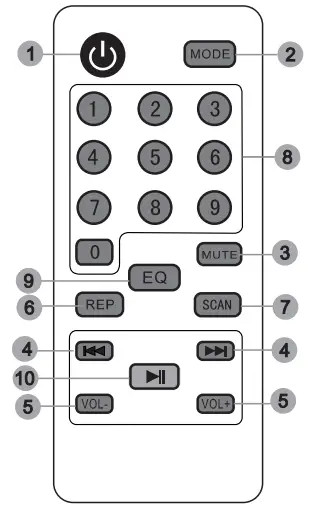 |
|
- Under normal circumstances, the remote control should be used within a range of about 20 feet and 30 degrees from the remote reception window.
- When operating the remote control, point the remote control at the receiver window of the machine. There should be no obstacles between the remote control and the machine.
- If the receiving window is in the position of strong light, the remote control may fail. In this case, please remove the machine to avoid direct exposure to strong light.
- Please don’t make both new and old batteries work together,and regularly check whether the remote control batteries need to be replaced.
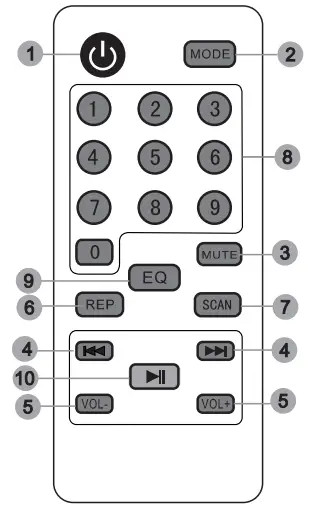
*Image diagram, for reference only
Guitar
GT.IN: Connect guitar.GT.VOL: Adjust the guitar volume.
USB/TF
Music files in USB and TF cards should be formatted as FAT32 on the computer.The order of music play is based on the file name, if the music file names are as “01,02,03” in sequence. This product will play the file “01” first.Copy MP3 or WMA music files to USB/TF cards. It is recommended to delete unnecessary files and folders to speed up card reading and reduce card reading problems
Microphone controls and basic operation
Note: Both Mics have already completed the pair at the factory. There is no need for any adjustment. But if it doesn’t work, please try the below methods.
How to pair with mic?
- Turn on the mic first. Hold down the Set button for 3 seconds to adjust the frequency.
- Once the frequency is confirmed, aim the “Screen (3)” at the “circular infrared receiving area “on the machine.
- Wait 4-5 seconds for the microphone pairing to complete. Then test whether the microphone has been successfully connected to the machine.
- If it still fails, change to a different frequency and try again. Or contact us directly and we will send the replacement mic to you.
 |
|
*Image diagram, for reference only
Description of controls
 |
3. USB/TF slot4. Music volume5. 3.5 Aux input6. Music bass7. Music treble8. Mic echo9. Mic volume10. Charging lamp11. Mic input12. AC input13. Audio input14. Guitar volume15. Guitar input16. Power switch17. LED lamp switch18. DC 12V power socket |
- LED digital display2.1) Microphone priority: Long press for 3 seconds or more to select a single loop or random
- USB Disk Mode and FM mode, return to the previous song or previous channel
- USB Disk mode, play or pause; FM mode, press for 3 seconds to automatically search for radio stations
- USB Disk Mode and FM mode, Select the next song or the next channel
- MODE: Audio conversion“USB”, Read the USB memory stick content“Bluetooth”, Select the Bluetooth connection“80.9”, Select the radio mode“L”, Select an external audio source inputs
- IR: Infrared remote reception
- REC: Insert a storage medium, press the button to record
- ACCOMPANY: accompaniment
- TWS: Bluetooth Synchronization When two devices with TWS function and the same Bluetooth name succeed in Bluetooth connection, long-press the TWS button of one of the machines. If the Bluetooth on the display does not flash, the synchronization is successful. Music changes from mono to two channels.
*Image diagram, for reference only
Recording function
Please insert a USB or TF card first and then press “REC” into recording mode. When recording music for the first time, a new file “RECORD” will be created in the card and all recordings will be saved into the file. These recording files are automatically named as REC0001, REC0002, REC0003… in sequence. When recording music, press REC to pause it and press again to continue. Press “MODE” or “REC” to quit recording mode.Please press “REC” into recording-play mode(automatically play the recording of the music before). Usually, the machine will play the last recording music first. Press PREV( | ◄◄) or NEXT ( ►►|) to select the music. Press Replay on the remote control to replay music. If you would like to replay single music or all music, please press Replay repeatedly.
Play function
USB: insert USB and play music.TF CARD: insert TF card and play music.Supports MP3, WMA, and WAV music formats, outstanding sound performance, high fax stereo design.MODE: to switch external audio, MP3 / Bluetooth/ Radio functions.►||: press this key to pause the music, and press again to continue.|◄◄ / ►►|: when playing, select the PREVIOUS/NEXT music.
Bluetooth operation
Bluetooth connection method: Turn on the speaker, press the mode key on the speaker panel, and the screen will show ‘bLUE’.Use your phone to connect the Bluetooth of the speaker. The Bluetooth name is VS-1088.If the connection fails, please restart the device or the phone and try again.The use range of the Bluetooth is 32ft in the open area.
[xyz-ips snippet=”download-snippet”]

