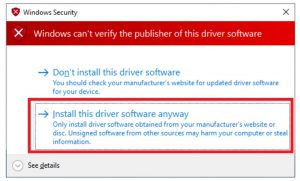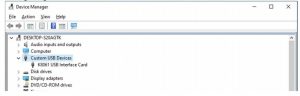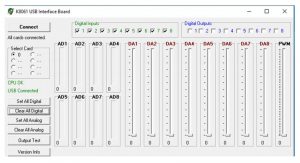velleman Driver for K8061 or VM140 Installation Guide

Installation:
- Download the latest software from this our site: https://www.velleman.eu/downloads/files/downloads/k8061_driver_v4_0.zipPlease install with full Administrator privileges and click on “Install this driver software anyway” if you get a pop-up that Windows cannot verify the publisher of the driver.
- Unzip (extract) the downloaded setup file.
- Then connect the K8061 onto USB port. Note do not use an USB 3.0 port (blue port). Then Power on the K8061 via 12V DC adaptor.
- Install the driver for K8061.
- To install the driver, you must disable the driver signature enforcement. To do so, reboot the computer in special mode called: “disable driver signature enforcement”.A guide how to do: Here you will find the instructions how to disable driver signature enforcement in Windows 10: We prefer to use option 2. How to Disable Driver Signature Verification on 64-Bit Windows 8 or 10 (So That You Can Install Unsigned Drivers) (howtogeek.com)Hold shift key pressed while you click on “Restart”.

- Once your computer has rebooted, you will be able to choose the Troubleshoot option.

- Now choose Advanced options.

- Choose Startup Settings.
 Since we are modifying boot time configuration settings, you will need to restart your computer one last time. Finally, you will be given a list of startup settings that you can change. The one we are looking for is “Disable driver signature enforcement”. To choose the setting, you will need to press the F7 function key.
Since we are modifying boot time configuration settings, you will need to restart your computer one last time. Finally, you will be given a list of startup settings that you can change. The one we are looking for is “Disable driver signature enforcement”. To choose the setting, you will need to press the F7 function key. Your PC will now reboot one more time and you will be able to install unsigned drivers without any error message.
Your PC will now reboot one more time and you will be able to install unsigned drivers without any error message.
- To install the driver, you must disable the driver signature enforcement. To do so, reboot the computer in special mode called: “disable driver signature enforcement”.A guide how to do: Here you will find the instructions how to disable driver signature enforcement in Windows 10: We prefer to use option 2. How to Disable Driver Signature Verification on 64-Bit Windows 8 or 10 (So That You Can Install Unsigned Drivers) (howtogeek.com)Hold shift key pressed while you click on “Restart”.
- Open “Control Panel” and navigate to “Device Manager”.In this driver list, you will find a Yellow exclamation mark at (Other devices): K8061 USB Interface board.

- Click K8081 USB Interface Board, now click on Update icon under the menu balk “Update device driver”.

- A window appears. And choose “Browse on computer for drivers”

- Check “Include subfolders”, and klick on Browse Button

- Navigate to the extracted downloaded driver folder: k8061_driver_v4_0 and click Next.

- A “Windows Security” window appears, click on “Install this driver software anyway”.

- An installation process will be shown in a window. When installation is completed, the driver is now installed correctly. The Yellow exclamation mark in the list of device manager is gone.

- After the installation of the driver, copy the file K8061.dll from extracted (downloaded .zip folder: “k8061_driver_v4_0” ) to this folder location: C:WindowsSysWOW64.

- Reboot PC a last time again.
- The K8061 / VM140 is now ready to use. Open the Demo software and click on connect button. CPU OK & USB connected message will be appear when board is powered, connected to USB and Hardware is okay.

References
[xyz-ips snippet=”download-snippet”]



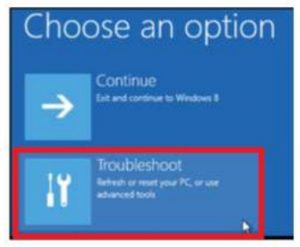
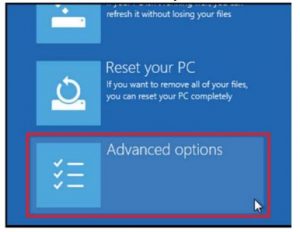
 Since we are modifying boot time configuration settings, you will need to restart your computer one last time. Finally, you will be given a list of startup settings that you can change. The one we are looking for is “Disable driver signature enforcement”. To choose the setting, you will need to press the F7 function key.
Since we are modifying boot time configuration settings, you will need to restart your computer one last time. Finally, you will be given a list of startup settings that you can change. The one we are looking for is “Disable driver signature enforcement”. To choose the setting, you will need to press the F7 function key. Your PC will now reboot one more time and you will be able to install unsigned drivers without any error message.
Your PC will now reboot one more time and you will be able to install unsigned drivers without any error message.