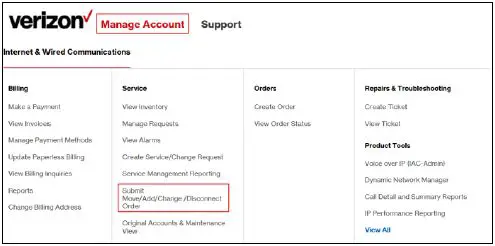Quick Start Guide
How toSUBMIT A DISCONNECT REQUEST
This quick start guide explains you to submit a request for disconnection of one or more service identifiers.
- Go to http://sso.verizonenterprise.com.

- On the Verizon Enterprise Center home page, click the Submit Move/Add/Change/Disconnect Order from the Manage Account mega menu.

- On the Create Request – Select Request Type and Account page, select the request type as I want to disconnect my service from the Select Request Type drop-down menu.

- Enter the valid account number and click the Validate button.
- On successful validation of the entered account number, click the PROCEED button.
- On the Disconnect Request – Request Details page, enter the company name and country from which you want to disconnect the service in the Company Name and Country text fields.

- In the Enter Your Contact Information section, enter the contact number in the Contact Number text field.
- Click the Yes option button, if you want other contacts to be notified about the request. <OR> Click the No option button. Note: If you have clicked Yes option button, the add contact section appears and prompts you to enter the first and last name, mail, country code, contact number, and extension of the contact whom you want to be notified. You can add a maximum of three contacts.
- Enter the service identifier details of the service that you want to disconnect. Note:You can enter maximum of 20 service identifiers by clicking Add Rows link.
- Click the Specify the preferred disconnect date option button and select a particular date, if you want to disconnect your service on a particular date. <OR> Click the Next Available Date option button.
- Select the reason for disconnecting your service from the Why are you disconnecting these services? drop-down menu. Note: You will be prompted to enter the details of the service that you want to disconnect. The field elements appear based on the selected service type.
- Click the Yes option button, if you want Verizon to play a referral message. <OR> Click the No option button. Note: If you have clicked Yes option button, a text area appears and prompts you to enter the referral message. The referral message may cost you and it will be charged to your account.
- Click the Yes option button, if you want to cancel the account if all the services associated with the account is disconnected. <OR> Click the No option button.
- Enter any additional information or instruction that you want to perform during the disconnect request process.
- Upload the document and enter the company’s internal reference number if applicable.
- Click the Next button.
- On the Disconnect Request – Review & Submit page, review the entered disconnect request details.

- Click Yes I Agree check box and click the Confirm button. Note: Once the transaction is in progress, a confirmation email will be sent to the requestor e-mail ID. If you do not receive the copy of request as well as request acknowledgement within 24 hours, please contact the VEC helpdesk or customer service to avoid delays in disconnection of service.
How To Submit A Verizon Business Disconnect Request – How To Submit A Verizon Business Disconnect Request –
Questions about your Manual? Post in the comments!
[xyz-ips snippet=”download-snippet”]