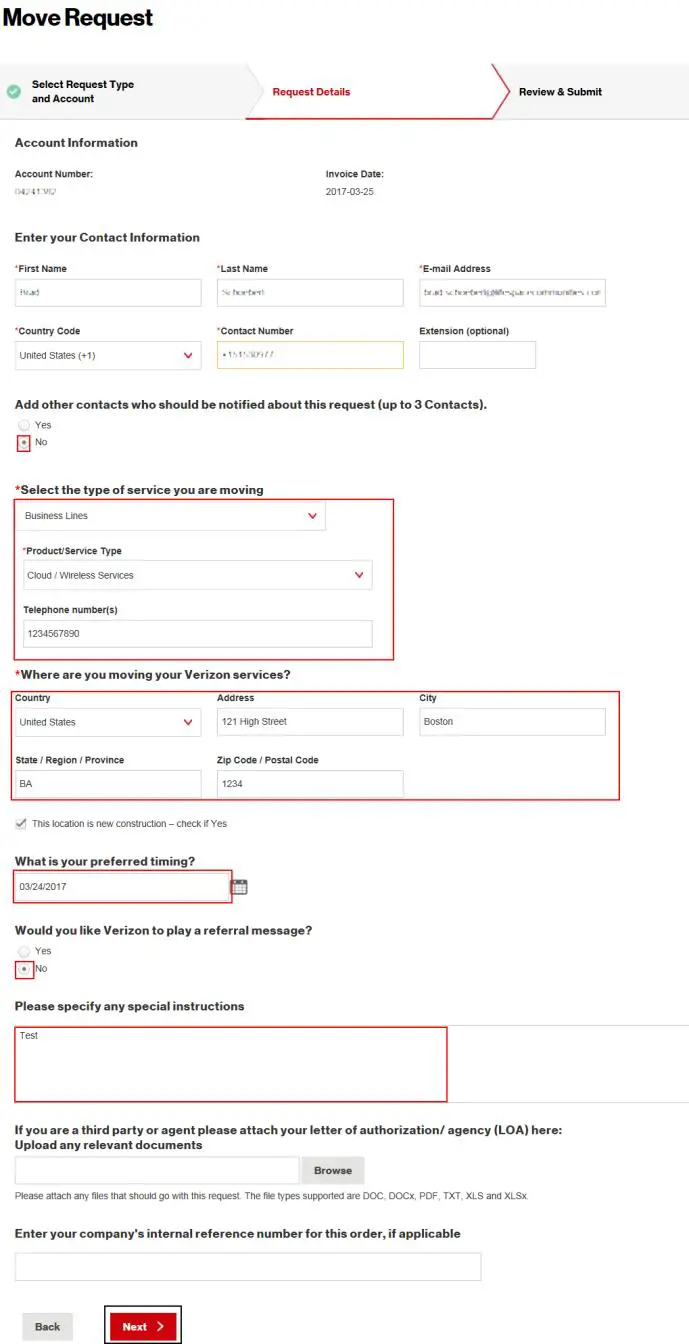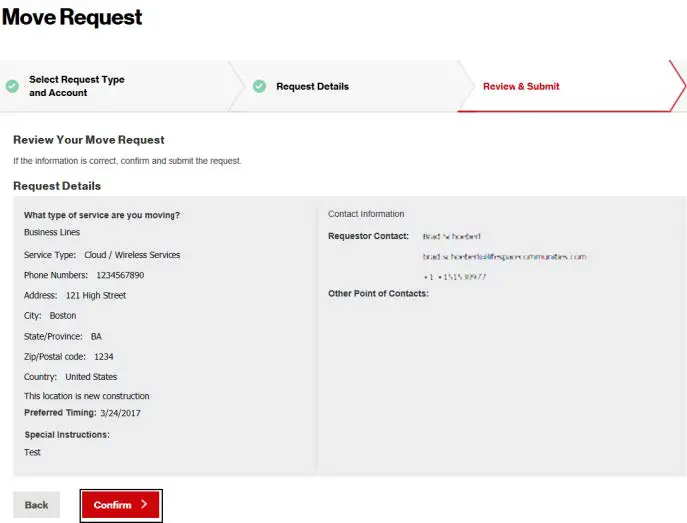Quick Start Guide
How toSUBMIT A MOVE REQUEST
This quick start guide explains how to raise a move request for all or selective circuits/telephone numbers under a billing account from one physical location to another.
- Go to http://sso.verizonenterprise.com.
- On the Verizon Enterprise Center home page, click the Submit Move/Add/Change/Disconnect Order from the Manage Account mega menu.
- On the Create Request – Select Request Type and Account page, select the request type as I want to move my service from the Select Request Type drop-down menu.
- Enter the valid account number and click the Validate button.
- On successful validation of the entered account number, click the PROCEED button.
- On the Move Request – Request Details page, click the Yes option button, if you want other contacts to be notified about the request. <OR> Click the No option button.Note: If you have clicked Yes option button, the add contact section appears and prompts you to enter the first and last name, mail address, country code, contact number, and extension of the contact whom you want to be notified. You can add a maximum of three contacts.

- Select the type of the service that you want to move from the Select the type of service you are moving drop-down menu.Note: You will be prompted to enter the details of the service that you want to move. The field elements appear based on the selected service type.
- Enter the details of the new location in the Where are you moving your Verizon services? section.
- Select the date that you prefer for the move by clicking the calendar icon present beside the What is your preferred timing? text box.
- Click the Yes option button, if you want Verizon to play a referral message. <OR> Click the No option button.Note: If you have clicked Yes option button, a text area appears and prompts you to enter the referral message. The referral message may cost you and it will be charged to your account.
- Enter any additional information or instruction that you want to perform during the move request process.
- Upload the document and enter the company’s internal reference number if applicable.
- Click the Next button.
- On the Move Request – Review & Submit page, review the entered move request details.

- Click the Confirm button.Note: Once the transaction is in progress, a confirmation email will be sent to the requestor e-mail ID. If you do not receive the copy of request as well as request acknowledgement within 24 hours, please contact the VEC helpdesk or customer service to avoid delays in move of service.
How To Submit A Verizon Business Move Request – How To Submit A Verizon Business Move Request –
Questions about your Manual? Post in the comments!
[xyz-ips snippet=”download-snippet”]