User Manual

Samsung Galaxy Tab E Tablet
Setting Up Your Tablet
Your tablet comes with the SIM card pre-installed.Optional: Insert the microSD Card Your tablet supports a removable microSD™ or microSDHC™ card (sold separately) for storage of music, pictures and other files.
- Locate the microSD card slot on the side of the tablet and open the microSD card slot cover.
- Position the microSD card with the gold strips facing down.
- Carefully slide the microSD card into the microSD slot (as shown) until it clicks into place.
- Close the microSD card slot cover.
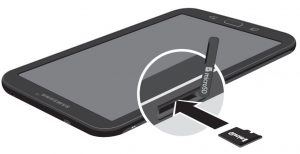
NOTE: The microSD card is sold separately.
Charge your tabletBefore turning on your tablet, charge it fully. Your tablet comes with a charger and a USB cable. Plug the smaller end of the cable into the USB/ charger port on your tablet and the larger end into the charging head. Then plug the charger into an electrical outlet to charge the tablet.

WARNING! Please use only an Samsung approved charging accessory to charge your tablet. Improper handling of the charging port, as well as the use of an incompatible charger, may cause damage to your tablet and void the warranty.
About Your Tablet

NOTE: Devices and software are constantly evolving—the screen images and icons you see here are for reference only.

Using your tablet
Turning your tablet on/offTo turn your tablet on, press and hold the Power/Lock button.
To turn your tablet off, press and hold the Power/Lock button. Then tap Power off > Power off.
Locking/unlocking the screenTo turn on your screen, press the Power/Lock button. Then swipe the screen in any direction to unlock it.
To turn off your screen and prevent accidental key presses, press the Power/Lock button.
Activating your tabletActivate your tablet to use the Internet on Verizon’s super-fast 4G LTE network.
- Make sure your SIM card is inserted and turn on your tablet.
- Follow the prompts in the Setup Wizard.
NOTE: Subject to specific terms of use. For coverage details, visit verizonwireless.com/coveragelocator.
Learning More
![]() The Help app gives you tips, videos and other information on how to use your tablet, including:
The Help app gives you tips, videos and other information on how to use your tablet, including:
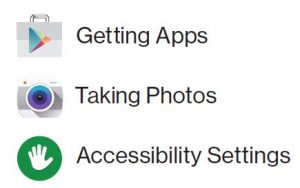
![]() Visit: verizonwireless.com/support.
Visit: verizonwireless.com/support.
![]() Download a User Guide from verizonwireless.com/support or call (888) 987-HELP (4357) to order a copy.
Download a User Guide from verizonwireless.com/support or call (888) 987-HELP (4357) to order a copy.
Managing Your Account
![]() My Verizon Mobile appManage your account, track your usage, edit account information, pay your bill and more.
My Verizon Mobile appManage your account, track your usage, edit account information, pay your bill and more.
![]() International travelFor features and rates when traveling outside theUS, visit verizonwireless.com/international.
International travelFor features and rates when traveling outside theUS, visit verizonwireless.com/international.
![]() Customer serviceCall (800) 922-0204Twitter @VZWSupport
Customer serviceCall (800) 922-0204Twitter @VZWSupport
Additional information
Your wireless device and third-party services Verizon Wireless is the mobile carrier associated with this wireless device, but many services and features offered through this are provided by or in conjunction with third parties. Verizon Wireless is not responsible for your use of this device or any non- Verizon Wireless applications, services and products, including any personal information you choose to use, submit or share with others. Specific third-party terms and conditions, terms of use and privacy policies apply. Please review carefully all applicable terms, conditions and policies prior to using this wireless device and any associated application, product or service.
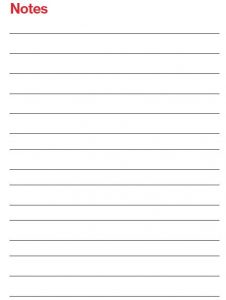
© 2016 Verizon Wireless. All Rights Reserved. Samsung and Galaxy Tab are both trademarks of Samsung Electronics Co., Ltd. Android, Google, Google Play, and other marks are trademarks of Google Inc. Other company and product names mentioned herein may be trademarks of their respective owners. Screen images simulated. Appearance of device may vary.
Printed in Vietnam
Samsung Galaxy Tab E Tablet User Manual – Samsung Galaxy Tab E Tablet User Manual –
Questions about your Manual? Post in the comments!

