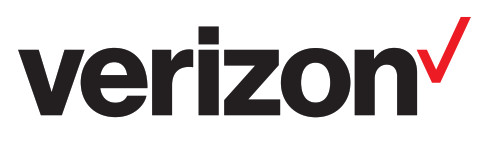 Fios TV Onesetup instructions
Fios TV Onesetup instructions

Setup optionsMy Fios app
Use the My Fios app for easy setup instructions. http://l.ead.me/bawcj7
http://l.ead.me/bawcj7
Paper instructions
![]() Don’t have internet access?Use these setup instructions.
Don’t have internet access?Use these setup instructions.
Wait…disconnecting equipment is important.
Before you begin, everything must be disconnected from all TVs throughout your home such as:
- set-top boxes
- TV equipment (CableCARD, Digital Adapters, etc.)
- gaming systems
- third-party streaming devices (Roku, Google Chromecast, etc.)
- DVD and Blu-ray players
If keeping an existing Verizon router, skip to Step 2.
Step 1: Fios Router
Step 1A: Make the connectionsA. Connect the coax cable from the coax port on your routerto a coax outlet. (Required for Fios TV*)B. Connect the power cord to your router then to an electrical outlet.C. Router will take up to 10 minutes to update completely. Move to the next step when the front light is solid white.
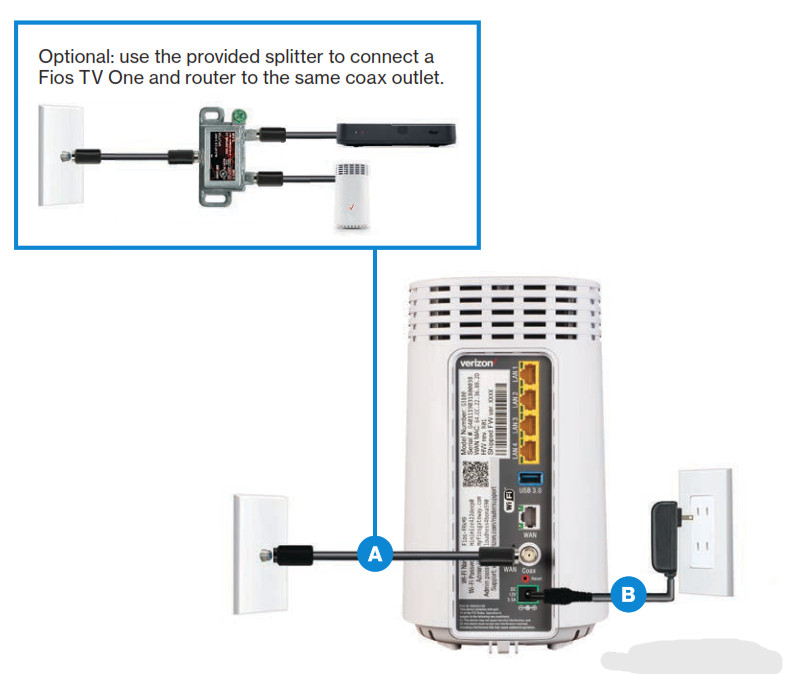
 Troubleshooting
Troubleshooting
If the light is not solid white, visit verizon.com/routersupport*Separate subscription required; not available in all areas.
Step 1: Fios Router (continued)Step 1B: Wired or Wi-Fi? Your choice. Wi-Fi
- Get the Wi-Fi name and password off the label on your router.
- On your device, choose your Wi-Fi name when it appears.
- Enter your Wi-Fi password exactly as it is on your router label.
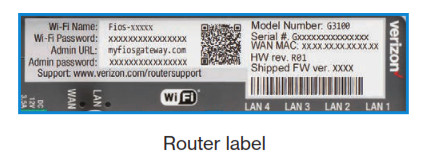
Wi-Fi NetworkThe Fios Router supports Self-Organizing Network (SON) and allows your devices to move seamlessly between 2.4 GHz and 5 GHz Wi-Fi signals, connecting devices to the closest access point, and optimizing your Wi-Fi connection.
Wired
- Connect the Ethernet cable to any yellow LAN port on your router.
- Connect the other end to your computer.
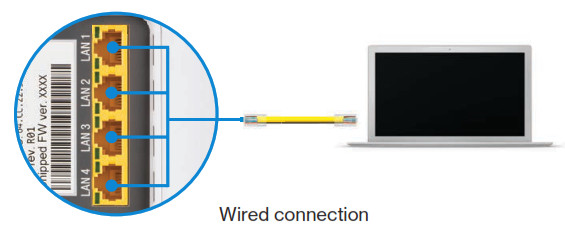
Step 1C: Complete activationActivate your service by opening a web browser on your computer and following the prompts.Note: If you ordered a Fios Extender, set it up now using the instructions in the box.
Step 2: Fios TV One
Step 2A: Make the connectionsA. Connect the coax cable from the Fios TV One to a coax outlet.B. Connect the HDMI cable* from the Fios TV One to your TV.C. Connect the power cord from the Fios TV One to an electrical outlet.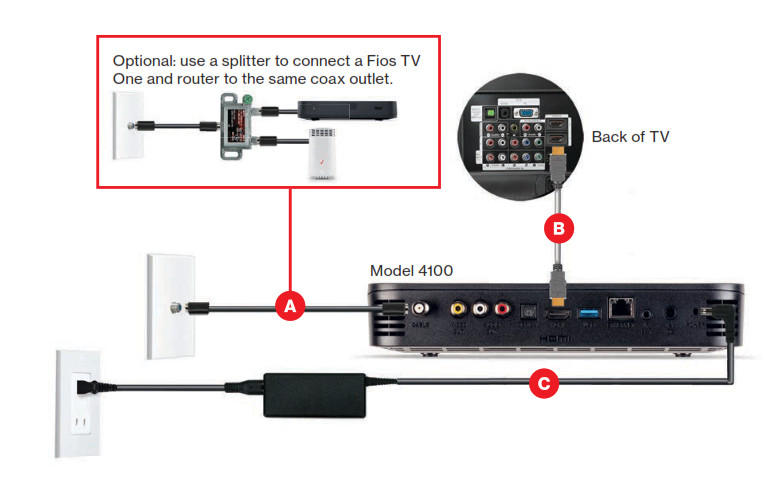
Step 2B: Complete activation and remote setupTurn on your television and Fios TV One. Using the Fios TV Voice Remote, follow the on-screen instructions to complete activation and remote setup.Note: If you have any issues with the Fios TV Voice Remote functioning properly after setup is complete, you may need to pair it manually by going to Menu > Settings > Voice Control > Fios Voice Remote > Program Voice Remote > Manual Setup and following the prompts.*The HDMI cables included with your equipment are 4K compatible.
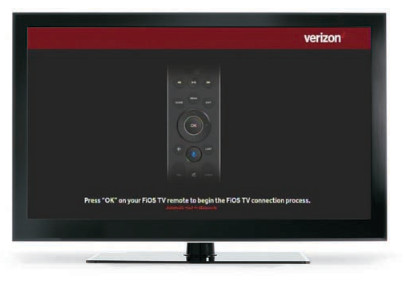
Step 3: Fios TV One Mini
Step 3A: Make the connectionsA. Connect to Fios TV via a Wired or a Wi-Fi connectionWired: Connect the coax cable from your Fios TV One Mini to a coax outlet.Wi-Fi: Do NOT connect the coax cable; your Fios Wi-Fi will sync automatically.B. Connect the HDMI cable* from your Fios TV One Mini to your TV.Note: If your TV is not HDMI compatible, use composite cables and the provided adapter.C. Connect the power cord from your Fios TV One Mini to an electrical outlet.
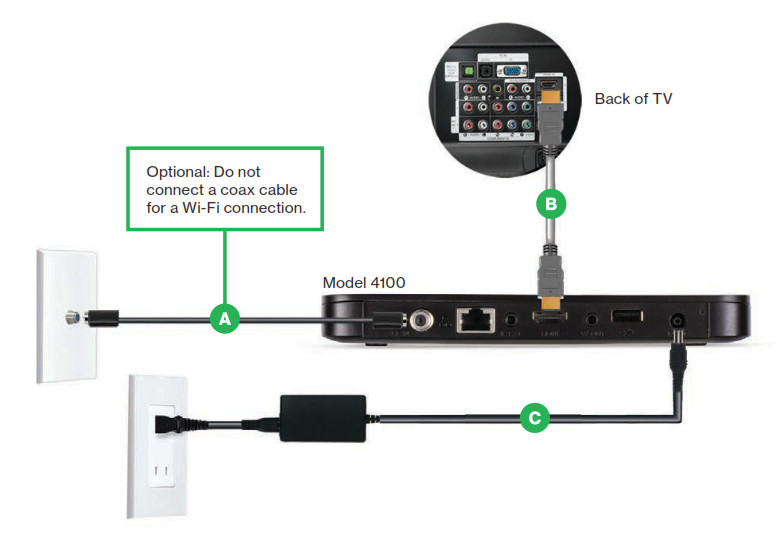
Step 3B: Complete activation and remote setupTurn on your television and Fios TV One Mini. Using the Fios TV Voice Remote, follow the on-screen instructions to complete activation and remote setup.Note: If you have any issues with the Fios TV Voice Remote functioning properly after setup is complete, you may need to pair it manually by going to Menu > Settings > Voice Control > Fios Voice Remote > Program Voice Remote > Manual Setup and following the prompts.*The HDMI cables included with your equipment are 4K compatible.
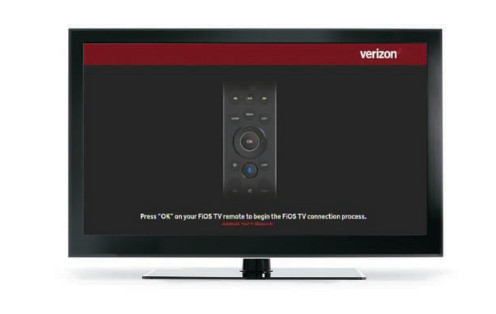
Step 4: Accessories (if ordered)
Digital AdapterMake the connectionsA. Connect the coax cable from the Digital Adapter to a coax outlet.B. Connect the coax cable from the Digital Adapter to your TV.C. Connect the power cord from the Digital Adapter to an electrical outlet.Complete activationD. Turn the Digital Adapter on using the Fios TV remote; then turn on your TV usingthe remote control that came with your TV and tune to channel 3.E. Activate online at verizon.com/fiostv/selfinstall or by phone at 855.372.2181.
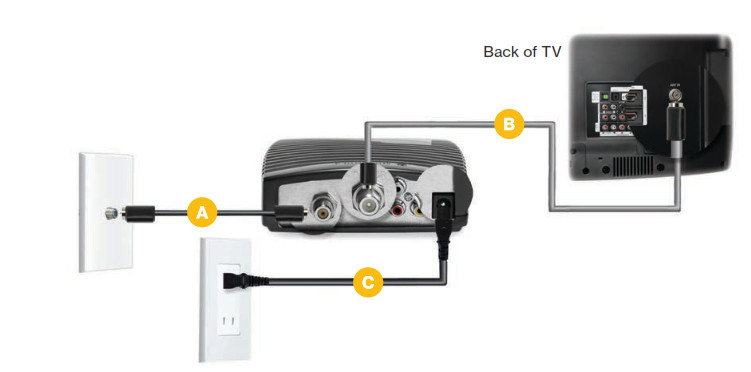 If you ordered additional Fios accessories, follow the instructions included with the equipment.
If you ordered additional Fios accessories, follow the instructions included with the equipment.
Fios TV Voice Remote
Give voice control a try.After activation, use the voice feature on your Fios TV Voice Remote to quickly and easily control your TV. Hold the remote about 12” from your face and press the mic button. Speak normally as you say commands such as “Tune to CNN” or “Show me comedy movies.”For more information about Fios TV Voice Remote features, visit verizon.com/voiceremote
 Need help?
Need help?
For setup help, answers to common Fios questions, and more: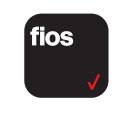 Use the My Fios app
Use the My Fios app
![]() Go online to verizon.com/support
Go online to verizon.com/support
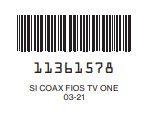
© 2021 Verizon. All rights reserved.
References
[xyz-ips snippet=”download-snippet”]


 Troubleshooting
Troubleshooting Need help?
Need help?