verizon SFE4116G LTE Network Extender


Thank you for purchasing a Network Extender to provide enhanced coverage for your Verizon Wireless mobile devices. Use this quick start guide (QSG) to help you set up your Network Extender, learn how to connect to it, and verify that you are under Network Extender coverage.
Get to know your device
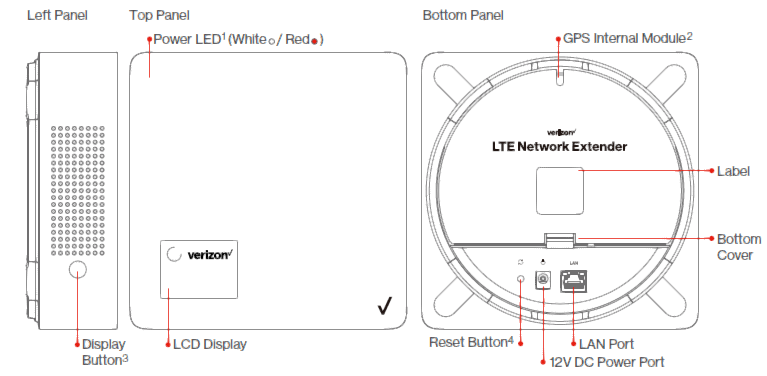
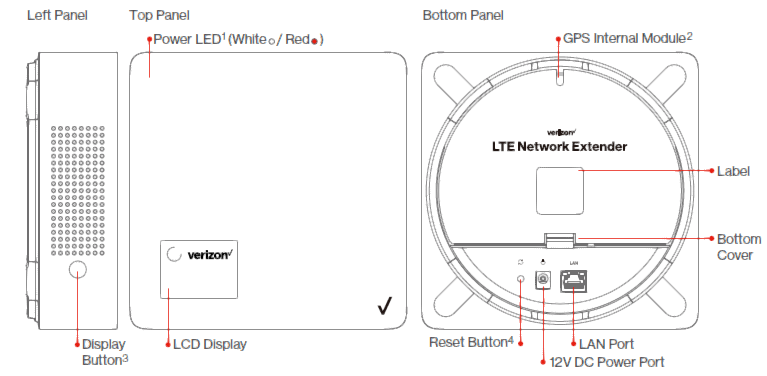
- Depending on device mode, the LED may either show white or red.
- To provide the device with good GPS signal, place the device near a window that’s without any metal shielding. If the LCD Display shows “GPS Insufficient Error”, open the bottom cover and remove the GPS module stowed in the compartment. Please see GPS Troubleshooting section in this QSG for more information.
- Press to toggle display options to show device information.
- For advanced use only. Press the Reset button for 10 seconds for factory reset.
What’s in the box


Setting Up Your LTE Network Extender
- Review these Verizon LTE Network Extender Requirements
- Internet Access: High speed wired broadband with minimum download speed of 10 Mbps and upload speed of 5 Mbps, 20 Mbps down and 10 Mbps up or higher is recommended.
- NOTE: Home satellite broadband access is not supported.
- A Router/Modem: The Verizon LTE Network Extender must be connected to an available LAN port on a router or modem with always-on internet access.
- GPS signal: The Network Extender requires a continuous GPS signal from the provided GPS antenna.
- Position Your Verizon LTE Network ExtenderConsider these factors when choosing a location for your Verizon LTE Network Extender:
- For best results, place your Verizon LTE Network Extender near a window where a strong GPS signal can be acquired.
- For better GPS signal strength, please pull out and unwrap the GPS extension cable stored at the back of the Network Extender to position the GPS antenna as close to a window as possible. See the GPS Troubleshooting section forinstructions.NOTE: A GPS signal is necessary for the Verizon LTE Network Extender to work properly and to provide your location if you dial 911 in an emergency.
- Place your Verizon LTE Network Extender at least 10 feet away from products that generate electromagnetic radiation (e.g., a microwave oven).
- Your Network Extender needs to be plugged into a power outlet.
- The Verizon LTE Network Extender can be placed on a flat surface, such as a table or shelf, or mounted to the wall.NOTE: Optional wall mount brackets are sold separately on verizonwireless.com
- Connect Your LTE Network Extender
- Plug one end of the provided Ethernet cable into an available LAN port on your router and the other end to the LAN port on your LTE Network Extender.
- Plug the power supply connector into the 12V DC power port located at the rear of the LTE Network Extender.
- Plug the Power Adapter into an available outlet.


- The LTE Network Extender will turn on automaticallyWhen it does, startup and self-configuration will begin. This will typically take 560 minutes, depending on GPS signal conditions.NOTE: If an error message appears on the LCD display, or if Startup takes longer than an hour, please refer to the Startup Troubleshooting table in this QSG. After successful startup, the indicator will return to off and the display will show “Service Active…”. Press the display button to see additional information about your Network Extender.

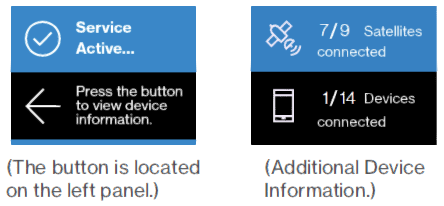
Making Calls Using Your LTE Network Extender.Once the LTE Network Extender is in service, your phone must be within 50 feet, horizontally, of the unit.To verify your Verizon Wireless phone is connected to the LTE Network Extender:
- Make sure your phone has Advanced Calling or HD Voice activated.
- Dial #48 from your mobile phone and listen for the following confirmation: “You are under 4G LTE Network Extender coverage…”
- Some phones may show a home icon.NOTE: The range of the Network Extender is dependent on the strength of the existing Verizon Wireless network coverage. The use of this unit is recommended for areas where 1 bar or less is observed on your phone.
GPS Troubleshooting
If your display still shows “GPS Insufficient Error” after one hour, or you get a GPS error message:
- Make sure that your LTE Network Extender is at least 10 feet away from any communication devices or appliances that generate electromagnetic radiation (e.g., Wi-Fi routers or microwave ovens).
- If you have another LTE Network Extender, make sure their GPS antennas are at least 150mm apart.
- Make sure your LTE Network Extender is close to a window. If necessary, use the internal 23’ GPS extension cable to position the GPS antenna as close to a window as possible. Follow the steps below to take the internal GPS module out from the LTE Network Extender:
- Open the rear cover, as shown in the pictures below, to expose the GPS antenna.
- Take the internal GPS antenna module out.
- Unwrap the extension GPS cable and place the antenna close to a window.
NOTE: If it has taken more than two hours to acquire a GPS signal, please check the GPS signal strength on the Admin website. If the signal is weak, please see the user guide for additional troubleshooting steps.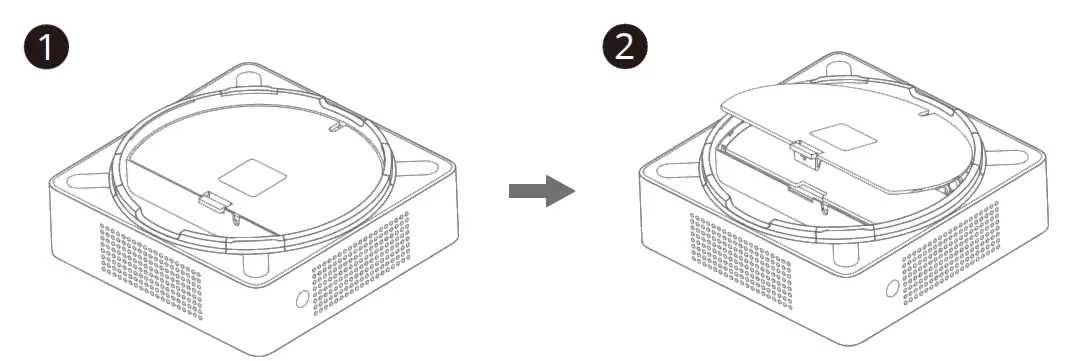
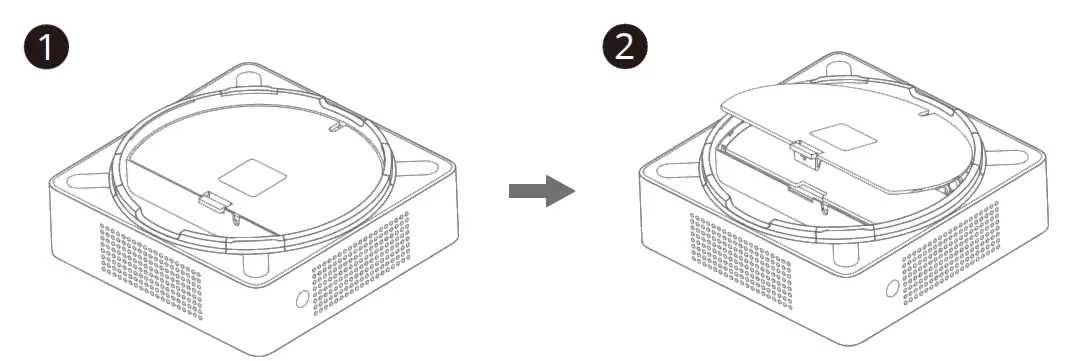
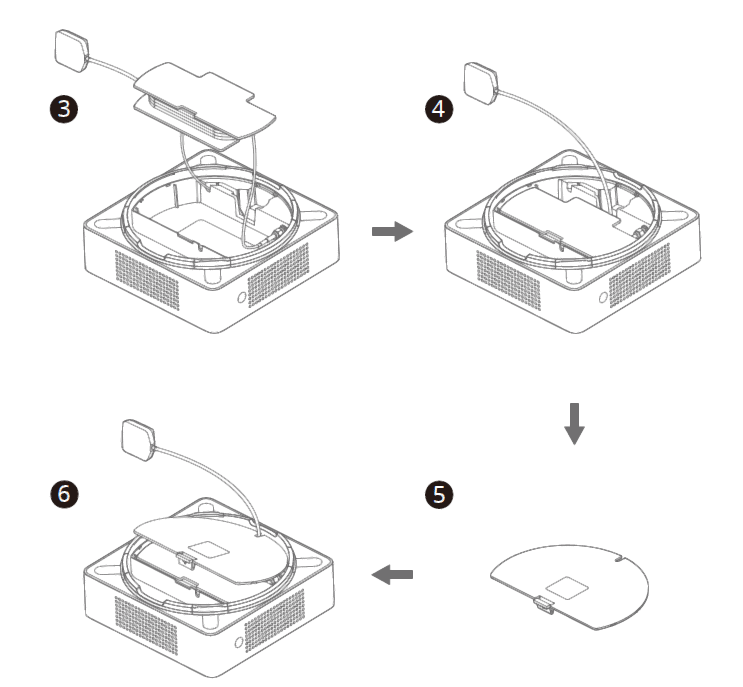
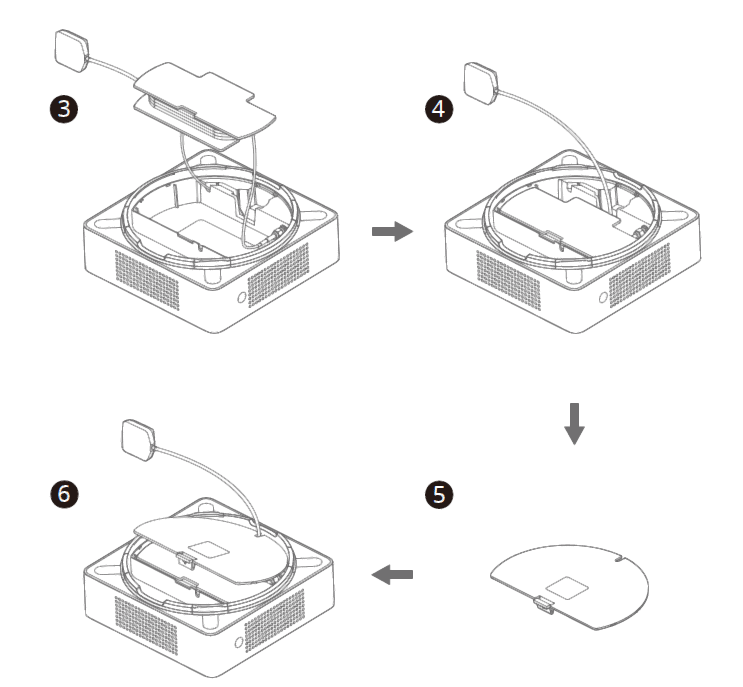
Startup Sequence with Troubleshooting Tips
| Startup Stage in LCD | Error Code Display | Troubleshooting |
| Hardware initializing | Hardware Error 2A Please check user guide | The LTE Network Extender has a Hardware error disrupting its normal booting up process, please try restarting the device. If the error persists, please call Customer Service (800-922-0204). |
| Hardware Error 2B Please check user guide | The LTE Network Extender has a malfunctioning RF antenna, and the device can no longer provide proper service. Please call Customer Service
(800-922-0204). |
|
| Software initializing | Software Error 3A Please check user guide | The LTE Network Extender has a Software error disrupting its normal booting up process, please try restarting the LTE Network Extender. If the error persists, please call Customer Service (800-922-0204). |
| Connecting to Router | Connection Error 4A Check Ethernet cable | The Ethernet port on the LTE Network Extender is not operational, please check the Ethernet cable is firmly connected at both ends, and the switch, router or internet gateway is turned on. |
| Connecting to CMP server | Server Error 5A
Please check user guide |
The LTE Network Extender has failed to get certificate from the CMP server, please contact your network administrator. If the issue persists, please
call Customer Service (800-922-0204). |
| Searching GPS signal | GPS Insu cient Error 6A Please check user guide | The LTE Network Extender has failed to acquire minimally required GPS signal, please try to move your GPS antenna closer to the window, or you can refer to Step 4 “GPS Troubleshooting” (in QSG) for some tips. If the issue persists, please call Customer Service (800-922-0204). |
| GPS antenna Error 6B
Please check GPS antenna connection |
No GPS antenna is detected in the LTE Network Extender, please make sure a GPS antenna module is set up and connected to the device. If the issue persists, please call Customer Service (800-922-0204). |
|
| GPS clock Error 6C Please check user guide | The LTE Network Extender failed to receive a clock signal from its GPS module, please try to move your GPS antenna closer to the window, or you can refer to Step 4 “GPS Troubleshooting” (in QSG) for some tips. If the issue persists, please call Customer Service (800-922-0204). | |
| Connecting to SeGW Server | Server Error 7A
Please check user guide |
The LTE Network Extender failed to establish IPSec tunnel to connect to SeGW, please check the LAN/firewall setting or contact your network administrator, if the issue persists, please call Customer Service
(800-922-0204). |
| Startup Stage in LCD | Error Code Display | Troubleshooting |
| Connecting to HeMS Server | Server Error 8A
Please check user guide |
The LTE Network Extender received incorrect provisioning parameters from HeMS, for example, incorrect bandwidth, wrong command sequence in setting EARFCN for ANR or unsupported band. If the issues persists, please call Customer Service (800-922-0204). |
|
Out of service area Error 8B Please check user guide |
The LTE Network Extender is out of Verizon’s service area; it could be that Verizon service is not available in your area. Please try to restart your device again, if the issue persists, please call Customer Service
(800-922-0204). |
|
|
Server Error 8C Please check user guide |
The LTE Network Extender receives a “403 Forbidden” error message from the management server. Please try to restart your device. If the issue persists, please call Customer Service (800-922-0204). |
|
| Server Error 8D
Please check user guide |
The LTE Network Extender receives a “500 Internal Server Error” from the management server. Please try to restart your device. If the issue persists, please call Customer Service (800-922-0204). |
|
| Server Error 8E
Please check user guide |
The LTE Network Extender is put in maintenance mode (Admin=0)
by the management server, and no UE can register on the device. If the issue persists, please call Customer Service (800-922-0204). |
|
|
Connecting to HeGW Server |
Server Error 9A
Please check user guide |
The LTE Network Extender failed to connect to the HeNB Gateway, please check the LAN/ firewall setting or contact your network administrator. If the issue persists, please call Customer Service (800-922-0204). |
| Server Error 9B
Please check user guide |
The LTE Network Extender failed to communicate with Verizon’s backend Network, please check the LAN/firewall setting or contact your network administrator. If the issue persists, please call Customer Service
(800-922-0204). |
|
| Server Error 9C
Please check user guide |
The LTE Network Extender detected a PCI collision problem with the PCI setting assigned by management server. Please try restarting your device. If the issue persists, please call Customer Service (800-922-0204). |
Other Messages and Troubleshooting Tips
| Error Code Display | Troubleshooting |
| No service Error 20
The device is overheating Please check user guide |
The LTE Network Extender is overheating, please place this device in a cool area where the temperature is between 32-122 degrees Fahrenheit. |
| No service Error 21 Please check user guide | The LTE Network Extender is experiencing a catastrophic hardware failure with the antenna. Please call Customer Service (800-922-0204). |
| No service Error 22 Please check user guide | There is an abnormally low transmission signal from your LTE Network Extender and affects the functionality of the device. The device will try to reboot itself in a moment, please don’t unplug your device. If the issue continues after auto-reboot, please call Customer Service (800-922-0204). |
| No service Error 23 Please check user guide | The Ethernet port on the LTE Network Extender is not operational, please check the Ethernet cable is firmly connected at both ends, and the switch, router or internet gateway is turned on. |
| GPS antenna Error 24 Please check user guide | No GPS antenna is detected in the LTE Network Extender, please make sure a GPS antenna module is set up and connected to the device. If the issue persists, please call Customer Service (800-922-0204). |
| GPS antenna Error 25 Please check user guide | The LTE Network Extender has not been able to acquire GPS signal for the past 24 hours. As a result, the device can no longer provide service. Please try to move your GPS antenna closer to the window. If the issue continues, you may need to acquire an outdoor GPS antenna. |
| GPS signal Error 26 Please check user guide | The LTE Network Extender has failed to acquire minimally required GPS signal, please try to move your GPS antenna closer to the window, or you can refer to Step 4 “GPS Troubleshooting” (in QSG) for some tips. If the issue persists, please call Customer Service (800-922-0204). |
| No service Error 27 Please check user guide | The LTE Network Extender failed to establish IPSec tunnel to connect to SeGW, and the device can no longer provide service to your mobile devices. Please check the LAN/firewall setting or contact your network administrator, if the issue persists, please call Customer Service (800-922-0204). |
| Out of service area Error 28 Please check user guide | The LTE Network Extender is out of Verizon’s service area; it could be that Verizon service is not available in your area. Please try restarting your device again. If the issue persists, please call Customer Service (800-922-0204). |
| No service Error 29 Please check user guide | The LTE Network Extender receives a “403 Forbidden” error message from the management server. Please try restarting your device. If the issue persists, please call Customer Service (800-922-0204). |
| No service Error 30 Please check user guide | The LTE Network Extender receives a “500 Internal Server Error” from the management server. Please try restarting your device. If the issue persists, please call Customer Service (800-922-0204). |
| No service Error 31 Please check user guide | The LTE Network Extender is put in maintenance mode (Admin=0) by the management server, and no UE can register on the device. If the issue persists, please call Customer Service (800-922-0204). |
| No service Error 32 Please check user guide | The LTE Network Extender failed to connect to the HeNB Gateway, please check the LAN/ firewall setting or contact your network administrator. If the issue persists, please call Customer Service (800-922-0204). |
| No service Error 33 Please check user guide | The LTE Network Extender detected a PCI collision problem with the PCI setting assigned by management server. Please try restarting your device. If the issue persists, please call Customer Service (800-922-0204). |
| No service Error 34 Please check user guide | The LTE Network Extender has a communication failure with Verizon’s network, and it prevents your device from providing service to mobile devices. Please try restarting your device. If the issue persists, please call Customer Service
(800-922-0204). |
| System msg Error 35 Please wait
We will retry shortly |
The LTE Network Extender experienced failure while upgrading its software. The device will try to reboot itself in a moment, please don’t unplug your device. If the issue continues after auto-reboot, please call Customer Service (800-922-0204). |
Miscellaneous
If your display shows an error message:Visit https://www.verizon.com/support/lte-network-extender/ for user guide instructions and device information.To contact Verizon Customer Service, call 800-922-0204.
LTE Network Extender Coverage and CapacityOnce your Network Extender is successfully set up, the coverage and capacity will be as follows:
- Coverage: Approximately 7,500 square feet (about a 50-foot radius).
- Capacity: Up to fourteen active users + one channel reserved for E911 calls + one channel reserved for redirect.
- Coverage radius may vary based on the floor plan and RF absorption of the materials in the building.
Accessing Your LTE Network Extender’s Admin WebsiteYou can manage your LTE Network Extender’s settings from its Admin website:
- Open a web browser, using a computer connected to the same network (LAN) as the LTE Network Extender.
- Enter “http://” followed by the LTE Network Extender’s IP address (e.g., http://192.168.0.10).NOTE: You will find the LTE Network Extender’s IP address on the LCD display. Use the Display button to navigate to it.
- Sign in using the default admin password: “LTEFemto + last 4 digits of the MAC ID (Uppercase)” (e.g., LTEFemtoBA56).
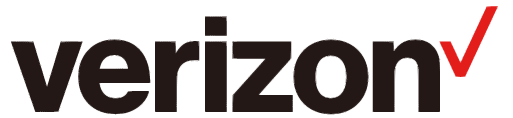
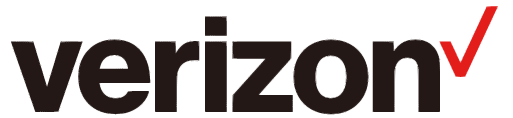
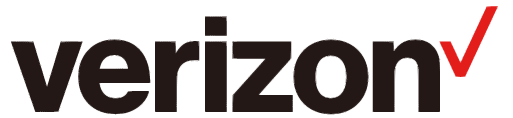
https://www.verizonwireless.com/
References
[xyz-ips snippet=”download-snippet”]


