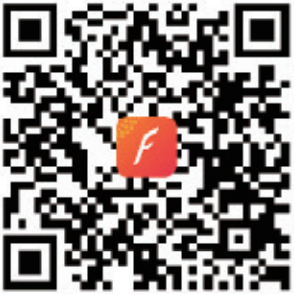User Guide
Smart Bracelet
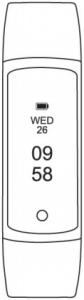
ID128HMThanks for choosing our device, please read the user guide carefully before using.
Setting
Use VeryFitPro on iOS or Android smart phone to set the wristband as follows:
Note: hardware and system of devices should meet the requirements:


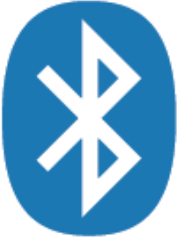
iOS 7.0 & Above Android 4.4 & Above Support Bluetooth 4 0
1. Download VeryFitPro
Search and downloadSearch and download “VeryFitPro” from the Apple Store or Android App store .;
Scan the QR code and downloadIt probably has a problem to open the link with WeChat or other scan tools, please copy the link and open it through browser.
01
2. Product activation and installation
The product must be activated by charging before initial use, and then charge the product to ensure normal power supply. The hand ring will automatically power on.
Take out: Pull open the strap and take out the bracelet body


Charge the battery: Insert the chip-mounted end of the bracelet body into the USB interface to activate the product by charging (be cautious not to reverse the polarity, and comply with the required voltage and current: 5V / 500mA)

Installation: Mount the bracelet body into the slot of the wrist strap.

Wear on: Adjust the length of the wrist strap until it is appropriate to wear on the wrist.


02
3. Touch key
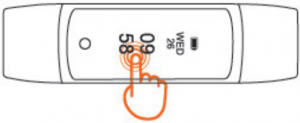
Single click the touch key:Interface switchPress and hold the touch key:Enter
4. Make sure the Bluetooth of smart phone is ON, open app”VeryFitPro”
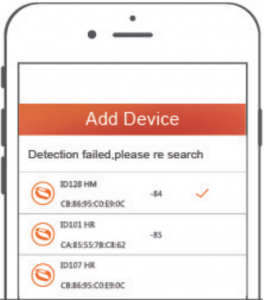
When selecting the right band from the search list, please slide the screen of wristband to wake up the device and then complete connecting.
Know your Device
1. Wearing MethodWear the device on your wrist horizontally, about 2 cm to carpal,the same method as wearing watches.
2. Heart Rate MonitoringTo monitor Heart Rate more accurately, please wear the device on the upper position of your wrist and a bit tighter than usual when you are taking exercise.
3. Heart Rate MonitoringAutomatic heart rate Monitoring is ON as default, monitor Heart Rate all the day automatically.
03
4. Working TimeContinuously working for 8 days under normal conditions
5. Interface descriptionTime mode -> heart rate mode -> blood pressure mode ->data mode -> alarm mode -> find my phone -> sports mode.
function introduction
1. Normal mode
2.1 Time mode 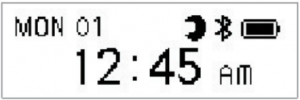
Note: display mode is in the app >device > more to switch between horizontal screen and vertical screen.
Click the touch button to enter into the next mode: heart rate mode.
2.2 Heart rate mode
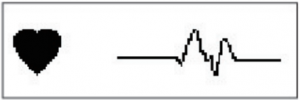
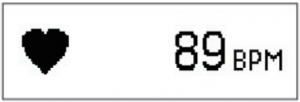
Before monitoring After monitoring
Enter into the heart rate monitoring mode. ![]() Dynamic displayInstruction:: after staying at the heart rate interface for 0.5s, the heart rate was monitored. Before the correct data was moni to red.
Dynamic displayInstruction:: after staying at the heart rate interface for 0.5s, the heart rate was monitored. Before the correct data was moni to red. ![]()
![]()
![]()
After the correct data is monitored, the data is displayed, the heart rate icon beats,
[long press touch button for 2s] invalid.Click the touch button to enter into the next mode: blood pressure test.
04
2.3 Blood pressure test
2.3.1 Blood pressure monitoring
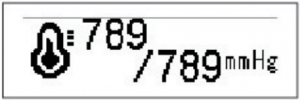
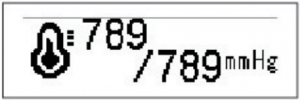
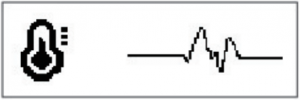
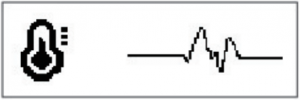
Before Monitoring After Monitoring
Note: 1. After staying at the blood pressure interface for 0.5 s,the blood pressure was monitored. After the correct data was detected, the data was displayed, and the blood pressure icon wouldn’t beat when the test was finished, and the blood pressure was no longer monito red.
Click the touch button to enter into the next mode: data mode.
2. In order to ensure the accuracy of blood pressure data, please remain calm during the monitoring and sit down if it’s possible.
2.3.2 blood pressure calibration.
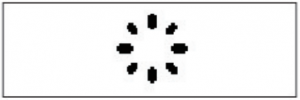
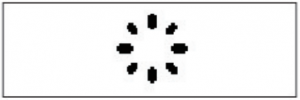
APP launches blood pressure calibration mode, and displays the interface.
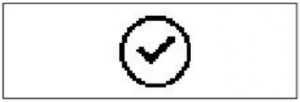
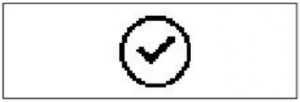
[current interface will be off after 5S screen] return to time mode.
Note: before using the blood pressure monitoring function, please use the APP for blood pressure calibration.
2.4 Data check mode
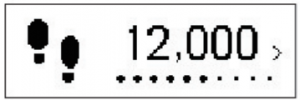
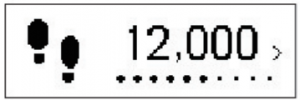
[long press for 25] enter into the data check sub-schema[click] to enter into the alarm mode or find my phone mode or sports mode.
2.4.1 data check sub-schema.
Data check– Distance Mode: displays the distance and unit of the day’s activities.
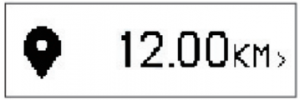
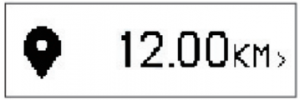
05
Data view — calories Mode:
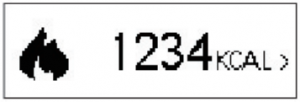
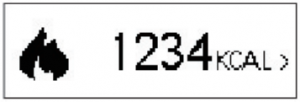
Data check– Activity Time Mode:
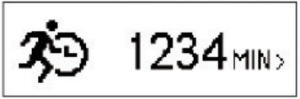
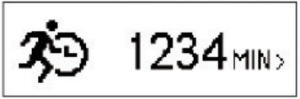
2.5 Alarm modeAfter setting the alarm:
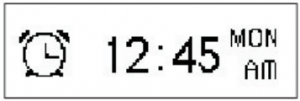
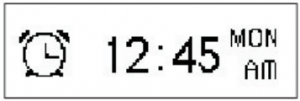
2.6 Sports mode
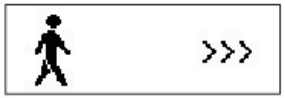
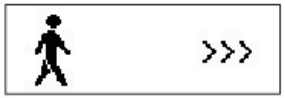
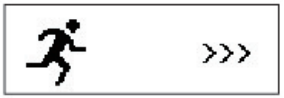
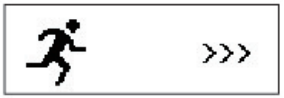
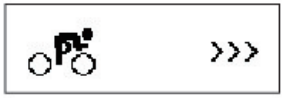
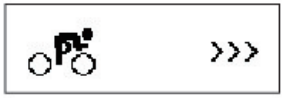
[click] to enter into TIME Mode[long press the button for is] the motor vibrates to enter into sports mode.Note: 1. If there are multiple sports modes, click on the touch button to display the next sports mode.2. Displays up to three kinds of sports through APP configuration, and the “walking” “running” “bike” is displayed by default setting of the fitness tracker.3. If you want to record the track under sports mode,please use the APP to initiate the sports.
Sports mode
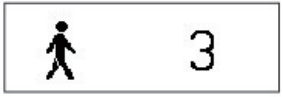
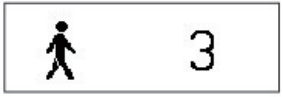
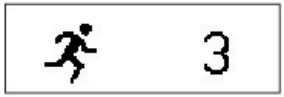
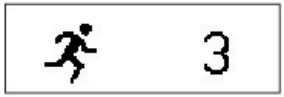
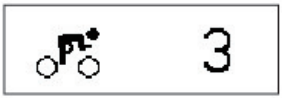
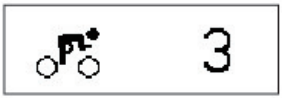
[long press the button for 3s] to enter into the current sports mode
06
2.6.1 Sports is in progress mode. –
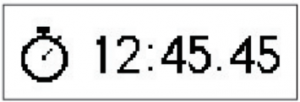
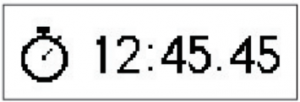
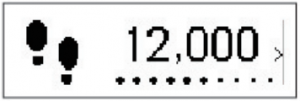
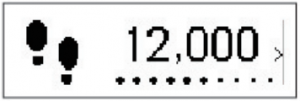
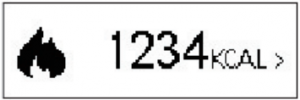
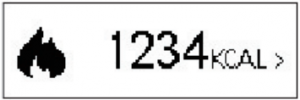
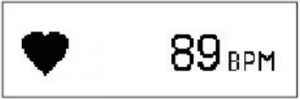
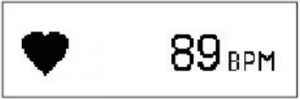
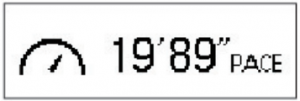
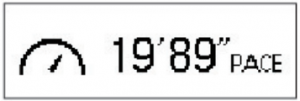
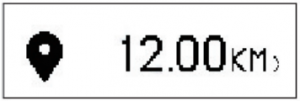
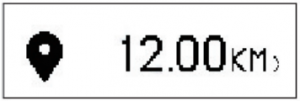
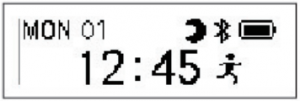
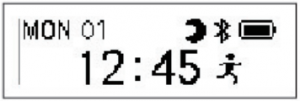
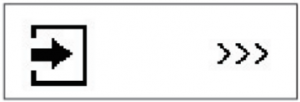
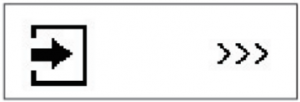
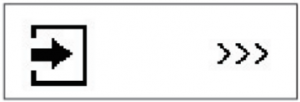
Click the touch button to enter into the next sport sub-schema Under sport exit mode [long press touch button for 2s] exit from the sports mode.
Note: the tracker displays the pace and distance when it’s connected and synchronized with the app, otherwise it will not display.
1. Click to switch between interfaces in order. During the pause process, there is animation, and the data calculation of all interfaces are at pause. Switch to heart rate interface , the heart rate can be monitored normally.
2. In the exit mode, long press for 2s, motor will vibrate and exit from the sports mode.
07
2.6.2 Exit from sports mode.
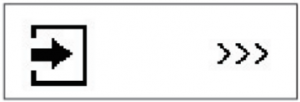
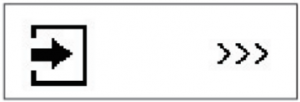
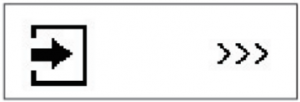
[click] enter into the next mode: the current running stop watch mode.
[long press the button for 1s] to exit from the current sports mode.
2.6.3.1 Exit from the current sports mode
After pressing the button for ls under the sport exit mode, enter into this mode.the motor vibrates for one time.
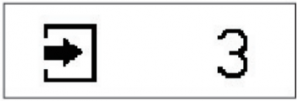
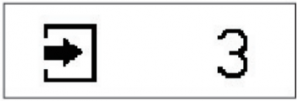
Note: long press the button for 3s, exit from the current sports mode.
1) if the activity time is less than 1 minute, the tracker won’t enter into data display mode after the termination of activity. The data will not be saved.
2)If the activity time is longer than 1 minute, the tracker will display activity termination alert.
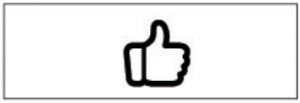
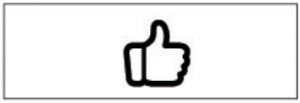
Click the touch button to enter into data display mode when the activity is terminated.
[timeout for 2s] enter into data display mode when the activity is terminated.
3) Data display mode when the activity is terminated


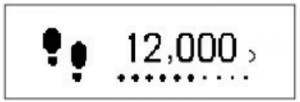
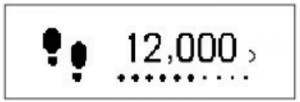
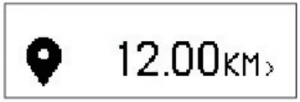
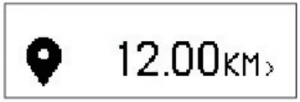
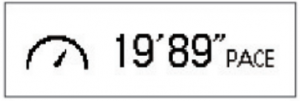
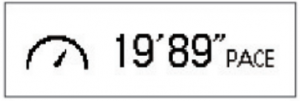
Note: display time, calories, maximum heart rate, average heart rate, steps, distance, average pace
08
2.6.4 Event reminder during activity.
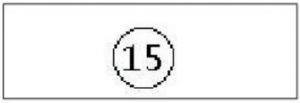
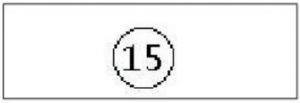
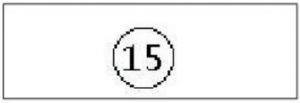
1) Exit from sports mode alert when no activity is detected.
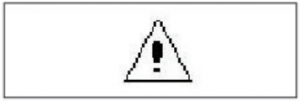
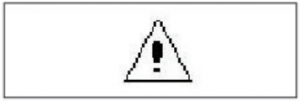
2) Compulsory exit from sports mode alert when the memory is full.
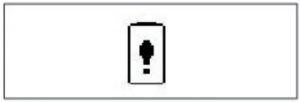
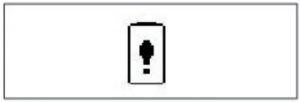
3) Compulsory exit from sports mode alert when the power is low.
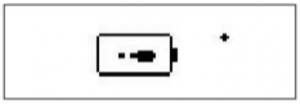
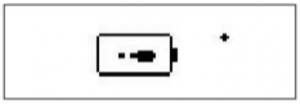
4) The alert that the battery is too low to enter into sports mode
2.6.3 Abnormal condition of operation during activity.
Under the condition that the APP initiates the activity positively, or when the APP and the tracker are disconnected, the waiting interface will be displayed:
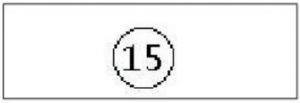
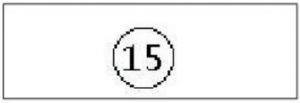
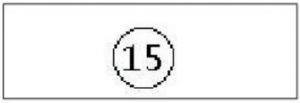
(Click the touch button )to exit from the waiting alert
Note 1. 15s timeout. If the app and ble device are successfully connected in 15s, the activity continues. If there is no successful connection in 15s, the tracker will exit from sports mode.
2.7 Camera control mode
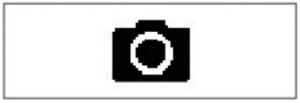
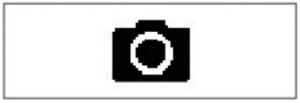
Means of access: the app sends a command to take a photo , the motor vibrates for one time.
Note: 1. Press the button or raise the gesture to trigger to take a photo, after the photo is taken successfully .\
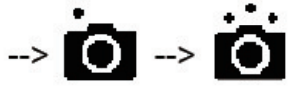
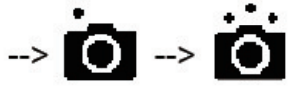
Termination method: taking photo is cancelled by APP. Return to the Previous interface after cancellation.
09
2. 8 reminder mode
2.8.1 call reminder. 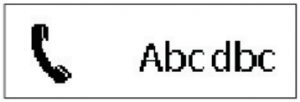
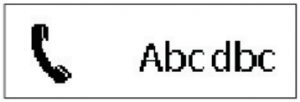
When there is an incoming phone call, no matter which mode the tracker is under, ft will enter compulsorily into the reminder mode. The tracker will return to the previous mode when it exits from this mode.
Note: 1. If the content is too much to display on the screen, it will display in a scrolling way. If the content is an unavailable language,only big icon will be displayed.Big ICON ![]()
![]()
2.8.2 information reminder. 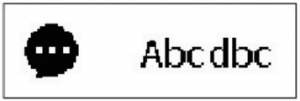
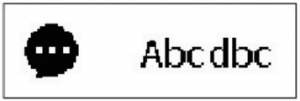
When there is an incoming message, no matter which mode the tracker is under, it will enter compulsorily into the reminder mode. The tracker will return to the previous mode when it exits from this mode.Note: 1. If the content is too much to display on the screen, it will display in a scrolling way. If the content is an unavailable language,only big icon will be displayed ![]()
![]()
2. SMS/WeChat/QQ/Facebook/WhatsApp/Twitter/sets/ Messenger/Linkedln/E
Mail/Calender / / LINE/VIBER/Skype/KakaoTalk VKontakte has corresponding icons for notification alert.
10
2.8.3 Sedentary reminder.
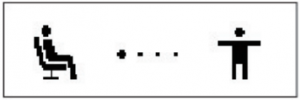
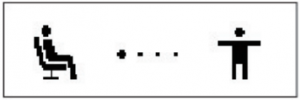
after setting the configurations at the APP, when corresponding conditions are reached, the tracker will remind.
2.8.4 anti-loss reminder.
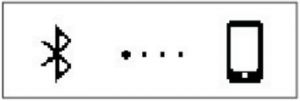
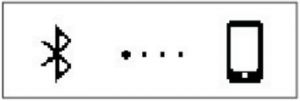
after setting the configurations at the APP, when corresponding conditions are reached, the tracker will remind.
2.8.5 event reminder.
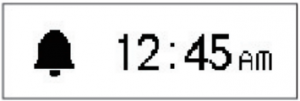
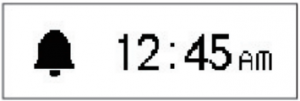
after setting the configurations at the APP, when corresponding conditions are reached, the tracker will remind
Icon description: wake up:
wake up: 

![]()
![]()
![]()
![]()
Take medicine : ![]()
![]()


2.8.6 Low battery reminder
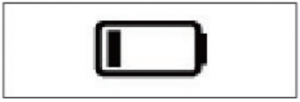
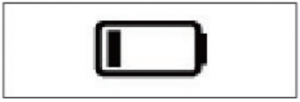
2.8.7 Target completion reminder
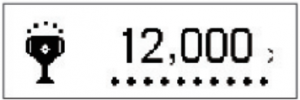
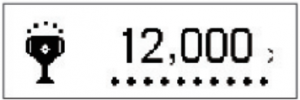
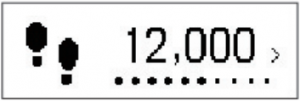
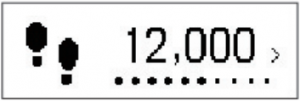
2.8.8 Charging Mode
![]()
![]()
11
2.9 Upgrade Mode
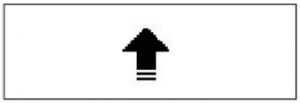
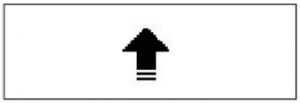
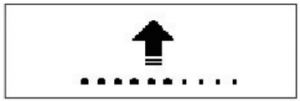
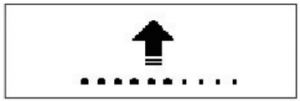
2.10 Device Error Notification
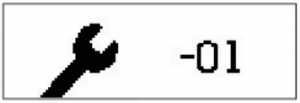
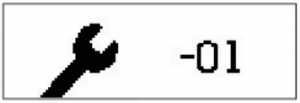
Status Code:
-01 means the abnormality of acceleration sensor-02 means the abnormality of heart rate sensor-03 means the abnormality of touch key IC-04 means the abnormality of flash
Basic Specification
Model No.: ID128HMBattery Capacity: 45mAhWorking Voltage: 3.7VHost weight: about 22gSync: Bluetooth 4.0Working temperature: – 20º C to 40º CWaterproof: IP67Working time : 7 DaysProduct frequency band: 2402-2480MHzMaximum transmit power – 1.64dBm
12
Declaration of toxic and hazardous substances in electronic information products


FAQ
♦ Failed to find the device when pairing
- Make sure the Bluetooth of smart phone is ON. and smart phone OS Android 4.4 & Above, iOS 7.0 & Above.
- Make sure the distance between phone and device is within 0.5 meter. device is among the normal Bluetooth communication distance range(within 10 meter) after pairing finished.
- Make sure the device is not under low battery. If there is still a problem after fully charged, please contact us.
♦ Failed to connect with Bluetooth occasionally
- Caused by the abnormality of Bluetooth service when it restarted on the phone.
- Reboot mobile phone or re-start the Bluetooth service, then it works normal.
♦ How to restore factory defaults
Make sure the device is connected with smart phone, go in the App, enter “device– System setting’, and choose “reboot device”.
13
This device complies with Part 15 of the FCC Rules. Operation is subject to the following two conditions:
(1) this device may not cause harmful interference, and
(2) this device must accept any interference received, including interference that may cause undesired operation.
Changes or modifications not expressly approved by the party responsible for compliance could void the user’s authority to operate the equipment. This equipment has been tested and found to comply with the limits for a Class B digital device, pursuant to Part 15 of the FCC Rules. These limits are designed to provide reasonable protection against harmful interference in a residential installation. This equipment generates, uses and can radiate radio frequency energy and if not installed and used in accordance with the instructions, may cause harmful interference to radio communications. However, there is no guarantee that interference will not occur in a particular installation.
If this equipment does cause harmful interference to radio or television reception, which can be determined by turning the equipment off and on, the user is encouraged to try to correct the interference by one or more of the following measures:
– Reorient or relocate the receiving antenna.– Increase the separation between the equipment and receiver.– Connect the equipment into an outlet on a circuit different from that to which the receiver is connected.– Consult the dealer or an experienced radio/TV technician for help.
CAUTIONRISK OF EXPLOSION IF BATTERY IS REPLACEDBY AN INCORRECT TYPEDISPOSE OF USED BATTERIES ACCORDINGTO THE INSTRUCTIONS
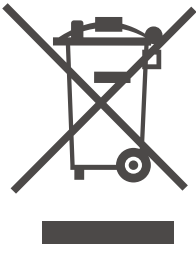
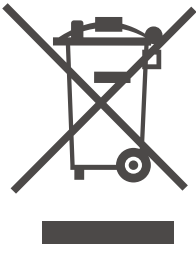
14
veryfitpro ID128HM smart brcelet manual – veryfitpro ID128HM smart brcelet manual –
[xyz-ips snippet=”download-snippet”]