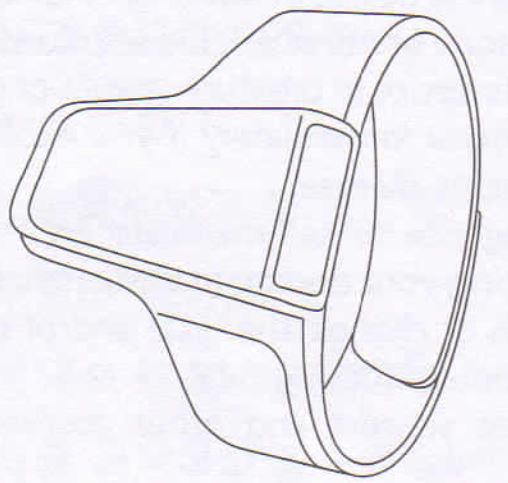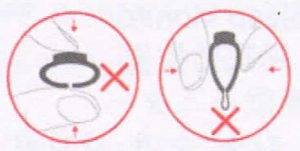User Manual

Viatom SnoreO2 Sleep Monitor
Warnings and Cautions
- This product is not a medical device and should not be used to diagnose or treat any medical condition.
- DO NOT squeeze the sensor or apply excessive force on the sensor & cable.

- Do not use this device during MRI examination.
- Never submerge the device in water or other liquids. Do not clean the device with acetone or other volatile solutions.
- Do not place this device in pressure vessels or gas sterilization device. Consult your doctor immediately if you experience symptoms that could indicate acute disease.
- Do not self-diagnose or self-medicate on the basis of this device without consulting your doctor. In particular, do not start taking any new medication or change the type and/or dosage of any existing medication without prior approval.
- Use only cables, sensors and other accessories specified in this manual.
- Prolonged continuous monitoring may increase the risk of undesirable changes in skin characteristics, such as irritation, reddening, blistering or burns.
Overview
Wear Snore02 during sleep. It protects you from oxygen shortage by Smart Vibration.
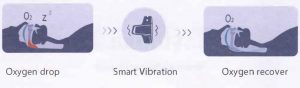
Next morning, you can get the sleep results and 02 Score in App to help you exam sleep condition.
You can customize Smart Vibration in App to help you sleep better.
Download App
App name: Snore02iOS: App Store;Android: Google Play
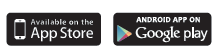
Charging with USB
If the LED is blinking green or there is no power, please charge the battery before use. Connect the device to a standard USB port to charge.
During charging, the LED is blue. After fully charged, the LED goes off.
Button on the sidePOWER ONPress the button to turn on.
POWER OFFIt turns off automatically if no measurement, no operation, without App connection.
When it’s working, Bluetooth and LED will turn off in 2 minutes if no operation. You can press the button to enable Bluetooth and LED indicator.
LED indications
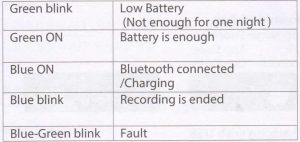
Start monitoring

- Wear Snore02 on your wrist and the sensor on thumb. If it’s too tight, try another finger.
- Turn on the device, it starts to monitor. There will be red light in the Ring Sensor.
(If the working time is less than 2 minute, the data will not be saved)
If the LED is blinking green, please charge it fully before use.
Stop monitoring & sync data
Take off the Ring Sensor from your finger. In several seconds, the LED will start to blink blue, indicating that recording is ended. (Before the ending, if you wear the sensor again, the recording will be resumed) Sync data:
- After the LED start blinking blue, run App to sync data.
- Or next time after power on, run App to sync data.
Note: The device can store 4 records; after it’s full, the oldest record will be overwritten by a new record. Please sync data in time.
Establish Bluetooth connection
The device Bluetooth will open when LED is ON. To establish Bluetooth connection,

- Enable the Bluetooth in device. Turn on device. If LED is off, press the button to turn on the LED.
- Enable the Bluetooth in phone.
- Run the App, select the Device ID in App for the initial use.
When the device is connected to App successfully, the LED is blue.
Note: DO NOT pair Bluetooth in phone Settings.
Real-time View
When device is connected, Oxygen Level , heart Rate and battery are.shown in Dashboard in App in real-time.
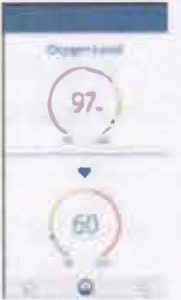
Note:
- To get stable readings, avoid excess motion of your hand.
- Dashboard function will consume your battery faster.
Customize Smart Vibration
The vibration is triggered when Oxygen Level is lower than pre-set level and stopped when Oxygen recover.
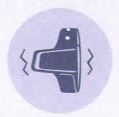
You can customize the vibration to help you sleep better. Make sure your device is connected to App first. Then you can configure it in App->Settings.
- You can switch on or off the vibration.
- You can adjust the intensity of vibration.
- You can adjust the Trigger Level. If the vibration disturbs you during sleep too much, you can lower the Trigger Level. If you would like to get more protection from oxygen shortage, you can turn up the Trigger Level.
History data and sleep report
In App, you can review all the history data. Touch a recording, there comes out the detailed report. It includes analysis results and charts. Slide a recording to left, you can delete it.
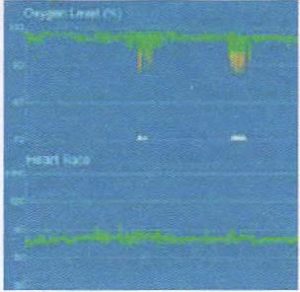
02 Score02 Score is overall assessment of oxygen condition, which synthesizes the frequency, depth and duration of oxygen shortage overnight. The range is 0-10 (10 is best). It is provided for each record in App.
Example:

Upgrade firmware
- Turn ON your device.
- Open the App. Find new firmware of device in <Settings>.
Troubleshooting
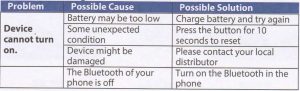
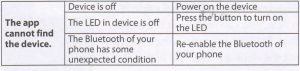
Specifications
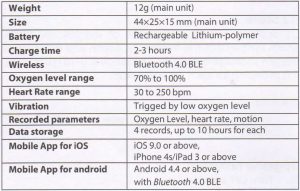
Viatom SnoreO2 Sleep Monitor User Manual – Viatom SnoreO2 Sleep Monitor User Manual –
Questions about your Manual? Post in the comments!
[xyz-ips snippet=”download-snippet”]