ID0730PF0730-I0WWViewBoard NotepadUser Guide
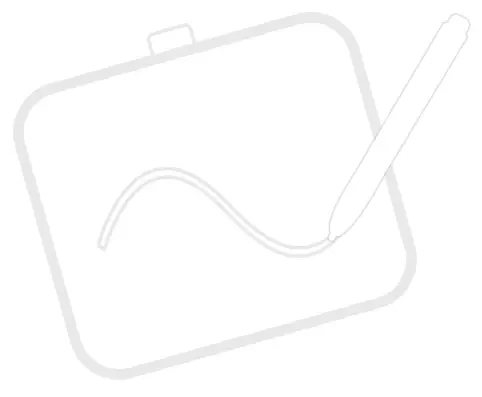
IMPORTANT: Please read this User Guide to obtain important information on installing and using your product in a safe manner, as well as registering your product for future service. Warranty information contained in this User Guide will describe your limited coverage from ViewSonic® Corporation, which is also found on our website at http://www.viewsonic.com in English, or in specific languages using the Regional selection box in the upper right corner of our website. “Antes de operar su equipo lea cu idadosamente las instrucciones en este manual”Model No. VS17880P/N: ID0730/PF0730-I0WW
Thank you for choosing ViewSonic®As a world-leading provider of visual solutions, ViewSonic® is dedicated to exceeding the world’s expectations for technological evolution, innovation, and simplicity.At ViewSonic®, we believe that our products have the potential to make a positive impact in the world, and we are confident that the ViewSonic® product you have chosen will serve you well.Once again, thank you for choosing ViewSonic®!
Safety Precautions
Please read the following Safety Precautions before you start using the device.
- Keep this user guide in a safe place for later reference.
- Read all warnings and follow all instructions.
- Sit at least 18″ (45 cm) away from the device.
- Allow at least 4″ (10 cm) clearance around the device to ensure proper ventilation.
- Place the device in a well-ventilated area. Do not place anything on the device that prevents heat dissipation.
- Do not use the device near water. To reduce the risk of fire or electric shock, do not expose the device to moisture.
- Avoid exposing the device to direct sunlight or other sources of sustained heat.
- Do not install near any heat sources such as radiators, heat registers, stoves, or other devices (including amplifiers) that may increase the temperature of the device to dangerous levels.
- Use a soft, dry cloth to clean the external housing.
- Oil may collect on the screen if you touch it.
- Do not touch the screen surface with sharp or hard objects, as it may cause damage to the screen.
- When moving the device, be careful not to drop or bump the device on anything.
- Do not place the device on an uneven or unstable surface. The device may fall over resulting in an injury or a malfunction.
- Do not place any heavy objects on the device or connection cables.
- If smoke, an abnormal noise, or a strange odor is present, immediately turn the device off and call your dealer or ViewSonic®. It is dangerous to continue using the device.
- When connecting to a power outlet, DO NOT remove the grounding prong.Please ensure grounding prongs are NEVER REMOVED.
- Protect the power cord from being trodden upon or pinched, particularly at the plug, and at the point where it emerges from the equipment. Ensure that the power outlet is located near the equipment so that it is easily accessible.
- Only use attachments/accessories specified by the manufacturer.
- Disconnect the device if it is not going to be used for a long period of time.
Introduction
Package Contents
- Digital Writing Pad
- USB 2.0 Cable (Micro USB to Type A)
- Ink Pen
- Pen tip x 3
- Nib removal tool
- Notebook
- Quick start guide
NOTE: The contents included in your package may vary depending on your country. Please contact your local reseller for more information.
Product Overview
Notebook
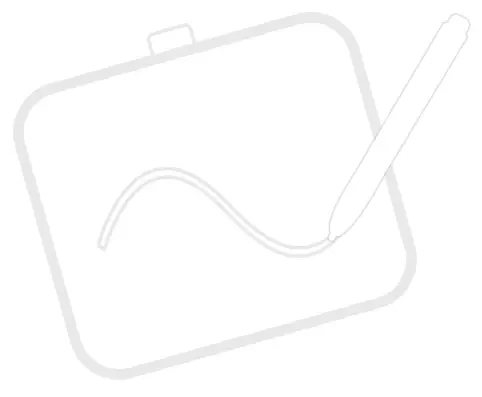
WordPad and Pen
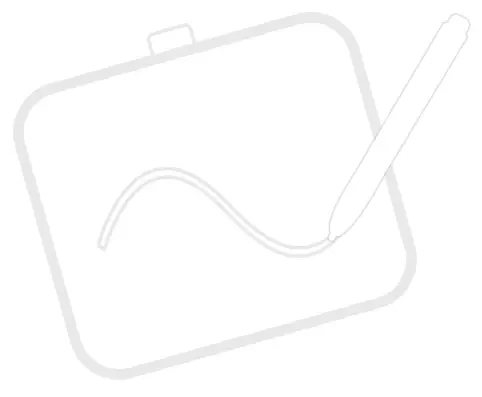
Making Connections
Attaching the Notebook
- Turn the notebook over so the bottom side is facing up.

- It is recommended to apply the double-sided tape to the bottom of the Notebook in the designated area.

- Turn over the Notebook and attach it within the four-corner frame of the Digital Writing Pad.

Connecting the Digital Writing Pad
- With the USB Cable, connect the Micro USB end to the Digital Writing Pad.
- Connect the USB Type-A end to the computer.

NOTE: Do not write on the Digital Writing Pad without the Notebook, this will leave ink marks and affect the surface.
Driver Installation, Use, and Removal
Installing the Driver
It is not necessary to download any drivers or software to use the Digital Writing Pad. However, if you would like more features such as pen pressure, please download and install our ViewSonic Pen Manager.To download and install:
- Uninstall and remove any drivers of other graphic tablets/monitors installed on your computer.
- Disable any anti-virus software and firewall temporarily, and ensure you are installing the driver as an Administrator.
- Download and install the driver from: https://pendisplay.viewsonic.com
- After a successful installation, please restart the computer then plug in the Digital Writing Pad.
- The System Tray will now show the “ViewSonic Pen Manager” icon.
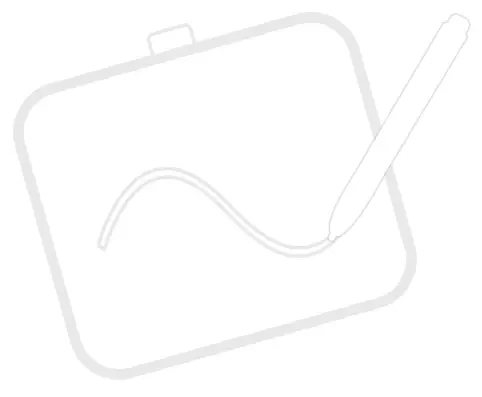
Using the Driver
PenAdjust settings related to the pen and how it functions.
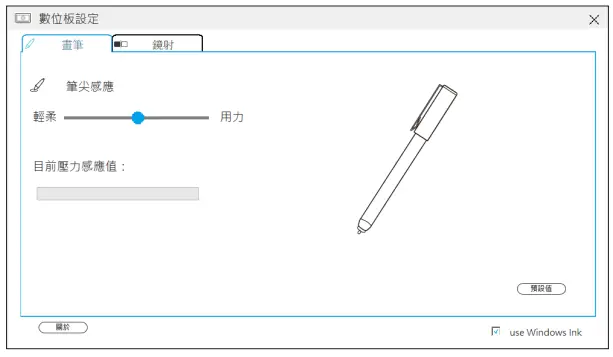
- Adjust the Tip Feel of the pen – Soft to Firm.
- Test the Pressure Sensitivity.
MappingAdjust the screen settings for the handwriting screen.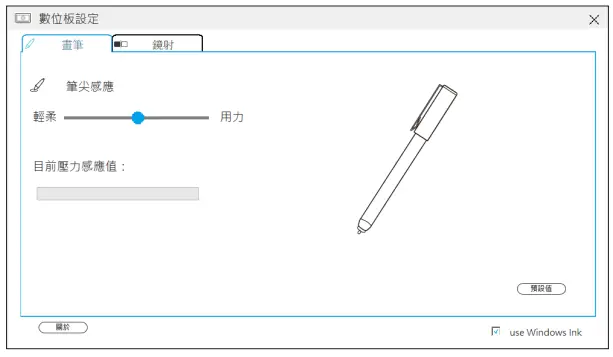
- Choose the preferred screen Orientation.
- Select the Pen Display screen.
Uninstalling the DriverFor WindowsThere are two ways to uninstall the driver:
- Start > ViewSonic Pen Manager > Right Mouse Click > Uninstallor
- Open the Control Panel > Programs > Programs and Features > ViewSonic Pen Manager > select Uninstall/ChangeFor Mac
- Open Finder > Apps > Tablet Utility > Uninstall-Driver
AppendixSpecificationsDevice
| Item | Category | Specifications |
| Power | USB | USB 1.1/2.0: 5V/40mA Typ. |
| Active Area | Dimensions (W x H) | 162.6 x 101.6 mm (6.4″ x 4″) |
| Operating conditions | Temperature | 0° C to 40° C (32° F to 104° F) |
| Humidity | 30% to 80% (non-condensing) | |
| Storage conditions | Temperature | -20° C to 60° C (-4° F to 140° F) |
| Humidity | 20% to 95% (non-condensing) | |
| Dimensions | Physical (Wx HxD) | 200 x 175 x 7.5 mm (7.87″ x 6.69″ x 0.3″) |
| Weight | Physical | 0.43 kg (0.94 Ibs) |
| Power Consumption | On | 0.2W (Typical) |
Pen
| Item | Specifications |
| Model | INK-031-BOWW |
| Type | Electromagnetic resonance |
| Power Supply | Battery-less |
| Resolution | 5080 LPI (line per inch) |
| Pressure Level | 4096 |
| Tracking Speed | Average 250 PPS (point per second) |
| Coordinate Accuracy | ± 0.25 mm |
| Detectable Height | 5-10 mm above the pad |
| OS Supported | Windows 7 or later; Mac OS X 10.10 or later; Chromebook; Android 7.0 and above. |
Product Dimensions
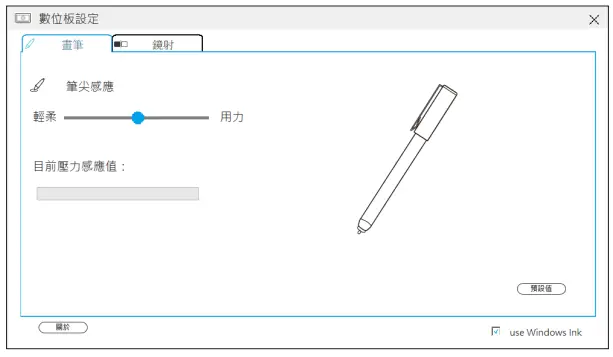
Troubleshooting
This section describes some common problems that you may experience when using the monitor.
| Problem or Issue | Possible Solutions |
| The pen is not working | •Try using the computer’s mouse; if the mouse also does not work please restart the computer.•Reinstall the pen driver (if applicable). |
| The pen tip is tooshort, or not making proper contact with the display | •Check the condition of the pen tip. If it is too short, please replace the pen tip. |
| The cursor is not moving correctly | •Try restarting the computer.•Ensure the USB cable is connected properly at both ends. |
FAQ
| Question | Possible Solutions |
| How to find out whether the driver was installed properly? | •After the driver was properly installed, and when the tablet and computer are connected properly, a small driver icon will appear in the icon tray of the computer.•When the electromagnetic pen is used on the tablet, it will be able to control the cursor properly, and it will be able to sense pressure during the pressure test in the driver control panel. |
| What should I do if the small digital control panel icon did not appear in the icon tray of the computer after driver installation was completed? | •If the driver was installed for the first time, the computer must be restarted after installation to let the driver complete the initial installation.•Make sure that the tablet is connected properly to the USB interface of the computer (it is recommended to connect to the USB interface at the back of the computer) and has not become loose.•If it was confirmed that the tablet was connected to the USB interface of the computer but there was still no small driver icon, please try to connect to other USB interfaces and restart the computer. |
| The tablet cannot be used properly, how do I determine whether the malfunction is a hardware or software issue? | •Connect the tablet with another computer to test it; if the tablet and the electromagnetic pen can be used on the other computer like a mouse without installing the driver, it means that the malfunction was caused by the current computer. |
| How does the tablet realize drawing creations? | •The tablet is only a type of input device for computers; it is considered hardware, and not drawing software.•If you want to perform drawing creations, it must be used with corresponding drawing software to realize drawing creations. It is recommended you purchase or download related drawing software. |
Maintenance
General Precautions
- Make sure the device is turned off and unplugged.
- Never spray or pour any liquid directly onto the device.
- Handle the device with care.
Cleaning the Device
- Use a soft, dry cloth.
- Wipe the device with a clean, soft, lint-free cloth. This removes dust and other particles.
Disclaimer
- ViewSonic® does not recommend the use of any ammonia or alcohol-based cleaners on the display screen or case. Some chemical cleaners have been reported to damage the screen and/or case of the monitor.
- ViewSonic® will not be liable for damage resulting from the use of any ammonia or alcohol-based cleaners.
Replacing the Pen Tip
Just like a ballpoint pen, the Ink Pen is for writing in the Notebook. When the pen tip runs out of ink or becomes damaged, it can be replaced with spare tips. To replace a pen tip:
- Use the nib removal tool to pull the old tip straight out of the pen.

- Insert a new pen tip into the pen and push the tip in until it stops and is held firm.

Regulatory and Service Information
Compliance InformationThis section addresses all connected requirements and statements regarding regulations. Confirmed corresponding applications shall refer to nameplate labels and relevant markings on the unit.FCC Compliance StatementThis device complies with part 15 of FCC Rules. Operation is subject to the following two conditions: (1) this device may not cause harmful interference, and (2) this device must accept any interference received, including interference that may cause undesired operation. This equipment has been tested and found to comply with the limits for a Class B digital device, pursuant to part 15 of the FCC Rules.These limits are designed to provide reasonable protection against harmful interference in a residential installation. This equipment generates, uses, and can radiate radio frequency energy, and if not installed and used in accordance with the instructions, may cause harmful interference to radio communications.However, there is no guarantee that interference will not occur in a particular installation. If this equipment does cause harmful interference to radio or television reception, which can be determined by turning the equipment off and on, the user is encouraged to try to correct the interference by one or more of the following measures:
- Reorient or relocate the receiving antenna.
- Increase the separation between the equipment and receiver.
- Connect the equipment into an outlet on a circuit different from that to whichthe receiver is connected.
- Consult the dealer or an experienced radio/TV technician for help.
Warning: You are cautioned that changes or modifications not expressly approved by the party responsible for compliance could void your authority to operate the equipment.Industry Canada StatementCAN ICES-3 (B)/NMB-3(B)CE Conformity for European Countries![]() The device complies with the EMC Directive 2014/30/EU and Low VoltageDirective 2014/35/EU.
The device complies with the EMC Directive 2014/30/EU and Low VoltageDirective 2014/35/EU.
The following information is only for EU-member states: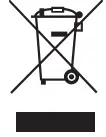 The mark shown to the right is in compliance with the Waste Electrical and Electronic Equipment Directive 2012/19/EU (WEEE). The mark indicates the requirement NOT to dispose of the equipment as unsorted municipal waste, but use the return and collection systems according to local law.Declaration of RoHS2 ComplianceThis product has been designed and manufactured in compliance with Directive 2011/65/EU of the European Parliament and the Council on the restriction of the use f certain hazardous substances in electrical and electronic equipment (RoHS2 directive) and is deemed to comply with the maximum concentration values issued by the European Technical Adaptation Committee (TAC) as shown below:
The mark shown to the right is in compliance with the Waste Electrical and Electronic Equipment Directive 2012/19/EU (WEEE). The mark indicates the requirement NOT to dispose of the equipment as unsorted municipal waste, but use the return and collection systems according to local law.Declaration of RoHS2 ComplianceThis product has been designed and manufactured in compliance with Directive 2011/65/EU of the European Parliament and the Council on the restriction of the use f certain hazardous substances in electrical and electronic equipment (RoHS2 directive) and is deemed to comply with the maximum concentration values issued by the European Technical Adaptation Committee (TAC) as shown below:
| Substance | Proposed MaximumConcentration | Actual Concentration |
| Lead (Pb) | 0.1% | < 0.1% |
| Mercury (Hg) | 0.1% | < 0.1% |
| Cadmium (Cd) | 0.01% | < 0.01% |
| Hexavalent Chromium (Cr6±) | 0.1% | < 0.1% |
| Polybrominated biphenyls (PBB) | 0.1% | < 0.1% |
| Polybrominated diphenyl ethers(PBDE) | 0.1% | < 0.1% |
| Bis (2-ethylhexyl) phthalate(DEHP) | 0.1% | < 0.1% |
| Butyl benzyl phthalate (BBP) | 0.1% | < 0.1% |
| Dibutyl phthalate (DBP) | 0.1% | < 0.1% |
| Diisobutyl phthalate (DIBP) | 0.1% | < 0.1% |
Certain components of products as stated above are exempted under the Annex III of the RoHS2 Directives as noted below. Examples of exempted components are:
- Mercury in cold cathode fluorescent lamps and external electrode fluorescent lamps (CCFL and EEFL) for special purposes not exceeding (per lamp):⇒Short length (500 mm): maximum 3.5 mg per lamp.⇒Medium length (> 500 mm and 1,500 mm): maximum 5 mg per lamp.⇒Long length (> 1,500 mm): maximum 13 mg per lamp.
- Lead in glass of cathode ray tubes.
- Lead in glass of fluorescent tubes not exceeding 0.2% by weight.
- Lead as an alloying element in aluminum containing up to 0.4% lead by weight.
- Copper alloy containing up to 4% lead by weight.
- Lead in high melting temperature type solders (i.e. lead-based alloys containing 85% by weight or more lead).
- Electrical and electronic components containing lead in a glass or ceramic other than dielectric ceramic in capacitors, e.g. piezoelectronic devices, or in a glass or ceramic matrix compound.
Indian Restriction of Hazardous Substances
Restriction on Hazardous Substances statement (India). This product complies with the “India E-waste Rule 2011” and prohibits use of lead, mercury, hexavalent chromium, polybrominated biphenyls or polybrominated diphenyl ethers in concentrations exceeding 0.1 weight % and 0.01 weight % for cadmium, except for the exemptions set in Schedule 2 of the Rule.
Product Disposal at End of Product Life
ViewSonic® respects the environment and is committed to working and living green. Thank you for being part of Smarter, Greener Computing. Please visit the ViewSonic® website to learn more.USA & Canada:http://www.viewsonic.com/company/green/recycle-program/Europe:http://www.viewsoniceurope.com/eu/support/call-desk/Taiwan:https://recycle.epa.gov.tw/
Copyright Information
Copyright© ViewSonic® Corporation, 2021. All rights reserved.Macintosh and Power Macintosh are registered trademarks of Apple Inc.Microsoft, Windows, and the Windows logo are registered trademarks of Microsoft Corporation in the United States and other countries.ViewSonic®, the three birds logo, OnView, ViewMatch, and ViewMeter are registered trademarks of ViewSonic® Corporation.VESA is a registered trademark of the Video Electronics Standards Association.DPMS, DisplayPort, and DDC are trademarks of VESA.ENERGY STAR® is a registered trademark of the U.S. Environmental Protection Agency (EPA).As an ENERGY STAR® partner, ViewSonic® Corporation has determined that this product meets the ENERGY STAR® guidelines for energy efficiency.Disclaimer: ViewSonic® Corporation shall not be liable for technical or editorial errors or omissions contained herein; nor for incidental or consequential damages resulting from furnishing this material, or the performance or use of this product.In the interest of continuing product improvement, ViewSonic® Corporation reserves the right to change product specifications without notice. Information in this document may change without notice.No part of this document may be copied, reproduced, or transmitted by any means, for any purpose without prior written permission from ViewSonic® Corporation.
ID0730_PF0730-I0WW_UG_ENG_Rev. 1A_2021-02-08
Customer ServiceFor technical support or product service, see the table below or contact your reseller.NOTE:You will need the product’s serial number.
Limited WarrantyViewSonic® Display
What the warranty covers:ViewSonic® warrants its products to be free from defects in material and workmanship during the warranty period. If a product proves to be defective in material or workmanship during the warranty period, ViewSonic® will, at its sole option, and as your sole remedy, repair or replace the product with a similar product. Replacement Product or parts (e.g. system board, display panel, power board) may include remanufactured or refurbished parts or components. The repair or replacement unit or parts or components will be covered by the balance of the time remaining on the customer’s original limited warranty and the warranty period will not be extended. ViewSonic® provides no warranty for any third-party software whether included with the product or installed by the customer, installation of any unauthorized hardware parts or components (e.g. Projector Lamps). (Please refer to: “What the warranty excludes and does not cover” section).How long the warranty is effective:ViewSonic® displays are warranted for between 1 and 3 years, depending on your country of purchase, for all parts including the light source and for all labor from the date of the first consumer purchase.Authorized service providers will offer replacement or repair for up to five (5) years from the date of the first consumer purchase. Should the display no longer be under warranty, the repair cost will be paid by the purchaser.Who the warranty protects:This warranty is valid only for the first consumer purchaser.What the warranty excludes and does not cover:
- Any product on which the serial number has been defaced, modified, or removed.
- Damage, deterioration, or malfunction resulting from:⇒Accident, misuse, neglect, fire, water, lightning, or other acts of nature, unauthorized product modification, or failure to follow instructions supplied with the product.⇒Repair or attempted repair by anyone not authorized by ViewSonic®.⇒Damage to or loss of any programs, data, or removable storage media.⇒Normal wear and tear.⇒Removal or installation of the product.
- Software or data loss occurring during repair or replacement.
- Any damage of the product due to shipment.
- Causes external to the product, such as electric power fluctuations or failure.
- Use of supplies or parts not meeting ViewSonic’s specifications.
- Failure of owner to perform periodic product maintenance as stated in the User Guide.
- Any other cause which does not relate to a product defect.
- Damage caused by static (non-moving) images displayed for lengthy periods of time (also referred to as image burn-in).
- Software – Any third-party software included with the product or installed by the customer.
- Hardware/Accessories/Parts/Components – Installation of any unauthorized hardware, accessories, consumable parts or components (e.g. Projector Lamps).
- Damage to, or abuse of, the coating on the surface of the display through inappropriate cleaning as described in the product User Guide.
- Removal, installation, and set-up service charges, including wall-mounting of the product.
How to get service:
- For information about receiving service under warranty, contact ViewSonic® Customer Support (Please refer to the “Customer Service” page). You will need to provide your product’s serial number.
- To obtain warranty service, you will be required to provide: (a) the original dated sales slip, (b) your name, (c) your address, (d) a description of the problem, and (e) the serial number of the product.
- Take or ship the product, freight prepaid, in the original container to an authorized ViewSonic® service center or ViewSonic®.
- For additional information or the name of the nearest ViewSonic® service center, contact ViewSonic®.
Limitation of implied warranties:There are no warranties, express or implied, which extend beyond the description contained herein including the implied warranty of merchantability and fitness for a particular purpose.
Exclusion of damages:ViewSonic’s liability is limited to the cost of repair or replacement of the product.ViewSonic® shall not be liable for:
- Damage to other property caused by any defects in the product, damages based upon inconvenience, loss of use of the product, loss of time, loss of profits, loss of business opportunity, loss of goodwill, interference with business relationships, or other commercial loss, even if advised of the possibility of such damages.
- Any other damages, whether incidental, consequential or otherwise.
- Any claim against the customer by any other party.
- Repair or attempted repair by anyone not authorized by ViewSonic®.
Effect of state law:This warranty gives you specific legal rights, and you may also have other rights which vary from state to state. Some states do not allow limitations on implied warranties and/or do not allow the exclusion of incidental or consequential damages, so the above limitations and exclusions may not apply to you.Sales outside the U.S.A. and Canada:For warranty information and service on ViewSonic® products sold outside of the U.S.A. and Canada, contact ViewSonic® or your local ViewSonic® dealer.The warranty period for this product in mainland China (Hong Kong, Macao, and Taiwan Excluded) is subject to the terms and conditions of the Maintenance Guarantee Card.For users in Europe and Russia, full details of warranty provided can be found at:http://www.viewsonic.com/eu/under“Support/Warranty Information”.
Display Warranty Term Template In UGVSC_TEMP_2007
Mexico Limited WarrantyViewSonic® Display
What the warranty covers:ViewSonic® warrants its products to be free from defects in material and workmanship, under normal use, during the warranty period. If a product proves to be defective in material or workmanship during the warranty period, ViewSonic® will, at its sole option, repair or replace the product with a like product. Replacement product or parts may include remanufactured or refurbished parts or components & accessories.How long the warranty is effective:ViewSonic® LCD displays are warranted for between 1 and 3 years, depending on your country of purchase, for all parts including the light source and for all labour from the date of the first consumer purchase.Who the warranty protects:This warranty is valid only for the first consumer purchaser.What the warranty excludes and does not cover:
- Any product on which the serial number has been defaced, modified or removed.
- Damage, deterioration, or malfunction resulting from:⇒Accident, misuse, neglect, fire, water, lightning, or other acts of nature, unauthorized product modification, unauthorized attempted repair, or failure to follow instructions supplied with the product.⇒Causes external to the product, such as electrical power fluctuations or failure.⇒Use of supplies or parts not meeting ViewSonic®’s specifications.⇒Normal wear and tear.⇒Any other cause which does not relate to a product defect.
- Any product exhibiting a condition commonly known as “image burn-in” which results when a static image is displayed on the product for an extended period of time.
- Removal, installation, insurance, and set-up service charges.
How to get service:For information about receiving service under warranty, contact ViewSonic® Customer Support (Please refer to the attached “Customer Service” page). You will need to provide your product’s serial number, so please record the product information in the space provided below on your purchase for your future use.Please retain your receipt of proof of purchase to support your warranty claim.
For Your Records
Product Name:_____________________Model Number:____________________Document Number:_____________________Serial Number:_____________________Purchase Date:_____________________ Extended Warranty Purchase?_____________________(Y/N)If so, what date does warranty expire?_____________________
- To obtain warranty service, you will be required to provide (a) the original dated sales slip, (b) your name, (c) your address, (d) a description of the problem, and (e) the serial number of the product.
- Take or ship the product, in the original container packaging, to an authorized ViewSonic® service center.
- Round trip transportation costs for in-warranty products will be paid by ViewSonic®.
Limitation of implied warranties:There are no warranties, express or implied, which extend beyond the description contained herein including the implied warranty of merchantability and fitness for a particular purpose.
Exclusion of damages:ViewSonic®’s liability is limited to the cost of repair or replacement of the product.
ViewSonic® shall not be liable for:
- Damage to other property caused by any defects in the product, damages based upon inconvenience, loss of use of the product, loss of time, loss of profits, loss of business opportunity, loss of goodwill, interference with business relationships, or other commercial loss, even if advised of the possibility of such damages.
- Any other damages, whether incidental, consequential or otherwise.
- Any claim against the customer by any other party.
- Repair or attempted repair by anyone not authorized by ViewSonic®.
Contact Information for Sales & Authorized Service (Centro Autorizado de Servicio) within Mexico:Name, address, of manufacturer and importers:Tel: (55) 3605-1099 http://www.viewsonic.com/la/soporte/index.htm
Hermosillo:Distribuciones y Servicios Computacionales SA de CV.Calle Juarez 284 local 2Col. Bugambilias C.P: 83140Tel: 01-66-22-14-9005E-Mail: [email protected]

References
ViewSonic Germany | ViewBoards, Monitors, and Visual Solutions
ViewSonic Bangladesh | ViewBoards, Monitors, and Visual Solutions
Projectors, Monitors & Visual Solutions | ViewSonic MY
資源回收網(資源回收專線:0800-085717您幫我清一清)
ViewSonic Australia | ViewBoards, Monitors, and Visual Solutions
ViewSonic Europe | ViewBoards, Monitors, and Visual Solutions
ViewSonic Japan | ViewBoards, Monitors, and Visual Solutions
Solution ViewBoard, Écrans PC, Vidéoprojecteurs | ViewSonic
ViewSonic UK | ViewBoards, Monitors, and Visual Solutions
ViewSonic Philippines | ViewBoards, Monitors, and Visual Solutions
ViewSonic Spain | ViewBoards, Monitors, and Visual Solutions
ViewSonic Ukraine | ViewBoards, Monitors, and Visual Solutions
ViewSonic Kazakhstan | ViewBoards, Monitors, and Visual Solutions
Welcome To ViewSonic North America
ViewSonic India | Gaming Monitors, Projectors & ViewBoards
Projector, 4K Monitor & Digital Signage | ViewSonic SG
ViewSonic优派中国官方网站 – LED LCD 液晶显示器, 投影机, 智能互动电子白板, 商用显示大屏 – ViewSonic 优派 China – ViewSonic 优派
ViewSonic New Zealand | ViewBoards, Monitors, and Visual Solutions
ViewSonic Turkey | ViewBoards, Monitors, and Visual Solutions
뷰소닉 코리아 | 프로젝터, LCD 모니터, 디지털사이니지, 전자칠판등의 미국디스플레이 전문 기업
ViewSonic
優派台灣 ViewSonic Taiwan | ViewBoard, LED LCD 液晶顯示器, 投影機, 數位看板, 互動白板
ViewSonic South Africa | ViewBoards, Monitors, and Visual Solutions
ViewSonic Myanmar | ViewBoards, Monitors, and Visual Solutions
ViewSonic Thailand | ViewBoards, Monitors, and Visual Solutions
ViewSonic Nepal | ViewBoards, Monitors, and Visual Solutions
ViewSonic
ViewSonic Indonesia | ViewBoards, Monitors, and Visual Solutions
ViewSonic Hong Kong | ViewBoards, Monitors, and Visual Solutions
ViewSonic Russia | ViewBoards, Monitors, and Visual Solutions
ViewSonic Israel | ViewBoards, Monitors, and Visual Solutions
ViewSonic
ViewSonic Pakistan | ViewBoards, Monitors, and Visual Solutions
ViewSonic Middle East | ViewBoards, Monitors, and Visual Solutions
ViewSonic Europe | ViewBoards, Monitors, and Visual Solutions
[xyz-ips snippet=”download-snippet”]
