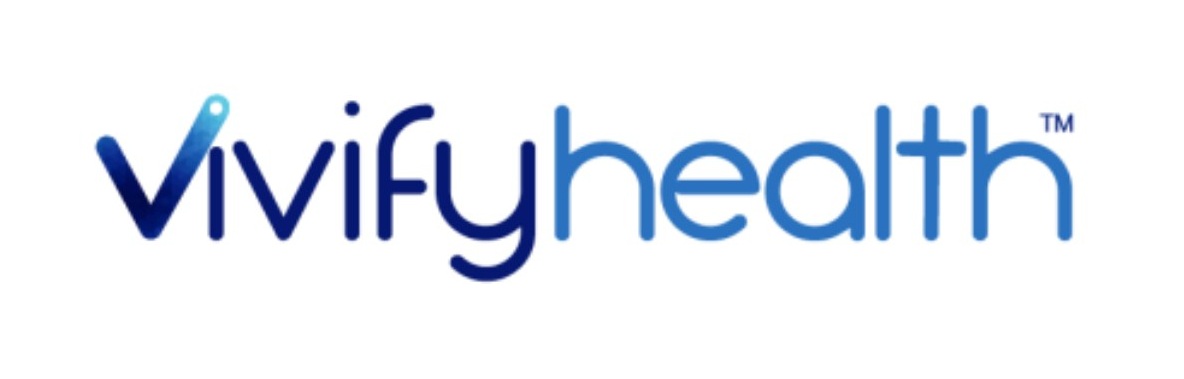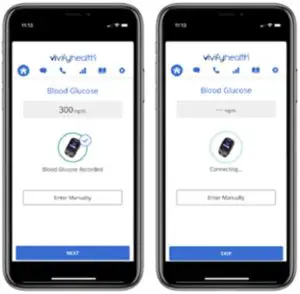Vivifyhealth Glucose Meter User Guide
The enclosed glucose meter is provided for your use during the care management program to measure and display blood glucose (sugar) levels.The following information explains the process to pair the glucose meter, record your results, and view trend data.
Pair the Device
- On the Vivify app home screen, select Have You Received Your Blood Glucose Meter.
- Press and hold the OK button to turn on the meter.
- Go to Settings and select the OK button.
- Go to Wireless and select the OK button.
- Go to Pairing and select the OK button.
- Enter the 6-digit code displayed on the device when prompted.

Once the Accu-Chek Guide Glucose Meter is successfully paired, a check mark will appear on the Vivify app screen, and a success card will appear on the home screen of the Vivify app for 30 minutes.
Record Your Vitals
- When prompted, follow the manufacturer’s instructions for measuring your blood glucose.
- The glucose meter will display your reading.
- On the glucose meter, press OK to transmit the reading to the Vivify app.
- Confirm that your reading is correct, and then select Next.

If the device does not connect and record your data automatically, select Enter Manually on the phone. In the field provided, record your data. Please read the Accu-Check Guide Users Manual for more information on how to use the device.
View Trend Data
You can view the changes in your biometric data over time using the Trend button. Biometric data for your blood glucose is available in grid and graph format with options to view results by day, the past 7 days, or an average.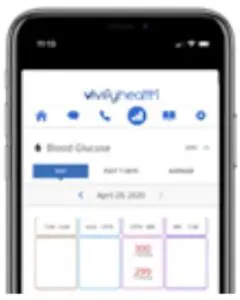
DO NOT USE THIS PROGRAM FOR EMERGENCY OR URGENT CARE. IN AN EMERGENCY, CALL 911 OR GO TO THE NEAREST EMERGENCY ROOM.The program and program nurses and other representatives cannot diagnose your problems or suggest treatment. This program is not a substitute for your doctor’s care. Your health information is kept confidential in accordance with the law. Any information and any device provided through this program is for your information only. Participation in the program and use of the device is voluntary, and your ability to use the device may differ depending on the nature of your medical condition. The program and device do not provide real-time monitoring or act as an emergency alert system, and are not intended for use when time-critical care is required.
Troubleshooting
Why is the meter not turning on?
The meter turns on when a test strip is inserted into the device. Do not remove the test strip until the result is displayed.Dead or no battery. Replace the battery. Battery positive (+) side must face up.
Why is the reading not transmitting to the phone?
If the reading is not transmitting to the phone, move the device closer to the phone. The meter and the phone should be within 10 feet of each other. Also, you can try to unpair the device and pair it again.
How do I unpair the glucose meter?
To unpair the device, go to the app settings, hold your finger on the words Accu-Chek Guide Glucose Meter, and then select Yes when the unpair confirmation appears. Repeat the pairing process.
Request a Call
The Request a Call screen may have options for questions, concerns, and technical issues depending on the configuration of the app.
[xyz-ips snippet=”download-snippet”]