vivo TWS Earphone NeoUser Manual
vivo TWS Earphone NeoModel (Earphones): XE W2Model (Charging case): XE C2Read this Manual before use and keep it for future reference.All specific functions and product appearance shall prevail in kind. This Manual is for reference only.
Appearance and Packing List
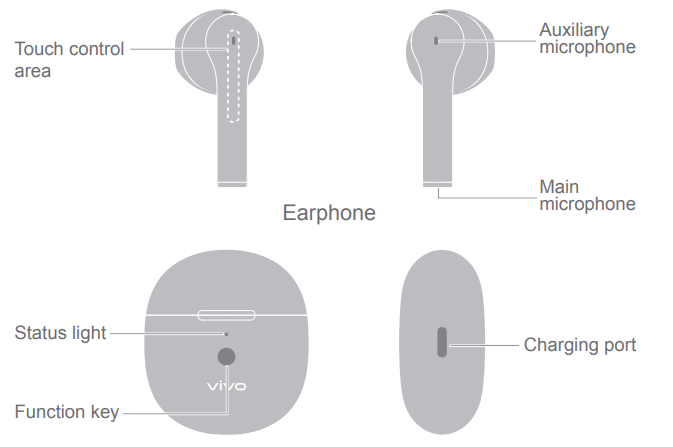
Charging case
Packing list: vivo TWS Earphone Neo x 1 pair, Charging Case x 1, Type-C Charging Cable x 1, User Manual x 1, Important Information and Warranty Card x 1
Connection and Use
Turn on/off the earphones
- By opening the charging case, you turn on the Vivo TWS Earphone Neo; by placing the earphone back into the charging case and closing the case, you turn off the Vivo TWS Earphone Neo.
Bluetooth PairingGeneral pairing
- Put the earphone in the charging case. Keep the charging case open, press, and hold the function key for 2 seconds. When the white light keeps flashing, it indicates that the earphones are in the pairing status.
- New vivo TWS Earphone Neo will automatically go into the pairing status after being turned on.
- After the earphones are restored to the factory settings, they will automatically go into the pairing status when being turned on for the first time.
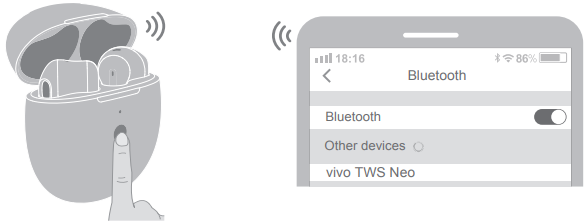
- Go to the settings for Bluetooth in the phone, search and pair with the earphone named “Vivo TWS Neo”.Quick pairing
- When approaching the Vivo phones that support quick pairing, turning on the Bluetooth of the phone, and opening the charging case of Vivo TWS Earphone Neo, a dialog with a quick pairing prompt will pop up on the phone. Follow the instructions to pair and connect with the earphones.
Automatic reconnect
If the earphones have previously been paired with mobile phones, every time the charging case is turned on, the earphones will automatically re-connect with the recently paired phone.If the automatic reconnect does not work on a paired phone, please go to the settings for Bluetooth and complete the pairing manually.Resume connection after long-distance disconnectionIf the vivo TWS Earphone Neo loses connection with the phone due to the long-distance, the connection will be restored when they are within the effective distance again within 10 minutes; if the earphones are within the effective distance again after 10 minutes, resume the connection manually on the phone.Pair with another phone under the pairing statusIf the earphones have been paired with one mobile phone and need to pair with another one, put the earphones back into the charging case and complete pairing as per instructions in the General pairing section.
Functions and Operations
- Music/standby scenarios
- Incoming calls: double-tap the touch control area on the earphones.
- Rejecting calls: press and hold the touch control area for 1.5 seconds.
- Hanging up: double-tap the touch control area on the earphones.
- Call mute: Press and hold the touch control area for 3 seconds during the call to mute/ unmute it.
- Volume adjustment: Slide up or down on the touch control area of the earphones to adjust the volume.
- Slide: Slide up or down on the touch control area of the earphones to adjust the volume.
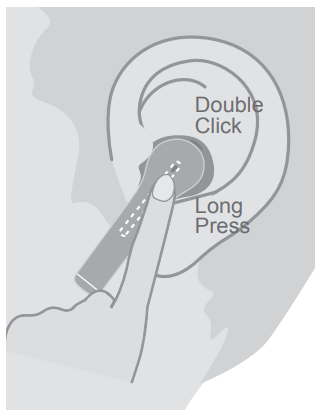
Recommended operation:
- Hold the bottom of the earphones with your thumb and middle finger, and slide the index finger up or down to increase or decrease the volume, one slide for one bar of volume.
- Double-tap: Optional functions, including play/ pause, previous song, next song, waking up the Google Assistant, etc; double-tap by factory default of “play/pause”.
- On Vivo phones that support custom touch settings (slide and double-tap)*, you can customize left and right ear double-tap and slideoperations in Settings > Bluetooth > Device info.
- In addition, you can download and install Vivo
- Earphone APP to set double-tap and slide operations.
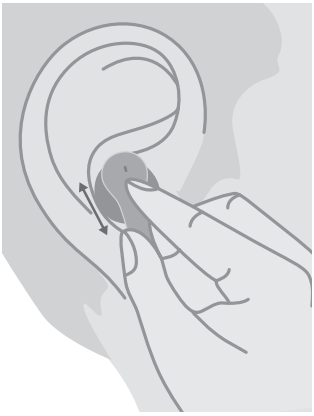
Ear detection
- If you take down the earphones while listening to music, the music shall pause automatically, and resume playing if you put the earphones on.
- All touch control operations will be responsive only when the earphones are in your ears.
Sound effect options*
- In addition to the default standard sound effect, it also provides another three earphone sound effects: Clear human voice, Super bass, and High-pitch voice.
- On vivo phones that support the setting of sound effect options*, you can enable and select a sound effect in Settings > Bluetooth > Device info.
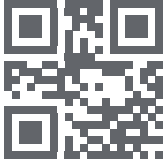
HQ60721166000
Earphone charging
Battery indication
- When the earphones are in the charging case, open the charging case and the status light shall show the remaining battery level of theearphones.
- Take out the earphones, and the status light shows the remaining battery level of the charging case.
- Battery indication: 1. The orange light indicates that the remaining battery <50%; 2. The green light represents ≥50%.
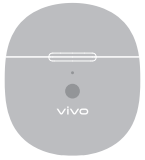
Charging the earphones
- Put the earphones in the charging case, and the earphones will be recharged.
- Please keep the charging contacts on the bottom of the earphone handles clean, so that the earphones can be properly charged.
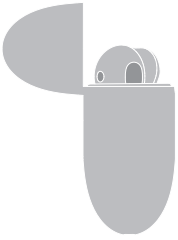
Charging the charging case
- Connect the charging case with the power supply by the charging cable that comes with the product for charging.
- The orange light indicates that the charging case is undercharging, and when the light turns off, it indicates the charging case has been fully charged.
Restore factory defaults
- Put the earphones inside the charging case, and keep the case open.
- Press and hold the function key on the case for 15 seconds until the orange light flashes rapidly, indicating that the earphones are reset to factory settings.
- After the factory reset, the earphones automatically go into the pairing status, and the white light on the charging case keeps flashing.
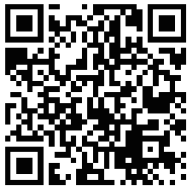
vivo Earphone APP (for Android)https://play.google.com/store/apps/details?id=com.vivo.vivotws
Earphone lost/replacement
- When either of the earphones is missing, put both the new and existing earphones inside the charging case, press and hold the function key for 5 seconds to pair them.
- If it is detected that the two earphones are not paired, the orange light shall flash.
- The phone automatically enters the Bluetooth Pairing status after both earphones are paired, and the white light keeps flashing.
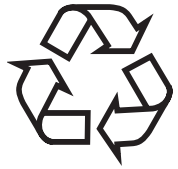 *NoteFor Vivo phone models that support quick pairing, custom touch setting, sound effect options, and OTA update, please visit the official website: www.vivo.com for details.
*NoteFor Vivo phone models that support quick pairing, custom touch setting, sound effect options, and OTA update, please visit the official website: www.vivo.com for details.
[xyz-ips snippet=”download-snippet”]


