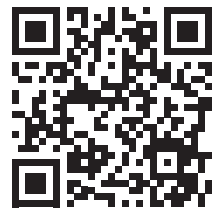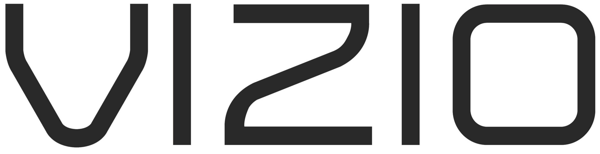
Quick Setup Guide
Scan the QR code for an easy setup, or visit the link below to access information on how to connect to your other devices.
![]() Connect.
Connect.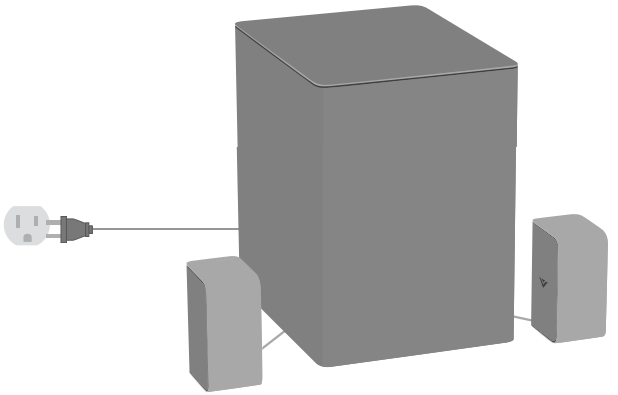
Place subwoofer and surround speakers in the rear of the room.
- Plug-in power cables to power on your soundbar and subwoofer.
- Use the included cables to connect the surround speakers to the subwoofer.
- Then use the included HDMI cable to connect to your TV.
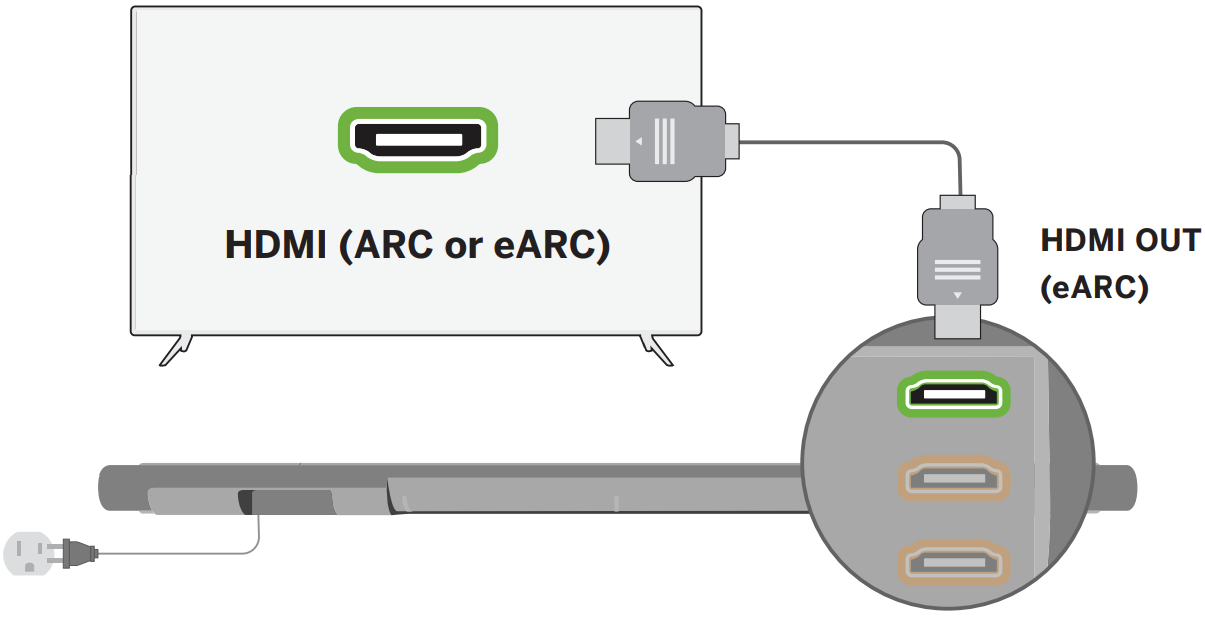
![]() Download the VIZIO SmartCast MobileTM app.This free app allows you to:
Download the VIZIO SmartCast MobileTM app.This free app allows you to:
- Connect your soundbar to Wi-Fi
- Enable free software updates
- Control with your phone/tablet
- Easily optimize audio settings
- Stream your favorite audio apps with Chromecast built-in™
| Phone:(844) 254-8087 |
Best speaker placement for my soundbar?For the best surround sound experience, position the soundbar, subwoofer, and surround sound speakers as shown. The soundbar should be close to ear level.If the subwoofer is too boomy or lacking impact, adjust the Subwoofer level with your remote control or try various placements.
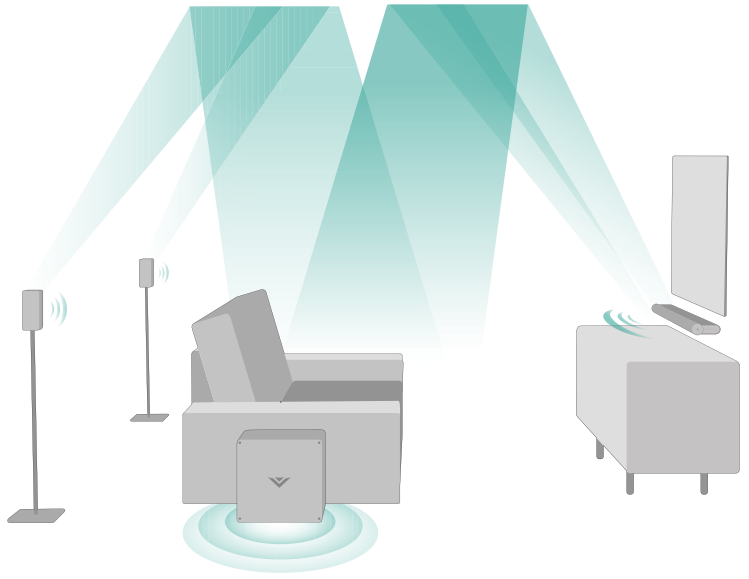
How do I get Dolby Atmos® content?
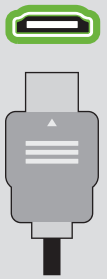 |
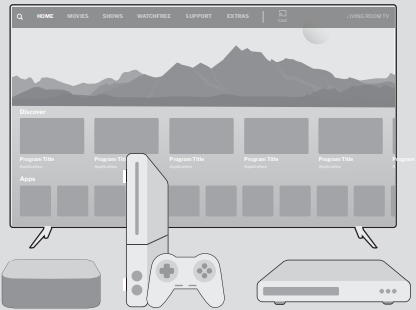 |
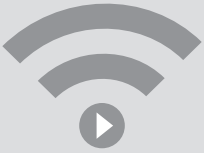 |
| Must use HDMI to connectthe soundbar and TV. (Always use HDMI 2.0 cables.) | Source device or TV app must support Dolby Atmos content.Dolby Vision ™ 4K HDR and Dolby Atmos content are available on VIZIO SmartCast ™TVs. | Streaming 4K content with Dolby Atmos requires sufficient network bandwidth.(Consult your device’s user documentation.) |
How do I adjust sound settings and levels?
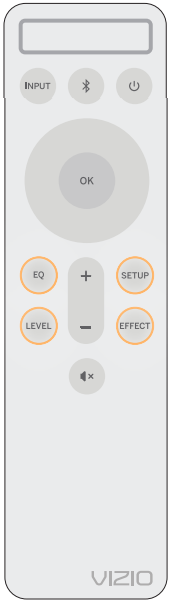 Using the included remote or the VIZIO SmartCast MobileTM app, you can easily adjust many different sound settings and levels to optimize your listening experience, including surround volume levels, surround speaker balance, height speaker volume, height modes, and more.
Using the included remote or the VIZIO SmartCast MobileTM app, you can easily adjust many different sound settings and levels to optimize your listening experience, including surround volume levels, surround speaker balance, height speaker volume, height modes, and more.
- Push a setting button.
- Use the Up/Down buttons to select a specific setting/level to change.
- Then use the Left/Right buttons to adjust each setting.
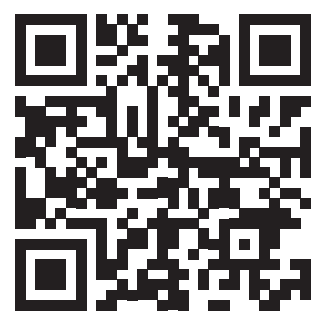 https://www.vizio.com/smartcastapp
https://www.vizio.com/smartcastapp
![]()
![]()
References
[xyz-ips snippet=”download-snippet”]