Volkano True Elements VK-1124-BK


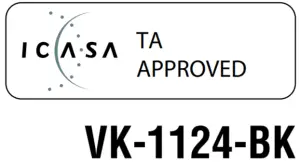
HIGHLIGHTS
- True Wireless Earphones
- Case Gives Up to 25 Hours Playtime
- Pocket-Sized
- Type-C Charging
- Multi-Function Button
- Compatible with Google and Siri Assistant
PACKAGE CONTENTS
- Volkano True Elements Series True Wireless Stereo Earphones
- 600 mAh Charging Case
- Type-C Charging Cable
- 3 x Sets of Earphone Caps
- Instruction Manual
SPECIFICATIONS
- Bluetooth®Version: 5.0Chipset: JL6936DProfiles: A2DP / AVCTP / AVDTP / AVRCP / HFP / SPP / SMP / ATT / GAP / GATT / RFCOMM / SDPDistance: Up to 10 m
- Charging Case:Battery: 600 mAhNumber of Recharges: 4 – 5Charging Time: 2.5Hours Charge Input: 5 V DC
- Earphones:Battery: 50 mAh per EarphonePlayback Time: 3 5 HoursSensitivity: 100 dBDriver: 8 mmImpedance: 32 ΩFrequency Response: 20 Hz 20 kHz
IDENTIFYING PARTS
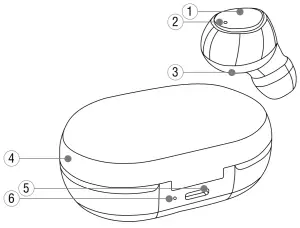
- Multi-Function Button
- Microphone / LED Light Indicator
- Magnetic Charging Pogo Pins
- Charging Case
- Charging Case Type-C Charging Port
- Charging Case LED Light Indicator
CHARGING THE CHARGING CASE
- Please ensure that the battery is fully charged before using the device for the first time.
- Connect the provided USB charge cable to the DC 5V charging slot on the charging case, connect the other end of the USB to a wall charger or an available USB port on a compatible device.
- The red LED indicator light will pulse to indicate that charging has begun.
- The LED indicator will pulse repeatedly to indicate that the battery is flat.Note: Once fully charged, the red LED will become a solid light.
- Please ensure that the battery is fully charged before using the device for the first time.
- Place the earphones into the charging case. A blue light will turn on when the charging has begun. The blue light will turn off when the charging is complete.Note:
- When the battery level is low and only 5 minutes of playtime is left, you will hear a warning voice message.
- The earphones will turn off when inserted into the charging case, even if they are powered ON before charging.
SWITCHING ON THE EARPHONES
- To switch on the device, press and hold the Multi-Function Button for about 3 seconds.
- To switch off the device, press and hold the Multi-Function Button for about 3 seconds until the LED light turns off, you will then hear a voice prompt stating that the earphones have been powered off.Note: Please note that the earphones would need to be turned on individually.
PAIRING WITH EACH OTHER
Turn on both earphones at the same time, after powering on the earphones, wait a couple of seconds and you will hear the earphones pair to each other. Note: This can be done separately to use earphones individually.
PAIRING WITH BLUETOOTH® DEVICES
Your earphones must be paired to a Bluetooth® device before it can be used. It is only necessary to pair your earphones once with each device.
- Ensure that your device’s Bluetooth® is on. Search for the device “True Elements”. Confirm pairing by selecting the device from the list.
- When successfully paired, the earphone will beep.
- The device is now ready to make/receive calls and playback music.
- To play or stop the music, press the Multi-Function Button.
- To play the next track, double press the Multi-Function Button on the Left earphone.
- To play the previous track, double press the Multi-Function Button on the Right earphone.
MAKING AND RECEIVING CALLS
- When the earphones are paired to your smartphone, you will be able to make or receive calls using the built-in microphone.
- When receiving a call, press the Multi-Function Button on the earphones to answer calls. Press and hold the Multi-Function Button on the earphones to reject incoming calls.
- To redial the last number triple press the Multi-Function Button on the earphones.
iPhone, iPad, and iPod Toucha) On your device, go to Settings.b) Select Bluetooth®. If Bluetooth® is not on, turn it on.c) The iPhone / iPad / iPod will automatically search for new devices.
AndroidTM Phones and Tabletsa) On your device, go to the Settings Menu.b) Select Bluetooth® (on older Android devices Bluetooth® is found in the Wireless & Networks menu). If Bluetooth® is not on, turn it on.c) Select “Search for devices” if your phone or tablet does not automatically search for new devices.
Note: If you are unsure on how to access your Bluetooth® menu on your device, please refer to your device’s instruction manual.
CONTROLS
AUDIO CONTROLS
|
FUNCTION |
OPERATION |
| Play or Pause Track | Short press the Multi-Function Button. |
| Next Track | Double Press the Multi-Function Button on the left earphone. |
| Previous Track | Double Press the Multi-Function Button on the right earphone. |
SIRI / GOOGLE ASSISTANT
|
FUNCTION |
OPERATION |
|
| Siri / Google Assist | Activate Siri / Google Assis | Press and hold the Multi-Function Button. |
| Turn Off Siri / Google Assist | Press and hold the Multi-Function Button. |
PHONE CALLS
|
FUNCTION |
OPERATION |
|
| Incoming Call | Answer Call | Short press the Multi-Function Button. |
| Reject Call | Press and hold the Multi-Function Button. | |
| Call In Progress | End Call | Short press the Multi-Function Button. |
| Call your last dialed number |
Triple press the Multi-Function Button. |
Note: All calls will be heard on the left earphone.
TROUBLESHOOTING
- My smartphone cannot find any new Bluetooth® devices.a. Ensure the device has entered the pairing mode.b. Ensure the device is within an effective working range.
- The Bluetooth® device cannot pair up.a. Ensure your smartphone allows new connections and has not reached the maximum number of allowed devices.
- The device does not play music or answer calls when it is connected to a Bluetooth® smartphone.a. Ensure your smartphone supports A2DP and HSF (Hands-Free) profiles.b. Ensure your smartphone is within an effective working range.
- When paired with my computer, Windows asks for a new driver. Can you supply this?a. We recommend you find compatible drivers for your computer online.
- Why can I not remotely control the Pause, Play, Previous and Next functions when music is playing?a. This feature needs the Bluetooth® device paired with the earphones to support AVRCP (Audio / Video Remote Control Profile). Please ensure your device supports this.
SAFETY PRECAUTIONS
- This product is not intended for commercial use and has been tested for household use only.
- This product is not intended for use by small children, or persons with diminished mental capabilities. Ensure that the use of this product is monitored by a guardian or parent.
- Never use your earphones near water or in areas where it can come into contact with water. Never handle the earphones if they have been dropped into water or any other liquid. If the product comes into contact with water while charging, this is a safety hazard.
- Do not operate the product after it malfunctions, has been dropped or damaged in any way.
- WARNING: Always keep optional accessories, small parts and packaging out of the reach of babies and small children, as these items may be a choking hazard.
- DO NOT overcharge your Volkano True Elements Series True Wireless Stereo Earphones, doing so will shorten the lifespan of the built-in battery and could cause your device to overheat.
- CAUTION: Do not disassemble the battery or dispose of it in a fire. · CAUTION: Should your battery show signs of overheating, smokeor fumes being emitted during charging, remove the charging cable immediately.
DISCLAIMER
The Bluetooth® word mark and logos are registered trademarks owned by Bluetooth SIG, Inc. and any use of such marks by Volkano is under license. Other trademarks and trade names are those of their respective owners.
All product and company names are trademarks TM or registered® trademarks of their respective holders. The use of them does not imply any affiliation with or endorsement by them.
CLEANING & CARE INSTRUCTIONS – GENERAL
Before Cleaning: Ensure that your Volkano True Elements Series True Wireless Stereo Earphones are turned off before cleaning or maintaining your device. Cleaning: Wipe down the surface of your Volkano True Elements Series True Wireless Stereo Earphones using a soft, slightly damp cloth. Do not use any harsh or abrasive cleaning chemicals or materials on your Volkano True Elements Series True Wireless Stereo Earphones as doing so may damage or scratch the surface finish. Do not expose your Volkano True Elements Series True Wireless Stereo Earphones to direct sunlight or high temperatures for extended periods of time. Do not store in temperatures over 60°C. Do not expose the battery to excessive heat such as sunshine, fire or the like. Store in a cool, dry place.
ENVIRONMENTALLY FRIENDLY DISPOSAL
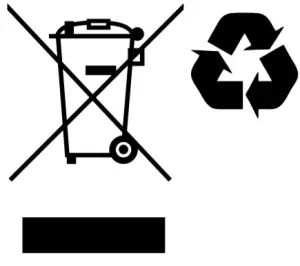 IMPORTANT INFORMATION FOR CORRECT DISPOSAL OF THE PRODUCT IN ACCORDANCE WITH THE EUROPEAN DIRECTIVE ON WASTE ELECTRICAL AND ELECTRONIC EQUIPMENT.
IMPORTANT INFORMATION FOR CORRECT DISPOSAL OF THE PRODUCT IN ACCORDANCE WITH THE EUROPEAN DIRECTIVE ON WASTE ELECTRICAL AND ELECTRONIC EQUIPMENT.
At the end of its working life, the product must not be disposed of as urban waste. It must be taken to a special local authority differentiated waste collection center or a dealer providing this service. Disposing of a household appliance separately avoids possible negative consequences for the environment and health deriving from inappropriate disposal and enables the constituent materials to be recovered to obtain significant savings in energy and resources. As a reminder of the need to dispose of household appliances separately, the product is marked with a crossed-out wheeled dustbin.
 |
This product can expose you to chemicals including styrene, ethylbenzene, and cumene, which are known to the State of California to cause cancer. For more information go to www.P65Warning.ca.gov. |
WARRANTY
These Volkano True Elements Series True Wireless Stereo Earphones includes a standard 12-month limited warranty against manufacturing defects and faults. Should your Volkano True Elements Series True Wireless Stereo Earphones be unboxed with any faulty parts, poor finishing or visible damage, or fail to perform due to a manufacturing defect or poor workmanship, please return it with your proof of purchase (till slip or invoice) to the store of purchase for an exchange, or repair, depending on the store’s returns policy.This warranty commences from the date of purchase.
Kindly retain your proof of purchase as well as the packaging for your warranty period.
Note: The Warranty does not apply to Product that:
- Has failed due to excessive wear and tear beyond what is considered to be reasonable.
- Has been misused or neglected.
- Has been damaged accidentally or by Force Majeure including fire and flooding.
- Has been used or operated contrary to operating or maintenance instructions outlined in this manual.
The Store of Purchase / Seller cannot accept any returned products that have not been returned in accordance with this warranty or which does not follow their own Returns Policy. Please refer to the Store of Purchase / Sellers Returns Policy for details.
Should you require any further assistance or have any questions on your warranty, please contact the store of purchase.

[xyz-ips snippet=”download-snippet”]

