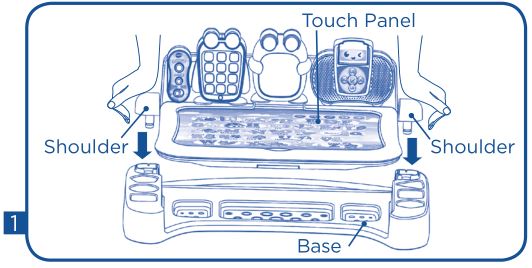Touch & Learn Activity Desk Deluxe User Manual
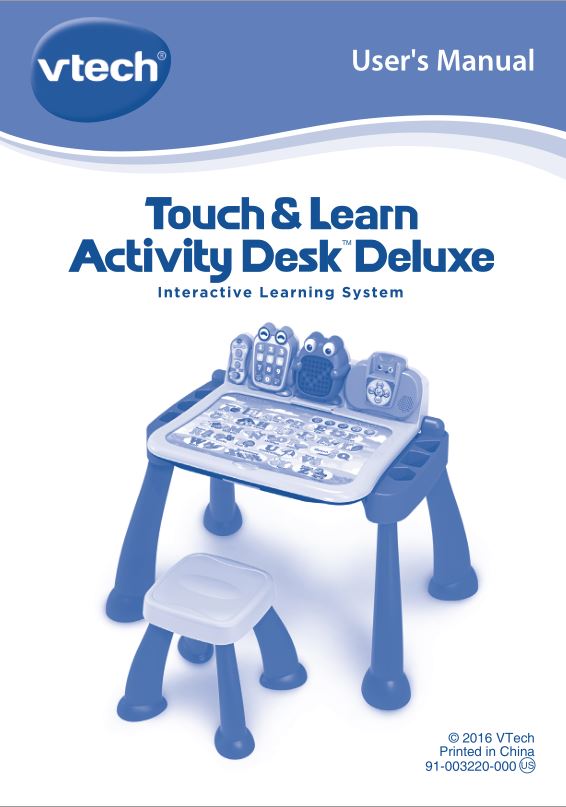
Dear Parent,
At VTech®, we know how important the first day o school is for your child. To help prepare preschoolers for this important event, VTech® has developed the Preschool Learning™ series o interactive toys.
Preschool Learning™ features fun characters and inviting school themes that use technology to capture a child’s attention and teach important preschool skills like spelling, counting and the alphabet. These vital skills are taught in a way that’s both fun and highly engaging to maintain a child’s interest. Children will also be introduced to fun school subjects such as art class, music class and even recess! With Preschool Learning™, learning is fun from day one!
At VTech®, we know that a child has the ability to do great things. That’s why all o our electronic learning products are uniquely designed to develop a child’s mind and allow them to learn to the best of their ability. We thank you for trusting VTech® with the important job of helping your child learn and grow!
Sincerely,Your friends at VTech®
To learn more about other VTech® toys, visit vtechkids.com
INTRODUCTION
Thank you for purchasing the Touch & Learn Activity Desk TM Deluxe! The Touch & Learn Activity Desk™ Deluxe features an interactive desktop with activity cards that introduce letters, numbers, music, colors and more. Extend playtime with additional activity packs that each focus on a specific curriculum (each sold separately). Flip up the desktop and create a masterpiece using the art station or chalkboard. For more fun, play with the toy telephone or listen to fun tunes on the music player.
INCLUDED IN THIS PACKAGE
- One Touch & Learn Activity Desk™ Deluxe (touch panel, base, four legs)
- Two Ready, Set, Learn activity cards
- One stool (seat, four legs)
- User’s manual
WARNING:All packing materials such as tape, plastic sheets, packaging locks and tags are not part of this toy and should be discarded for your child’s safety.
NOTE: Please keep the user’s manual as it contains important information.
ASSEMBLY INSTRUCTIONS
With the Touch & Learn Activity Desk™ Deluxe safety comes first. To ensure your child’s safety, adult assembly is required.
For the Desk
- Support the base by placing it on the ground. Insert the touch panel into the base and press firmly down on the shoulders until you hear a click.Caution: Do not place too much pressure on the touch panel itself.

- Fully insert the four legs into the slots on the bottom of the base.

For the Stool

Fully insert the four legs into the slots on the bottom of the seat until they click into place.
Easily Transforms from an Activity Desk to an Art Station and Chalkboard
To use the Activity Desk as an Art Station, flip up the touch panel and use the clip to hold paper on the chalkboard surface. You can also draw directly on the Chalkboard surface using chalk.
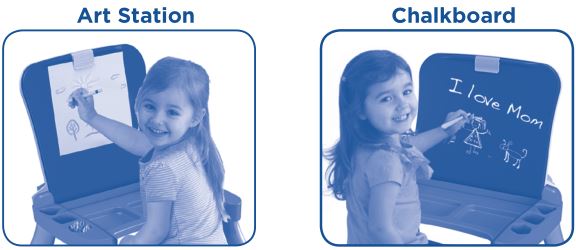
Use a cloth to erase the chalk and wipe away any remaining chalk dust on the desk or activity cards.
Activity Card Holder
Flip up the touch panel to store your activity cards in the ACTIVITY CARD HOLDER.
PRODUCT FEATURES
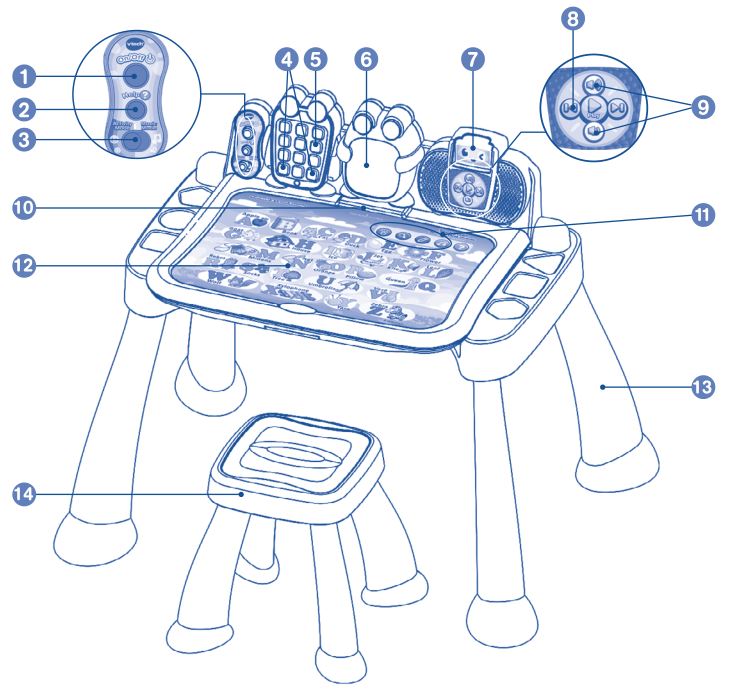
- POWER BUTTON
- HELP BUTTON
- MODE SWITCH
- TOY TELEPHONE MODE BUTTONS
- TOY TELEPHONE NUMBER BUTTONS
- LED DISPLAY
- CARTRIDGE SLOT
- MUSIC PLAYER CONTROLS
- VOLUME BUTTONS
- ACTIVITY CARD SLOT
- ACTIVITY PAGE MODE ICONS
- ACTIVITY PAGE AREA
- DESK LEGS
- STOOL
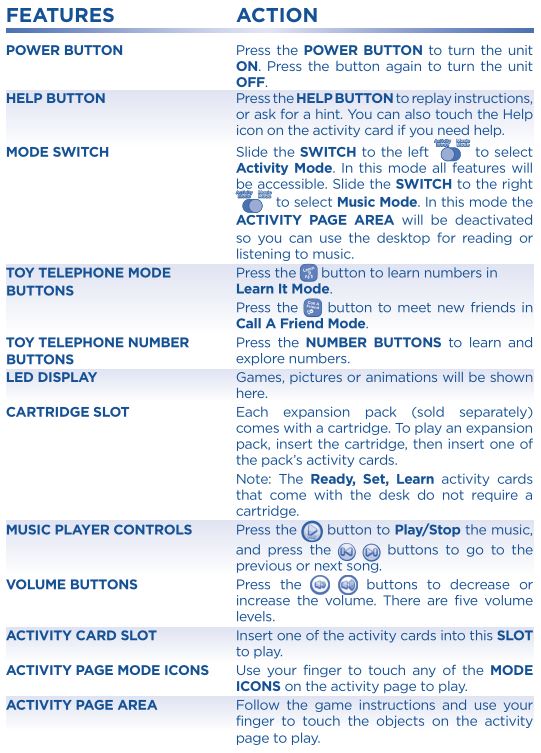
WARNING:Please do not use a stylus, pencil or other pointed object on the ACTIVITY PAGE AREA and activity cards.
GETTING STARTED
BATTERY INSTALLATION
- Make sure the main unit is turned OFF.
- Locate the battery cover on the back of the touch panel. Use a coin or screwdriver to open the battery cover.
- Remove the exhausted batteries and install four new “AA” batteries following the diagram inside the battery box.
- Replace the battery cover and tighten the screw to secure.
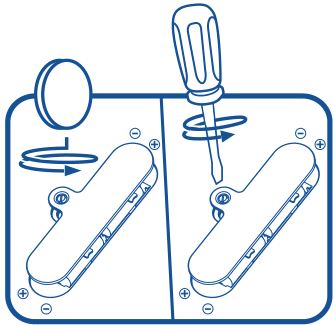
BATTERY NOTICE
- Use new alkaline batteries for maximum performance.
- Use only batteries of the same or equivalent type as recommended.
- Do not mix different types of batteries: alkaline, standard (carbon zinc) or rechargeable (Ni-Cd, Ni-MH), or new and used batteries.
- Do not use damaged batteries.
- Insert batteries with the correct polarity.
- Do not short-circuit the battery terminals.
- Remove exhausted batteries from the toy.
- Remove batteries during long periods of non-use.
- Do not dispose of batteries in fire.
- Do not charge non-rechargeable batteries.
- Remove rechargeable batteries from the toy before charging (if removable).
- Rechargeable batteries are only to be charged under adult supervision.
TO BEGIN PLAY
Press the POWER BUTTON to turn on the main unit. Slide the MODE SWITCH to choose Activity Mode or Music Mode.
Activity Mode
Touch any object on the activity page to explore. Touch any of the MODE ICONS in the upper right area of the page to play additional activities. Voice instructions are included for each activity.
Music Mode
There are 11 popular music and 10 classical music melodies in the MUSIC PLAYER.The MUSIC PLAYER will play all the songs one by one. It will stop when all have played once. You can change the song by using the MUSIC PLAYER CONTROLS.The activity page features will be deactivated in Music Mode so that you can put a book on the desktop for reading. Switch to Activity Mode when you want to play with an activity page again.
Toy Telephone
The TOY TELEPHONE works in both Activity Mode and Music Mode.

Learn It ModeTouch the number buttons to learn numbers, counting and number order. Then test your knowledge by answering questions.

Call A Friend ModeFollow the instructions and press the correct number buttons to meet some new friends.
*Some activity cards in the expansion packs (sold separately) will ask the player to use the TOY TELEPHONE buttons to answer questions.
Battery Status
When the batteries are almost exhausted, the unit will show an empty battery icon on the LED DISPLAY for a few seconds and then power off automatically. New batteries should be inserted before further use.
Automatic Shut-Off
To preserve battery life, the main unit will automatically turn off after about two minutes without operation.
ACTIVITY CARDS
To play an activity card, insert it into the ACTIVITY CARD SLOT. If the card was purchased with a separate expansion pack, you must insert the expansion pack cartridge before you can play.

- Please insert only one activity card at a time. Inserting more than one activity card may damage the card or the desk and may also result in incorrect card detection.
- Do not try to insert anything other than the activity card into the ACTIVITY CARD SLOT. To avoid any interference, please keep the slot area clean and free from debris.
- Keep the activity cards on a flat surface when not in use. Do not bend or fold the activity cards.
- Please wipe away any dust or chalk residue from the activity card before inserting into the ACTIVITY CARD SLOT.
Ready, Set, Learn Activity Cards
The Touch and Learn Activity Desk™ Deluxe comes with five fun activity pages that cover fundamental skills such as letters, numbers, music, colors and more. Refer to the table below for details.
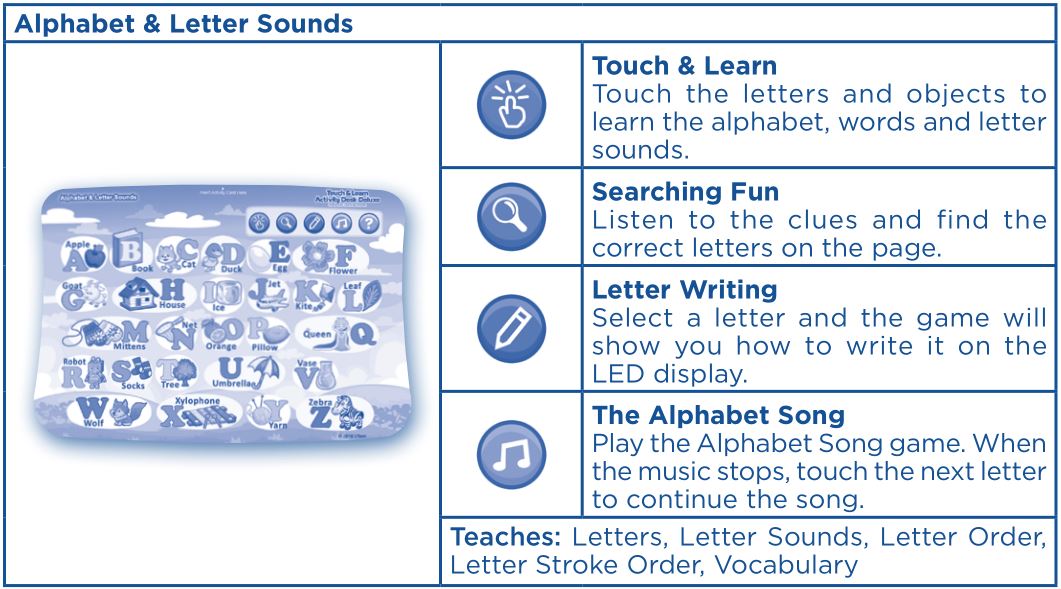
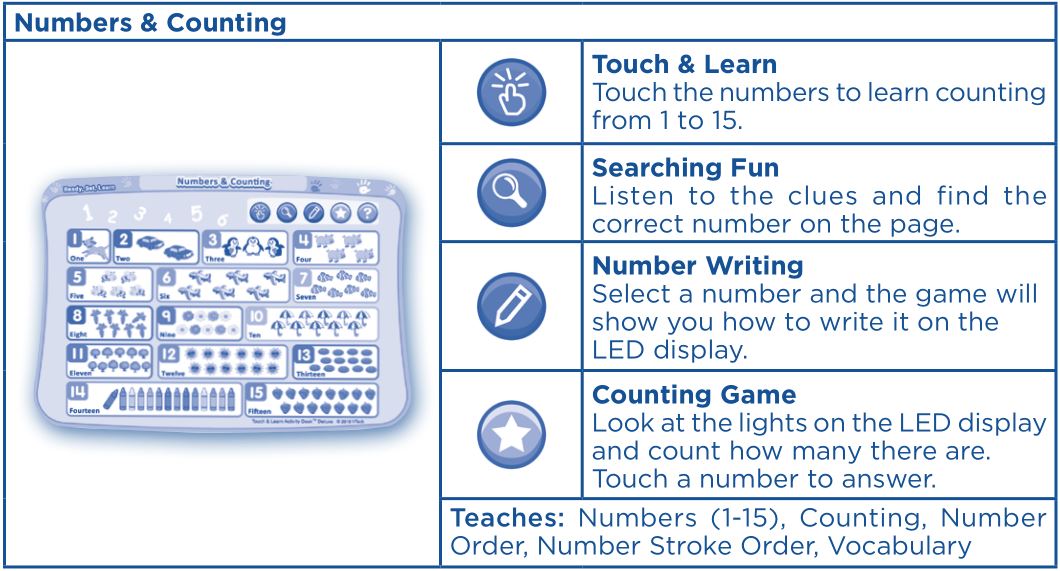
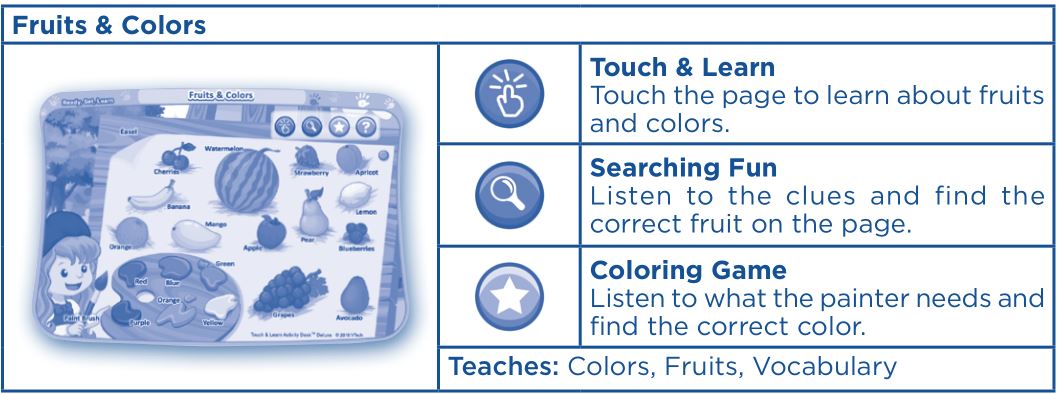
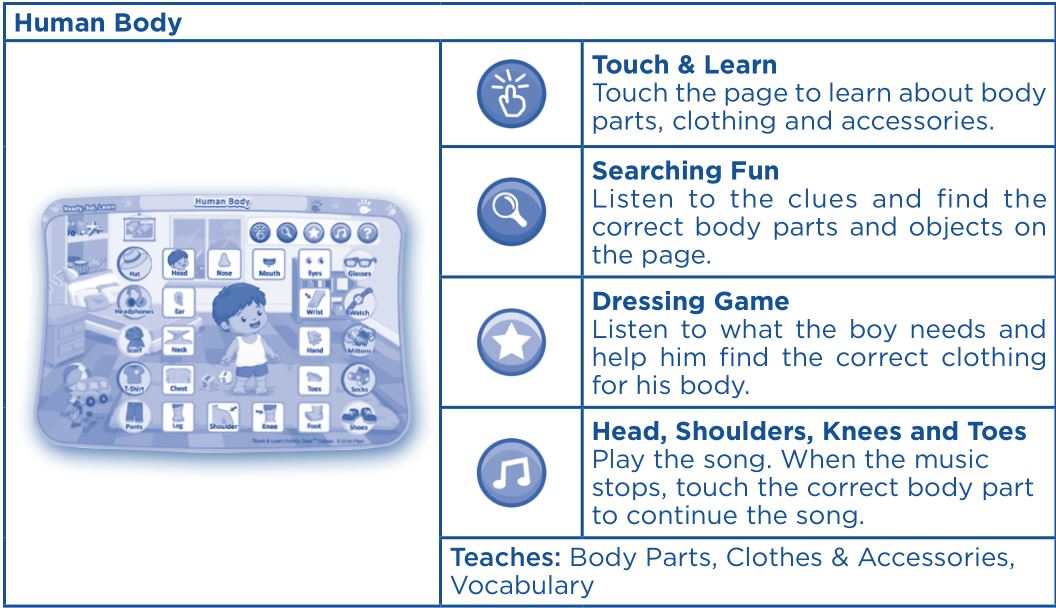
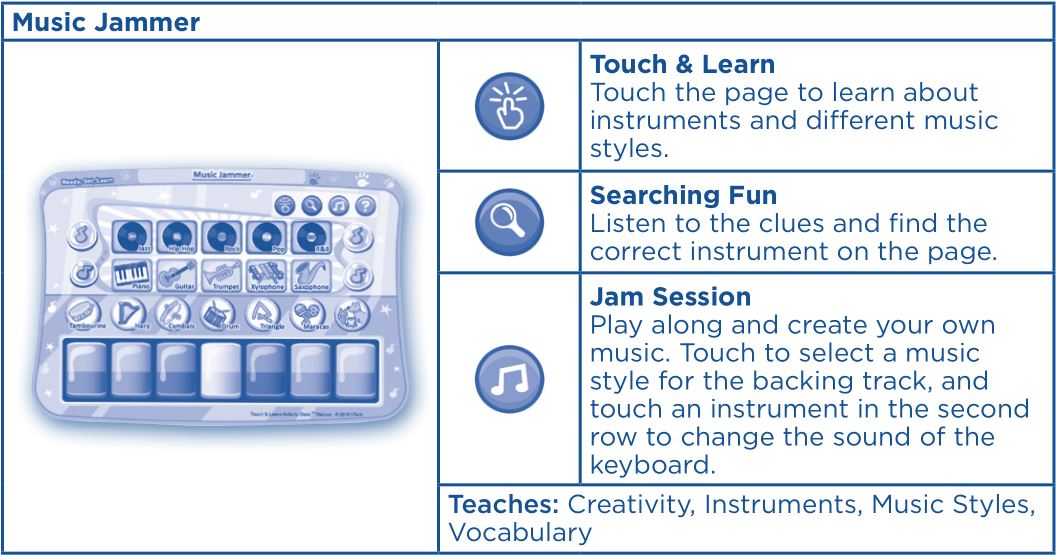
EXPAND THE LEARNING
Purchase additional expansion packs for even more learning fun! Each expansion pack includes eight pages that focus on developing key skills in a single subject matter.
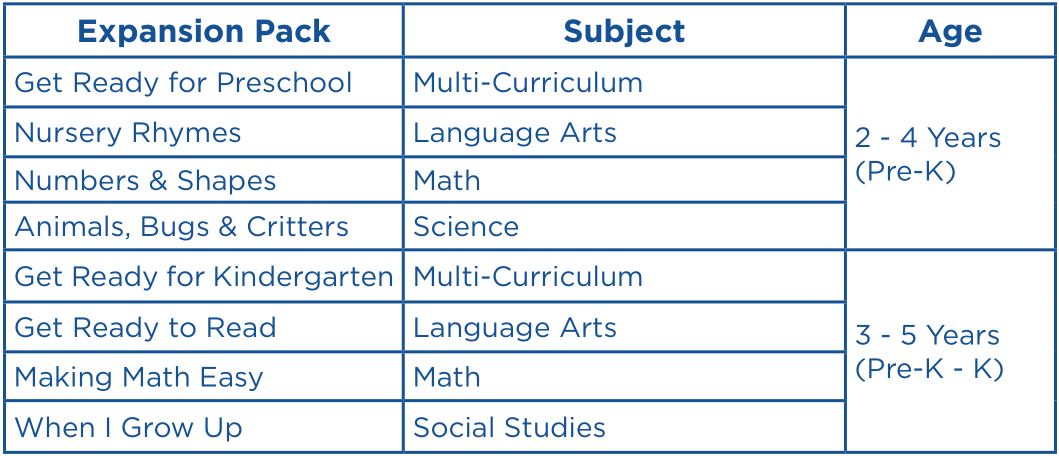
TROUBLESHOOTING
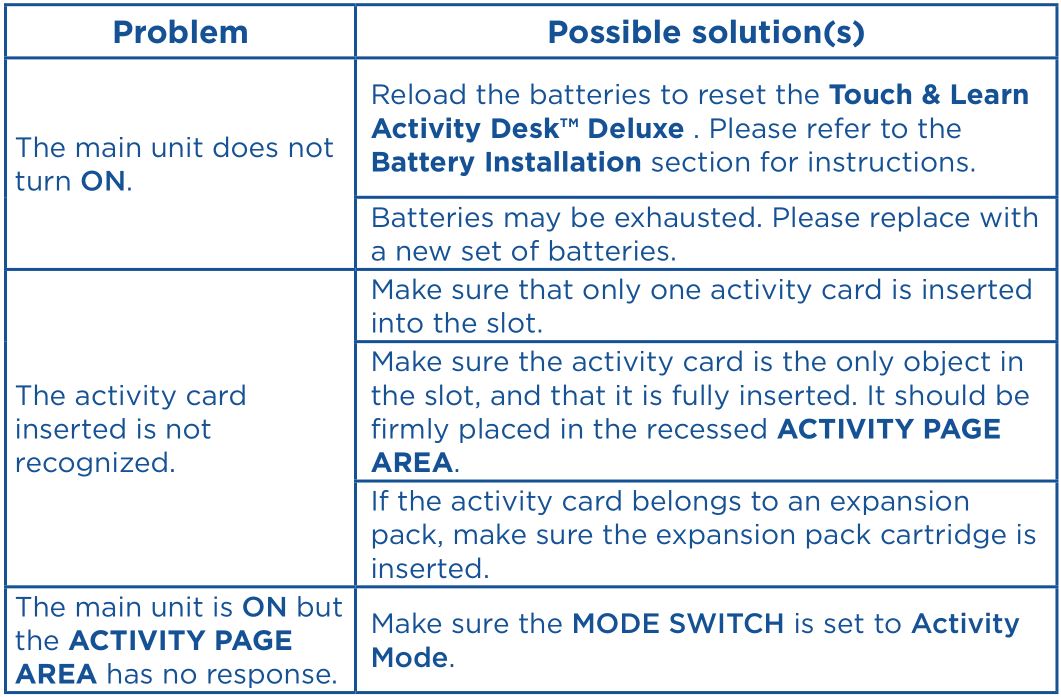
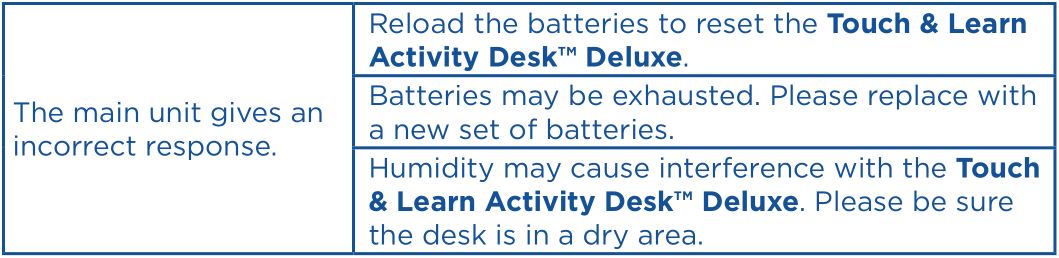
If the Touch & Learn Activity Desk™ Deluxe does not respond to an inserted cartridge, carefully try the following:
- Remove all batteries.
- Use a cotton swab dipped in rubbing alcohol or an alcohol-based window cleaner to gently clean the contact area of the CARTRIDGE SLOT.
- If necessary, dry the now clean contact areas with a soft, lint-free cloth.
- Make sure that all parts are completely dry before restoring electricity.
CARE & MAINTENANCE
- Please store and use in dry areas.
- Keep the unit clean by wiping it with a slightly damp cloth.
- Keep the unit out of direct sunlight and away from any direct heat sources.
- Remove the batteries when the unit is not in use for an extended period of time.
- Do not drop the unit on a hard surface and do not expose the unit to excess moisture or water.
- Keep the activity cards placed on a flat surface when not in use. Do not bend or fold the activity cards.
- Keep the activity cards clean by wiping them with a slightly damp cloth.
TECHNICAL SUPPORT
If you have a problem that cannot be solved by using this manual, we encourage you to visit us online or contact our Consumer Services Department with any problems and/or suggestions that you might have. A support representative will be happy to assist you.Before requesting support, please be ready to provide or include the information below:
- The name of your product or model number (the model number is typically located on the back or bottom of your product).
- The actual problem you are experiencing.
- The actions you took right before the problem started.
Internet: Visit our website at www.vtechkids.com and fill out the Contact Us form located under the Customer Support link.Phone: 1-800-521-2010 in the U.S. or 1-877-352-8697 in Canada
IMPORTANT NOTE:Creating and developing VTech ® products is accompanied by a responsibility that we at VTech ® take very seriously. We make every effort to ensure the accuracy of the information, which forms the value of our products. However, errors sometimes can occur. It is important for you to know that we stand behind our products and encourage you to contact our Consumer Services Department with any problems and/or suggestions that you might have.
NOTE:This equipment has been tested and found to comply with the limits for a Class B digital device, pursuant to Part 15 of the FCC Rules. These limits are designed to provide reasonable protection against harmful interference in a residential installation. This equipment generates, uses and can radiate radio frequency energy and, if not installed and used in accordance with the instructions, may cause harmful interference to radio communications. However, there is no guarantee that interference will not occur in a particular installation.
If this equipment does cause harmful interference to radio or television reception, which can be determined by turning the equipment off and on, the user is encouraged to try to correct the interference by one or more of the following measures:
- Reorient or relocate the receiving antenna.
- Increase the separation between the equipment and receiver.
- Connect the equipment into an outlet on a circuit different from that to which the receiver is connected.
- Consult the dealer or an experienced radio/TV technician for help.
Caution: Changes or modifications not expressly approved by the party responsible for compliance could void the user’s authority to operate the equipment.
THIS DEVICE COMPLIES WITH PART 15 OF THE FCC RULES. OPERATION IS SUBJECT TO THE FOLLOWING TWO CONDITIONS:
- THIS DEVICE MAY NOT CAUSE HARMFUL INTERFERENCE, AND
- THIS DEVICE MUST ACCEPT ANY INTERFERENCE RECEIVED, INCLUDING INTERFERENCE THAT MAY CAUSE UNDESIRED OPERATION.
CAN ICES-3 (B)/NMB-3(B)
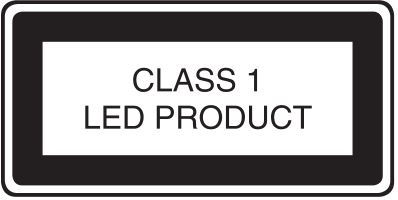
PRODUCT WARRANTY

This Warranty is applicable only to the original purchaser, is non-transferable and applies only to “VTech” products or parts. This product is covered by a 3-month Warranty from the original purchase date, under normal use and service, against defective workmanship and materials. This Warranty does not apply to (a) consumable parts, such as batteries; (b) cosmetic damage, including but not limited to scratches and dents; (c) damage caused by use with non-VTech products; (d) damage caused by accident, misuse, unreasonable use, immersion in water, neglect, abuse, battery leakage, or improper installation, improper service, or other external causes; (e) damage caused by operating the product outside the permitted or intended uses described by VTech in the owner’s manual; (f) a product or part that has been modified (g) defects caused by normal wear and tear or otherwise due to the normal aging of the product; or (h) if any VTech serial number has been removed or defaced.
Prior to returning a product for any reason, please notify the VTech Consumer Services Department by going to our web site at www.vtechkids.com, filling out our Contact Us form located under the Customer Support link or calling 1-800-521-2010.
If the service representative is unable to resolve the issue, you will be provided instructions on how to return the product and have it replaced under Warranty. Return of the product under Warranty must adhere to the following rules: If VTech believes that there may be a defect in the materials or workmanship of the product and can confirm the purchase date and location of the product, we will at our discretion replace the product with a new unit or product of comparable value. A replacement product or parts assumes the remaining Warranty of the original product or 30 days from the date of replacement, whichever provides longer coverage.
THIS WARRANTY AND THE REMEDIES SET FORTH ABOVE ARE EXCLUSIVE AND IN LIEU OF ALL OTHER WARRANTIES, REMEDIES AND CONDITIONS, WHETHER ORAL, WRITTEN, STATUTORY, EXPRESS OR IMPLIED. IF VTECH CANNOT LAWFULLY DISCLAIM STATUTORY OR IMPLIED WARRANTIES THEN TO THE EXTENT PERMITTED BY LAW, ALL SUCH WARRANTIES SHALL BE LIMITED TO THE DURATION OF THE EXPRESS WARRANTY AND TO THE REPLACEMENT SERVICE AS DETERMINED BY VTECH IN ITS SOLE DISCRETION.
To the extent permitted by law, VTech will not be responsible for direct, special, incidental or consequential damages resulting from any breach of Warranty.
This Warranty is not intended to persons or entities outside the United States of America. Any disputes resulting from this Warranty shall be subject to the final and conclusive determination of VTech.
Register your product online at vtechkids.com/warranty
Touch & Learn Activity Desk Deluxe User Manual – Touch & Learn Activity Desk Deluxe User Manual –