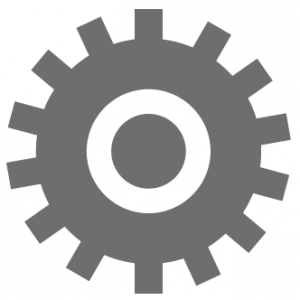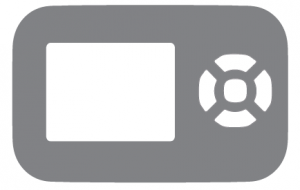RM5764HDRM5764-2HD5-inch Smart Wi-Fi 1080p Pan and Tilt Monitor
VTech 5-inch Smart Wi-Fi 1080p Pan and Tilt Monitor allows you to stay close to your baby when you are on the move or away.This monitor is Wi-Fi enabled. At best, it uses your home wireless network to stream live video and audio through the HD camera unit and 5-inch color screen parent unit. It allows you to maintain a constant connection to your baby.You can also monitor from your smartphone and mobile tablet.VTech 5-inch Smart Wi-Fi 1080p Pan and Tilt Monitor uses MyVTech Baby 1080p app to let you instantly see and hear what’s happening with your baby from anywhere in the world. The app can be downloaded from the App Store or the Google PlayTM Store, directly from your smartphone or mobile tablet.
 Basic operation
Basic operation
Connect and charge the parent unit battery before use. See the installation guide for detail.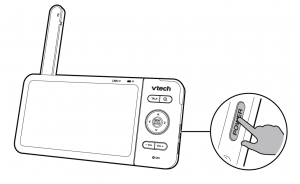 After the parent unit is fully charged, press POWER until the welcoming screen appears.After powering up your video monitor, the parent unit streams live video in local mode. We recommend you follow the instructions on screen to set up home Wi-Fi network with your monitor for functionality enhancements and mobile access. See Auto software and firmware update and Download app for mobile access in this quick start guide
After the parent unit is fully charged, press POWER until the welcoming screen appears.After powering up your video monitor, the parent unit streams live video in local mode. We recommend you follow the instructions on screen to set up home Wi-Fi network with your monitor for functionality enhancements and mobile access. See Auto software and firmware update and Download app for mobile access in this quick start guide
Note: For more information on Local mode and Remote mode, see the installation guide.
Use the menuPress MENU on the parent unit to enter the main menu, choose a menu item, or save a setting. You can use the parent unit menu for advanced settings or operations, such as to play or stop lullaby, or adjust the sound detection setting.  While in the menu:
While in the menu:
- Press , , or to scroll among the menu options.
- Press SELECT to select an item.
- Press TALK to return to the live video.
Adjust speaker volumePress -VOL / VOL+ to adjust your parent unit speaker volume. It determines the volume of sound transmitted from your camera unit.
ZoomPress to zoom in or out.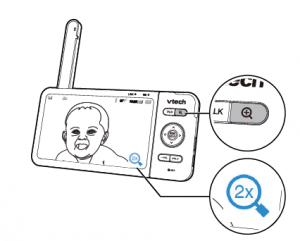
Talk to your baby via the camera unit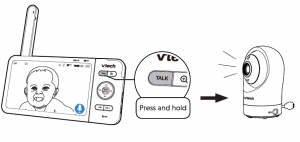
- Press and hold the TALK key.
- When the
 icon displays on screen, speak to your parent unit. Your voice is transmitted to the camera unit.
icon displays on screen, speak to your parent unit. Your voice is transmitted to the camera unit. - When finish talking, releasethe TALK key and hear your baby again.
Turn on/off camera’s status LED 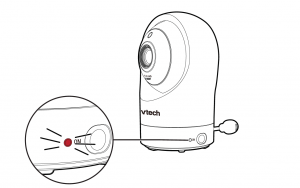 You may set the status LED indicator of your camera unit on or off. Go to
You may set the status LED indicator of your camera unit on or off. Go to![]() > Status LED.
> Status LED.
Connection statusThe following icons shown in the parent unit indicate the connection status:
![]() Local mode connection – indicates the signal strength when the parent unit and camera unit connect directly.
Local mode connection – indicates the signal strength when the parent unit and camera unit connect directly.
![]() Wi-Fi router connection – indicates the signal strength when the parent unit and camera unit connect to the home Wi-Fi network
Wi-Fi router connection – indicates the signal strength when the parent unit and camera unit connect to the home Wi-Fi network
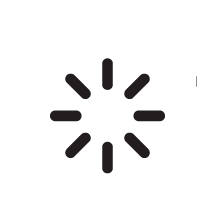 Tip
Tip
You can reset the parent unit by pressing the RESET key at the back of the unit. Use a pin and insert it into the hole on the back of the parent unit, and then press the button inside.
Use a pin and insert it into the hole on the back of the parent unit, and then press the button inside.
 Auto software and firmware update
Auto software and firmware update
To ensure that your HD video monitor is always at its best performance, the parent unit will prompt a message and ask you to update its software and the camera unit’s firmware when there are new versions available.
- Follow the instructions on the parent unit screen to update your HD video monitor. If you skip the updates, the parent unit and camera unit will be updated automatically when the parent unit is powered off, and then powered on again.
Connect your HD video monitor with home Wi-Fi network
- You must connect your video monitor to your secured home Wi-Fi network in order to receive the latest software and firmware updates. To set it up, go to
 > Configure Wi-Fi.
> Configure Wi-Fi.
 Get help with the online topics
Get help with the online topics
Driven by system updates, the software, online help topics, and online FAQs will be updated periodically.For latest information and supports, go and check the online help topics and online FAQs.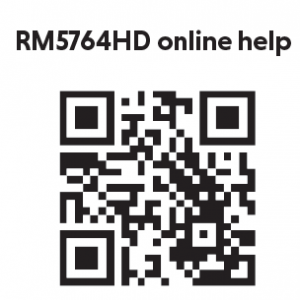 Use your smartphone or mobile device to access our online help.
Use your smartphone or mobile device to access our online help.
- Go to https://help.vtechphones.com/rm5764hd or scan the QR code on the right.
- If you would like to contact us, visithttps://help.vtechphones.com/cs/rm5764hd.
 Download app for mobile access
Download app for mobile access
1You can download the free MyVTech Baby 1080p mobile app and install it to a mobile device, then use your mobile device and the mobile app to monitor your areas remotely.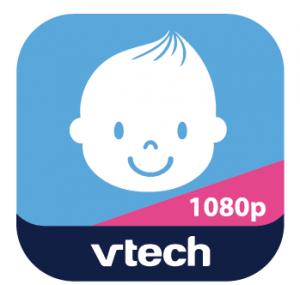
- Press MENU when the parent unit is idle, then go to
 > Download mobile app.
> Download mobile app. - Scan the QR code in the parent unit to download the app into your mobile device.
- Follow the instructions in the mobile app to set up and pair your camera unit to the mobile app.
Alternatively, you can download the mobile app from the App Store or Google Play store.Install MyVTech Baby 1080p mobile app
- Browse the App Store or the Google Play store .
- Search for the mobile app with the keyword “myvtech baby 1080p“.
- Download and install the MyVTech Baby 1080p mobile app to your mobile device.ORScan the QR codes below to get the app.
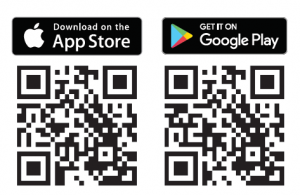
Note:
Make sure your mobile device meets the minimum requirement for the mobile app.Minimum requirementThe mobile app is compatible with:
- AndroidTM 5.0 or later; and
- iOS 8.0 or later.
After installing the mobile app, follow the instructions in the mobile app and parent unit to set up and pair your camera unit.In your mobile device:
- Tap to run the mobile app in your mobile device, and then create a camera account.
- We recommend that you use common webmail services, such as Google Gmail for registration of your camera account. Check your email (and Spam folder), and activate your new camera account via the email link, then sign in to your account.
- Follow the instructions in the mobile app to pair the camera. Tap + in the mobile app to get started.
Note: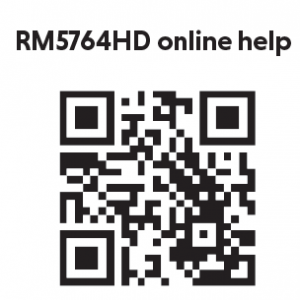
In the mobile app, tap in the camera list to display the side menu, and then tap Help to go to our online support and read the online help topics for operation instructions. You can also scan the QR code on the right, or go to https://help.vtechphones.com/rm5764hd, to read the online help topics in a web browser.
Driven by Android and iOS updates, MyVTech Baby 1080p mobile app, online help topics, and online FAQs will be updated periodically.Download and install the latest mobile app. For latest information and supports, go and check the online help topics and online FAQs.
Read More About This Manual & Download PDF:
VTech 5-inch Smart Wi-Fi 1080p Pan and Tilt Monitor User Manual [RM5764HD, RM5764-2HD] – VTech 5-inch Smart Wi-Fi 1080p Pan and Tilt Monitor User Manual [RM5764HD, RM5764-2HD] –
[xyz-ips snippet=”download-snippet”]


 Basic operation
Basic operation