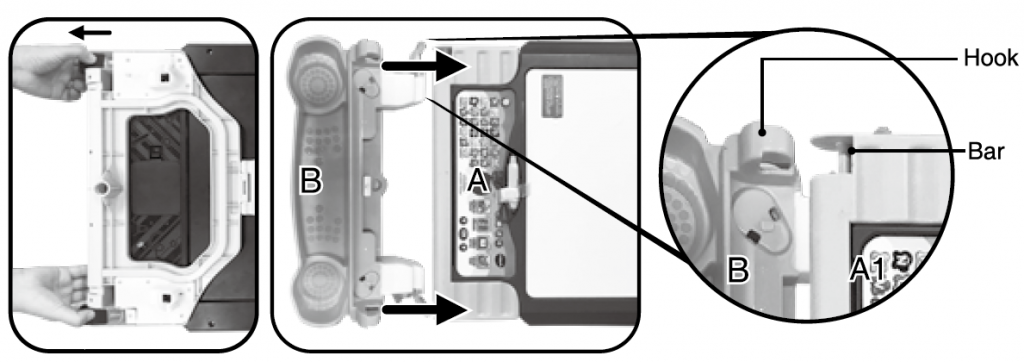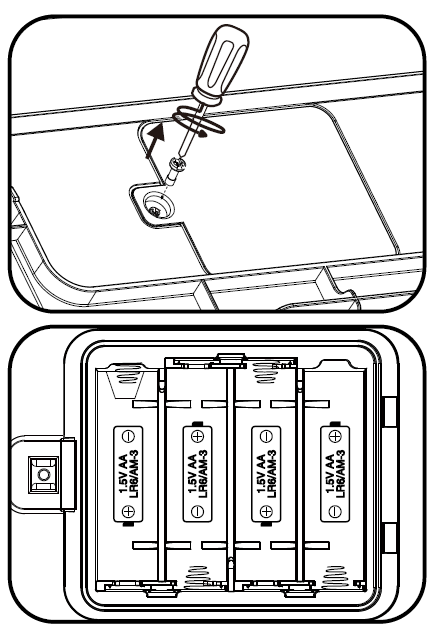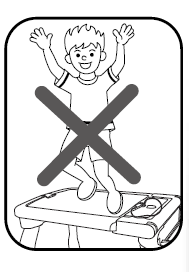vtech Digiart Creative Easel

INTRODUCTIONThank you for purchasing the VTech® DigiArt Creative Easel. The DigiArt Creative Easel transforms into a whiteboard, blackboard or drawing table. Using the magic pen, children can follow the flashing lights to draw more than 150 letters, numbers, objects and shapes. They can also explore their creativity and draw anything they’d like.
INCLUDED IN THIS PACKAGE
- One DigiArt Creative Easel (assembly required)
- Three pieces of chalk
- One parent’s guide
WARNING:All packing materials such as tape, plastic sheets, packaging locks, removable tags, cable ties and packaging screws are not part of this toy and should be discarded for your child’s safety.NOTE: Please keep this parent’s guide as it contains important information.
ACTIVATING NORMAL PLAY
- Press the ON/OFF button to turn the unit on.
- Press the FREE DRAW BUTTON.
- Place and hold the MAGIC PEN on an LED dot for 2 seconds.

- PAPER CLIP
- WHITEBOARD
- LED SCREEN AREA
- MAGIC PEN HOLDER
- MAGIC PEN
- SUPPLIES TRAY
- BLACKBOARD
- BATTERY COMPARTMENT
- ON/OFF BUTTON
- LETTER BUTTONS
- NUMBER BUTTON
- VOLUME DOWN BUTTON
- VOLUME UP BUTTON
- MUSIC ON/OFF BUTTON
- BRIGHTNESS BUTTON
- DRAW OBJECTS BUTTON
- DRAW SHAPES BUTTON
- GUESS THE PICTURE BUTTON 19 FREE DRAW BUTTON
- LEFT ARROW BUTTON
- OK BUTTON
- RIGHT ARROW BUTTON
PARTS OF THE DIGIART CREATIVE EASEL



ASSEMBLY INSTRUCTIONS
Adult assembly required. For your child’s safety, do not let your child play with the toy until it is fully assembled.
WHITEBOARD EASEL FORM
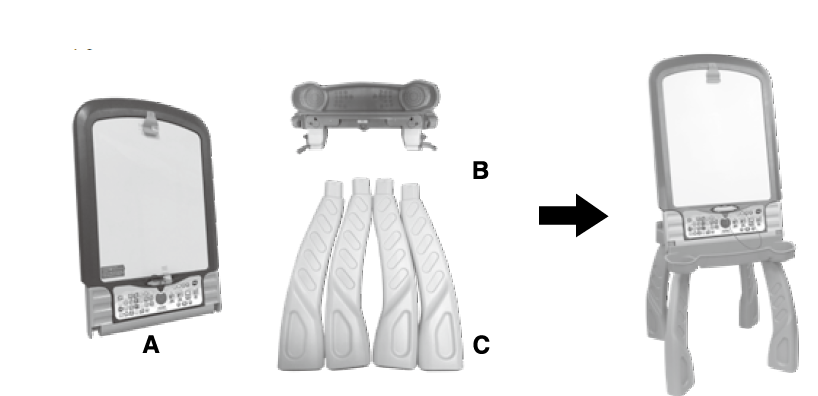
Step 1:To attach the Supplies Tray (B) to the Blackboard/Whiteboard (A).
- Remove the two black plastic covers protecting the two bars on (A1).
- Turn both (A) and (B) upside down and align them horizontally.
- Snap the hooks on (B) to the bars on (A1).

- After hooked, rotate (B) to make it perpendicular to (A).

Step 2:Lift the wider part of A2 of the Blackboard/Whiteboard (A). Then unsnap the narrow area of part A2 and move it towards the Supplies Tray (B). Insert the narrow part of A2 into the slot on the back of the Supplies Tray (B).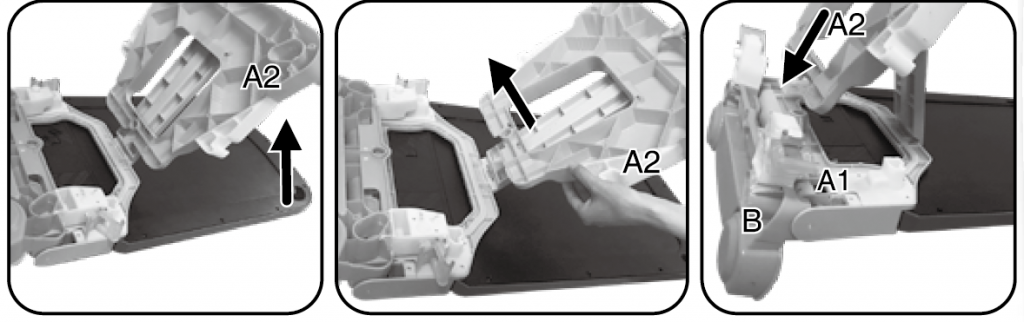
Step 3:Attach the latches of the Supplies Tray (B) to both Easel Hooks of A2, then push the latch handles inward to tighten them.
Step 4:Insert two Legs into part A2 of the Blackboard/Whiteboard (A) and two Legs into the bottom of the Supplies Tray (B). The Legs will lock into place.
Step 5:Turn the DigiArt Creative Easel upright and assembly is complete Note: To disassemble the easel for better storage, just reverse the above steps. To remove the legs from the easel, pull them out one by one in the opposite direction of installing. You may need to apply force if the legs are installed too tightly.
Note: To disassemble the easel for better storage, just reverse the above steps. To remove the legs from the easel, pull them out one by one in the opposite direction of installing. You may need to apply force if the legs are installed too tightly.
TRANSFORM FROM WHITEBOARD TO BLACKBOARD
Step 1:Make sure the Magic Pen is placed in the Magic Pen Holder.Step 2:Detach the Blackboard/Whiteboard (A) from the stand by pulling up, turning it over to the blackboard side and putting it into the stand again. To change the blackboard back into a whiteboard, reverse the order of the steps above.
TRANSFORM FROM EASEL TO DRAWING TABLE
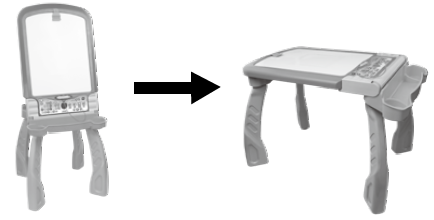
Step 1:Make sure the unit is turned OFF and in Whiteboard mode before transforming. Loosen the Buckles on both sides by pressing the Latch Button and at the same time pulling the Buckle Handles outward.
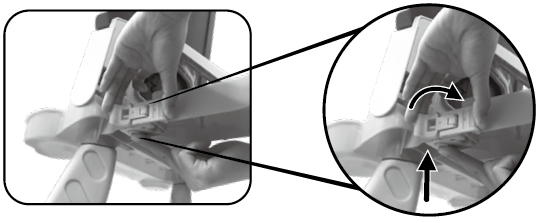
Step 2:Hold the Blackboard/Whiteboard (A) with one hand and with the other hand, move the back legs slowly backward until the Blackboard/ Whiteboard (A) lies horizontally on the four Legs.
 Step 3:Snap A2 into place and attach both Buckles to the Table Hooks and tighten the Buckles by pushing them inward. The Drawing Table is now ready to use and the LED Screen Area will rotate automatically.
Step 3:Snap A2 into place and attach both Buckles to the Table Hooks and tighten the Buckles by pushing them inward. The Drawing Table is now ready to use and the LED Screen Area will rotate automatically.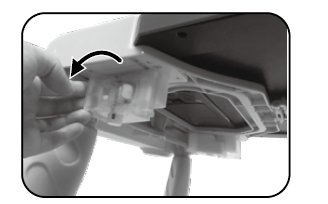
TRANSFORM FROM DRAWING TABLE TO EASEL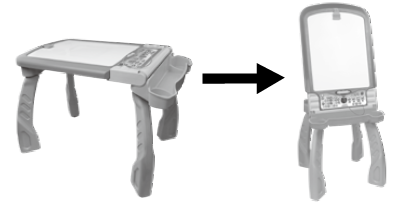
Step 1:Make sure the unit is turned OFF before transforming. Loosen the Buckles by pressing the Latch Button and at the same time pulling the Buckle Handles outward.
Step 2:Unsnap A2, lift the Blackboard/Whiteboard (A) with one hand and move the back legs forward with the other hand. Insert A2 into the slot on the back of the Supplies Tray (B).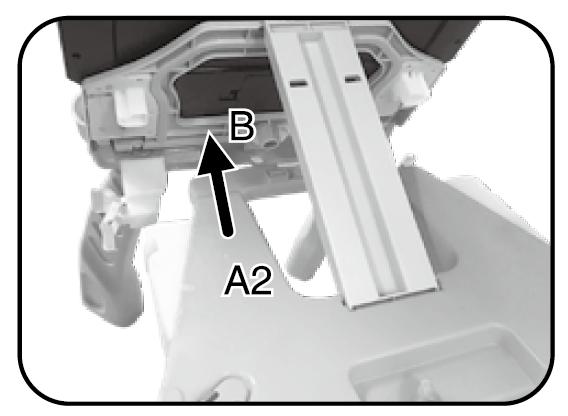
Step 3:Attach the Buckles of the Supplies Tray (B) to both Easel Hooks of A2, then push the Buckle Handles inward to tighten them.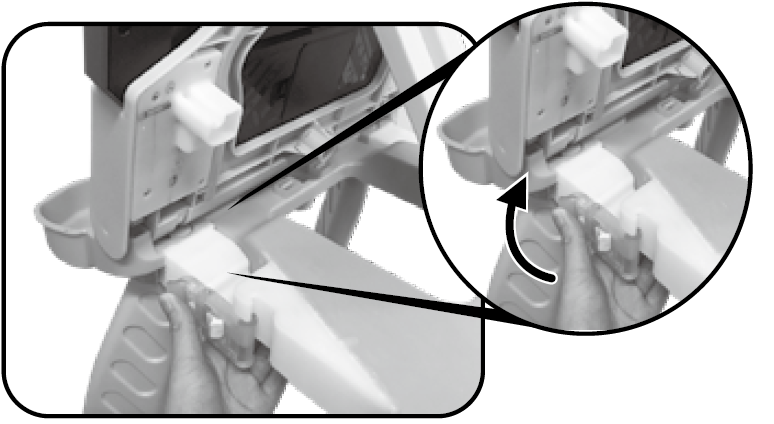
- GETTING STARTED
BATTERY INSTALLATION
Note: Adult assembly is required for battery installation.
- Make sure the unit is turned OFF.
- Locate the battery compartment on the bottom of the chalkboard. Use a screwdriver to open the battery cover.
- Remove the exhausted batteries and install 4 new AA batteries as illustrated.
- Replace the battery cover and tighten the screws. Do not over-tighten the screws.

BATTERY NOTICE
- Use new alkaline batteries or fully charged NI-MH (Nickel Metalhydride) rechargeable batteries for best performance.
- Use only batteries of the same or equivalent type as recommended.
- Do not mix different types of batteries: alkaline, standard (carbonzinc) or rechargeable, or new and used batteries.
- Do not use damaged batteries.
- Insert batteries with the correct polarity.
- Do not short-circuit the battery terminals.
- Remove exhausted batteries from the toy.
- Remove batteries during long periods of non-use.
- Do not dispose of batteries in fire.
- Do not charge non-rechargeable batteries.
- Remove rechargeable batteries from the toy before charging (if removable).
- Rechargeable batteries are only to be charged under adult supervision.
Disposal of batteries and productThe crossed-out wheelie bin symbols on products and batteries, or on their respective packaging, indicates they must not be disposed of in domestic waste as they contain substances that can be damaging to the environment and human health. The chemical symbols Hg, Cd or Pb, where marked, indicate that the battery contains more than the specified value of mercury (Hg), cadmium (Cd) or lead (Pb) set out in BatteryDirective (2006/66/EC). The solid bar indicates that the product was placed on the market after 13th August, 2005. Help protect the environment by disposing of your product or batteries responsibly.For more information, please visit:www.recycle-more.co.ukwww.recyclenow.com
LOW BATTERYWhen the batteries are exhausted, the LED Screen Area will show the empty battery icon and then automatically shut off. Please replace the batteries with a full set of new batteries before further use.AUTOMATIC SHUT OFFTo preserve battery life, the DigiArt Creative Easel will automatically turn off after 3 minutes without operation. In Free Draw Mode, the automatic shut off time is 5 minutes.
WHITEBOARD
- Use a whiteboard marker (not included) to draw on the whiteboard.
- Wipe with a slightly damp cloth to erase the drawing.Note:
- Not all whiteboard markers can be cleaned away thoroughly. Every time you use a new marker, draw a small line in the corner of the board before allowing your child to play with the marker to see if it can be erased.
- Do not use sharp or pointed objects on the writing surface. Scratching the board will cause permanent damage.
- Use non-toxic whiteboard markers only. Do not use washable or permanent marker, crayons, pens, pencils or other drawing tools to draw on the board surface.
BLACKBOARD
- Use the included chalk to draw on the blackboard.
- Wipe with a slightly damp cloth to erase the drawing.Note:
- Do not use sharp or pointed objects on the writing surface. Scratching the board will cause permanent damage.
- Use the included chalk or school chalk only. Do not use outdoor chalk, any type of marker, crayons, pens, pencils or other drawing tools to draw on the board surface.
MAGIC PEN AND LED SCREEN AREAThe LED Screen Area is located in the centre of the Whiteboard. The screen will rotate automatically when transformed between the Whiteboard and Drawing Table.
Be careful not to pull hard on the Magic Pen wire. When the Magic Pen is not in use, securely place it back in the Magic Pen Holder.NOTE:
- The Magic Pen only works when the unit is on.
- When the LED screen is covered, do not use the Magic Pen to draw on the board. The sensitivity of the Magic Pen will be affected and may not work properly.
- Direct sunlight may affect the sensitivity of the Magic Pen, it is not recommended for use outdoors.
ACTIVITIES
WRITE LETTERSPress any Letter Button to learn how to write that letter. Follow the voice instructions and use the Magic Pen to trace the flashing lights to learn how to write the letter.WRITE NUMBERSPress the Number Button to see the number-selection menu. Press the Left or Right Arrow Buttons to choose a number and press the OK Button . Follow the voice instructions and use the Magic Pen to trace the flashing lights to learn how to write the number.DRAW OBJECTSPress the Draw Objects Button to show the object-selection menu. Press the Left or Right Arrow Buttons to choose an object and press the OK Button to confirm. Follow the voice instructions and use the Magic Pen to trace the flashing lights to learn how to draw the object.
DRAW SHAPESPress the Draw Shapes Button to show the shape-selection menu. Press the Left or Right Arrow Buttons to choose a shape and press the OK Button . Follow the voice instructions and use the Magic Pen to trace the flashing lights to learn how to draw the shape.GUESS THE PICTUREPress the Guess The Picture Button to start the game. Follow the voice instructions and use the Magic Pen to trace the flashing lights. Try to guess what the object is before you complete the drawing.FREE DRAWPress the Free Draw Button to create your own light up picture using the Magic Pen. Enjoy ten different songs while you draw!
- Use the Magic Pen to light up the lights on the LED Screen Area.
- Hold the Magic Pen on a light to clear it.
- Press the Left Arrow Button to undo one step (maximum 30 steps).
- Press the Right Arrow Button to play the next song.
- Press the OK Button or Free Draw Button to clear the screen.
PAPER CLIPInsert a piece of paper into the Paper Clip. Press the Free Draw Button and draw on the paper while listening to the music.VOLUMEPress the Volume Up Button to make the volume louder, press the Volume Down Button to make the volume quieter.SCREEN BRIGHTNESSPress the Brightness Button to adjust the brightness.
CAUTION:
- Do not lay down, stand or jump on the table.
- This item should only be used on level ground. DO NOT use on an uneven surface.
- This item was made to be used indoors.
- DO NOT use sprays or cleaners on the boards as they may cause damage.

CARE & MAINTENANCE
- Please store and use in dry areas.
- Keep the unit clean by wiping with a slightly damp cloth.
- Keep the unit out of direct sunlight and away from any direct heat sources.
- Remove the batteries when the unit is not in use for an extended period of time.
- Do not drop the unit on a hard surface and do not expose the unit to excess moisture or water.
CONSUMER SERVICES
Creating and developing VTech products is accompanied by a responsibility that we at VTech® take very seriously. We make every effort to ensure the accuracy of the information, which forms value of our products. However, errors sometimes can occur. It is important for you to know that we stand behind our products and encourage you to call our Consumer Services Department with any problems and/or suggestions that you might have. A service representative will be happy to help you.UK Customers:Phone: 0330 678 0149 (from UK) or +44 330 678 0149 (outside UK)Website: www.vtech.co.uk/supportAustralian Customers:Phone: 1800 862 155Website: support.vtech.com.auNZ Customers:Phone: 0800 400 785Website: support.vtech.com.au
PRODUCT WARRANTY/ CONSUMER GUARANTEESUK Customers:Read our complete warranty policy online at vtech.co.uk/warranty.Australian Customers:VTECH ELECTRONICS (AUSTRALIA) PTY LIMITED – CONSUMER GUARANTEESUnder the Australian Consumer Law, a number of consumer guarantees apply to goods and services supplied by VTech Electronics (Australia) Pty Limited. Please refer to vtech.com.au/ consumerguarantees for further information.
Visit our website for more information about our products, downloads, resources and more.www.vtech.co.ukwww.vtech.com.au
References
VTech Toys Australia – Electronic Learning Toys – Best Learning Toys – VTech Australia and New Zealand
Electronic Learning Toys | Best Learning Toys | VTech UK
VTech Toys Australia – Electronic Learning Toys – Best Learning Toys – VTech Australia and New Zealand
Recycle Now
Electronic Learning Toys | Best Learning Toys | VTech UK
Everything you need to know to Recycle More
Electronic Learning Toys | Best Learning Toys | VTech UK
Support : VTech Electronics
[xyz-ips snippet=”download-snippet”]