vtech IS8151 Expandable Cordless phone with Super Range User Guide![]()
Introducing Smart call blocker*§
IS8151/IS8151-2/IS8151-3/IS8151-4/IS8151-43/IS8151-47/IS8151-5/IS8152-5DECT 6.0 cordless telephone/answering system with caller ID/call waiting
Not familiar with Smart call blocker? Want to know more?
Smart call blocker is an effective call screening tool, which allows your phone system to screen ALL home calls. †If you are not familiar with it or want to know more before you start, read on and learn how to change to call screening mode+, and perform the necessary preparations before use.
The screening feature of Smart call blocker is applicable to home calls only. All incoming cell calls will get through and ring. If you want to block a cell call, add the number to the block list. Read on and learn how to add number in the block list.
* Use of Smart call blocker feature requires subscription of caller ID service. § Includes licenced QaltelTM technology.
So… what is Smart call blocker?
Smart call blocker filters robocalls and unwanted calls for you, while allowing welcome calls to get through.You can set up your lists of welcome callers and unwelcome callers. The Smart call blocker allows calls from your welcome callers to get through, and it blocks calls from your unwelcome callers.For other unknown home calls, you can allow, block, or screen these calls, or forward these calls to the answering system.With some easy configurations, you can set to only filter robocalls on the home line by asking the callers to press the pound key (#) before the calls are put through to you.You can also set the Smart call blocker to screen home calls by asking the callers to record their names and press the pound key (#). After your caller completes the request, your telephone rings and announces the caller’s name. You can then choose to block or answer the call, or you can forward the call to the answering system. If the caller hangs up, or does not respond or record his/her name, the call is blocked from ringing through. When you add your welcome callers to your Phonebook or Allow list, they will bypass all screening and ring directly to your handsets.
Move to Setup if you want to screen all unknown home calls.
With Call screening active, Smart call blocker screens and filters all incoming home calls from numbers or names that are not yet saved in your Phonebook, Allow list, Block list, or Star name list. You caneasily add incoming phone numbers to your Allow list and Block list. This allows you to build up your lists of allowed and blocked numbers, and Smart call blocker will know how to deal with thesecalls when they come in again.
Setup
PhonebookEnter and save telephone numbers of frequently called businesses, family members and friends, so that when they call, your telephone rings without having to go through the screening process.
Add contacts in your phonebook:
- Press MENU on the handset or telephone base.
- Press CID or p to choose Phonebook, and then press SELECT.
- Press CID or p to choose Home, then press OPTION.
- Press SELECT to choose Add contact.
- Enter a telephone number (up to 30 digits), and then press NEXT.
- Press CID or p to select a desired label, then press NEXT.
- Enter a name (up to 15 characters), and then press SAVE. To add another contact, repeat from step 4.
Block list
Add numbers that you want to prevent their calls from ringing through. f Cell calls with numbers that have been added to your block list will also be blocked.
- Press CALL BLOCK on the handset or telephone base.
- Press CID or p to choose Block list, and then press SELECT.
- Press CID or p to choose Add new entry, and then press SELECT.
- Enter a telephone number (up to 30 digits), and then press NEXT.
- Enter a name (up to 15 characters), and then press SAVE. To add another entry in block list, repeat from step 3.
Allow list
Add numbers that you want to always allow their calls to get through to you without having to go through the screening process.
Add an allow entry:
- Press CALL BLOCK on the handset or telephone base.
- Press CID or p to choose Allow list, and then press SELECT.
- Press qCID or p to choose Add new entry, and then press SELECT.
- Enter a telephone number (up to 30 digits), and then press NEXT.
- Enter a name (up to 15 characters), and then press SAVE. To add another entry in allow list, repeat from step 3.
Star name list^
Add caller NAMES to your star name list to allow their calls to get through to you without having to go through the screening process.Add a star name entry:
- Press CALL BLOCK on the handset or telephone base.
- Press qCID or p to choose Star name list, and then press SELECT.
- Press qCID or p to choose Add new entry, and then press SELECT.
- Enter a name (up to 15 characters), and then press SAVE. To add another entry in star name list, repeat from step 3.
^ There are many organizations like schools, medical offices, and pharmacies that use robocalls to communicate important information to you. Robocall uses an autodialer to deliver pre-recorded messages. By entering the name of the organizations into the Star name list, it ensures these calls will ring through when you only know the caller names but not their numbers.
You are now ready to start using your telephone system with Smart call blocker.
To turn on call screening:
- Press CALL BLOCK on the handset or telephone base.
- Press CID or p to choose Set profile, and then press SELECT.
- Press CID or p to choose Screen unknown, and then press SELECT. Selecting the Screen unknown profile option will set your telephone to screen all unknown home calls and ask for the callers’ names before putting the calls through to you. f Make sure you have not turned off Smart call blocker. Otherwise, calls will not be screened.
What if I want to…
Choose the Smart call block configuration that best suits your needs.
- Press CALL BLOCK.
- Press CID or p to choose Set profile, and then press SELECT.
- Press CID or p to choose Screen unknown, and then press SELECT.
Forward all unknown calls to answering system (4)
- Press CALL BLOCK.
- Press CID or p to choose Set profile, and then press SELECT.
- Press CID or p to choose Unknown To Ans .S, and then press SELECT.
Use voice guide to set Smart call blocker
Right after installing your phone, the voice guide will provide you a quick and easy way to configure Smart call blocker.After you install your telephone, the handset and telephone base will prompt you to set the date and time. After the date and time setting is done or skipped, the handset and telephone base then prompt if you want to set Smart call blocker – “Hello! This voice guide will assist you with the basic setup of Smart call blocker…”. Scenarios (1) and (2) are very easy to set up with the voice guide. Just press 1 or 2 on the handset and telephone base when prompted.Press 1 if you want to screen home calls with telephone numbers that are not saved in your Phonebook, Allow list, or Star name list; orPress 2 if you do not want to screen calls, and want to allow all incoming calls to get through.
Note: To restart the voice guide:
- Press CALL BLOCK on the telephone base.
- Press qCID or p to choose Voice guide, and then press SELECT.
Block calls on the block list only (2) – Default settings
- Press CALL BLOCK.
- Press CID or p to choose Set profile, and then press SELECT.
- Press CID or p to choose Allow unknown, and then press SELECT.
Block all unknown calls (5)
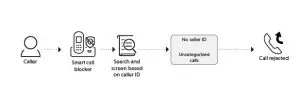
- Press CALL BLOCK.
- Press CID or p to choose Set profile, and then press SELECT.
- Press CID or p to choose Block unknown, and then press SELECT.
Quick setup using the Set profile option
You can perform the following steps to quickly set up Smart call blocker, as described in the five scenarios on the right.
- Press CALL BLOCK on the handset or telephone base.

- Press CID or p to choose Set profile, and then press SELECT.

- Press CID or p to select from the following five options, and then press SELECT to confirm.
Screen and block robocalls (3)
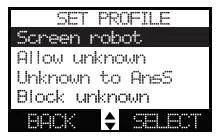
- Press CALL BLOCK.
- Press CID or p to choose Set profile, and then press SELECT.
- Press CID or p to choose Screen robot, and then press SELECT.
How to unblock a telephone number?
- Press CALL BLOCK on the handset or telephone base.
- Press CID or p to choose Block list, and then press SELECT.
- Press SELECT to choose Review, and then press CID or p to browse through the block entries.
- When the desired entry displays, press UNBLOCK on the handset or telephone base. The screen shows Unblock entry?.
- Press YES to confirm.
For more information about Smart call blocker, go andcheck the online help topics and online FAQs
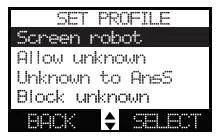
Use your smartphone or mobile device to access our online help.
- Go to https://help.vtechphones.com/is8151; OR
- Scan the QR code on the right. Launch the camera app or QR code scanner app onyour smartphone or tablet. Hold the device’s camera up to the QR code and frame it.Tap the notification to trigger the redirection of the online help.– If the QR code is not clearly displayed, adjust your camera’s focus by moving your device closer or further away until it is clear.You can also call our Customer Support at 1 (800) 595-9511 [in US] or 1 (800) 267-7377 [in Canada] for help.
Read More About This Manual & Download PDF:
References
[xyz-ips snippet=”download-snippet”]
