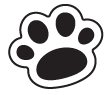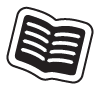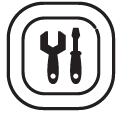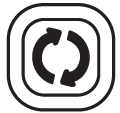vtech Little SmartTop User Guide
VTech understands that a child’s needs and abilities change as they grow and with that in mind we develop our toys to teach and entertain at just the right level …
vtech Baby
Toys that will stimulate their interest in different textures, sounds and colours
Fre school
Interactive toys to develop their imagination and encourage language development
Electronic learning Computing
Cool, aspirational and inspiring computers for curriculum related learning
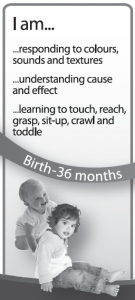

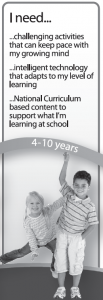
INTRODUCTION
Thank you for purchasing the VTech® Little SmartTop!Play just like grown-ups with the Little SmartTop! For added usability, it also connects to your computer for additional downloadable contents such as sing-along songs, e-cards, different levels for stories andpicture dictionary packages. This portable laptop is interactive for on-the-go fun.

INCLUDED IN THIS PACKAGE
- One VTech® Little SmartTop
- One instruction manual
WARNING:
All packing materials such as tape, plastic sheets, packaging locks, removable tags, cable ties and packaging screws are not part of this toy and should be discarded for your child’s safety.NOTE:Please keep this parent’s guide as it contains important information.
UNLOCK THE PACKAGING LOCKS:
- Rotate the packaging lock counter-clockwise 90 degrees.

- Pull out the packaging locks.
GETTING STARTED
BATTERY INSTALLATION
- Make sure the unit is OFF.
- Locate the battery cover at the back of the unit.
- Use a screwdriver or coin to open the battery cover.
- Install 2 new AA Size (AM-3/LR6) batteries following the diagram inside the battery box. (The use of new alkaline batteries is recommended for maximum performance.)
- Replace the battery cover and tighten the screw to secure.
BATTERY NOTICE
- Use new alkaline batteries or fully charged NI-MH (Nickel Metal- hydride) rechargeable batteries for best
- Use only batteries of the same or equivalent type as
- Do not mix different types of batteries: alkaline, standard (carbon- zinc) or rechargeable, or new and used
- Do not use damaged
- Insert batteries with the correct
- Do not short-circuit the battery
- Remove exhausted batteries from the
- Remove batteries during long periods of non-use.
- Do not dispose of batteries in
- Do not charge non-rechargeable
- Remove rechargeable batteries from the toy before charging (if removable).
- Rechargeable batteries are only to be charged under adult supervision
Disposal of batteries and product
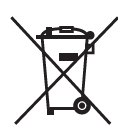 The crossed-out wheelie bin symbols on products and batteries, or on their respective packaging, indicates they must not be disposed of in domestic waste as they contain substances that can be damaging to the environment and human health.The chemical symbols Hg, Cd or Pb, where marked, indicate that the battery contains more than the specified value of mercury (Hg), cadmium (Cd) or lead (Pb) set out in Battery Directive (2006/66/EC).
The crossed-out wheelie bin symbols on products and batteries, or on their respective packaging, indicates they must not be disposed of in domestic waste as they contain substances that can be damaging to the environment and human health.The chemical symbols Hg, Cd or Pb, where marked, indicate that the battery contains more than the specified value of mercury (Hg), cadmium (Cd) or lead (Pb) set out in Battery Directive (2006/66/EC).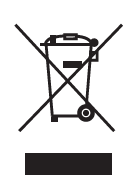 The solid bar indicates that the product was placed on the market after 13th August, 2005.Help protect the environment by disposing of your product or batteries responsibly.For more information, please visit:www.recycle-more.co.ukwww.recyclenow.com
The solid bar indicates that the product was placed on the market after 13th August, 2005.Help protect the environment by disposing of your product or batteries responsibly.For more information, please visit:www.recycle-more.co.ukwww.recyclenow.com
PRODUCT FEATURES
To turn the unit on, press the On/ Off button. Press this button again to turn the unit off.
Press this button to enter the menu for the Play & Learn Fun activities.
Press this button to enter the menu for the different Adventure Fun activities.
Press this button to enter the menu for the different Music Fun activities.
Press this button to enter the menu for different Messages & Story activities.
Move the mouse left, right, forward and backward to scroll through menus and for exploring fun. Press the mouse button to confirm or perform an activity.
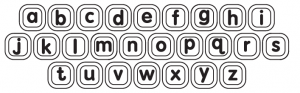
Press these buttons to learn letter names and their sounds, answer questions or jam fun sounds.
8. 7 PIANO KEYS
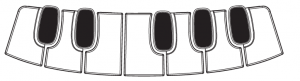
Press these buttons for piano play.
Press this button to choose the volume setting, LCD contrast setting and background music on/off setting.
Press this button to repeat the instruction or question.
11. USB JACK
Plug a USB cable into the USB jack to connect to a computer for downloading. When the USB is inserted a picture will be shown. (USB cable not included).
TO BEGIN PLAY
- Press the On/Off button to turn the unit on.
- The unit will play a short animation and then enter the activity menu.
- Use the mouse to scroll.
ACTIVITIES
There are 3 activities in this category:
Activity 1: Picture Dictionary
In this activity, you can learn letter & words by pressing any of the 26 letter buttons to learn the letter name and sound and a related word.Connect to the VTech® Learning Lodge™ to download new words.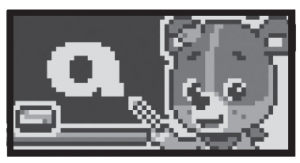
Activity 2: Hide & Seek Letters
There is a letter inside a dark cave. You can see part of the letter by using a torch. Look closely and guess the letter by pressing what you think is the correct letter button.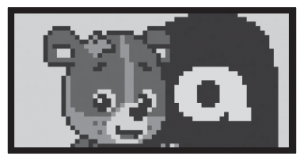
Activity 3: Shape Learner
Use the mouse to go on a walk through the garden and discover different shapes.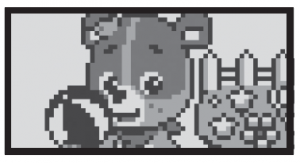
There are 2 activities in this category:
Activity 4: Bring Bear Home
Come and help lead Cody the Smart Cub® back home! When Cody starts walking collect the apples using the mouse to move Cody left or right. The more you collect the faster Cody will get home.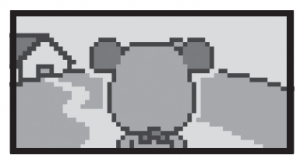
Activity 5: Adventure Fun
Help Cody collect the missing puzzle pieces to solve the puzzle. The puzzle is divided into four parts. Cody must go on an adventure to find all the puzzle pieces.
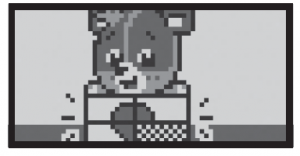
There are 3 missions within the adventure:
1. Letter sign mission
There is a letter sign blocking the road with a missing letter. To find the missing letter press the correct letter to complete the sign name and collect a puzzle piece.
2. Music giftbox mission
A music giftbox is in front of Cody the Smart Cub®, press the piano keys several times to open the giftbox for music fun and to collect a puzzle piece.
3. Wood block mission
A wooden block is blocking the road. Use the mouse to make Cody jump over it and collect a puzzle piece.
There are 3 activities in this category:
Activity 6: Sing It
Sing-along songs play with an animation of Cody performing a dance. Press the a-z letter buttons to add in some funny sounds.Connect to the VTech® Learning Lodge™ to download new songs.
Activity 7: Music Party
The Music Party allows you to pick a melody from the playlist. After you have picked the melody, you can press the piano keys to perform it or just listen to it. Press the a-z letter buttons to add in some funny sounds.You can also download new melodies from the VTech® Learning Lodge™.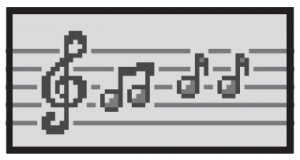
Activity 8: Musical Instruments
Move the mouse to the left or right to discover different instruments. Press the piano keys to play the instrument sounds.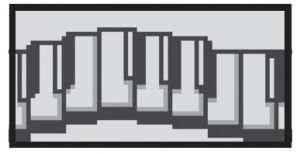
There are 2 activities in this category:
Activity 9: Story Time
This activity allows you to watch and listen to animated stories.You can also download new stories with 2 different levels from the VTech® Learning Lodge™.If you have also downloaded your child’s name, during Story Time your child’s name will feature in the stories.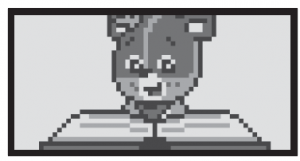
Activity 10: E-card Express
Press this button to receive and hear special e-cards from friends and family. A short animation and song will accompany the e-card.You can connect to the VTech® Learning Lodge™ and select personalised messages for your child that will include his or her name, and the name of the sender you choose.
INTERNET CONNECTIVITY FEATURES
MINIMUM SYSTEM REQUIREMENTS
PC Hardware Requirements:
CPU: Pentium® 4 or above Memory: 256MB RAM 300MB Hard disk space USB Port required
PC Software Requirements:
Microsoft® Windows® 7, Windows® 8 or Windows® 10 Operating System Adobe® Flash® Player
Macintosh Hardware Requirements:
Macintosh Computer Memory: 512 MB RAM 300 MB Hard disk space USB Port required
Macintosh Software Requirements:
Mac OS X 10.9, 10.10, 10.11, macOS 10.12, 10.13 or 10.14
Adobe ® Flash ® Player 10
* Internet connection required for Internet enabled functions on both PC and Macintosh computers.
Microsoft® and Windows logos are trademarks of Microsoft Corporation in the United States and other countries. Adobe®, the Adobe logo, Flash® are trademarks of Adobe Systems Incorporated in the United States and other countries. Intel®, Pentium® are trademarks of Intel Corporation in the United States and other countries. Macintosh and Mac logos are trademarks of Apple Inc. in the United States and other countries. All other trademarks are the property of their respective owners. THIS PRODUCT IS NOT ENDORSED OR SPONSORED
BY ADOBE SYSTEMS INCORPORATED, PUBLISHER OF FLASH
SOFTWARE INSTALLATION
Before you can connect the Little SmartTop to your computer, you need to install the VTech® Learning Lodge™ software on your computer. To obtain the VTech® Learning Lodge™, please go to the VTech® Little SmartTop download site on http://www.vtechuk.com/ download and download the setup file.
Once the setup process is complete, connect the VTech® Little SmartTop to the computer using a USB cable. Locate the USB port on the left side of your product, and plug the device into your computer’s USB port.
Note:
- If the power supply is interrupted during the transfer of data to the VTech® Little SmartTop, the data on the VTech® Little SmartTop may be lost. Before connection, please check and make sure that your batteries are not running low on
- Refrain from unplugging the USB cable during the transfer of data to the VTech®Little SmartTop. This may cause the data to transfer abnormally or be
- If having problems with downloading any content, please reset the unit by pressing the ON/OFF button while holding the f & r
NOTE: This will delete all your downloads and require you to create a new user ID when connecting to the VTech® Learning Lodge™.If the VTech® Little SmartTop is connected properly, you will see this picture shown on the screen of your VTech® Little SmartTop. You will be taken directly to the VTech® LearningLodge™ website, where you can enjoy all of the online features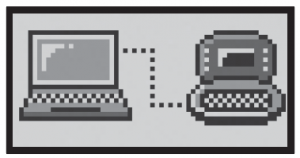
CARE & MAINTENANCE
- Keep the unit clean by wiping it with a slightly damp
- Keep the unit out of direct sunlight and away from any direct heat
- Remove the batteries when the unit is not in use for an extended period of
- Do not drop the unit on a hard surface and do not expose the unit to moisture or
TROUBLESHOOTING
If for some reason the unit stops working or malfunctions, please follow these steps:
- Please turn the unit OFF.
- Interrupt the power supply by removing the
- Let the unit stand for a few minutes, then replace the
- Turn the unit ON. The unit should now be ready to play
- If the product still does not work, replace with a new set of
If the problem persists, please contact our Consumer Services Department and a service representative will be happy to help you.
CONSUMER SERVICES
Creating and developing VTech products is accompanied by a responsibility that we at VTech® take very seriously. We make every effort to ensure the accuracy of the information, which forms the value of our products. However, errors sometimes can occur.It is important for you to know that we stand behind our products and encourage you to call our Consumer Services Department with any problems and/or suggestions that you might have. A service representative will be happy to help you.
UK Customers:
Phone: 0330 678 0149 (from UK) or +44 330 678 0149 (outside UK) Website: www.vtech.co.uk/support
Australian Customers:
Phone: 1800 862 155
Website: support.vtech.com.au
NZ Customers:
Phone: 0800 400 785
Website: support.vtech.com.au
PRODUCT WARRANTY/
CONSUMER GUARANTEES
UK Customers:
Read our complete warranty policy online at vtech.co.uk/warranty.
Australian Customers:
VTECH ELECTRONICS (AUSTRALIA) PTY LIMITED – CONSUMER GUARANTEES
Under the Australian Consumer Law, a number of consumer guarantees apply to goods and services supplied by VTech Electronics (Australia) Pty Limited. Please refer to vtech.com.au/consumerguarantees for further information
Visit our website for more information about our products, downloads, resources and more.
Read More About This Manual & Download PDF:
References
Everything you need to know to Recycle More
Referensi Edukasi Permainan Elektronik Anak di Rumah – www.vtechuk.com – www.vtechuk.com merupakan situs referensi yang mengulas beragam pilihan permainan elektronik untuk anak di tahun 2022. Vtechuk juga memberikan berbagai tips buat perkembangan sang ana
Electronic Learning Toys | Best Learning Toys | VTech UK
Electronic Learning Toys | Best Learning Toys | VTech UK
Recycle Now
Electronic Learning Toys | Best Learning Toys | VTech UK
Support : VTech Electronics
VTech Toys Australia – Electronic Learning Toys – Best Learning Toys – VTech Australia and New Zealand
VTech Toys Australia – Electronic Learning Toys – Best Learning Toys – VTech Australia and New Zealand
Everything you need to know to Recycle More
Support : VTech Electronics
VTech Toys Australia – Electronic Learning Toys – Best Learning Toys – VTech Australia and New Zealand
Electronic Learning Toys | Best Learning Toys | VTech UK
Recycle Now
Electronic Learning Toys | Best Learning Toys | VTech UK
Referensi Edukasi Permainan Elektronik Anak di Rumah – www.vtechuk.com – www.vtechuk.com merupakan situs referensi yang mengulas beragam pilihan permainan elektronik untuk anak di tahun 2022. Vtechuk juga memberikan berbagai tips buat perkembangan sang ana
VTech Toys Australia – Electronic Learning Toys – Best Learning Toys – VTech Australia and New Zealand
Electronic Learning Toys | Best Learning Toys | VTech UK
[xyz-ips snippet=”download-snippet”]