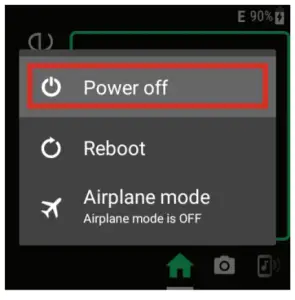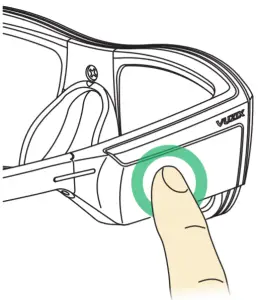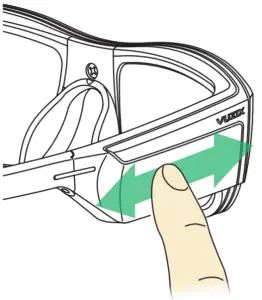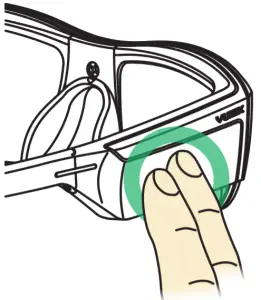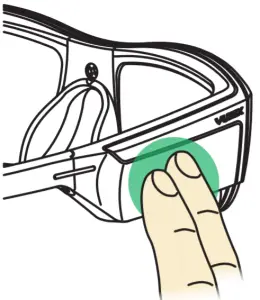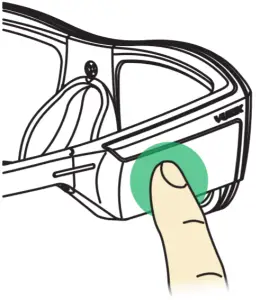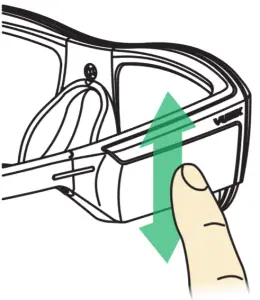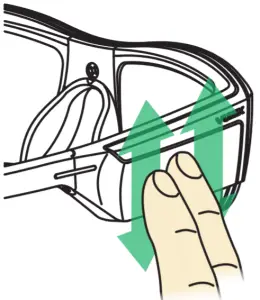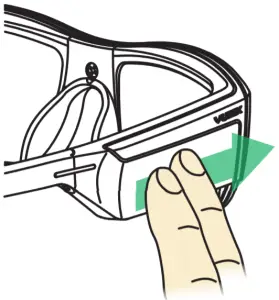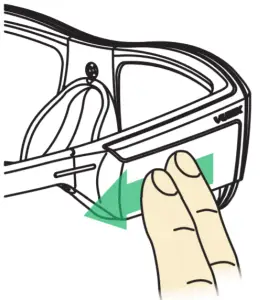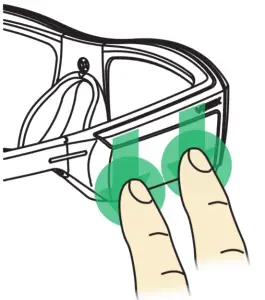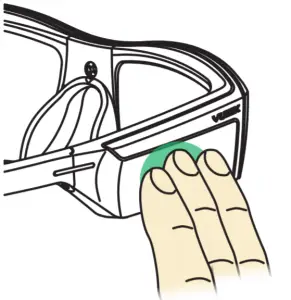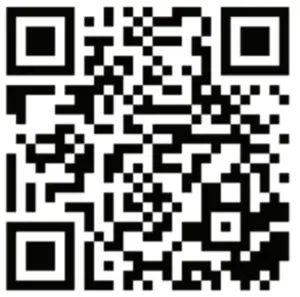VUZIX 494T00011 Blade Smart Glasses

Box Contents
- Carrying Case
- Blade
- Microfiber Cleaning Pouch
- Bluetooth Headset
- Wired Headphone Adapter
- Micro USB Cable

Charging and Power On and Off
Your Blade is shipped with a partial charge. It is recommended that the battery be fully charged for first time use.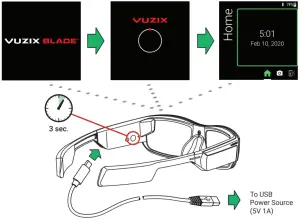
Power On
- press and hold the power button for three seconds
Power Off
- press and hold the power button for three seconds
- select Power Off from the menu (one-finger tap on touchpad)

![]() When starting your Blade for the first time, initial boot can take several seconds.
When starting your Blade for the first time, initial boot can take several seconds.
Basic Gestures
The touchpad allows for interaction with the Vuzix Blade. Taps and swipes are the primary gestures.
Tap (one-finger)
- turn on display
- wake up if in sleep mode
- select an item (app, item or feature)
- perform action

Swipe (one-finger)
- navigate apps
- navigate actions
- navigate photos / videos

Advanced Gestures
Two-Finger Tap
- move backward
- close action bar
- close apps

Two-Finger Hold One Second
- return to home

One-Finger Hold One Second
- open menu, if available

One-Finger Swipe Up / Down
- navigate vertical lists

Two-Finger Swipe Up / Down
- increase or decrease volume

Two-Finger Swipe Forward
- delete action
- clear current notification
- delete media
- add space

Two-Finger Swipe Backward
- backspace
- available gesture definable within app

Two-Finger Swipe Down, Hold One Second
- mute

Three-Finger Tap
- turns off the display and puts device to sleep

Three Finger Hold One Second
- access virtual assistants on Blade

BladeOS
A list of apps is displayed horizontally allowing users to view different product features. One app is displayed at a time. Swipe the touchpad forward or backward to navigate through the app list.
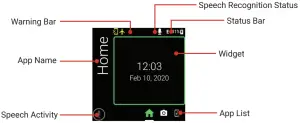
![]() BladeOS has a built-in keyboard for character entry when needed. For in-depth information on this and other BladeOS features, refer to the online User’s Manual at www.vuzix.com/support/blade-smart-glasses
BladeOS has a built-in keyboard for character entry when needed. For in-depth information on this and other BladeOS features, refer to the online User’s Manual at www.vuzix.com/support/blade-smart-glasses
Companion App
Download and install the Vuzix Blade Companion App from the App Store or Google Play.
Once installed, tap Start Setup and follow the instructions on the screen to connect your iOS or Android smart phone with your Blade.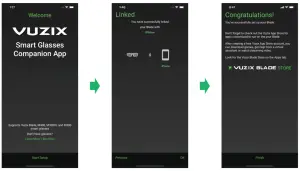
Vuzix App Store
Once linked to your phone, you can install Apps from the Vuzix App Store.
Once you login (or create an account if you do not have one) you will be able to install additional apps from the store.
Keeping Vuzix Blade Clean and Safe
Treat your Blade as you would any quality eyewear. It is mostly maintenance free and requires only to be wiped down periodically.
Use only the included microfiber pouch or equivalent microfiber cloth.
![]() CAUTION: Do not spray with cleaners. If required, use a microfiber cloth moistened with standard eyeglass cleaner. Avoid drips or spills. Solvents, household cleaners and paper towels should never be used on your Blade.
CAUTION: Do not spray with cleaners. If required, use a microfiber cloth moistened with standard eyeglass cleaner. Avoid drips or spills. Solvents, household cleaners and paper towels should never be used on your Blade.
![]()
![]()
![]()
![]()
![]()
![]()
![]()
![]()
Learning More
Please register your Vuzix Blade AR Smart Glasses on our Vuzix App Store https://www.vuzix.com/Account/Register. You can also register as a developer in the Developer Center at www.vuzix.com/developers. As a developer, registration gives you access to Vuzix’s suite of developer tools including product documentation, sample code, and more.
For information on pairing Bluetooth headphones, connecting to Wi-Fi networks, and other features, please refer to the developer center or user manual.
Visit www.vuzix.com/support/blade-smart-glasses to reference the comprehensive online User’s Manual.
Visit www.vuzix.com/contact for technical support and other Vuzix contacts.
For safety, warranty and regulatory information, go to the Vuzix legal page at www.vuzix.com/support/legal
Additional information on the Vuzix Blade AR Smart Glasses is available at vuzix.com vuzix.eu vuzix.jp
© Vuzix 2020. This quick start guide is subject to change. Before using this product please read the online safety instructions at www.vuzix.com/support/safety-warranty-blade All trademarks belong to the respective owners.
447PB0002 (0007)-QUICK START GUIDE, BLADE, US
![]()
![]()
References
Vuzix Support | Vuzix Blade
Vuzix Support | Legal Documentation
Vuzix Corporation – ビュージックス コーポレーション – SP HOME – Vuzix Corporation – HOME SP
Vuzix Contact | Customers
Vuzix | View The Future
Vuzix | Legal Documentation
Vuzix | Heads-Up, Hands-Free AR Smart Glasses
Vuzix | Heads-Up, Hands-Free AR Smart Glasses – Vuzix Europe
Vuzix Support | Developer Center
[xyz-ips snippet=”download-snippet”]