WAVES R360° Surround Reverb Software
Audio Processor User Guide

Introduction
Introducing the Waves 360° Surround Reverb.
This Software audio processor is dedicated to creating rich, smooth reverb tails that are pitch-preserving and perfectly de-correlated between all channels. This Reverb unit generates only Reverb Tails and does not generate Early Reflections, making it perfect to complement or complete the room emulation effect for sound sources that are “Distance panned” using the S360° Surround Imager.
Waves have paid particular attention to making the reverb tail be as high-quality as possible. The result is very similar to the reverb tail of the Waves Renaissance Reverb from which the R360° inherited its tail generation technology.
The R360° includes controls for the Reverb “Sound” properties and “MIX” properties specially designed for 5.1 surround productions.
The R360° has a “Compact” component that is capable of running in true 96kHz sample rate. That means it is capable of reaching true surround reverberation at 96kHz without down-sampling or other tricks. Operation at 96kHz requires considerably more power and will present some compromise in sound in comparison to the full component available up to 48kHz, but the compact component can also save DSP horsepower when working in 44.1 or 48kHz and it does sound superb.
Basic Operation
R360° can be used as a track insert, send effect or group/path insert. It is designed to provide the best performance as a send effect or group insert. This saves DSP resources and provides more consistent virtual space emulation.
The R360 is quite easy to set up. The top row lets you control the main time and color of the Reverb. In the middle is the Reverb Time control where you specify the time it will take the Reverberation to drop by 60dB (RT60) from its peak.
To the left of the Reverb Time control are the Damping controls which specify how the high or low frequencies will decay in relation to the overall reverb time. To the right of the Reverb Time control there is a high and low EQ shelf section, to modify the general reverb color. This will not affect the “Direct” signal path.
In the Reverb Properties section, you can set the following controls:
- Pre-delay – Specifies how much time should pass between the source sound and the reverb generation.
- Front/Back – Creates an offset of the pre-delay for the front and back.
- Size – Sets the size of the virtual space, bigger or smaller. In the Reverb Mix section you can set the relation between some of the elements that make the reverb sound:
- In Gain Adjusts the Input Gain to the reverb. Use this control to help eliminate clipping (indicated above the output meters of the R360°).
- In LFE Specifies how much the audio in the LFE input channel will drive the whole reverberation sound.
- Center Specifies the Center channel’s reverb output. It is useful for lowering or completely eliminating reverb in the Center channel.
- Front/Rear Balances the Reverb between the front and back sound stages.
- LFE Low Pass Controls the output of the reverb in the LFE channel. Because the LFE may be dedicated to low frequency content, R360° allows assigning a low-pass filter, with an adjustable frequency, to the LFE channel’s reverb output.
At the bottom, directly beneath the surround sound field display, you will find the Wet/Dry control.
The R360° is equipped with presets that can serve as great starting points. You can tweak them and store them later to suit your preferences.Read on in this manual for more information on how to achieve good Room Reverberation using the S360° Surround Imager with the R360° Surround Reverb.
Room Emulation and virtual spaces
When we speak about room emulation in digital reverberation, we usually refer to an effect made by combining two separate stages of reflections.
Early Reflections are the first to be heard. These are usually a couple of discrete echoes representing the first bounces off the walls for the initial 40 180ms of the reverberation, depending on the size of the room and distance of the source from the closest wall. Tail Reflections are the ones that make the thicker, more dispersed, and longer part of the reverberation effect. These represent the stage in which we hear a mass of echoes which cannot be perceived as discrete.
R360° is designed to provide the latter type of reflections and does not provide any early reflections. To complete the Room emulation, you should first use the S360° Surround Imager with its distance panning feature. This will assure that the early reflections are generated with the proper order to increase source localization and make a bigger sweet spot.
The user can place S360° Imagers on all the tracks that are intended to be within the same virtual space. Each source will have its own virtual coordinates within the space, controlled by the rotation and distance of the imager. Route the output of all these tracks to a multichannel “path” that can be referred to as a group, or send the sources to a multichannel bus, while their direct path is routed to the main multichannel output. The R360° can be inserted on the Group or bus to provide the reverb tail that will complement the Imager’s distance panning with beautiful, rich and smooth reverb tails. The reverb tail will not affect the localization of the sources at all. It will add a feeling of depth, atmosphere and spatiality.
To achieve the most natural sounding results the user should make sure to specify a common Room Size in all the instances of the Imager designated to pan within the same virtual space. Then you should set the R360° pre-delay control relative to the Room Size specified in the Penner. Paying careful attention to these settings will assure maximum realism and “True to life” room emulation. Otherwise, you can use the same controls to reach creative results that may be bigger than life or just different than life.
Both the R360° Reverb and S360° Imager have a Virtual Spaces presets group in their factory presets menu with the same preset names. These presets are designed to be used individually or together to create natural sounding room emulations.
Presets that use both S360° and R360° can be further tweaked for a wide variety of possibilities. For example, take a look at the Preset named “Concert Hall” given with different perspectives such as “Concert Hall Far”, which provides a sound typical to a listener sitting in a far row, and “Concert Hall Close”, which provides the sensation of sitting very close to the performers. Most of the general characteristics of the Early Reflections (ER) and Reverb tail are the same. To change the virtual place of the sound around the listener, just change the damping and filters, Pre-delay, distance and front/rear balances.
A great thing to try is sending different dry sources panned with the S360 Penner or Imager, with different rotations and ERs, to the R360. Take some time to explore the presets and the possibilities in combining S360 distance panning and R360 Reverberation.
Controls and Displays
CONTROLS
TIME: 0.10 20.00sec. Default: 2.00
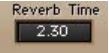 Reverb time in seconds, defines how many seconds it will take any sound to decay by 60dB (RT60).
Reverb time in seconds, defines how many seconds it will take any sound to decay by 60dB (RT60).
WET/DRY: 0=Dry,100=Wet. Default:100.
 This controls the balance between the Dry input signal and the generated Reverb signal. In Send scenarios it is common to use the fully wet output.
This controls the balance between the Dry input signal and the generated Reverb signal. In Send scenarios it is common to use the fully wet output.
Reverb Damping Controls
 The Reverb Damping controls define longer or shorter decay for the Hi or Low Frequencies in relation to the main Reverb Time.
The Reverb Damping controls define longer or shorter decay for the Hi or Low Frequencies in relation to the main Reverb Time.
LOW DAMP FREQ: 16 1600Hz. Default:160Hz Defines the frequency below which the Reverb time is controlled by the Low Damping Ratio Control .
LOW DAMPING RATIO: 0.10 2.00. Default :1.10 Defines the ratio by which the frequencies below the Low Damp Frequency will decay in relation to the general Reverb Time. Values less than 1.00 are shorter, and values greater than 1.00 are longer than the general Reverb Time.
HI DAMP FREQ: 1000 21000Hz. Default: 2625Hz Defines the frequency above which the Reverb time is controlled by the Hi Damping Ration Control.
HI DAMPING RATIO: 0.10 2.00. Default: 1.10 Defines the ratio by which the frequencies above the Hi Damp Frequency will decay in relation to the general Reverb Time. Values less than 1.00 are shorter, and values greater than 1.00 are longer than the general Reverb Time.
Reverb Filters
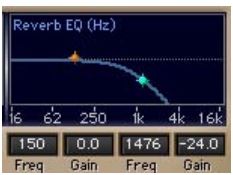
These are Hi and Low 6dB per Octave Shelves which affect the overall reverb sound. In this case, they are similar to normal EQ filters with the exception that they affect only the reverb, or the wet signal. These two shelves do not affect the direct signal.
LOW SHELF FREQ:16 1600Hz. Default: 160Hz. Sets the cutoff frequency, which will be in the middle of the curve of this 6dB per octave filter.
LOW SHELF GAIN: +12 to 24dB. Default: 0dB. Sets the gain of the Low Shelf filter.
HI SHELF FREQ:1000 21000Hz. Default :2625Hz. Sets the cutoff frequency, which will be in the middle of the curve of this 6dB per octave filter.
HI SHELF GAIN: +12 to 24dB. Default: 8dB. Sets the gain of the Hi Shelf filter. At 24dB, this filter increases order (steepness) and becomes more like a Low Pass filter, so don’t be surprised if you hear a drop between 23.9 and 24; it just drops.
Reverb Properties
 PREDELAY: 0 – 131.9ms. Default: 0.
PREDELAY: 0 – 131.9ms. Default: 0.
The Predecay control sets the time in milliseconds that will pass between the direct sound and the arrival of the reverb tail.
REAR OFS: 0 – 30ms. Default:0. This control sets an offset between the predecay to the front channels and rear channels so that the rear channels can have a slightly longer predecay. If you have first applied all available predecay in the overall predecay control, then the offset control will decrease the overall predecay by the amount of offset you specify.
SIZE: 0 100%. Default;100%. Controls the size of the virtual space.
DENSITY: 0.0 0.71. Default:0.71 Controls how smooth vs. how discrete the reverb echoes will sound. The lower the density, the more discrete the echoes of the reverb. Higher values will make the reverb sound much more dispersed.
Reverb Mix
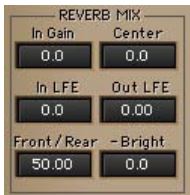 IN GAIN: 24 to 0dB. Default:0dB. Controls the input gain of the signal into the R360.
IN GAIN: 24 to 0dB. Default:0dB. Controls the input gain of the signal into the R360.
CENTER: Out, 36 to 0dB. Default:0dB. This control is a gain for the Center channel’s output. When you want to take the reverb out of the center speaker you can use this control to remove it or specify the gain for the Reverb that will play out of the Center speaker.
IN LFE: Out, 36 to 0dB. Default:0dB. This controls how much of the LFE signal will be fed into the Reverb. Since the reverb is designed to mix and de-correlate input from all channels, feeding the LFE signal may not be beneficial. This control allows you to specify if and how much the reverb should use the LFE input. This will not affect the data in the Direct LFE channel.
OUT LFE: 24 to 24dB. Default:0dB. Controls the gain for the reverb output of the LFE channel.
FRONT/REAR: 0 100. Default:50. This controls the output balance between the front and rear sound stages. 100 is fully to the front and 0 is fully to the back.
BRIGHT: 12 to 12dB. Default 0dB Brightness offset for the rear stage allows you to adjust + or -12dB of the Hi Shelf filter in the reverb filters section. This allows the user to create a brighter or darker rear stage.
LFE LOWPASS: On/Off. Freq:60 120Hz. Default: Off, 80Hz.
![]()
This allows only Low Frequency audio output to the LFE channel. Otherwise the R360 will output the full-range reverb signal to the LFE channel.
Wave System ToolbarUse the bar at the top of the plugin to save and load presets, compare settings, undo and redo steps, and resize the plugin. To learn more, click the icon at the upper-right corner of the window and open the Wave System Guide.
[xyz-ips snippet=”download-snippet”]

