WAVES Aphex Vintage Aural Exciter Plugin User Guide
Introduction
Welcome
Thank you for choosing Waves! In order to get the most out of your new Waves plugin, please take a moment to read this user guide.
To install software and manage your licenses, you need to have a free Waves account.Sign up at www.waves.com. With a Waves account you can keep track of your products,renew your Waves Update Plan, participate in bonus programs, and keep up to date with important information.
We suggest that you become familiar with the Waves Support pages: www.waves.com/ support. There are technical articles about installation, troubleshooting, specifications, and more. Plus, you’ll find company contact information and Waves Support news.
Product Overview
When it was originally introduced in the mid-1970s, the Aphex Aural Exciter® brought its distinctive sound to select sessions by leading recording artists, traveling from studio to studio as an exclusive (and expensive) rental unit.
A true groundbreaker, the original Aural Exciter was highly regarded for its ability to increase and enhance presence, brightness, and detail on vocal tracks and masters alike. It was even credited as a “session player” on popular albums by the likes of Jackson Browne, Linda Ronstadt, and James Taylor.
Modeled on one of only a few tube-powered units ever made, the new Waves Aphex Vintage Aural Exciter plugin delivers all the unique character of the rare original hardware unit, with all the advantages of software.
Concepts and Terminology
While the original 402 Aural Exciter unit we modeled has only one mix mode, the Vintage Aural Exciter plugin has two. Here’s how that came about:
When we originally modeled the unit, replicating its sound in both insert and aux send/return modes, we realized that each mode had its own unique sound. This is primarily because the phase relation between the direct sound and the AX sound isreversed, and the signal that the AX is mixed with is a pure direct, while the device’s BP (bypassed) signal includes its own phase response which, while not fully inverted, does affect the sound of the mix.
Producer/engineer Val Garay, one of the high-profile users who helped popularize the original Aural Exciter, listened to the plugin prototype and confirmed that the sound of our software corresponds perfectly with the hardware unit. However, he also told us that he always used the device in a send/return auxiliary setup in AX mode. Val’s aux send/return setup delivers “the sound” that is forever etched on hit records of the late ‘70s and early ‘80s. Since today’s users may prefer to insert the plugin directly on a track, we wanted to make this send/return sound available in insert mode. We decided to provide both sounds in insert mode for the user’s convenience, by introducing an additional MIX mode. This is what we call MIX1 mode.
MIX2 mode is based on the sound of the original hardware unit’s MIX mode, as an insert. While it may be “over the top” for a mastering task, it may be just the thing for avocal track that needs enhancement or presence that cannot be achieved using EQ.Due to the processor’s unique phase behavior, modulations in frequency response may occur at certain AX MIX settings in MIX2 mode. At AX MIX settings of 1 to 4.5, the effect is very subtle; settings of 4.5 to 7.2 result in a frequency dip; settings from 7.2 to 10 bring about a pretty, not subtle sound.
To recap:
- MIX1, as an insert, recreates the hardware unit’s AX mode send/return sound.
- MIX2, as an insert, recreates the hardware unit’s MIX mode insert sound.
- AX mode is designed to be used for send/return auxiliary setups
Signal Path
BP
AX
MIX1
MIX2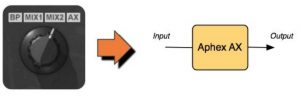
Components
The Aphex Vintage Aural Exciter® consists of two components:
- Aphex Mono
- Aphex Stereo
Quick Start Guide
There are two primary ways to use the Waves Aphex Vintage Aural Exciter plugin:
- As an insert on the track, using MIX1 or MIX2 modes.
- As a send/return effect on an aux track, using AX mode.
MIX1/MIX2
- Insert the Vintage Aural Exciter on your track.
- Set to MIX1 or MIX2 mode.
- Adjust the AX MIX knob to blend the desired amount of effect with your dry signal.
- Adjust input and output levels as necessary.
AX
- Insert the Vintage Aural Exciter on an aux bus, and route a ‘send’ to that bus.
- Set to AX mode.
- Adjust the ‘send’ to blend the desired amount of effect with your dry signal.
- Adjust input and output levels on the Aural Exciter plugin as necessary.
Please note: Since input levels have a significant impact on the sound of the plugin, we recommend experimenting in order to find your optimal input settings.
Interface and Controls
Interface
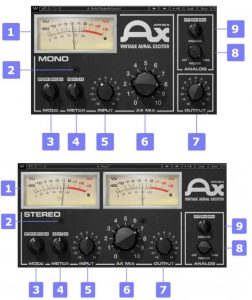
Controls
- VU Meter with clip indicator displays input or output level in dBVU Clip LED lights up when levels exceed 0 dBFS. Click to reset.
- VU Calibration controls VU meter headroom calibration.Range: 24 – 8dB (16dB)|Default: 18 dB of headroom (0 dBVU = -18 dBFS)Please note: The VU Calibration control is represented by the small screw-head below the VU meter display. It does not have a visible label and, for most users, the default setting of 18 dB headroom should be the best choice. On the Stereo component, use the screw located on the left to calibrate both meters.
- MODE selects the processing mode.Range: BP, MIX1, MIX2, AX
- BP = Bypass (Please note: BP does not function as a pure bypass; the pluginmodels the original hardware’s BP mode behavior.)
- MIX1, as an insert, recreates the hardware unit’s AX mode send/return sound.
- MIX2, as an insert, recreates the hardware unit’s MIX mode insert sound.
- AX mode is designed to be used for send/return auxiliary setups. Default: MIX1
- METER selects VU meter view options.Range: Input / Output / AXDefault: Out
- INPUT controls input gain.Range: -18dB to +18dbDefault: 0dB
- AX MIX controls the amount of AX (aural excitement) added to the originalsignal. (Functional in Mix mode only.)Range: 0 to 10Default: 7.87
- OUTPUT controls output gain.Range: -18dB to +18dbDefault: 0dB
- NOISE controls the level of the modeled analog noise.Range: Off / -48dB to 0 (0 = original HW)Default: Orig
- MAINS controls analog characteristics caused by hum, based on the power supplies of the original units.Range: Off / 50Hz / 60HzDefault: 50Hz
WavSystem Toolbar
Use the bar at the top of the plugin to save and load presets, compare settings, undo and redo steps, and resize the plugin. To learn more, click the icon at the upper-right corner of the window and open the Wave System Guide.
References
[xyz-ips snippet=”download-snippet”]

