WAVES Center Plugin User Guide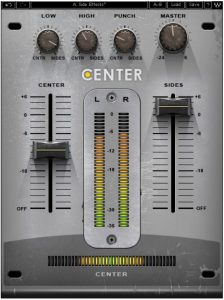

Introduction
Welcome
Thank you for choosing Waves! In order to get the most out of your new Waves plugin, please take a moment to read this user guide.
To install software and manage your licenses, you need to have a free Waves account. Sign up at www.waves.com. With a Waves account you can keep track of your products, renew your Waves Update Plan, participate in bonus programs, and keep up to date with important information.
We suggest that you become familiar with the Waves Support pages: www.waves.com/support. There are technical articles about installation, troubleshooting, specifications, and more. Plus, you’ll find company contact information and Waves Support news.
Product Overview
Ideal for final mixes and mastering, Waves Center is an innovative new processor that separates phantom Center content from Side (L/R) content. With Center, you can zero in on the phantom center and bring out or bring down the vocals without affecting everything else. Perfect for post-production engineers and DJs as well, Center lets you reposition, isolate, and even eliminate elements of your mix.
Using a unique dynamic engine which considers the amplitude, frequency, and time envelope of stereo sources, Center gives you the power to radically re-balance your spatial imagery. Adjustable punch, high frequency, and low frequency controls let you focus on Center or Side elements.
Waves Center is ideal for a wide range of audio applications:
Post-Production
- Enhance dialog or narration
- Control the ambience/reverb of stereo location recordings
- Improve mono compatibility
Mixing and Mastering
- Bring out the lead vocals in a finished mix
- Re-image stereo drum overheads
- Balance stereo recordings of individual or groups of acoustic instruments
- Widen or narrow the stereo spread
DJ
- Remove vocals for karaoke
- Remove instrumental tracks for remixes and mash-ups
- Manipulate samples and drum loops
Concepts and Terminology
Waves Center Technology
Waves Center employs a unique dynamic engine which considers the amplitude, frequency, and time envelope of stereo sources, providing a program-based Center and Sides (Left/Right) signal split.
Waves Center uses a detector that looks for those elements of the stereo signal whose left and right time and frequency properties are equal. These elements comprise what is known as the ‘Phantom Center.’ The detected signal is extracted from the original stereo input and routed to a discrete internal bus. This “Center” signal is then remixed back with the “Sides”, using the fader controls.
- Center (or ‘phantom center’) is a mono signal containing equal Left / Right time and frequency properties
- Sides is a stereo signal containing all Left / Right content whose time and frequency properties are NOT equal..
Waves Center offers Low, High and Punch controls for fine-tuning the frequency- and time-detection process.

Phantom Center
Since the early days of stereo, the ‘phantom center’ phenomenon has been used to define the center spatial image reproduced by a pair of speakers or headphones. Certain elements, including vocals, dialog, bass guitar, bass drum, snare, and solo instruments, can usually be heard in the phantom center. Waves Center enables you to re-mix the phantom Center elements with the Sides content.
Quickstart Guide
- Load Waves Center on a stereo track.
- Use the Center and Sides faders to adjust their balance. For example, to trim down lead vocals, slide the Center fader downwards.
- The Center meter indicates when center content is detected.
- Use the High control to balance high frequency content between the Center and Sides. For example, you can move the high frequency content of overhead drum mics by repositioning it to the sides.
- Use the Low control to balance low frequency content between the Center and Sides. For example, after lowering vocal levels by moving the Center fader downwards, lost low frequency content can be restored by turning the Low control toward the Sides.
- Use the Punch control to adjust the spread of transient content between the Center and Sides. For example, after lowering vocal levels by moving the Center fader downwards, lost transient information can be restored by turning the Punch control toward the Sides.
- Adjust the overall gain by using the Master gain control.
Interface and Controls
Interface

Controls
Low controls balance of low frequency content between the Center and Sides.
- Range: 0 – 100 (0=Center)
High controls balance of high frequency content between the Center and Sides.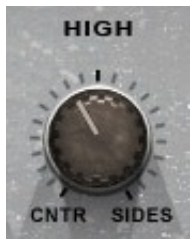
- Range: 0 – 100 (0=Center)
Punch controls the spread of transient content between the Center and Sides, affecting the center detection and the center detection meter.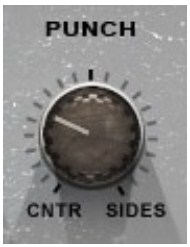
- Range: 0 – 100 (0=Center)
Master Gain controls the overall stereo gain.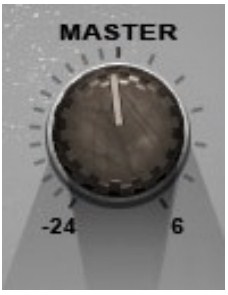
- Range: +6dB to -24dB
Center controls the Center gain.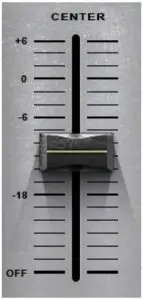
- Range: +6dB to Off
Sides controls the Sides gain.
- Range: +6dB to Off
Output Meters display the stereo output after processing.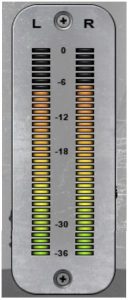
- Range: 0 dBFS to -36 dBFS
Center Detection Meter
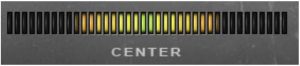
Displays the detected Center content of the stereo source, post-Punch control, preCenter gain, High, and Low settings. (Center detection is affected by the Punch control setting.)
A mono input will display a full Center meter, while different program material in Left and Right channels will display an empty Center meter.
WaveSystem Toolbar
Use the bar at the top of the plugin to save and load presets, compare settings, undo and redo steps, and resize the plugin. To learn more, click the icon at the upper-right corner of the window and open the WaveSystem Guide.

References
[xyz-ips snippet=”download-snippet”]

