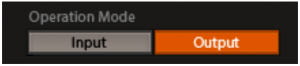WAVES DTS Neural Mono2Stereo User Guide
Introduction
Welcome
Thank you for choosing Waves! In order to get the most out of your new Waves plugin, please take a moment to read this user guide.
To install software and manage your licenses, you need to have a free Waves account. Sign up at www.waves.com. With a Waves account you can keep track of your products, renew your Waves Update Plan, participate in bonus programs, and keep up to date with important information.
We suggest that you become familiar with the Waves Support pages: www.waves.com/support. There are technical articles about installation, troubleshooting, specifications, and more. Plus, you’ll find company contact information and Waves Support news.
Product Overview
The Waves DTS Neural Mono2Stereo plugin is a high-quality stereo synthesis tool that assists in the creation of surround content in the live broadcast and post-production market. Users have complete control over how mono elements are positioned and perceived in the final stereo or 5.1 mix.
When using the plugin in multiple instances on sub-mixes or individual mono sources, audio elements can be spatially separated to preserve intelligibility and create an enveloping image, nearly indistinguishable from native stereo content.
Key use cases:
- Anywhere a mono microphone is used
- Live and playback sports broadcasts
- Live and playback music events
- Internet streaming and webcasting
- Terrestrial radio broadcasting
Solving Problems for Live Sports BroadcastTo deliver a compelling experience to audiences watching live sporting events, it is imperative to capture all of the sights and sounds of the game or race event. Ambient sounds such as crowd noise, racing car engines, cracking baseball bats, and comments from the football field are often captured as mono sources. The challenge for mixers is to arrange all of these complex elements into an immersive mix without masking the announcer’s play-by-play commentary. With the DTS Neural Mono2Stereo plugin, broadcast engineers can easily create a spectrally balanced stereo image from mono sources for accurate placement in a 5.1 or 7.1 mix. As a result, the ambient effects will be decoded and reproduced as the mixer had intended, preventing unwanted ambient content from being steered directly to the center channel.
Solving Problems for Remote BroadcastBroadcast networks and content providers are seeking cost-effective technologies to improve audio workflows. The DTS Neural Mono2Stereo plugin is an ideal software replacement for the legacy hardware components that many broadcast trucks are currently using. By providing a software-based solution in a plugin format, remote broadcast companies can now upgrade to modern equipment without losing the processing tools that have become integral to their production workflow.
Sample Rate Support
The DTS Neural Mono2Stereo plugin supports 44.1 kHz and 48 kHz sample rates.
Interface and Controls
Interface
Controls
Input Section
Input MeterIndicates the level of the incoming signal. The meter has a peak hold of one second (standard in Waves plugins). The peak indication can be cleared by clicking on the Red indication.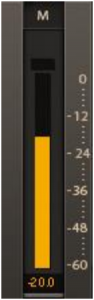
Additionally, a numerical display field below the meter displays the held peak value in dBFS.
Input TrimThe dB gain attenuation applied to the input before processing.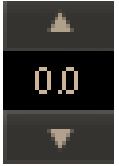 Range: -20 dB to 0.0 dBDefault: 0 dB
Range: -20 dB to 0.0 dBDefault: 0 dB
Settings Section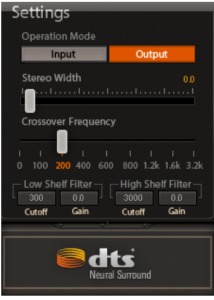
Operation ModeThe plugin has two user-selectable monitoring modes:
- Output (default) – Audio is processed by the plugin.

- Input – Input is bypassed (no processing) to both the left and right output channels.
Stereo WidthControls the amount of phase difference between the resulting left and right output channels.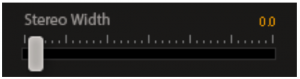 Range: 0.0 to 1.0, corresponding to phase difference range of 0.0 to 90.0 degreesDefault: 0.0
Range: 0.0 to 1.0, corresponding to phase difference range of 0.0 to 90.0 degreesDefault: 0.0
Crossover FrequencyLets you create a non-linear phase difference between channels, where lower frequencies remain more mono (in-phase) while higher frequencies are made wider. Frequencies below the crossover frequency remain mono.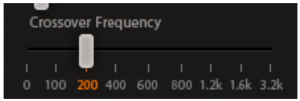 Options: 0 Hz, 100 Hz, 200 Hz, 400 Hz, 600 Hz, 800 Hz, 1200 Hz, 1600 Hz, 3200 HzDefault: 200 H
Options: 0 Hz, 100 Hz, 200 Hz, 400 Hz, 600 Hz, 800 Hz, 1200 Hz, 1600 Hz, 3200 HzDefault: 200 H
Lo-Pass and Hi-Pass Filters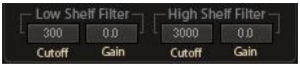
Low-Shelf GainRange: -12.0 to 12.0 dBDefault: 0
Low-Shelf CutoffRange: 20 to 300 HzDefault: 300 Hz
High-Shelf GainRange: -12.0 to 12.0 dBDefault: 0
High-Shelf CutoffRange: 2000 to 10000 HzDefault: 3000 Hz
Output Section
TrimRange: -9.0 dB to 9.0” dB, in 0.5 dB incrementsDefault: 0 dB
Output Channel SoloThe “S” solo buttons allow to monitor the processed signal of the L or R output separately.
Options: On/ OffDefault: Off
LimiterThe Limiter section let you adjust the limiter and specify the ceiling using the Ceiling slider. The limiter includes release time for a 20 dB recovery, with a range of 50 to 5000 milliseconds.
Ceiling Range: 0 to -24 dBFSDefault: 0 dBFS
Limiter Release Range: 50 to 5000 msDefault: 50 ms
Output MetersIndicate the level of the outgoing signal. These meters have a peak hold of one second (standard in Waves plugins). The peak indication can be cleared by clicking on the Red indication. Additionally, a numerical display field below each meter displays the held peak value in dBFS.
Wave System Toolbar
Use the bar at the top of the plugin to save and load presets, compare settings, undo and redo steps, and resize the plugin. To learn more, click the icon at the upper-right corner of the window and open the Wave System Guide.

References
[xyz-ips snippet=”download-snippet”]