WAVES Enigma Multi-Effects Modulation Plug-In interface User Guide
Quick Start
Thank you for choosing Waves! In order to get the most out of your new Waves plugin, please take a moment to read this user guide. To install software and manage your licenses, you need to have a free Waves account. Sign up at www.waves.com. With a Waves account you can keep track of your products, renew your Waves Update Plan, participate in bonus programs, and keep up to date with important information.
We suggest that you become familiar with the Waves Support pages: www.waves.com/support. There are technical articles about installation, troubleshooting, specifications, and more. Plus, you’ll find company contact information and Waves Support news.
Well, how can you have a quick start guide to a mystery? We’ll try! This entirely new-idea processor really deserves some deeper study to fully explore the amazing sounds and outside-the-box processes it can provide.
If you want a quick start, then we have one quick warning to give you: be careful with the DEPTH control because under some circumstances, if you make sudden changes in the value (by dragging fast or typing in numbers) can cause very loud signals. It’s not a bug, but instead is a function of the very complex filter in the Enigma processing network. To make it stop doing this would be like deciding that a ball shouldn’t be round because it keeps rolling away. Just treat it like your main monitor volume: carefully and slowly. Just like any powerful tool, you’ll soon learn which controls you can move quickly on, and which to be a little careful with.
What is the Enigma for? Vocal or instrumental leads, remixing and extensive re-processing, sound design, subtle ghosting of effects, treatment of reverb sends, and more, but certainly not for purist audio! This is a processor that will give you some “how did they do that” power
Basic Operation
Firstly, all Waves processors have a central set of controls and functions called the Wave System. This gives you real power-use advantages not found in any other processors in the world, whether hardware or software. If you’re not familiar with Wave System, refer to the manual of Wave System so that you can take advantage of these amazing user-interface features. Once you learn them, they are available in every Waves software processor.
The Enigmatic Processor
Enigma can create notches in the signal, somewhat as flingers and phases do, but with some added twists: there is a reverb-type processor, a feedback loop, an LFO, filters in various places, and some hard-to-describe interactive controls (sometimes they work very differently, depending on the setup). That’s why we gave it the name Enigma.
You can think of it as a very complex phase/flinger with a reverb/feedback network with complex filtering, plus some modulation. All of these are optional, and of course this is what gives you so much flexibility.
New feature
For many native platforms, the Enigma can now be used with 88.2/96kHz sessions. This is dependent on your platform (application you are using) and your hardware (sound card).
Enigma interface
Signal flow quickie
There are 2 parts of the Enigma, separated into the upper and lower window sections. On top is the Notch section, and the lower part is the the Feedback section.
In the Notch section you’ll see the moving notch line which is modulated by the little control section in the right top corner. On the left edge are controls for the notches themselves, the previously mentioned Depth control (adjust slowly!!) which affects the depth of the notches, and the Stereo control. The Notch section also includes a filtering function which operates very much like the filter options in the lower window, described in the next paragraph.
After the notch section, the signal goes to the Feedback section (lower part of the window), which is not a traditional delay line or reverb, but more of an echo/reflection generator. It intentionally has a rough-edged sound so that you may get individual echo’s and the like, as opposed to a smooth reverb structure. The controls are in the lower left corner, including Delay, Decay Time, Phase, and Density.
Within the Feedback block is another, independent filter window (on the bottom) which sends signal back to the input of the notch section again.
In the bottom right corner are output controls, with Gain, Mix, and Wet Predelay controls, plus a simple and flexible button for making the wet signal (1)stereo, (2)mono or (3)mono with reversed phase on one channel. It is possible to have no output at all with some settings of these buttons, but that’s true even with a volume control!Therefore, if you don’t hear any sound, check carefully before turning up your monitors a lot. (This is sage advice).
Try this first
The basic default setting for the Enigma allows a lot of experimentation. It has feedback, modulated notches; nearly anything you click will make a difference in the sound, so it’s a good place to start. If you play with Width, you get either more feedback (so you might then play with the feedback window), or you get more sweeping, (so you might play with the notches).
It has a great little ambient sound, plus a very nice sterilization effect on any sound, whether high or low sustained instruments, voices, or percussion.
Working with the default setting (same as “Enigma #1” preset in the Load menu):
- Adjust the Width control for more or less Feedback (and less or more Notches).
- Adjust the Modulation variables to process the range and speed you wish.
- Set the Decay time and Delay to change the ringing character.
- Adjust the filter settings in the Feedback section to shape the EQ of the ringing.
- Carefully and slowly adjust the Depth and Stereo for sterilization effects.
- Try the Wet button for stronger cancellation effects (mono, or mono+ phase).
- The number of notches and their phase will change the basic flavor of the setup
Quick Tips
- Be a little careful with the Depth and Decay Time controls. Enigma can produce extreme effects and there is a great range of creative areas to explore. But as with any processor that has complex feedback loops, making slow adjustments is the best way to avoid sudden loud sounds.
- Work from the factory presets to explore new “corners”.
- Save new discoveries quickly because they may be very hard to find again!
- Experiment with just the feedback loop (Reverb) and filters by stopping the modulation. You can “stop” the Modulation in 2 ways: the Pause button at the top right corner, and also “trapping” the range by making the Minfreq and Maxfreq settings in the Modulation section have the same value.
- Don’t forget the mono and phase buttons. They are excellent for stereo sources where you want a mono effect to be centered, or want a stronger effect.
- Give a bit of time to reading the remainder of this manual so we can share with you what we’ve found out so far about this rather unique processor.
General introduction
A little diagram: Enigma signal flow, simplified.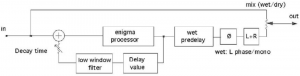
You might notice that several controls are missing. They are inside the ‘enigma processor’ block, which we can’t show you, as it is a secret. However, the upper window filter, the LFO modulator, Rotation, Width, and Notch controls are all contained there.
The enigma processor could be lessened in effect, or eliminated completely (by stopping the modulation, or reducing Notches to zero width), and use only the reflection/reverb section for ringing feedback, such as the Spring Reverb factory preset.
There are many idiosyncrasies about this process that can only be covered by describing each control (which we do later in this manual) and then for you to take time to explore each of them.
About the processors
Although originally developed during research for flanging- and phasing- type devices, the Enigma processor combined several unique smaller processing sections that gave fresh sounds, most of which were previously unheard of. By using a special network that produced notches (somewhat similar to phases or flingers) and a low-fi reverb/reflection/feedback loop, plus a modulator on the network, some sounds were produced that were very reminiscent of complex feedback loops using reverbs, very short delays, and filter banks used in a classic electronic music studio. Such studios had come from composers’ developments in the 1950’s and were literally patched together for every sound. (An excellent book on the subject is Joel Chadabe’s Electric Sound: The Past and Promise of Electronic Music, see www.emf.org).
Such classic electronic music setups were extremely flexible, but could also be a little dangerous in feedback and other ways. And so it is also true with the Enigma, and that’s why we advise you to take time and slowly adjust the controls!
Controls and Interface
There are 4 major processing/control blocks:
- Notch (the “enigma processor”) with filtering option.
- Modulator (which modulates only the notch processor).
- Feedback with filtering option.
- Global (Gain, Mix, Wet, Predelay)
Notch section – the Enigma processor
NotchesChoose from 2 to 12 (1 to 6 pairs) of notches/frequency sweeps
Plus half (“+1/2” button)What it does is add “half a pair” of notches at the high end. Easier to see on the graph than to explain. Simply adds another zig at the end of the zigzags and of course, changes the flavor.
DepthControls the Depth of the notches in the Enigma processor. When set to zero, the Feedback section is the main area of control (although not entirely)! The Phase button reverses the polarity (up/down orientation) of the notches.
StereoControls both stereo and tonal aspects of the processor. Under some conditions, full value of 100 will not have the biggest stereo image for reasons too complex to explain. Sometimes a value of 50 will give the widest stereo imaging. Easy to check if you put Mix to 100 for full wet output
Modulation section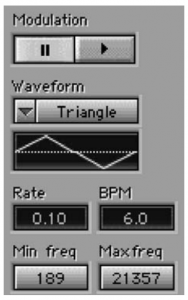
On/offConvenient way to [1] stop that annoying modulation, [2] “freeze” the notches at a certain color, [3] automate the modulator. Note that at present there is no way to start the modulation at the same point every time the plugin is used, and this may be revised in a future version.
WaveformSelect from the waveforms for the modulator. Includes saw tooth up, saw tooth down, triangle, sine, square (50% pulse).
Rate/BPMControl modulation in seconds or beats per minute.
MinFreq/MaxFreqSets the boundaries of the frequency range to be swept.
Feedback section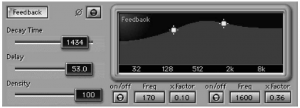
Decay timeIt may be easier to think of this as a feedback control more than a decay time, although under certain settings, it does sound more like decay time of a reverb. With longer delay values, it is clearly more of a feedback control, causing repeating delays. In combination with the Density control, the spacing and left/right orientation of the delays will change.
Feedback on/off and phase buttonWell, you can turn it on and off, and you can reverse the phase. It won’t make espresso quite yet, but we keep hoping. No mystery here.
DensityAs in a reverb processor, controls the density and stereo spread of the individual delays. When Density is greater than zero, the delay times for the Left and Right channels will be different; when zero, they will be the same (therefore, mono).
Global section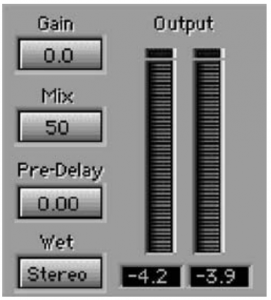
GainOutput level (plus peak reading meters).
MixWet/dry control of balance between the processed and input signals.
Pre-delayDelays the wet signal before mixing with the dry.
WetOffers 3 modes: Stereo, Mono, and Mono+PhaseReverse.
- Stereo is the standard stereo output of the wet signal (although some settings will not produce a stereo effect);
- Mono is simply summing the left and right wet signals;
- Mono + Phase Reverse takes the left channel and reverses the phase, then sums it with the right, producing stronger notching and effects. The Mono + Phase Reverse mode will also eliminate any of the remaining original signal’s M components from the wet signal.
Presets
Use the bar at the top of the plugin to save and load presets, compare settings, undo and redo steps, and resize the plugin. To learn more, click the icon at the upper-right corner of the window and open the Wave System Guide.
Sometimes it is hard to know what control to adjust. Therefore, in this section each factory preset has some descriptions, and many have bulleted suggestions of what to adjust to explore new sounds with in that preset.
It is assumed that you want to experiment with interesting sounds, and will patch the Enigma into places we’d never think of. Of course, you can put Enigma on any instrument, but the adventurous will use it on subgroups, resampling elements, and maybe even contact microphones hooked to diesel engines, etc.
Enigma “factory preset” list in Load menu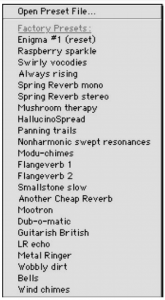
Enigma Factory presets and suggested uses/tweaks
Enigma #1
This one has everything easily available for your experimenting touch. Sterilizations, modulation, some delays, and some notch sweeping, all at once. For more Feedback, reduce Depth, for more Sweeping, increase Depth.
- Turn off the Feedback section completely for very distinctive “phaselizer” actions that have some unique properties. Stereo is set to 50, and this gives a unique phasing that disappears if you listen in mono, but it’s definitely there in stereo, or if you monitor only one of the channels.
- Turn off the Low Freq filter in the Notch section for stronger effect (and put Width up to a high value, above 100).
Raspberry sparkle
Certainly a weird edge suitable for lead instruments. Great for bass with a lower Mix value, and with a high Mix value, is excellent to use on a Reverb send of a lead guitar.
- If it’s too sparkly in the high end, reduce the Feedback High Frequency x Factor control to a very low value, below 0.50, to reduce the edginess.
- Pause the modulator to emulate ringing PA systems.
Swirly vocoders
Like singing thru multiple rubber hoses that keep changing their lengths. This has a rather low level due to the extreme filtering and notching taking place (you see that Depth is set to a high value).
- Set the Wet switch back to stereo, and it is like singing thru multiple rubber hoses that keep changing their lengths, all while swinging them slowly around your head. Even better if you set Stereo down to about 50. (This is a good example where setting Stereo to less than the maximum value actually gives you a stronger stereo effect).
- Set Stereo to 0, set Feedback phase to On, and the level goes down even more, but with even stronger effect. Just watch your levels, as you have to boost this quite a bit; don’t hit bypass with these very low-level outputs!
Always rising
A relative of Swirly vocoders, but with stronger effect due to the Modulation range being smaller and the Modulation rate being higher. For many inputs it has an effect of being continually rising up.
- Very intense if you lower Width all the way to zero. This will significantly increase level!
FlangelizerA basic flinger type setting without feedback.
- For fun, turn on the Feedback to get gentle ringing.
- For more, decrease the Depth value for more ringing (be cautious).
- To change flavors, alter the Notches’ controls.
Flange verb 1
The name says it all. A gentle effect for guitars (but great for flutes and solo instruments) as an alternative flinger/ delay device.
- For a centered effect, set Stereo to 50 and increase the Mix value.
Flange verb 2A cousin of the above.
Small stone 1Good for guitars. Set the Depth control to low values for much more intense effect.
Small stone 2Another “interpretation” of this classic effect.
MootronA related emulation of the Biphasic hardware, with the characteristic whistling edge. Increase the Mix control for “that sound”. You can’t get the inverse phasing of the Biphasic (use the Meta Flanger preset for that), but you can get things that neither the Biphase nor the MetaFlanger will do in this arena of effect.
- Increase the Decay time to maximum for even more of that sound.
Dub-o-maticCheezy delay effect that works on anything, even full mixes.
Guitarish BritishNamed for an unnamed guitarist from the UK, or at least from the UK record industry, this is a bit of an old school classic rock sound, or at least our memory of it.
- Increase the Mix control for more edge, but Pause the modulation for the best vintage effect.
- If you set Stereo to zero, there is a mostly unwanted cancellation effect that can be remedied by setting the Pre-Delay to 15ms (the same as the Decay time). Then it really rocks. Somehow this setting makes tracks sound like they are at loud volumes, even when they are not, which is a good thing.
Spring Reverb monoThe only thing this spring reverb doesn’t do is make a huge barking noise if you kick your computer. (If you are not a guitarist with a spring reverb, or never had a Kustom PA system, you might not know what is being discussed here, so believe us when we say you’re lucky.)
- True to the original that it is imitating, there’s not many varations built into this preset.
- However, if you want to get some sweeping action, you’ll need to move the Minfreq and Maxfreq controls to different values; since they are equal, then the Modulator is “jammed” at a certain resonance and edge.
Spring Reverb stereoThe same as the mono preset, but with twice the classic, edgy (i.e. irritating) nature of spring reverbs. Not really very uncorrelated stereo reverb, either.
- You can really push this more by turning the Feedback filters off.
Another Cheap ReverbThese days you can really never have enough cheap reverbs. Ideal for making your clean drum loops dirty, or for the masters of remix who need “something different”. Includes shifting and sweeping that the Spring Reverb settings do not.
LR echoAnother dub type effect, but with a stereoization bonus. Play with the Density control for differing textures.
Guitarslapper 1Long predelay gives a nice slap, but the amount of repeating delays will be controlled by the Decay value. Has some modulation, which can be eliminated by moving Depth to 0.
- Freeze the modulation with a certain sound by using the Modulator pause button.
- Play with the stereo and notch controls for different modulation flavors.
Guitarslapper 2Another version, but suggestive of a Van Halen-esque scene.
WahwahwahNot quite like a pedal, but sometimes can sound very similar. Note the low number of notches. This emulates a 4- pole filter sound rather well, and is most definitely a type of moving passband filter.
- Try the saw tooth down waveforms on guitars.
- Play with the Minfreq and Maxfreq for more vintage sounds.
Glass echoesNote there is no modulation on this preset, and the Minfreq and Maxfreq controls are close together, giving a fixed resonance (or formant-type effect)
- Adjust the Delay time and the pre-delay to control timing of the reflections to taste.
Metal Ringer (perc)Really best used with percussion sources, especially electronic drums or loops. Play with the Decay time from 2 to 25.
- To tune the ring, change the Decay time in small values, and also change the Width in small steps (with values too high, the ring doesn’t sustain very long).
- For a cool stereo detune, move the Stereo value to 1 or 2.
Bells (perc)Start with percussion sources, but it’s better with non-percussion inputs (imho), such as rock guitars. This gives very strange scraping-metal sounds similar to parts of Xenakis’ early tape pieces, or, as the name implies, some type of Bells. Pure effect.
- Play with Density, Stereo, and Notches to get different pitches.
- Set Stereo and Density to very low values (near zero) for best light detuned bell effects.
- Freeze the pitches by using the Pause button, or set the Minfreq and Maxfreq buttons to the same value.
Wind chimes (perc)Cousin to Bells. Different inputs cause startlingly different outputs.
- Same advice as above bullet points for Bells, but with one more interesting aspect. The square wave modulator controls whether the Minfreq or Maxfreq is control of the lower pitched main bell sound. Therefore, use the Pause control to “stick” the square wave so that the Minfreq is controlling the tuning (the Maxfreq will not change the sound). Much easier to tune. The more you play with this the more likely anyone in the room or building is likely to leave.
Panning trails (perc)Best with percussion inputs, especially hiphop electronic sources. This one may clip with high-level inputs, or pure tones near the resonance points of the setting. High level of Decay (Feedback) and very slight pitch shifting produces intense ringing. The very slight offsets in Stereo and Width produce the complex layering of panning.
- For more ringing, set Depth to 0 or 1; higher values of Depth have more pitch change and less ringing.• For increasingly detuned effect, increase the Stereo value in very small increments (try the range from 2 to 15).• For fixed pitch, set the Minfreq and Maxfreq to the same values. Lower but equal values will give nice bass ringing with the “buzz”. Higher values will give sustained buzz and no lows.
Modu-chimes (perc)Very low-level output, but it CAN have a huge output, so the Gain setting is intentionally very low. Be cautious. Makes very spacey and ethereal sounds. With slow-moving melody inputs, this produces pure ringing with slight pitch-shifting that is similar to bowed chimes being lowered and raised into buckets of water.
N-harmonic swept rezonance (perc)Pure effect (Mix is 100% wet). The very low values don’t look like much in the modulation section, but that’s where a lot of sounds are yet to be discovered, in “the corners” of this processor. Produces ringing harmonics that aren’t related very much to the input source, but instead to the tuned circuit that the Enigma is itself. Very interesting on single pitch sources such as trumpets. The only thing similar to it in recollection were funky spring reverbs with feedback loops and classic faux flangers and Eqs inserted into the loop.
- Increase Density for a stereo effect.
Wobbly dirtOne of the more obscuring distortion effects that still leaves the source recognizable.
- Set the Decay time to zero for a sound that resembles the worst flutter effect imaginable, plus something else you didn’t imagine.
- Use on drums or vocals to mix into the background, or as a reverb send, or for double-compression “mix it with the original” effect.
Mushroom therapyMushroom soup can be great for recovering from very bad trade shows or extremely loud concerts. This preset emulates both the trade shows and the concerts plus food poisoning at the same time.
- Try with Mix set to a higher value, but on the reverb send!
HallucinoSpreadCream of mushroom therapy soup. Very smooth and blended.
- This one is excellent for keyboards, especially with lower Mix settings.
Enigma Tempo Sync in V5.0
In version 5.0 there’s a new element to the sonic mystery wrapped inside Enigma -sync to host tempo.This new functionality enables Enigma to lock to the host application’s tempo and tie the relevant controls to that externally controlled tempo.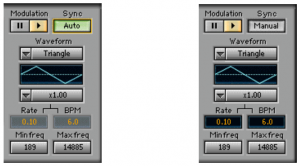
A new control labeled “Sync” has been added at the right-top of the modulation section and it has two modes: Auto and Manual.
In Auto mode, Enigma will be synced to the host’s tempo and any changes made to the host’s tempo will affect the plug-in’s modulation rate in real time.
In Manual mode, the plug-in will not be in sync with the host’s tempo and will essentially perform as it did in V4, with all of its parameters controlled internally.
In addition to the newly added “Sync” button, a new “multiplier” control has also been added just above the “Rate” and “BPM” controls.
This new control acts as a multiplier to the modulation rate value in the “Rate” control. It represents the number of cycles per beat. This is true whether “Rate” is set internally or controlled externally by the host’s tempo.
The actual rate of the modulation is the value of “Rate” multiplied by the value set in the “multiplier” control. (Rate of Modulation = “Rate” x “Multiplier”)
Please note that when the “Sync” button is in Auto mode, the “Rate” and “BPM” controls are disabled and their values are locked to the tempo of the host application. For instance, if the host’s tempo is 120 BPM then Enigma’s “BPM” control will show the value of 120 and “Rate” will be 2.00 (2 beats per second).In sync mode, changing the tempo value in the host application will cause the same change in the plug-in’s BPM parameter.
What makes this plug-in sound so good is truly a mystery wrapped in an enigma. Enjoy the new Waves Enigma V5.0!
References
[xyz-ips snippet=”download-snippet”]

