WAVES Grand Rhapsody Piano User Guide

INTRODUCTION
Thank you for choosing Waves! In order to get the most out of your new Waves plugin, please take a moment to read this user guide.
To install software and manage your licenses, you need to have a free Waves account. Sign up at www.waves.com. With a Waves account you can keep track of your products, renew your Waves Update Plan, participate in bonus programs, and keep up to date with other important information. We suggest that you become familiar with the Waves Support pages: www.waves.com/support. There are technical articles about installation, troubleshooting, specifications, and more. Plus, you’ll find company contact information and Waves Support news.
Acknowledgement
The Grand Rhapsody Piano samples library was recorded and produced by Yoad Nevo at Metropolis Sound Studios in London.To contact Metropolis Studios, visit http://www.thisismetropolis.com/To contact Yoad Nevo, visit: http://www.yoadnevo.com
Important Note
To play Grand Rhapsody, you must download at least one of these sample libraries in addition to the plugin itself.
Product Overview
For more than three centuries, the piano has played a huge role in music. Once introduced, it quickly gained popularity over contemporary keyboard instruments, primarily because it provided more volume and greater dynamic control. Over time it has become a staple sound in almost all musical genres, including contemporary pop.
A piano’s sound is created when a key is pressed; this activates a hammer that strikes a string. The resulting vibration is enhanced in tone and volume by the piano’s soundboard and acoustic enclosure. These, along with the position of the piano’s cover and cover flap, influence how the piano vibrates, and therefore how its sound travels through a space (be it a room, a concert hall, or a studio). The sound of a grand piano is purely mechanical and acoustic, with no artificial reinforcement. In concert situations, microphones can be used to capture the instrument’s vibrations.
Waves Grand Rhapsody Piano is based on a library sampled from a famous Fazioli 228 grand piano in Studio A at London’s Metropolis Studios. This library provides a full array of velocity and alternative samples for each key. Waves also developed a method to recreate the ethereal sound produced by the sympathetic resonances introduced by idle strings when the sustain pedal is pressed and the string dampers lift to release the string. The played strings are accompanied by the light resonance of the undamped strings through acoustic excitation and the resonance correlated to the sympathetic strings. This adds nuance and realism.
There are controls for velocity curve and formant. Beyond this, Waves has added studio-grade effects, including a compressor, EQ, and a high-quality digital reverb.
Concepts and Terminology
The term “grand piano” refers to a piano whose strings are horizontal (i.e. parallel to the floor). Its essential parts consist of:
- an action, which transfers energy from the keys to the hammers that strike the strings, and includes pedals that dampen or sustain string vibrations
- a frame and soundboard
- a case that forms an acoustic chamber
- a bridge for the strings
- roughly 200 stringsWaves Grand Rhapsody Piano is powered by the Waves Sampler Engine (WSE), a state-of-the-art multi-sample engine designed to deliver solid, high-quality performance.
Components
The Waves Grand Rhapsody Piano has one component: Grand Rhapsody Piano Stereo.
This is a virtual instrument plugin and will appear under the related selection menus for virtual instruments in all supported DAW host applications.
Waves Grand Rhapsody Piano also has a standalone application. It uses ASIO (Windows) or Core Audio (Mac) drivers to enable play through any audio device of choice. Grand Rhapsody Piano receives MIDI data to trigger notes and to control changes
Functional Block/Flow Diagram
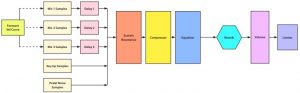
QUICK START GUIDE
Insert the Grand Rhapsody Piano plugin on an instrument track in your DAW, or launch the standalone application. The plugin will load its default set of microphones and will be ready to use. Experiment with mics, reverb, EQ, and delay and you’ll soon understand how to use the controls to get the sound you want.
Grand Rhapsody Piano presets are managed with the WaveSystem Toolbar at the top of the window. The toolbar is also used to compare settings, undo and redo steps, load samples folders, and resize the plugin. To learn more, click the icon at the upper-right corner of the window and open the WaveSystem Guide.
Selecting the Samples Folder
![]() When you first launch the standalone application or instantiate the plugin, you will likely see a prompt, “Please locate your Waves Instrument’s Samples Library folder.” Navigate to the folder that holds your sample library and click OK. This path will be saved with the plugin preferences.
When you first launch the standalone application or instantiate the plugin, you will likely see a prompt, “Please locate your Waves Instrument’s Samples Library folder.” Navigate to the folder that holds your sample library and click OK. This path will be saved with the plugin preferences.
 Information about the samples folder is shown in the WaveSystem toolbar.
Information about the samples folder is shown in the WaveSystem toolbar.
To select a different sample folder, click on the Samples Library bar and navigate to the desired folder. The folder must contain valid Waves sampled instrument files with the wsf resource, otherwise the OK button will be grayed out. This selection replaces the existing folder location preference.
INTERFACE AND CONTROLS
Interface
The Grand Rhapsody Piano features expanded and collapsed views. Use the Collapse/Expand button in the top left corner of the plugin to change between views.
Expanded View

The expanded view reveals the Grand Rhapsody’s complete interface, showing the microphones as well as the virtual keyboard and pedals. These controls enable auditioning directly from the interface if you don’t have a MIDI controller.
Collapsed View

The collapsed view displays all of the Grand Rhapsody controls, but hides the top part that contains the piano, mics, and pedals. This view provides complete control of the instrument. The Collapsed view uses much less screen space than the Expanded view.
ControlsKeyboard Control

A virtual keyboard enables you to preview the sound of a note when a keyboard controller is not available. Use a mouse or similar input device to play a note. This control cannot be automated, although it will follow any MIDI input device.
Keys Section
Vel Curve
This control changes the curve of the velocity response from logarithmic to exponential.When the control is in 0 it is linear.Range: -50 to +50Initial Value: 0Reset Value: 0Continuous control
Vel (in the WaveSystem Toolbar)When this checkbox is selected, Velocity Curve values will not change when a new preset is loaded.
Formant
The formant control changes the sound character but not the pitch. Each step is equal to a half tone. This means that when set to -12, the piano sound character will be lower by one octave, but the pitch will not change.Range: -12 to +12Initial Value: 0Reset Value: 0Discrete control, 25 steps
Pedals

Grand Rhapsody supports the two most common piano pedals.
Sustain PedalThis is the essential sustain, “damper,” pedal, connected to controller 64, which is the standard. When pressed, the Sustain resonance LED will light, indicating that sustain resonance is active. The sustain pedal is momentary—when using the pedal and when clicking on the interface. However, using MIDI-learn will provide a “latched” behavior, where first the press sets sustain on and it stays on until the next press.
Soft pedalThe soft pedal simulates offsetting the hammers so that they strike fewer strings. This results in a softer sound. Soft pedal is connected to controller 67, which is standard. The soft pedal is momentary when using its original assignment of controller 67. However, clicking from the interface or changing MIDI assignment using MIDI learn results in a “latched” behavior, where the first press sets soft pedal on, and it stays on until the next press.
The pedal icons can be used on the interface when you do not have a dedicated hardware sustain or soft pedal. The sustain pedal Is momentary. The soft pedal is a toggle and will stay pressed until it’s clicked again.
Both show up and can be recorded via MIDI or via automation, but not at the same time.
Both pedals will trigger pedal noise samples. The level of this sound is controlled in the mix section by a single Pedal volume control (see below).
Mix Section

Mic1 Select, Mic2 Select, Mic3 SelectThe Microphone Select control allows you to choose a mic from a set of eight microphone pairs. A microphone can be selected only once, so a microphone selected as Mic1 will not appear (or appear grayed out) in the Mic Select menus of Mic 2 and Mic 3.The selection consists of the following mics:Cond451 PlayerCond87 CloseDyn57 CloseCond4007 CloseCond17 MediumRibb121 MediumRibb4038 RoomCond84 RoomNone: No microphone selected for this slotMic1 Default: Cond87_Close; Mic2 Default: None; Mic3 Default: None
Mic1 Level, Mic2 Level, Mic3 LevelThe Mic Level controls set the level of the sampled sound of the piano, without pedal noise and release keys sounds. It controls the level of the stereo samples in the overall mix, as recorded through the selected mic.Range: 0–100%Initial Value: Mic 1: 90%; Mic 2: 50%; Mic 3: 50%.Reset Value: Mic 1: 100%, Mic 2: 75%, Mic 3: 75%Continuous control
Mic1 Delay, Mic2 Delay, Mic3 DelayThe Mic Delay controls set the delay of the sampled sound of the piano. It enables controlling the phase between the selected microphones, and it can be used can add a sense of depth and dimension.Range: 0–100msInitial Value: Mic 1: 0 ms; Mic 2: 0 ms; Mic 3: 0 msReset Value: 0Continuous control
Mic1 Solo|Mute|Invert, Mic2 Solo|Mute|Invert, Mic3 Solo|Mute|InvertBelow each microphone mix fader there are three switches:Solo places the microphone mix in solo mode. This is an exclusive button: Only one microphone mix can solo at a time.The Mute button mutes the microphone’s mix.Invert flips the phase of the microphone, along with its delay. This can be used to create “out of phase” effects and influence tone colors.
Key UpKey Up is the sound of the keys while releasing. It controls the Key Up samples level in the overall mix.Range: 0–100%Initial Value: 35.5%Reset Value: 0Continuous control
PedalPedal is the sampled sound of the Grand Piano’s pedal. It controls the Pedal samples level in the overall mix.Range: 0–100%Initial Value: 24%Reset Value: 0Continuous control
CompThe Comp knob mixes between the dry and the compressed signals.Range: 0–100%Initial Value: 6%Reset Value: 0Continuous control
Sustain Resonance MixSustain Resonance controls the amount of sympathetic strings resonance. It is influenced by the sustain pedal.Range: 0–100%Initial Value: 26.7%Reset Value: 0Continuous control
EQ Section

Low GainThe Low Gain control is a low-shelf filter. It can be decreased or increased +/-15dB.Range: -15 to +15Initial Value: 0Reset Value: 0Continuous control
Low FreqThe Low Freq control sets the frequency for the low frequency band. Frequencies below the selected value are boosted or cut using the Bass Gain control.Toggle switch, four values: 30, 60, 110, and 220Default: -110Reset Value: -35Units: HzDiscrete control
Mid GainThe Mid control is a bell filter, which can be decreased or increased +/-15dB.Range: -15 to +15Initial Value: 0Reset Value: 0Continuous control
Mid FreqThe Mid Freq sets the frequency of the maximum peak or cut in the midrange. The surrounding bells behave accordingly.Toggle switch, seven values: 0.36, 0.7, 1.6, 3.2, 4.8, 7.2 and 10Discrete control: Default: 1.6Reset: 110Units: kHz
Hi GainThe Treble control is a high shelf filter at 12KHz, and can be decreased or increased +/-15dB.Range: -15 to +15Initial Value: 0Reset Value: 0Continuous control
VolumeControls the output gain level after plugin processing.Range: 0–10Initial Value: 8Reset Value: 7.5Continuous control
LimitLimits the instrument’s output with respect to full scale full. When Limit is active, the clip LED pulses to reflect limiter gain adjustment activity. The limiter is especially useful when using the standalone application.Range: On: OffInitial Value: OffReset Value: OffDiscrete On/Off control
Reverb Section
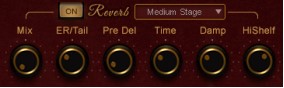
The Grand Rhapsody Reverb section uses the best Waves reverb algorithms. There are several reverb types to choose from. These provide anything from simple reverbs to complex multi-effects.
Reverb On/OffIf you are using an external reverb, you may choose to turn off the Grand Rhapsody reverb. This will reduce CPU load substantially.
Reverb TypeGrand Rhapsody Reverb section offers a selection of ten reverb types: Medium Stage, Empty Hall, Echo Reverb BPM, Multi Effect BPM, Recording Studio, Cathedral, Flange Reverb, Diffused Chorus, Concert Hall and Reverse Reverb.Default: Medium Stage.
Reverb MixControls the balance between the dry and wet signal. It also controls the amount of added reverb.Range: 0% (dry) to 100% (wet)Default: 30%Reset Value: 0 (dry)Continuous control
Reverb PredelayControls the amount of the delay between the dry and wet signals.Range: 0ms–500 msInitial Value: 48 msReset Value: 0 msContinuous control
Hi-Shelf GainControls the reverb high shelf.Range: +12 to -80Default: 0Reset Value: 0Continuous control
ER/Tail BalanceControls the balance between Early Reflections (that provide the room and distance sensation) and the Reverb Tail.Range: 0–100Default: 31.5Reset Value: 50Continuous control
Reverb DampIncreases or decreases the duration of high frequencies during the decay.Range: 0.1-2Default: 0.68Reset Value: 1Continuous control
Reverb TimeControls the reverb time.Range: 0.12 sec–6 secDefault: 2 secReset Value: 5 secContinuous control
MetersMeter ScalePeak meter: -48 dB to 0 dB, shown as -30 – +18dB.VU meter scale calibrated for 18 dB of headroom (0 dBVU = -18 dBFS).
Split MetersSeparate left and right meter indicators.Black: LeftGreen: Right
Tune (in the WaveSystem Toolbar)This control changes the tuning reference for the entire piano.Range: -100 to +100Initial Value: 0Reset Value: 0Continuous control
Grand Rhapsody Piano Standalone Application
The Grand Rhapsody Piano application can be used as a standalone instrument. It requires ASIO drivers for Windows or Core Audio for Mac OS X. Grand Rhapsody Piano .exe (Win) or Electric Grand 80 .app (MAC) loads the Grand Rhapsody Piano instrument and configuration preferences dialogs.The standalone application’s menu file contains three items:
- All Notes Off: Sends an All-Notes-Off MIDI command to the Grand Rhapsody Piano synthesizer. Useful in cases of “stuck” sustaining notes.
- Preferences: Displays the preferences dialog for Audio, MIDI, and User Choices configurations.
- Exit: Quits the application.
THE PREFERENCES DIALOGThe preferences dialog allows configuration of Audio, MIDI, and Tempo.
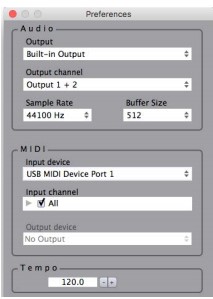
Audio provides control over the following parameters:• Device displays the audio devices available on the system.• Output Channels allows selection of audio outputs from the selected device.• Sample Rate displays and sets the sample rate.*• Buffer Size displays and sets the buffer size, which influences latency.*
*In Windows, sample rate and buffer size cannot be changed from this panel. To modify these settings: close the application, adjust sample rate and buffer size with your driver’s control panel, and relaunch.
MIDI provides control over the following parameters:
• MIDI Input device displays a list of available MIDI input devices on the current system. Select the MIDI device for receiving MIDI data.
• Input Channel: The Grand Rhapsody standalone is ready to receive MIDI in OMNI mode from all channels. The MIDI channel control allows the selected MIDI device to receive MIDI input only from certain channels, as selected in the check boxes.
Output Device: Not usedTempo: Sets the tempo for all relevant plugins. By default, tempo-based Waves plugins are in a “tempo listen” state.Their tempo rates will fix to this value.
[xyz-ips snippet=”download-snippet”]
