WAVES Greg Wells ToneCentric Plugin User Guide

Introduction
Welcome
Thank you for choosing Waves! In order to get the most out of your new Waves plugin, please take a moment to read this user guide. To install software and manage your licenses, you need to have a free Waves account. Sign up at www.waves.com. With a Waves account you can keep track of your products, renew your Waves Update Plan, participate in bonus programs, and keep up to date with other important information.We suggest that you become familiar with the Waves Support pages: www.waves.com/support. There are technical articles about installation, troubleshooting, specifications, and more. Plus, you’ll find company contact information and Waves Support news.
Product Overview
The Greg Wells ToneCentric plugin is part of the Greg Wells Signature Series, created by Waves in collaboration with multipleGRAMMY®-nominated producer, songwriter, musician, and mixing engineer Greg Wells (Adele, Katy Perry, OneRepublic, Mika, TwentyOne Pilots), who has songs on over 85 million units sold. Greg Wells ToneCentric is a quick solution for enriching your source material and adding harmonic distortion and depth. It can be used on the master track or individual tracks, as well as instruments, vocals, etc.To the untrained ear, ToneCentric may seem quite subtle, but once you learn to “feel” the differences in harmonic distortion, you’ll hear how the process stands out and dramatically changes the tonality of a song.
A Word from Greg Wells
“I’m always on the hunt for ways to pull more music out of the speakers. You get a beautiful effect when you run audio through healthy vacuum tubes and big transistors wound the right way, and record it to a great tape machine. This plugin is an homage to the greatanalog gear that leaves a wonderful sonic footprint on your sound.“There are certain pieces of gear in my studio that consistently do this for me without fail: a holy grail a 1950s mono tube compressor, a tape machine, and a custom-made vacuum tube console.“Several plugins do a great job pointing in this direction, but at least to my ears I find the high-end often suffers. In developing ToneCentric, it was important to me to keep things sonically quite full overall, but with an added depth of field.“As with all the plugins in my Signature Series, there is an enormous amount going on behind the simplicity of the single-knob interface. Different settings on the knob will yield different results and I encourage you to experiment with subtle to mid to drastic levels. “Here’s to more tone-filled music! I hope you like it as much as I do.”
Components
WaveShell technology enables us to split Waves processors into smaller plugins, which we call components. Having a choice of components for a particular processor gives you the flexibility to choose the configuration best suited to your material. Greg Wells ToneCentric has two components:
- ToneCentric Mono – mono in to mono out
- ToneCentric Stereo – stereo in to stereo out
Quick Start Guide
- Insert the Greg Wells ToneCentric plugin on any track or buss that you wish to process.
- Adjust the Input so that the Sensitivity LED is solid yellow during the loudest part of the program.
- In order to keep equal loudness between input and output, press the I/O Link button. This inversely links the output and input level controls: Increase one control and the other changes by the same amount but in the opposite direction.
- Turn the Tone control clockwise to apply more harmonic distortion and compression until you reach a suitable setting.
- Adjust the output, if needed, to make up for gain change as a result of the process.
Interface and Controls
Interface
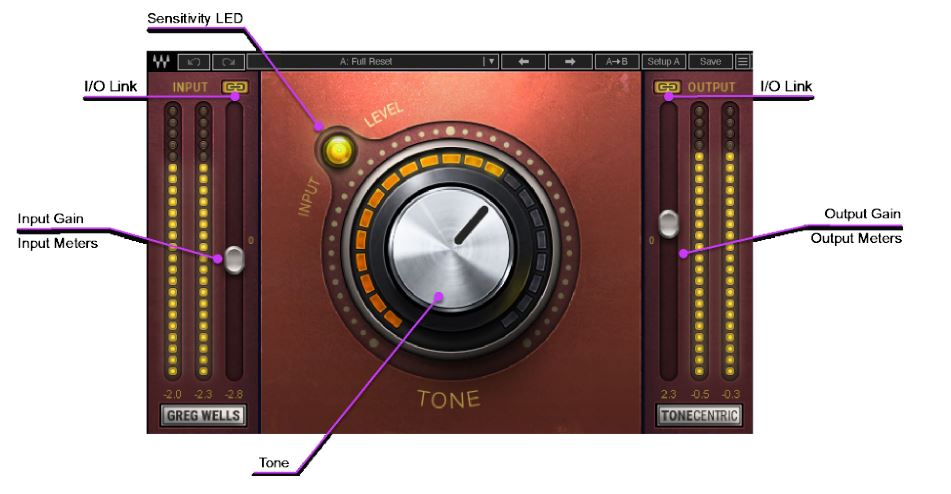
Controls
InputAdjusts the plugin’s input level.Your input level will not change when you load a preset.Range: -18 dB to18 dB in 0.1 dB incrementsDefault: 0Reset: 0
IO LinkAdjusts the plugin’s output level with the same inverted amount as the input, or vice versa.Range: On and OffDefault: OffReset: Off
Sensitivity LEDIndicates when appropriate levels are reached:o LED off (too low)o Green (good)o Yellow (optimal)o Red (very hot)Turn the Input control until the LED lights up to the desired color. For best results, set up the level on the loudest part of the track (highest peaks).
ToneDetermines how much processing is applied to the signal.Range 0 (min) to 100 (max) in 0.1 increments.Default: 0 Reset: 0
OutputAdjusts the plugin’s output level.Your output level will not change when you load a preset.Range: -18 to 18 dB in 0.1-dB incrementsDefault: 0 Reset: 0
Analog Noise
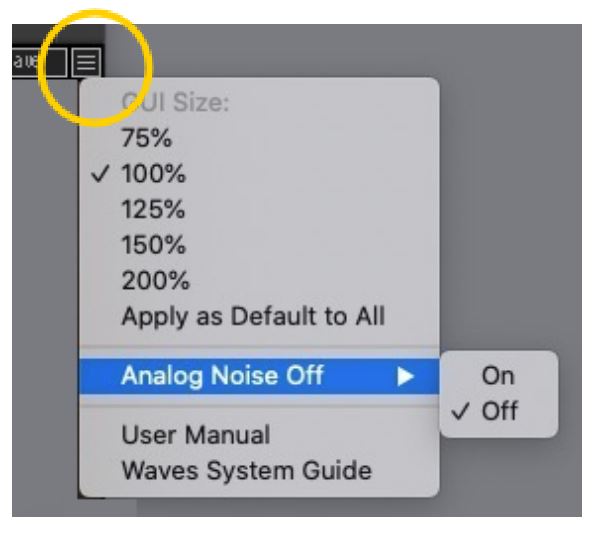
Greg Wells Tone Centric is modeled after specific elements in the analog signal flow. Part of this modeling includes adding a small amount of noise. You can use Tone Centric processing without the analog noise to achieve a very clean, but slightly different, sound. Open the Toolbar menu in the upper right corner of the plugin to turn analog noise on or off. Default: off.
Wave System Toolbar
Use the bar at the top of the plugin to save and load presets, compare settings, undo and redo steps, and resize the plugin. To learn more, click the icon at the upper-right corner of the window and open the WaveSystem Guide.
References
[xyz-ips snippet=”download-snippet”]

