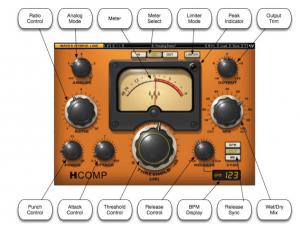WAVES H-COMP Hybrid Compressor User Guide
Chapter 1 – Introduction
1.1 Welcome
Thank you for choosing Waves! In order to get the most out of your new Waves plugin, please take a moment to read this user guide.To install software and manage your licenses, you need to have a free Waves account. Sign up at www.waves.com. With a Waves account you can keep track of your products, renew your Waves Update Plan, participate in bonus programs, and keep up to date with important information.
We suggest that you become familiar with the Waves Support pages: www.waves.com/ support. There are technical articles about installation, troubleshooting, specifications, and more. Plus, you’ll find company contact information and Waves Support news.
1.2 Product Overview
First, Waves took everything we learned when we modeled classic hardware for our award-winning SSL 4000 Collection, V-Series, and The API Collection. Then, we imagined a series of plug-ins that would blend the best of yesterday’s sound with today’s technology. Finally, we brought these elements together, and created the plug-ins that would realize our vision. The result is the new Waves Hybrid Line.H-Comp Hybrid Compressor is a dynamics processor that combines the modeled behavior of transformers, tubes, and transistors, together with the power and precision that only a plug-in can provide.
1.3 Concepts and Terminology
In addition to standard compression control parameters (Threshold, Attack, Ratio, Release), H-Comp features additional controls that offer unique sound design possibilities:Mix provides an easy way to achieve Parallel compression, which usually requires special setup and additional tracks.Limiter activates an output limiter that prevents peaks above 0dBFS.Punch allows transients to pass through the compressor, even with very fast attack times, in order to better preserve transient behavior.Sync provides sync-to-host and sync-to-BPM Release time control. Setting the correct Release for a compressor generally involves attention to both the sound of the compression as well as its musical interaction with the signal. Therefore, Release times are often related to the interval between drum strokes, or other sharp onsets. In other words, Release times often correspond to the track’s BPM. H-Comp’s Sync feature allows you to set Release times using intuitive musical values.Analog Modes lets you choose between 4 Analog Modes which correspond to sound qualities which are usually associated with and perceived as analog hardware sound.
1.4 Components
WaveShell technology enables us to split Waves processors into smaller plug-ins, which we call components. Having a choice of components for a particular processor gives you the flexibility to choose a configuration suitable for your material.H-Comp has two component processors:
- H-Comp Mono (mono-to-mono)
- H-Comp Stereo (stereo-to-stereo)
Chapter 2 – Quickstart Guide
- Turn the large threshold knob clock wise until you distinctly hear compression At that point, the VU Meter set to GR should show display activity.
- Use the Ratio control to adjust the amount of compression. Higher ratio equals more compression
- Use the Attack control to set the speed at which compression will
- If you lose any transient information, use the Punch control to bring them
- Use the Release control to set the speed at which the compression fades
- Choose Host or BPM Sync mode if you want the compression to correspond to your track tempo.
- Once you’ve set the correct compression, use the Mix control to blend the compressed signal in with the original input.
- At this point. experiment with the Analog Modes to change the sonic character of the compressor
- To control output levels, use the Output Trim control, and activate the Limiter as
Chapter 3 – Interface and Controls
3.1 H-Comp Interface
3.2 H-Comp Controls
Threshold controls the point at which compression begins.
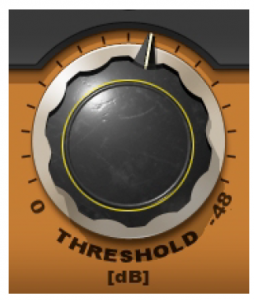
Range: 0 to -48 dBDefault: -18 dB
Ratio controls the compression ratio.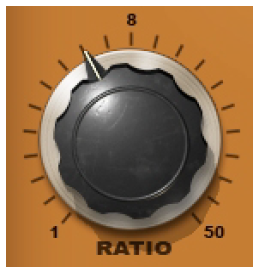
Range: 1 to 50Default: 3
Mix controls the amount by which the compressed signal (Wet) is mixed with the direct, uncompressed input (Dry).
Range: 1(Dry) to 100 (Wet)Default: 100
Please note: H-Comp has automatic-makeup gain, which is designed to maintain the same approximate level for the both the uncompressed and compressed signals.Attack controls the compression attack time (in milliseconds).
Range: 0.5 to 100 msDefault: 7 ms
Punch controls the amount of transient ‘pass through’, regardless of the Attack time. Higher values allow more transients to bypass the compression, resulting in a punchier sound.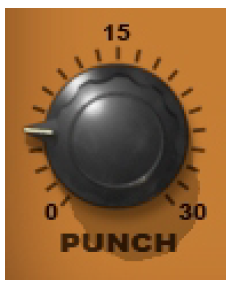
Range: 0 to 30Default: 1Release controls the compression release time
Range: 3 ms to 3 sec or BPM multiples (note values)Default: 100 ms
Sync toggles between Release Time modes. In Host and BPM modes, Release value displays BPM multiplier values.
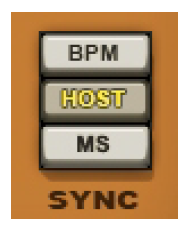
Range:
- Host (syncs to the host application BPM setting)
- BPM (syncs to a manual user setting)
- MS (allows manual setting, in milliseconds)
Default: MS
BPM Readout displays tempo in beats-per-minute. In Host Sync mode, shows host BPM; in BPM mode, values may be set using the mouse or by manual text entry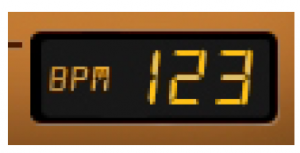
Range: Off, 30 – 300Default: Off
Analog toggles between analog character modes.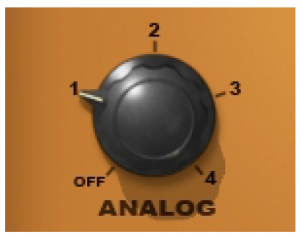
Range: Off, Modes 1 thru 4Default: 2Limiter activates the peak limiting function.
Range: On/OffDefault: OffOutput controls output Gain.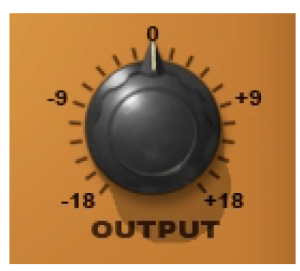
Range: +/- 18 dBDefault: 0
Meter Display Selection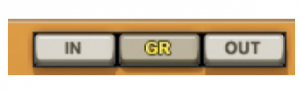
Range: IN (input level); GR (gain reduction amount); OUT (output levels)Default: GRGR mode employs a different metering scale than IN and OUT modes. GR displays the total amount of attenuation, taking into account compression, mix position, and limiter activity.
VU Meter Range: 0 dB to -48 dB
Range: 0 dB to -48 dB
3.3 WaveSystem Toolbar
Use the bar at the top of the plugin to save and load presets, compare settings, undo and redo steps, and resize the plugin. To learn more, click the icon at theupper-right corner of the window and open the WaveSystem Guide.
Read More About This Manual & Download PDF:
References
[xyz-ips snippet=”download-snippet”]