
WAVESH-REVERBALGORITHMIC FIR REVERBWaves H-ReverbUser Guide
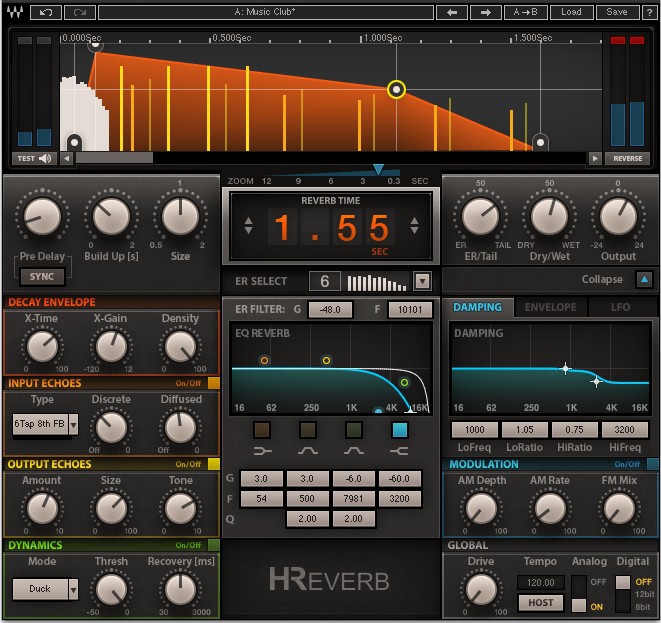
Chapter 1 – Introduction
1.1 Welcome
Thank you for choosing Waves! In order to get the most out of your new Waves plugin, please take a moment to read this user guide.To install software and manage your licenses, you need to have a free Waves account. Sign up at www.waves.com. With a Waves account, you can keep track of your products, renew your Waves Update Plan, participate in bonus programs, and keep up to date with important information.We suggest that you become familiar with the Waves Support pages: www.waves.com/support. There are technical articles about installation, troubleshooting, specifications, and more. Plus, you’ll find company contact information and Waves Support news.
1.2 Product Overview
Waves H-Reverb is a pioneering algorithmic FIR reverb based on Finite Impulse Response technology and designed to provide lush, spacious, warm reverberation effects. It presents a fresh approach to digital reverberation, fusing classic reverb concepts together with innovative features never before seen in digital reverb effects.H-Reverb’s features a collapsible interface. The collapsed view features the most important reverb controls, while the expanded view features advanced controls for complete control over every aspect of the effect’s sound and character.H-Reverb’s preset library provides a vast collection of halls, rooms, plates and nonlinear reverb presets created by top-tier sound engineers.H-Reverb’s special engine combines the best of both worlds of reverb—that of synthetic feedback-based reverbs, and that of IR convolution-based reverbs (more about this in the Concepts and Terminology section).
In addition to the basic reverb controls common to many reverb effects, H-Reverb features extra features that offer enhanced control and further depth and dimension:Input echoes replicate the input signal and mix either discretely to the output or into the reverb for diffused sound. Output echoes generate more replicas of the actual reverb and provide some enhancement to depth and dimension.An Internal Dynamics section allows selecting between three dynamics modes: Compression, Ducking, and dressing. Ducking lowers the reverb loudness while the direct signal is apparent and blooms the reverb loudness to a higher level when the direct signal is gone. The design mode lets you create bright reverb sounds by controlling the hissing spray effect of sibilance in the reverb.Modulation options include AM Depth and Rate, which are applied to the input of the reverb and create a more airy and stereo-spread reverb; and FM Mix, which creates a chorusing and flanging effect at the reverb output.H-Reverb also features an input drive control to overdrive the input signal and get richer harmonics in the reverb tail. H-Reverb applies analog modeling on the reverb output, modeling the A-to-D components of a hardware unit.
1.3 Concepts and Terminology
FIR vs. IIR Reverb: Finite Impulse Response (FIR) filters are fixed in length, whereas Infinite Impulse Response (IIR) filters are based on a feedback loop and decay through a recurring attenuation factor inside the feedback loop.The IIR approach takes the same amount of calculation resources for short reverb times as it does for long ones. The feedback loop creates a comb filter that requires the use of further dispersion filters designed to break regularities, but some signature coloration remains. Another limitation is that the decay of an IIR filter is linear, preventing the creation of real-gated, reversed, and similar types of reverb.
FIR reverbs consume more resources the longer the reverb time, but are free of any inherent coloration and allow much more control over the time response.Nearly all commercial synthetic parametric reverbs use IIR, i.e., feedback-looped reverb tail generators. FIR is used in IR Convolution reverbs. In this case, a sampled impulse response is the finite length filter convolving the direct signal. H-Reverb uses synthetic parametric controls to shape and color the reverb as desired, providing superior quality and flexibility unavailable in IIR/feedback-based reverbs.1.4 ComponentsWaveShell technology enables us to split Waves processors into smaller plugins, which we call components. Having a choice of components for a particular processor gives you the flexibility to choose the configuration best suited to your material.H-Reverb has two sets of time components: regular H-Reverb components that allow up to six seconds of reverb time, and “long” H-Reverb components that allow up to 12 seconds of reverb time. The main reason for having two components is to give you some control over the amount of CPU consumption: the long components take up approximately 30% more CPU, but we believe it’s only rarely that you will need more than six seconds of reverb time.Each set of time components includes several channel configuration components, including mono, mono-to-stereo, and stereo. For those of you engaged in surround sound production, we also offer mono and stereo to 5.0 or 5.1 multichannel formats, as well as 5-to-5 and 5.1-to-5.1 to insert across full surround auxiliaries.1.5 WaveSystem ToolbarUse the bar at the top of the plugin to save and load presets, compare settings, undo and redo steps, and resize the plugin. To learn more, click the icon at the upper-right corner of the window and open the WaveSystem Guide.
Chapter 2 – Quick Start GuideH-Reverb will launch showing its collapsed GUI, allowing quick access to the essential reverb time, pre-delay, ER selection, and mix controls.
- Launch the Waves H-Reverb plugin on your reverb aux buss or track insert.
- Send a signal to the reverb aux and listen to it through the default preset.
- Cycle through presets using the next/previous preset arrow control at the top of the toolbar.
- You can also click the load menu, where you will find a library of presets categorized by application (Hall, Plate, Room, etc.), as well as preset by a prestigious list of world-renowned sound engineers and producers.
- Once you find a nice present, allow yourself to get a little creative and experiment with the controls. Even when the GUI is collapsed, you can turn sections of the advanced controls on and off using the toggle at the bottom of the GUI.
- This may be a good time to expand the GUI and see if some of the more advanced controls might be working for you.
- There are quite a few advanced controls, so we’ve tried to lay them out in a way that will help you use them without too much trouble. The more you use theplugin, the more you will understand what each of the sections can do for you.
Chapter 3 – Interface and Controls
3.1 Interface
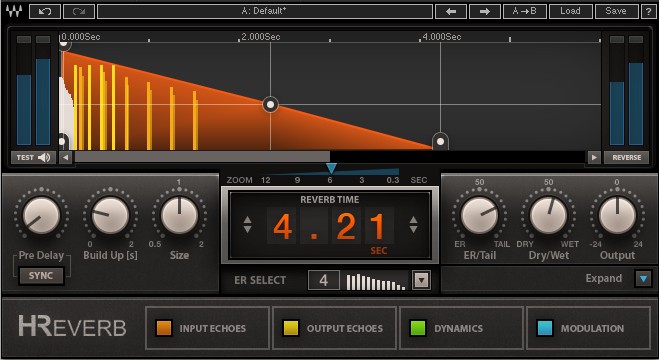
3.2 Controls3.2.1 Main ControlsPre-Delay ModeFree/Sync; Default: FreeThe pre-delay precedes the reverb time with a pure delay. The pre-delay control has two options: Free (which is the default) and Sync.
- Pre-Delay Free sets the pre-delay time in milliseconds and therefore does not change with the tempo.Range: 0–500 ms; Default: 24 ms; Reset: 0 ms
- Pre-Delay Sync sets the pre-delay time in note-length values and therefore changes with the tempo.Range: 1/2, 3/8, 1/3, 1/4, 3/16, 1/6, 1/8, 3/32, 1/12, 1/16, 3/64, 1/24, 1/32, 3/128,1/48, 1/64, 3/256, 1/96, 1/128; Default: 3/256.
Buildup TimeRange: 0–2 seconds; Default: 0.025msBuildup time determines how long it takes the reverb to reach its peak level. In natural rooms, it takes some time until the reflections build into a tail. The larger the room and the further the walls are from the listener, the longer the buildup time. H-Reverb enables you to go way beyond natural reverb, however, and well into the realm of special effects such as ghostly 0.5-second to 2-second buildups, creating reverse-like verbs that sound magical and haunting.Reverb SizeRange: 0.5–2; Default: 1.Reverb Size controls the density of the early reflections as well as the slope of the buildup. The normal factor of 1 distributes the ERs evenly. Higher values space them out with wider gaps and show a more gradual/concave buildup typical to larger spaces, whereas lower values condense them and make them overlap, creating faster buildup and conveying the sense of a smaller space.Reverb TimeRange: 0.1 to 6 (regular H-Reverb) or 12 (Long H-Reverb) seconds; Default: 4.21 seconds. The Reverb Time control sets the duration of the reverb decay envelope, i.e., the time it takes the reverb to decay by 120 dB. The decay is linear until the reverb envelope is changed by the related advanced controls X-Time and X-Gain.ER SelectRange: 1–10; Default: 5Selects an ER Model from among ten options. The control has a display showing the ER number and a schematic representation of the ER reflections’ time and gain. At the sides of this display are arrows: a back arrow on the left-hand side and a forward arrow on the right-hand side. Clicking on the arrows toggles to the next or the previous ER, and clicking on the display area pops up a menu showing all 10 ERs, allowing you to select one, random access style.
ER/Tail BalanceRange: 0–100; Default: 73.2ER/Tail Balance provides control over the mix between ER gain and tail gain. The midpoint is 50 = unity (i.e., 0 gain for both ER and tail). Turning to the left(counterclockwise) reduces the tail gain, leaving ER gain at unity. Turning to the right (clockwise) leaves the tail gain at unity and reduces ER gain.Dry/Wet:Range: 0–100; Default: 100Controls the mix and balance between the direct path and the effect. The fully wet default is used to output the reverb effect only. This is suitable for use in an auxiliary send setup where you “send” sources to reverb but the direct sound of the sources is mixed from their related tracks. If you are using H-Reverb as an insert on the channel you are affecting, you can use the Dry/Wet control to create the right balance between the dry signal (your direct source) and the wet signal (the reverb effect).OutputRange: -24 to +18 dB; Default: 0 dBControls the output level, allowing you to level the output as needed.ReverseOn/Off; Default: OffReverses the direction of the reverb time envelope to achieve breathy, upward-swelling,reverse-type reverb.
3.2.2 Advanced Controls3.2.2.1 Decay Envelope

X-TimeThe percentage of the reverb time during which the transition between decay andrelease occurs.X-GainRange: -120 to +12 dB; Default: -60 dB.The X level defines the gain at the cross-point between the first and second decayslopes.DensityRange: 0–100%; Default: 100%Full density will sound very uniform and smooth, while low density will sound like sparseindividual echoes.3.2.2.2 Input Echoes
The Input Echoes section replicates the input audio using up to 6 delayed taps which can be fed discretely to the effect’s output or into the reverb generator.TypeSeven echo types are offered as internal presets that set the series of taps.
- Discrete: Range: -inf to 0 dBFS; Default: -18.4
- Diffused: Range: -inf to 0 dBFS; Default: -29
3.2.2.3 Output Echoes
 The Output Echoes section comprises a series of four delayed replicas of the overall reverb effect, adding further warmth, depth and dimension.AmountRange: 0–10; Default: 5.81Controls the gain of the output echoes.SizeRange: 0–100%; Default: 65%Controls the timing and interval between the output echoes.ToneRange: 0–10; Default: 7.20 is the darkest setting, 10 the brightest.3.2.2.4 Dynamics Section
The Output Echoes section comprises a series of four delayed replicas of the overall reverb effect, adding further warmth, depth and dimension.AmountRange: 0–10; Default: 5.81Controls the gain of the output echoes.SizeRange: 0–100%; Default: 65%Controls the timing and interval between the output echoes.ToneRange: 0–10; Default: 7.20 is the darkest setting, 10 the brightest.3.2.2.4 Dynamics Section
 This section allows you to apply compression to the wet path, that is, to compress the reverb tail using a detector on the wet path itself or on the dry path,effectively ducking the wet path to make way for the dry signal. Alternatively, you can use the DeEss mode, which enables you to create bright reverbs that have less of high-frequency spray-on sibilants.Dynamics Section On/OffAn On/Off button is provided for fast A/B of the Dynamics Section’s contribution.ModeA 3-state toggle lets you select between three modes: Duck, Comp, and DeEss.
This section allows you to apply compression to the wet path, that is, to compress the reverb tail using a detector on the wet path itself or on the dry path,effectively ducking the wet path to make way for the dry signal. Alternatively, you can use the DeEss mode, which enables you to create bright reverbs that have less of high-frequency spray-on sibilants.Dynamics Section On/OffAn On/Off button is provided for fast A/B of the Dynamics Section’s contribution.ModeA 3-state toggle lets you select between three modes: Duck, Comp, and DeEss.
- Duck keys dynamics from the dry signal, ducking the wet signal when the dry signal is present.
- Comp keys dynamics from the wet signal, compressing the dynamics of the wet signal to make it less linear.
- DeEss keys a de-using filter on the input (dry signal not affected!) When DeEss mode is selected, the Recovery control is replaced by a Range control.ThresholdRange: 0 to -50; Default: -18Controls the compressor threshold, where 0 = +10 dBFS and -50 = -40 dB.Recovery (available in Comp and Duck modes)Range: 30–3000 ms; Default: 300 msControls the compressor’s release time.Range (available in DeEss mode)Range: 0 to -24 dBFS; Default: -18Specifies the de-esser’s maximal reduction.3.2.2.5 EQ Controls
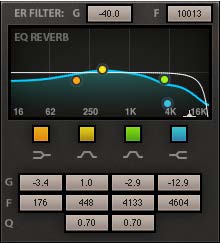 H-Reverb’s EQ controls are located near the EQ graph on the left-hand side of the expanded GUI. These include special shelf filters that cut down to -80 dB, effectively behaving like a cut filter. Such a shelf is there for filtering the early reflections, while the reverb tail can be filtered using high and low shelves as well as two bell filters.
H-Reverb’s EQ controls are located near the EQ graph on the left-hand side of the expanded GUI. These include special shelf filters that cut down to -80 dB, effectively behaving like a cut filter. Such a shelf is there for filtering the early reflections, while the reverb tail can be filtered using high and low shelves as well as two bell filters.
- ER Filter Frequency: Range: 1000–14000; Default: 2958
- ER Filter Gain: Range: -80 to +12; Default: -22.5
Reverb EQ
Reverb EQ bands are sorted below the EQ graph in vertical columns from left to right in relation to the frequency ranges they are designed to process.
- LoShelf: On/Off
- LoShelf Freq: Range: 20–1000Hz; Default: 240 Hz
- LoShelf Gain: Range: -80 to +12 dB; Default: 0
- LoBell: On/Off
- LoBell Freq: Range: 60–4000 Hz; Default: 604 Hz
- LoBell Gain: Range: -24 to +12 dB; Default: -1.0 dB
- LoBell Q: Range: 0.26–6.5; Default: 0.7
- HiBell: On/Off
- HiBell Freq: Range: 1000 Hz to 15 kHz; Default: 2398 Hz
- HiBell Gain: Range: -24 to +12 dB; Default: 0 dB
- HiBell Q: Range: 0.26–6.5; Default: 0.7
- HiShelf: On/Off; Default: On
- HiShelf Freq: Range: 2000–16000 Hz; Default: 2192 Hz
- HiShelf Gain: Range: -80 to +12 dB; Default: -30.9 dB; Reset: 0
3.2.2.6 Time FiltersThe Time filter section offers control over one of three modes: Damping, Envelope, and LFO (with Damping as the default). The graph dynamically changes according to the selected mode. The mode selector is a radio button.
Damping Mode is classic and is similar to what’s available in many other reverbs. The graph shows the frequency response on the X-axis and the reverb time ratio on the Y-axis. The damping ratio relates to the reverb time, so if you have a reverb time of 4 seconds and you set the low damping to 400 Hz with a ratio of 1.5, the reverb’s mids and highs will decay in four seconds, while the low frequencies of 400 Hz and below will continue two more seconds, taking six seconds to decay fully.Damping Controls:• LF Cutoff: Range: 50–1600 Hz; Default: 721 Hz• LF Ratio: Range: x0.1–x2; Default: x1.20• HF Cutoff: Range: 1000–15000 Hz; Default: 3699 Hz• HF Ratio Range: x0.1–x2; Default: x0.89; Reset: x1Resonant Filter Modes – Envelope and LFO: The LFO and Envelope modes have a set of common controls—two (F1 and F2) located within the graph frame on the lefthand side (F1 just below the graph, F2 just above it), and four (Type, Q, Mix, Flip) located below the graph frame. F1 and F2 set the sweep range by determining the Start and Stop cutoff frequencies, respectively. The type determines the filter type (high-pass vs. low-pass); Q determines the filter slope andresonance, Mix determines the mix between the filtered and non-filtered reverb response; and Flip determines the direction of the sweep, from F1 to F2 or from F2 to F1.
Envelope/LFO Controls:• F1: Start frequency for filter travel. Range: 100–15000; Default: 100• F2: Stop frequency for filter travel. Range: 100–15000; Default: 6695• Filter Type: HiPass/LoPass; Default: LoPass• Q: Range: 0.5–10; Default: 1.2• Filter Mix: Range: 0–100 Default: 100• Flip: F1>F2, F2>F1; Default: F1>F2The envelope sets the sweep speed as a percentage of the reverb time.LFO sets the sweep speed using a rate control, either an absolute rate in Hz or a relative sync rate where the speed is determined by a note duration value, where one the cycle is equal to 1/32 nd note at the set BPM.Envelope Res Filter:
- Attack Time: Range: 0–100%; Default: 0%
- Decay Time: Range: 0–100%; Default: 34.4%
LFO Res Filter
- LFO Rate Mode: Free/Sync
- LFO Free Rate: Range: 0.1–20 Hz; Default: 2 Hz.
- LFO Sync Rate: 4/1, 3/1, 2/1, 1/1,1/2, 3/8, 1/3, 1/4, 3/16, 1/6, 1/8, 3/32, 1/12, 1/16, 3/64, 1/24, 1/32; Default ¼.
3.2.2.7 Modulation
To add even more fun to the game, we’ve included some modulations. You can add some stereo sensation by applying amplitude modulation on the input to the reverb effect. You can also add some magic by mixing subtle frequency-modulated (pitch-modulated) replica at the output. To hear the effect most pronouncedly, you can play a continuously sustained note and play with the controls.
AM DepthRange: 0–100; Default: 20Controls the AM depth imposed on the reverb effect input. In stereo output components,it also creates some stereo movement.AM RateRange: 0–100; Default: 20Lower is slower, higher is faster. The AM is a little chaotic, but at full depth on athe sustained sound you will hear very well what it’s doing.FM MixRange: 0–100%; Default: 100%This is essentially a mix value, where anywhere between 0% to 100% will introduce alittle flanging, while 100% will leave a slight modulating detune.
3.2.2.8 Global Section
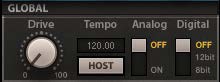 DriveRange: 0–100; Default: 0Pushes the input against a clipper (like a vintage hardware reverb getting a hot input),making the wet signal harmonically richer.Tempo SourceInternal/Host; Default: HostSelects whether the tempo is set by the host tempo or manually by adjusting the internaltempo control.TempoSets reference tempo to the input echoes and the other tempo-synched controls.
DriveRange: 0–100; Default: 0Pushes the input against a clipper (like a vintage hardware reverb getting a hot input),making the wet signal harmonically richer.Tempo SourceInternal/Host; Default: HostSelects whether the tempo is set by the host tempo or manually by adjusting the internaltempo control.TempoSets reference tempo to the input echoes and the other tempo-synched controls.
AnalogOn/Off; Default: OffTurns on analog modeling in the style of the Waves NLS plugin.DigitalOff/12 bit/8 bitH-Reverb can be quantized to lower bit rates to create lo-fi sounds reminiscent ofvintage digital reverbs.3.2.2.9 Surround Section
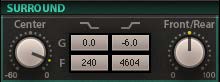 H-Reverb’s Surround components include another section of controls right in the middle of the GUI. These give you further control over the balance andthe hi/lo EQ of the surround (rear) channel outputs. The Surround components also let you determine whether to introduce reverb to the Center channel and by how much. The trick with the Center gain is that too much can make the front image narrower, which is usually an unwanted artifact.Surround EQ
H-Reverb’s Surround components include another section of controls right in the middle of the GUI. These give you further control over the balance andthe hi/lo EQ of the surround (rear) channel outputs. The Surround components also let you determine whether to introduce reverb to the Center channel and by how much. The trick with the Center gain is that too much can make the front image narrower, which is usually an unwanted artifact.Surround EQ
- Surround LoShelf Freq: Range: 20–1000 Hz; Default: 240 Hz
- Surround LoShelf Gain: Range: -80 to +12 dB; Default: 0
- Surround HiShelf Freq: Range: 2000–16000 Hz; Default: 4604 Hz
- Surround HiShelf Gain: Range: -80 to +12 dB; Default: -6
Center GainRange: -60 to 0 dB; Default: -6 dBControls the level of the Center speaker reverb.Front/Rear BalanceRange: -100 to 100; Default: 50-100 = Surrounds only, 100 = Front Stage only.
References
[xyz-ips snippet=”download-snippet”]

