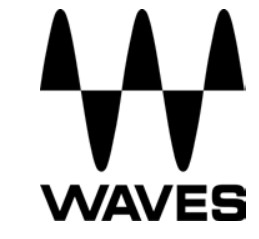 WavesLo AirUser Guide
WavesLo AirUser Guide 
Chapter 1 – Introduction
Welcome
Thank you for choosing Waves! In order to get the most out of your new Waves plugin, please take a moment to read this user guide.To install software and manage your licenses, you need to have a free Waves account. Sign up at www.waves.com. With a Waves account, you can keep track of your products, renew your Waves Update Plan, participate in bonus programs, and keep up to date with important information.We suggest that you become familiar with the Waves Support pages: www.waves.com/support. There are technical articles about installation, troubleshooting, specifications, and more. Plus, you’ll find company contact information and Waves Support news.
Product Overview
LoAir is a plug-in that can be used to create LFE content from mono, stereo, and 5.0 source material, as well as to enhance and enrich the existing LFE content of 5.1 sources. LoAir generates subharmonic content by lowering and filtering designated audio content by one octave.
Concepts and Terminology
LoAir uses the following unique terms:
- RANGE determines the frequency range used to create LFE content.
- LoAIR controls the level of the generated (lowered octave) signal.
- LO controls the level of the filtered signal.
- DIRECT controls the level of the direct unprocessed signal.
- LFE OUTPUT controls the LFE level output.
- ALIGN delays the direct signal to synchronize it with the generated (lowered octave) signal.
Channel Order StandardsThe channels used in Surround sound can be displayed in several arrays. The following are the most common Surround standards:
- 5.0 Film L, C, R, Ls, Rs
- 5.1 Film L, C, R, Ls, Rs, LFE
- 5.0 SMPTE/AES/ITU L, R, C, Ls, Rs
- 5.1 SMPTE/AES/ITU L, R, C, LFE, Ls, Rs
- 5.0 DTS L, R, Ls, Rs, C
- 5.1 DTS L, R, Ls, Rs, C, LFE
Components
WaveShell technology enables us to split Waves processors into smaller plugins, which we call components. Having a choice of components for a particular processor gives you the flexibility to choose the configuration best suited to your material.Waves LoAirincludes four components:
- LoAir 1.0 component (Mono-to-Mono)
- LoAir 2.0 component (Stereo-to-Stereo)
- LoAir 5.0>5.1 component (5.0-to-5.1)
- LoAir 5.1>5.1 component (5.1-to-5.1)
Block Diagram
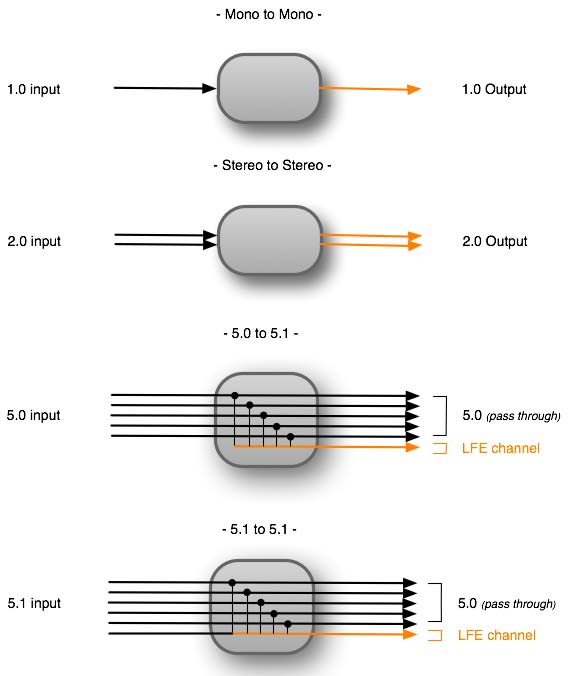
Chapter 2 – Quick Start Guide
Mono & Stereo SourcesChoose your input source and desired output types; your input, as well as your output, can be LFE only or Full Range.For LFE only input sources, use LoAir to enhance its sound; for Full Range input sources, the output may be either LFE only or Full Range.Set the Range control to determine the frequencies used to create or enhance the LFE output.Adjust Lo and LoAir controls to determine the amount and character of the LFE content.
5.0 > 5.1To create an LFE track from 5.0 sources:Use the Feed section (L/R, C, and Ls/Rs faders) to set the amount of channel content fed to the pitch engine.
Set the Range control to determine the frequencies used to create the LFE output.Adjust Lo and LoAir controls to determine the amount and character of the LFE content.
5.1To enhance the existing LFE channel content of 5.1 sources:
- Use the Feed section (L/R, C, Ls/Rs, and LFE faders) to set the amount of channel content fed to the pitch engine.
- Set the Range control to determine the frequencies used to enhance the LFE output.
- Adjust Lo and LoAir controls to determine the amount and character of the LFE content.
Chapter 3 – Interface and Controls
Interface
 (5.1 Component)
(5.1 Component)
Controls

RANGE controls the cutoff frequency of the low pass filter, determining the frequency range used to create the LFE content.Range: 20Hz to 120Hz, in 1Hz stepsDefault: 80Hz
 LoAIR controls the level of the generated (lowered octave) signal. Settings between 0 and 30dB cause signal saturation which may be used as a creative effect. This will not clip the digital output.Range: -inf to 30, in 0.1 dB stepsDefault: 3
LoAIR controls the level of the generated (lowered octave) signal. Settings between 0 and 30dB cause signal saturation which may be used as a creative effect. This will not clip the digital output.Range: -inf to 30, in 0.1 dB stepsDefault: 3
 LO controls the level of the filtered signal. Settings between 0 and 30dB cause signal saturation which may be used as a creative effect, and will not clip the digital output.Range: -inf to 30, in 0.1 dB stepsDefault: 3
LO controls the level of the filtered signal. Settings between 0 and 30dB cause signal saturation which may be used as a creative effect, and will not clip the digital output.Range: -inf to 30, in 0.1 dB stepsDefault: 3
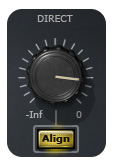 DIRECT controls the level of the direct unprocessed signal. (Mono and Stereo components only)Range: -inf to 0 dB, in 0.1 dB stepsDefault: 0
DIRECT controls the level of the direct unprocessed signal. (Mono and Stereo components only)Range: -inf to 0 dB, in 0.1 dB stepsDefault: 0
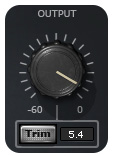
OUTPUT controls the overall output level. (Mono & Stereo Components only)Range: -60 to 0 dB, in 0.1 dB stepsDefault: 0

LFE OUTPUT controls the LFE level output.(5.0 & 5.1 Components only)Range: -60 to 0 dB, in 0.1 dB stepsDefault: 0

TRIM allows fine-tune of the output level by up to ± 12 dB.Alignment: -12dB to +12dB
![]()
CLIP LED indicates when clipping occurs.Please note: On Surround components, the Clip LED to indicate the LFE channel only.
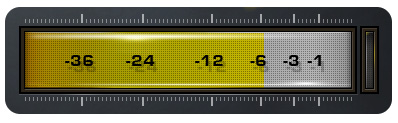
OUTPUT METER displays the LFE output levels.Range: -50 to 0 dB
![]()
ALIGN delays the direct signal to synchronize it with the generated signal.This control is inactive when the Direct Signal Filter is engaged, as there is no latency.Range: On, OffDefault: Off

FEED SECTION (5.0 & 5.1 Components only)

L/R controls the amount of Left & Right channels content fed to the pitch engine.Range: -inf to 0 dB (-inf = no feed, 0dB = unity feed)Default: -6 dB

C controls the amount of Center channel content fed to the pitch engine.Range: -inf to 0 dB (-inf = no feed, 0dB = unity feed)Default: -3 dB

Ls/Rs controls the amount of Left Surround & Right Surround channels content fed to the pitch engine.Range: -inf to 0 dB (-inf = no feed, 0 dB = unity feed)Default: -9 dB
LFE (5.1 only)

LFE controls the amount of LFE channel content fed to the pitch engine.Range: -inf to 0 dBFS, in 0.1 dB stepsDefault: 0 dB
WaveSystem Toolbar
Use the bar at the top of the plugin to save and load presets, compare settings, undo and redo steps, and resize the plugin. To learn more, click the icon at the upper-right corner of the window and open the WaveSystem Guide.
References
[xyz-ips snippet=”download-snippet”]

