WAVES Manny Marroquin Triple D Plugin


Introduction
Welcome
Thank you for choosing Waves! In order to get the most out of your new Waves plugin, please take a moment to read this user guide.To install software and manage your licenses, you need to have a free Waves account. Sign up at www.waves.com. With a Waves account you can keep track of your products, renew your Waves Update Plan, participate in bonus programs, and keep up to date with important information.We suggest that you become familiar with the Waves Support pages: www.waves.com/support. There are technical articles about installation, troubleshooting, specifications, and more. Plus, you’ll find company contact information and Waves Support news.
Product Overview
The Waves Signature Series is our exclusive line of application-specific audio processors, created in collaboration with the world’s top producers, engineers, and mixing engineers. Every Signature Series plugin has been precision-crafted to capture the artist’s distinct sound and production style. For experienced and aspiring audio professionals alike, the Waves Signature Series allows you to dial up the sound you’re looking for quickly, without interrupting your creative flow.Four-time GRAMMY® award-winning mixing engineer Manny Marroquin takes the Waves Signature Series to a new level with six hybrid plugins that bring his unique workflow to your studio. Alongside his personalized versions of tried-and-true favorites like EQ, reverb, delay and distortion, Manny introduces the innovative new Tone Shaper and Triple D plugins which are destined to become mixing essentials as well. Combining inspiration from his impressive collection of unique and boutique hardware, together with the fruits of his imagination, the Manny Marroquin Signature Series gives you direct access to the same tools Manny uses to mix hit after hit after hit.
The Manny Marroquin Signature Series consists of six plugins:
- Manny Marroquin EQ – A four-band equalizer, with each cutoff point inspired by a different hardware unit that Manny uses for that range.
- Manny Marroquin Reverb –18 of Manny’s favorite reverbs in one plugin, topped off with a bit of EQ, compression, phasing and distortion.
- Manny Marroquin Delay – A delay plus multi-effect plugin with phaser, reverb, distortion and harmonizer for enhanced depth and groove.
- Manny Marroquin Distortion – A delicious, crunchy-style distortion for those times when you need to get down and dirty.
- Manny Marroquin Triple D – 3 “Ds” (DeEsser, DeHarsher, DeBoxy) that make it easy to remove those unpleasant – even painful – frequencies.
- Manny Marroquin Tone Shaper – Parallel compression per four frequency ranges plus EQ and ‘secret ingredients’ for added body and richness.
Concepts, Terminology & Interface


- DeBoxy Section includes bypass, threshold, frequency, listening control and attenuation meter for DeBoxy processing.
- DeHarsher Section includes bypass, threshold, frequency, listening control and attenuation meter for DeHarsher processing.
- DeEsser Section includes bypass, threshold, frequency, listening control and attenuation meter for DeEsser processing.
A Few Words from Manny Marroquin
“Getting rid of ‘boxy’ sound, harshness and sibilance can take a lot of work – if you want to do it right, which means not EQing things out and carving certain frequency ranges completely out of your signal. The Triple D plugin makes it easy to remove those unpleasant, even painful, frequencies. So why is it called “Triple D”, you may ask? Here’s why: DeBoxy, to remove “boxy” sound from the low mid area; DeHarsher, to eliminate harshness in the mids/high mids; and DeEsser for all those high ‘sss’ and ‘shh’ sounds. With Triple D, it’s a breeze to get your vocals sounding the way they should.”
Components
WaveShell technology enables us to split Waves processors into smaller plugins, which we call components. Having a choice of components for a particular processor gives you the flexibility to choose the configuration best suited to your material.The Waves MannyM TripleD plugin has two components:
- MannyM TripleD – Mono
- MannyM TripleD – Stereo
WaveSystem Toolbar
Use the bar at the top of the plugin to save and load presets, compare settings, undo and redo steps, and resize the plugin. To learn more, click the icon at the upper-right corner of the window and open the WaveSystem Guide.
Controls


- INPUT controls the level into the plugin.Range: -18 – 18 dB
- DeBOXY THRESHOLD determines the threshold above which the signal will be attenuated for that range.Range: 0 – 100 (0 = no attenuation, 100 = maximum threshold/maximum attenuation)
- DeBOXY FREQUENCY determines the frequency range that will be attenuated. Range: 0 – 100 (0 = 200 Hz center; 100 = 1 kHz center)
- DeBOXY LISTEN plays the signal through the DeBoxy filter. This control is helpful when fine-tuning the “boxy” frequency range.
- DeBOXY BYPASS will bypass the DeBoxy process. When Listen is selected, the DeBoxy process is bypassed, but the unfiltered signal for that range will be heard.
- DeBOXY ATTENUATION METER displays the amount of attenuation per band. When the meter is completely “pinned down” from top to bottom, this indicates more than 12 dB of attenuation.
- DeHARSHER THRESHOLD determines the threshold above which the signal will be attenuated for that range.Range: 0 – 100 (0 = no attenuation, 100 = maximum threshold/maximum attenuation)
- DeHARSHER FREQUENCY determines the frequency range that will be attenuated.Range: 0 – 100 (0 = 1.2 kHz center; 100 = 3 kHz center)
- DeHARSHER LISTEN plays the signal through the DeHarsher filter. This control is helpful when fine-tuning the “harsh” frequency range.
- DeHARSHER BYPASS will bypass the DeHarsher process. When Listen is selected, the DeHarsher process is bypassed, but the unfiltered signal for that range will be heard.
- DeHARSHER ATTENUATION METER displays the amount of attenuation per band. When the meter is completely “pinned down” from top to bottom, this indicates more than 12 dB of attenuation.
- DeESSER THRESHOLD determines the threshold above which the signal will be attenuated for that range.Range: 0 – 100 (0 = no attenuation, 100 = maximum threshold/maximum attenuation)
- DeESSER FREQUENCY will determine the frequency range that will be attenuated.Range: 0 – 100 (0 = 3.5 kHz center; 100 = 12 kHz center)
- DeESSER LISTEN will play the signal through the DeEsser filter. This control is helpful when fine-tuning the sibilant high frequency range.
- DeESSER BYPASS will bypass the DeEsser process. When Listen is selected, the DeEsser process is bypassed, but the unfiltered signal for that range will be heard.
- DeESSER ATTENUATION METER displays the amount of attenuation per band. When the meter is completely “pinned down” from top to bottom, this indicates more than 12 dB of attenuation.
- OUTPUT controls the plugin output level.Range: -18 – 18 dB
Signal Flow


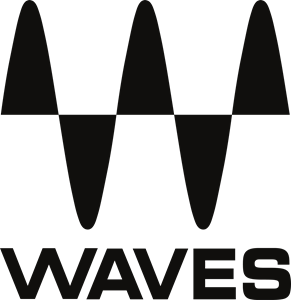
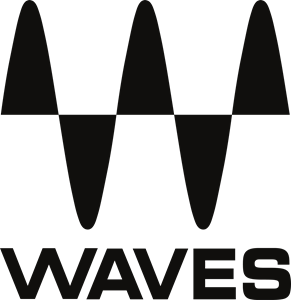
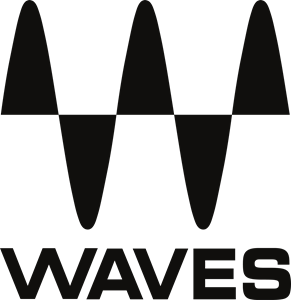
References
[xyz-ips snippet=”download-snippet”]

